Our Top 3 Drone Editing Software Picks
Before diving into the full list, here are the top three drone video editing software that impressed us the most. These three tools stood out for their performance, ease of use, and overall value.
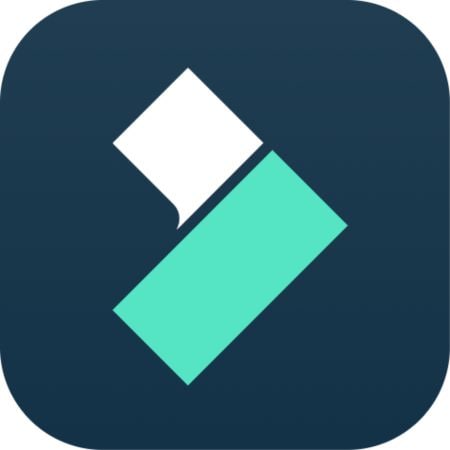
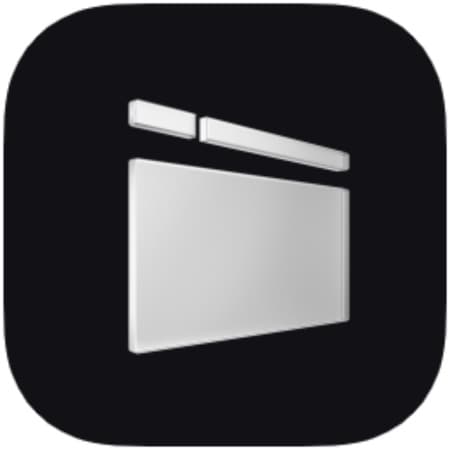

How We Test Drone Editing Software
To help you choose the best software for drone video editing, we tested each tool in real-world conditions. We used 4K drone footage captured with the DJI Mini 3 and Air 2S to evaluate their performance.
- Frame stabilization and motion smoothness.
- Color correction tools and LUT compatibility.
- Export speed and available resolutions.
- Learning curve and overall user interface.
- AI-powered editing features and pre-made templates.
- Support for high-bitrate formats like H.265 and ultra HD (4K) footage.
This testing process helped us identify which tools are fast, flexible, and deserve a spot on our list. These are the kinds of software that help you create cinematic drone content with less friction.
Part 1. Quick Look: Drone Editing Software Showdown
Before diving into the full reviews, let's take a quick look at how each drone video editing software compares:
| Software | Platform | 4K & H.265 | AI Tools |
| Wondershare Filmora | Windows, macOS, Android, iOS | AI Scene Detection, Auto Reframe, Motion Tracking, Sky Replacement, Auto Beat Sync | |
| LightCut | Android, iOS | AI Video Templates, Auto Beat Sync, Smart Scene Selection, Auto Caption | |
| VSDC | Windows | No AI features available | |
| Lightworks | Windows, macOS, Linux | No AI features available | |
| Final Cut Pro | macOS | Smart Conform, Scene Removal Mask, Object Tracker, Audio Cleanup | |
| Clipchamp | Web (also Windows app) | AI Voiceover, Auto Subtitle, Auto-Cropping, Background Noise Removal | |
| OpenShot | Windows, macOS, Linux | No AI features available | |
|
Show more
Show less
|
|||
Part 2. 7 Drone Editing Software Worth Trying
After seeing how each tool compares above, it's time to break them down in detail. This section reviews seven of the best video editing software for drones, focusing on their standout features, pros and cons, pricing, and platform support.
1. Wondershare Filmora - Best for All-in-One Drone Video Editing
Wondershare Filmora is one of the best editing software for drone videos. It offers many features that you can use for editing drone videos. It supports 4K drone footage, includes built-in stabilization, and comes with powerful AI features.

- Streamlined workflow that scales with your skill level, ideal for short reels or full-length drone videos.
- Supports 4K UHD and H.265 formats for high-resolution drone files.
- It offers ready-made templates and overlays designed to enhance aerial shots.
- Frequent updates with seasonal templates, music tracks, and editing packs.
- The free plan restricts access to certain effects and adds a watermark to exported videos.
- Stock library and AI tools require an internet connection for full access.
- Video Stabilization: Automatically reduces jitter and shakiness in drone footage.
- AI Scene Detection: Helps break long clips into scenes, useful when editing continuous drone flight paths.
- LUT Support and Color Correction: Lets you enhance sky color, sunset glows, and landscape contrast with color presets or custom grading.
- Keyframing and Speed Ramping: Control camera motion, zoom, or time shifts to match your drone's movement and music pace.
For more details, please visit the purchase page where various pricing plans are available.
- Software Advice: 4.5 / 5.0 - Users love the frequent updates and value for the price.
- G2: 4.3 / 5.0 - Praised for smooth performance, especially with 4K drone footage.
2. LightCut - Best for DJI Drone Owners and Quick Edits
LightCut is a mobile, free drone editing software built with DJI drone pilots in mind. It can connect directly to your DJI drone. With built-in AI templates, it trims, edits, and adds music in a few taps.
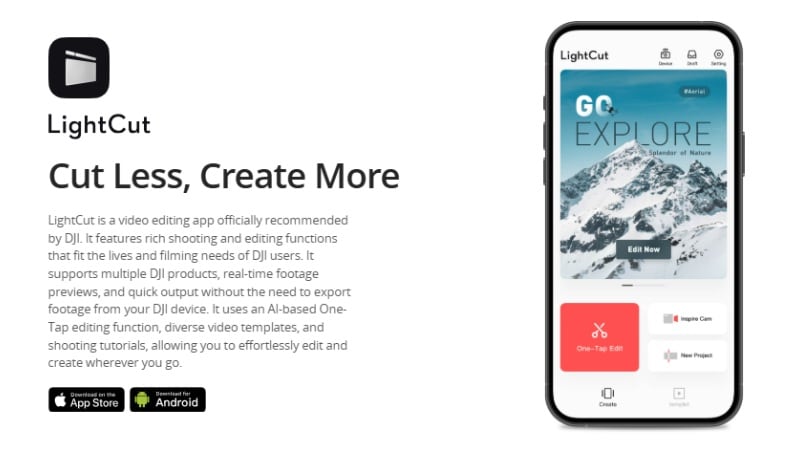
- No PC required, you can edit drone footage right on your phone right after landing.
- AI editing works well for travel vlogs, short social clips, or test flights.
- No watermark even in the free version.
- Lacks advanced manual editing features for pro-level control.
- It only works well with DJI drones and has limited support for non-DJI footage.
- Requires internet to download new templates and effects.
- One-Tap AI Templates: Auto-creates short highlight reels with transitions, music, and text overlays.
- DJI Direct Connection: Edits footage straight from your drone's internal storage, no need to offload files.
- Auto Sound Sync: Matches music beats with scene cuts for rhythm-based drone montages.
- Preset Filters & Color Styles: Includes sky-enhancing filters and mood-based LUTs optimized for aerial scenes.
Free (no watermark or subscription required)
- Google Play: 4.8 / 5.0 - Praised for fast editing and DJI drone integration.
- App Store: 4.9 / 5.0 - Users love the one-tap templates and AI tools.
Android and iOS.
3. VSDC Free Video Editor - Best Free Drone Editing Software for Windows
VSDC is a non-linear video editor that works great for drone footage on Windows. It supports 4K export, color correction, audio editing, and motion tracking—all in a completely free package. Ideal for advanced users who want powerful tools without paying a dime.
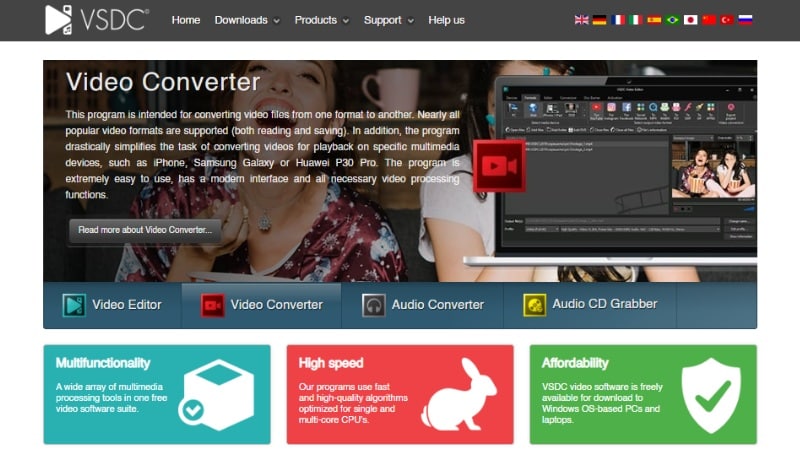
- Completely free with no watermark.
- Supports 4K video export and a wide range of formats.
- Offers motion tracking and video stabilization tools.
- Windows-only software.
- User interface may feel dated and complex for beginners.
- Some features require learning curve.
- 4K Video Support: Export high-resolution drone footage without quality loss.
- Motion Tracking: Track moving objects in your footage for dynamic effects.
- Video Stabilization: Reduce shakiness in your drone clips.
- Audio Editing Tools: Improve sound quality with built-in audio tools.
Free.
- Trustpilot: 4.0 / 5.0 - Appreciated for free features but some report UI challenges.
- G2: 4.1 / 5.0 - Praised for advanced tools in a free package.
Windows only.
4. HitPaw Video Editor - User-Friendly Drone Editing for Beginners
HitPaw offers an intuitive video editor with simple controls, making it ideal for beginners editing drone footage. It supports common video formats and provides basic editing tools with easy export options.
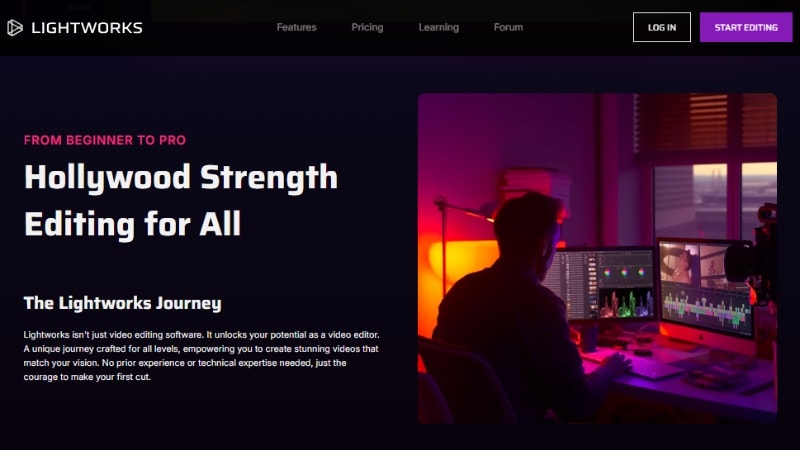
- Simple and clean interface perfect for beginners.
- Offers essential editing tools for trimming, cropping, and adding music.
- Supports 4K video export.
- Limited advanced features for professional drone edits.
- Watermark on free version exports.
- Some users report occasional crashes.
- Basic Editing Tools: Trim, crop, split, and merge clips.
- 4K Export: Preserve video quality during export.
- Simple Effects and Filters: Enhance footage easily.
- Fast Rendering: Quickly produce final videos.
Free trial available; full version starts at $19.99/month.
- G2: 4.2 / 5.0 - Good for beginners, but lacks advanced features.
- Trustpilot: 4.1 / 5.0 - Positive feedback on ease of use.
Windows and macOS.
5. Adobe Premiere Pro - Industry Standard for Professional Drone Video Editing
Adobe Premiere Pro is a leading video editing software favored by professionals for its powerful features and wide format support. It's suitable for detailed drone footage editing and high-end production.
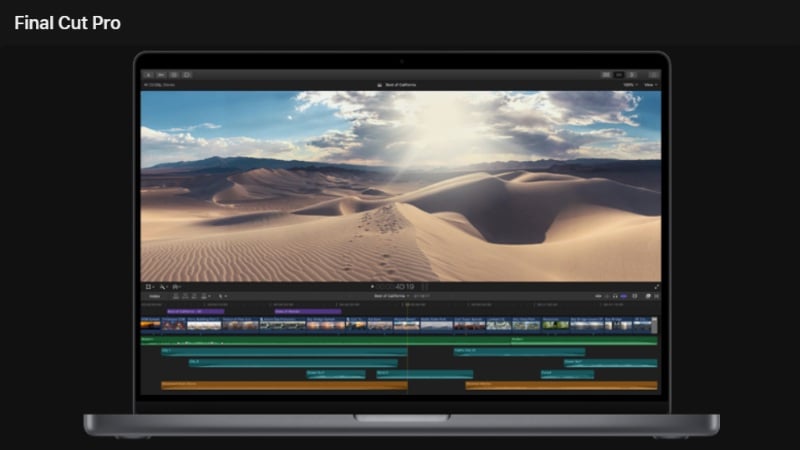
- Industry-leading tools for color grading, effects, and audio editing.
- Extensive format and plugin support.
- Seamless integration with other Adobe Creative Cloud apps.
- Subscription-based pricing can be costly for casual users.
- Steeper learning curve for beginners.
- Requires powerful hardware for smooth editing.
- Advanced Color Grading: Lumetri Color panel for professional looks.
- Multi-Camera Editing: Sync and edit footage from multiple drone cameras.
- VR and 360° Video Support: Edit immersive drone footage.
- Extensive Effects Library: Includes transitions, overlays, and motion graphics templates.
Starts at $20.99/month with Adobe Creative Cloud subscription.
- G2: 4.6 / 5.0 - Praised for professional features and integration.
- Trustpilot: 4.2 / 5.0 - Highly rated by pros, but some mention cost and complexity.
Windows and macOS.
6. Clipchamp - Best for Fast Online Drone Edits
Clipchamp is a browser-based drone editing software that is suitable for creators who want to edit content quickly. Backed by Microsoft, it offers a streamlined interface with basic tools, templates, and AI features.
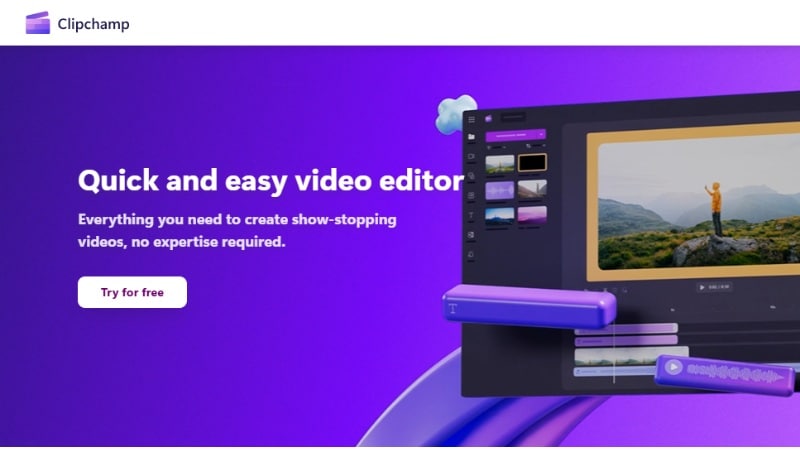
- No download required, you can edit drone videos directly in your browser.
- Easy export options with templates for social platforms.
- Great for creators using drones for content marketing or travel vlogs.
- Free plan adds a watermark.
- Lacks advanced tools like color grading or stabilization.
- An internet connection is required to access projects and features.
- Drag-and-Drop Timeline: Organize drone clips and layer text, transitions, or audio with minimal clicks.
- AI Voiceover Generator: https://filmora.wondershare.com/text-to-speech.html for narrating drone tours or cinematic fly-throughs.
- Filters and Transitions: Add presets that brighten landscapes, skies, or give cinematic motion.
- Cloud Sync: Saves projects online and lets you switch between devices.
- The free plan is available with a watermark.
- Premium plan: $11.99/month or $119.99/year.
- Software Advice: 4.3 / 5.0 - Users enjoy the simplicity but want deeper editing tools.
- TechRadar: 4.0 / 5.0 - Great for speed and accessibility; limited for detailed video work.
Web-based (also available as a desktop app on Windows).
7. OpenShot: Best Open Source Drone Video Software
OpenShot earns its place on this list as a flexible, open-source drone editing software. It's ideal for creators who prefer free tools with no restrictions.
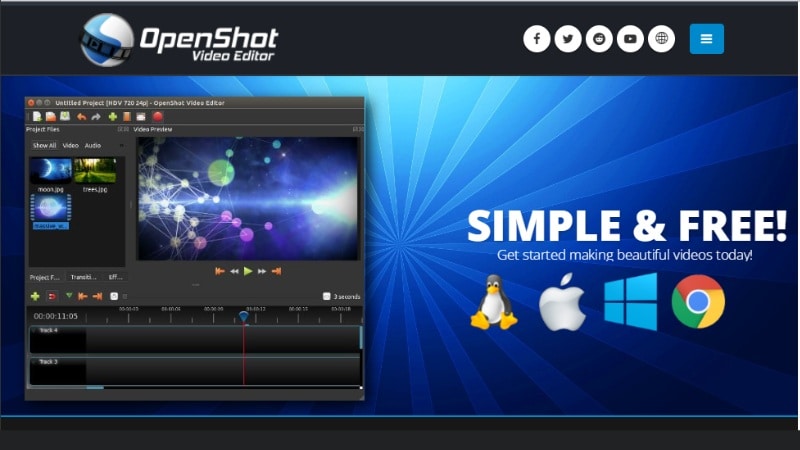
- Free with no watermark on export files.
- It has a clean layout with an easy drag-and-drop timeline.
- Ideal for creators who want a lightweight editor without licensing fees.
- Lacks stabilization and advanced color grading tools.
- No AI features or smart editing assistance.
- Occasional performance issues with large 4K drone files.
- Unlimited Tracks: Layer drone clips with music, text, overlays, or other video footage without limitations.
- Keyframe Animation: Control zoom, fade, rotation, or movement in your drone shots over time.
- Video Effects & Transitions: Add filters and transitions to enhance scenic flyovers.
- Title Editor: Create simple title cards or lower-thirds for location names or flight dates.
Free and open source.
- Software Advice: 4.3 / 5.0 - Appreciated for being free and functional, but not ideal for complex edits.
- Trustpilot: 3.7 / 5.0 - Users like the open-source approach but mention bugs and lag with big projects.
Windows, macOS, and Linux.
Part 3. How to Choose the Best Drone Editing Software for You
All the drone video software in this list delivers great results, but the best one for you depends on what and how you shoot.

To help narrow it down, here are a few key things to consider before you hit download:
- Footage Compatibility: Choose an editor that can smoothly handle large drone files in 4K or H.265 format.
- Color Controls: Look for tools that offer LUTs, HDR adjustment, or fine-tuned color grading to enhance landscapes and skies.
- AI and Automation: Time-savers like auto-reframe, motion tracking, or sky enhancement can speed up your workflow.
- Editing Environment: Editing on the go? Pick a mobile app. Want advanced control? Go with a desktop tool.
- Output and Budget: Free is good, but check for watermarks or export limits. Paid plans often unlock higher resolutions and extra effects.
Still not sure?
- 🎯 Want a full-featured editor with 4K support, AI tools, and an easy learning curve?
- 📱 Need to edit on your phone right after landing your drone?
- 🧠 Want AI-assisted creativity with templates, auto beat sync, and drag-and-drop ease?
- 💸 Looking for something free, no watermark, and desktop-friendly?
→ Try Filmora - it balances power and simplicity for both beginners and pros, on desktop and mobile.
→ LightCut is a great choice, especially if you're using a DJI drone. It connects directly and edits on the spot.
→ Filmora again shines here - it's one of the few tools combining AI automation with manual creative control, letting you stabilize footage, color correct skies, and even auto-sync edits to music with just a few clicks.
→ Check out VSDC or OpenShot - They support 4K, though they lack advanced AI tools and modern interfaces.
Try a free version first and see which tool fits your drone footage workflow best.
Bonus Part: Drone Footage Editing Tips for Beginners
New to editing drone footage? Here are a few beginner-friendly tips to help you turn your raw aerial shots into cinematic masterpieces.

- Fix Fisheye Distortion (Barrel Effect): Wide-angle drone lenses can warp the frame. Use Lens Correction in Filmora to straighten the horizon. Crop & Zoom can help reframe after the fix.
- Stabilize Shaky Shots: Wind or movement often causes jittery footage. Apply Video Stabilization to smooth out your drone shots quickly.
- Enhance Colors and Sky: Raw drone footage can look dull. Use LUTs or manual color tools to enhance skies, greens, and shadows.
- Match Music to Movement: Aerial shots often feel more immersive when synced to music. Try using Auto Beat Sync in Filmora to cut clips in time with the beat automatically.
- Use Speed Ramping to Add Drama: Highlight dramatic moments by speeding up takeoffs or slowing down flyovers. Filmora's keyframe-based speed ramping makes this easy.
Conclusion
Choosing the best drone video editing software can make a huge difference in how your aerial footage looks and feels. From smooth stabilization to cinematic color grading, the right tool turns raw clips into polished results.
All the drone editing software listed here has its strengths, but what matters most is finding one that fits your workflow and footage style.
If you want an easy yet powerful drone video software that supports 4K, includes AI features, and works across devices, give Filmora a try. Download it now and start editing your drone footage!
FAQs About Drone Video Editing Software
-
What's the best free drone editing software that supports 4K?
If you're after something free and reliable, VSDC and OpenShot are solid picks for 4K drone footage. They won't slap a watermark on your exports, and they work well for basic to intermediate edits. -
Can I edit drone footage on my phone?
Absolutely. Apps like LightCut make it easy to trim, color, and even auto-sync music with just a few taps. It's especially great if you use a DJI drone. -
What format should I export my edited drone videos in?
MP4 (H.264) is the safest bet for sharing online. If you're aiming for higher quality, go with H.265 (HEVC) or even ProRes if your software supports it. -
Do I need stabilization tools if my drone has a gimbal?
A gimbal helps, but it's not perfect. Wind, sharp turns, or quick pans still cause jitters. Software stabilization (like the one in Filmora or VSDC) can help refine your footage and make it look smoother.


