Highlight reels are a great way to showcase memorable moments in a short-form video.. These videos are increasingly popular on platforms like Instagram Reels, TikTok, and YouTube Short. But for some new creators, crafting a highlight real that stands out can be challenging without the right approach.
How do you highlight your best moments effectively? And more importantly, how to make highlight reels that captivate your audience and leave a lasting impression? This blog will cover all you need to know about creating highlight reels. Let's get started!
In this article

Part 1. The Impact of Highlight Reel Video
What is a highlight reel? It's a short video that compiles the most memorable moments from events, achievements, or performances. Highlight reels are perfect for showcasing the best of what you or your brand has to offer and are suitable for various purposes.
Here are some common uses for highlight reels:
| Category | Examples |
| Sports | Winning plays, remarkable performances, season highlights |
| Personal Achievements | Graduations, weddings, travel adventures |
| Events and Branding | Promoting events, products, and services by highlighting key moments |
These videos are impactful because they grab attention and keep viewers engaged with their concise format. This situation makes highlight reels ideal for social media platforms. For instance, Instagram Reels, TikTok, and YouTube Short, thrive on short-form content.
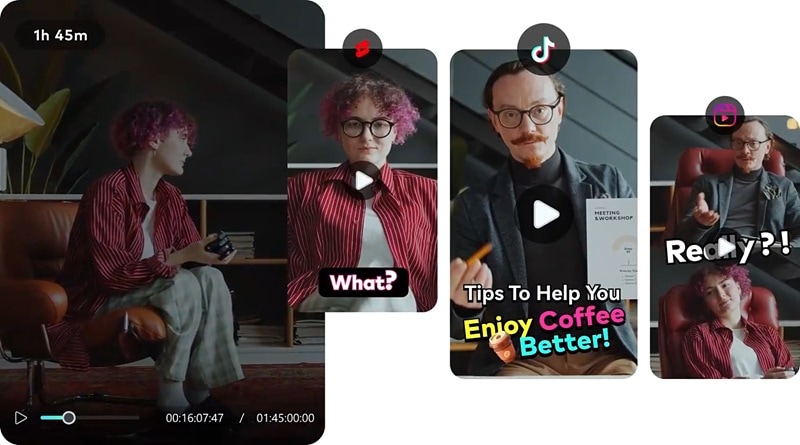
Part 2. How to Use Reels to Highlight Your Best Moment
Creating highlight reels isn't just about compiling random clips—it's about telling a story that resonates. To create a highlight reel that stands out, you need a strategy that focuses on key moments.
Here's how to highlight your best moments effectively:
- Identify Moments Worth Highlighting: Choose achievements, milestones, or emotional connections that align with your message. You can focus on moments that evoke excitement, inspiration, or nostalgia. These moments could include:
- Personal milestones like weddings, graduations, or travel highlights.
- The brand showcases product launches, event recaps, or customer testimonials.
- Influencer content, such as behind-the-scenes glimpses or top-performing posts.
- Use Storytelling Techniques: A compelling highlight reel tells a story. Start by crafting a narrative arc: begin with a hook to grab attention within the first few seconds. Build momentum by showcasing your best moments in a thematic flow. Conclude with a memorable clip or a strong call to action.
- Learn from Other Highlight Reels: Look at how individuals and brands use highlight reels to engage their audiences. For example:
- Individuals: Sharing travel highlights or make up tutorials.
- Brands: Showcasing product launches or event highlights.
- Influencers: Compiling behind-the-scenes moments to connect with followers.
- Organize Content for Maximum Impact:
- Edit thematically: Group similar moments together to maintain flow.
- Pace the video: Use transitions and music to keep the energy consistent.
- Add captions or overlays: Highlight key details for clarity and engagement.
By focusing on these strategies, your highlight reel will showcase your best moments. But, doing all of these takes so much of your time and effort. Fret not! Wondershare Filmora offers advanced AI tools to simplify and enhance your editing process.
Part 3. Using Filmora to Create the Highlight Reels Videos
Creating highlight reels can feel overwhelming, but with the right tools, the process becomes much simpler. If you're wondering how to make highlight reels effortlessly, Wondershare Filmora is a great solution. It's compatible with Windows, Mac, Android and iPhone. Thus, you have the flexibility to choose which device to edit your videos.
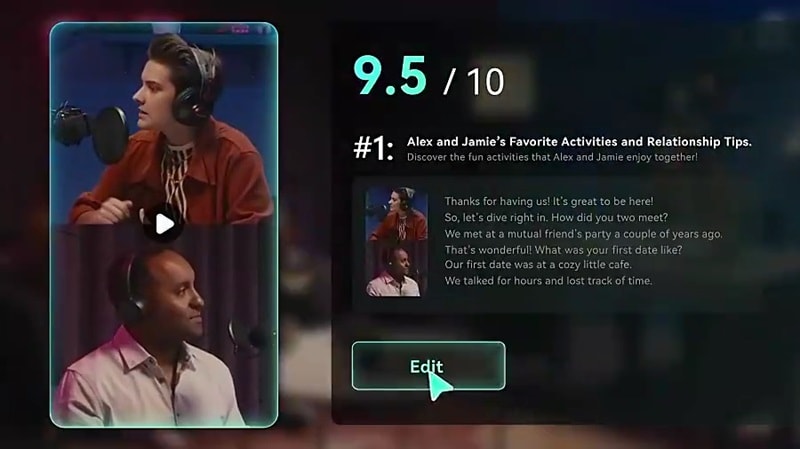
1. For Desktop: Smart Short Clips
Filmora's Smart Short Clips feature simplifies the process of creating highlight reels on your computer. This tool automatically identifies and compiles the best parts of your video into short clips.
Here's how to make highlight reels using the Smart Short Clips feature in Filmora for desktop:
Step 1. Open Filmora and Access the Smart Short Clips feature
Open Filmora and navigate to the Smart Short Clips tool under the "New Project" button. Ensure you've installed the latest version of Filmora on your PC.

Step 2. Upload Your Video Files
Click the Folder icon to import the video files you want to use directly from your device. Or, you can paste a YouTube video link from your own channel.

Step 3. Adjust Your Video Settings
A settings box will appear, allowing you to customize preferences like Language, Duration, and Theme. Click on the Advanced tool to set the aspect ratio to 9:16 for a vertical format. Enable the Smart BGM Generation feature to automatically add background music. Once ready, click Generate to proceed.
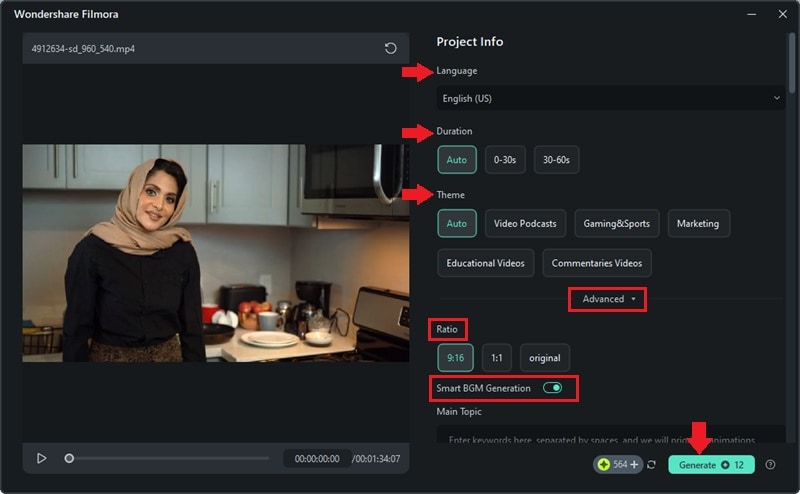
Step 4. Choose a Shortened Clip
Filmora will analyze your footage and suggest several shortened clips. Select the one that best fits your needs, or click Reset to generate new options. You can also enhance audio quality using AI Speech Enhancement before clicking Edit to move to the next step.
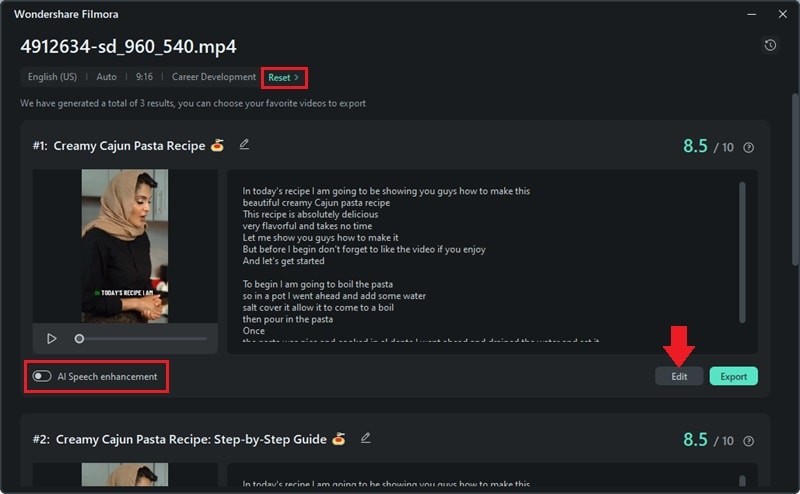
Step 5. Refine Your Video
Once in the editing workspace, you can enhance your highlight reel by adding text overlays, adjusting fonts, and including creative elements like titles, transitions, filters, and stickers.
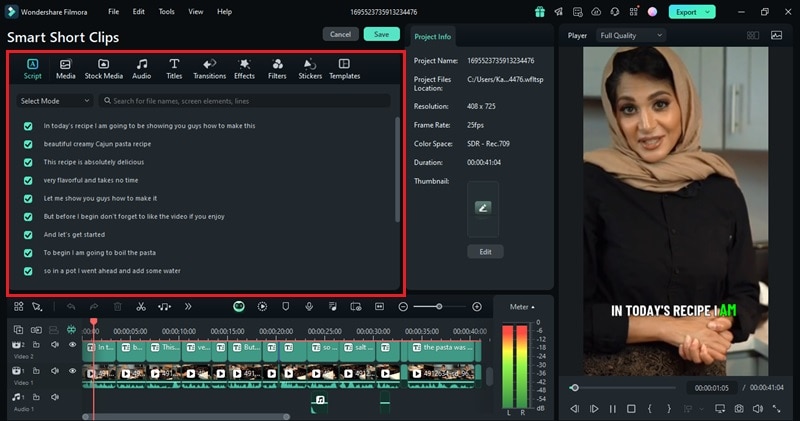
Step 6. Export Your Highlight Reel
After completing the edits, click Export to save your video. Navigate to the Local tab in the export window, adjust the settings as needed, and save the file to your device.

Watch the video below to help you make a stunning Highlight reels!
2. For Mobile: AI Reels Maker
Whether you're using an Android or iPhone, you can download the corresponding app directly from their official websites.
If you prefer editing on your mobile device, you use Filmora for Mobile. It has an AI Reels Maker feature that simplifies creating highlight reels by analyzing your footage and selecting the best moments. Based on your chosen theme and style, it'll transitions and synchronize music with the beat.
Here's how to make highlight reels using the AI Reels Maker feature in Filmora for Mobile:
Step 1. Launch Filmora Mobile on Your Phone
Download and install Filmora Mobile from the Google Play Store or Apple App Store. Once installed, open the app and select the AI Reels Maker to get started.
Step 2. Upload Your Video Clips
Choose the video files you want to use from your device and tap Import to begin the editing process.
Step 3. Customize Themes and Settings
As your video uploads, customize the reel by selecting a Video Theme, Mood, Sound, and Aspect Ratio. You can also pick a music style or instrument to match the tone of your video. When everything is set, tap Generate to move forward.
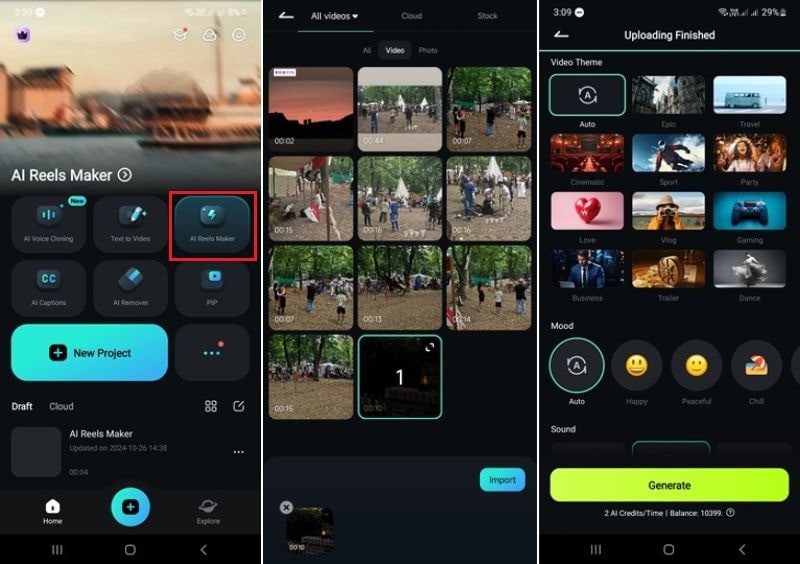
Step 4. Review and Select a Shortened Clip
Filmora will create a few preview versions of your video. Review them and choose the one that fits your vision. If you want to make further adjustments, tap Project Edit to enter the timeline and refine your reel.
Step 5. Fine-Tune Your Highlight Reel
In the editing workspace, you can enhance your video with tools to Trim, add Audio, insert Text or Stickers, and more. Experiment with these features until you're happy with the final look.
Step 6. Save and Share Your Reel
When your highlight reel is complete, tap Export and customize settings such as resolution and frame rate. Save the video to your device and share it directly to platforms like Instagram, TikTok, or YouTube.
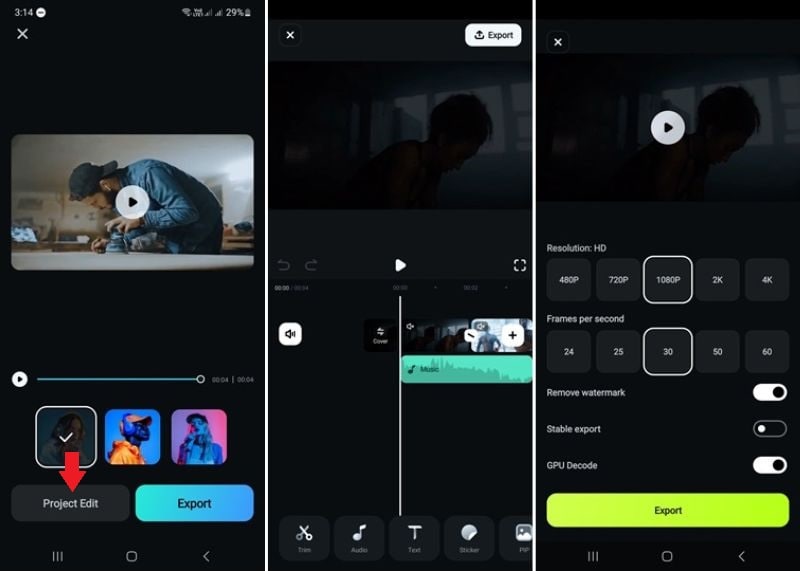
With Filmora's advanced tools, creating highlight reels is easy, no matter which device you use. Now you can save time and effort while making videos that capture your best moments!
Note:Both of these methods are used to automatically trim long videos into shorter ones, or if you need to make short videos from scratch, you can also try Filmora's AI Text to Video.
Filmora for Mobile Filmora for Mobile Filmora for Mobile Filmora for Mobile Filmora for Mobile
Make Reels on Your Mobile Phone with 1-Click!
- • Powerful Brand New AI Features.
- • User-friendly video editing for beginners.
- • Full-featured video editing for professional.
Conclusion
Highlight reels are a powerful way to showcase memorable moments. You can use this type of video for personal achievements, branding, or storytelling. These short, impactful videos grab attention and keep viewers engaged, making them ideal for platforms like Instagram Reels and TikTok.
If you're wondering how to make highlight reels, Filmora offers tools that you can use on either desktop or mobile. For the desktop, the tool is called Smart Short Clips, and for the mobile version, you can use the AI Reels Maker feature.
Now, you know what is a highlight reel and how to create one. Let's start creating your own video and share your best moments!





