What is Frame Rate and which one to choose?
Nov 18, 2025• Proven solutions
The term frame rate is one of the oldest terms in cinema history, and it is equally important today as it was when the first camera was invented. Today, frame rates are not strictly related to cameras and movie projectors, because the quality of animations, video games, live online streams or TV broadcasts is also directly influenced by frame rates.
Even though modern day cameras enable you to capture incredibly smooth footage when using the automatic camera settings, understanding the concept of frame rates is going to help you know exactly when you should increase or decrease the frame rate of your video. This requires you to know how cameras or other video capturing devices record footage, and in this guide, we are going to introduce you to the basic concepts that govern the video capturing process.
In this article:
1. What is Frame rate: A Short History of Frame Rates
2. Most Commonly Used Frame Rates
3. Why Frame Rate is important in videos?
4. How to set video frame rate in Filmora?
5. Bonus Tip: Let AI Handle Frame Rate and Storytelling for You
What is Frame rate: A Short History of Frame Rates
A frame rate is simply the frequency at which independent still images appear on the screen. This means that you can choose the number of stills that are displayed in one second. If you increase the number of frames per second the figures in the shot will appear to be moving slower, while if you decrease the frame rate the characters in the shot will move faster, like in the early Charlie Chaplin movies.
As a matter of fact, during the period when Chaplin made his first silent movies, all cameras were cranked which means that the camera operator had to roll the handle in order to start recording. Maintaining the permanent frame rate manually is not easy, which is why frame rates were much slower in the early years of cinema, as they varied between 16 to 24 fps.
The human eye can see as much as 10 or 12 images per second and process them separately, while 16fps is already perceived as a movement. However, in videos with lower frame rates movements appears jerky, while the characters move at unnatural speeds.
In the late 1920's the industry standard frame rate was set to 24fps, and today almost a hundred years later, nearly all movies are filmed at this frame rate. The reason for the standardization of the frame rate was the sound, because frame rates were and still are, used to sync the audio and video tracks.
Frame rates higher than 24fps were commonly used even before the invention of the television in the 1950's, which used 30fps as an industry standard. Using frame rates higher than 30 fps was possible in the early days of cinema, although the results were far from the image quality modern day cameras and displays can produce.
Most Commonly Used Frame Rates
A large majority of DSLR and movie cameras offer only three different frame rates, the standard 24fps, 30fps for those who want to produce videos in the style of TV shows, and 60fps for sports and all other scenes that involve rapid motion.
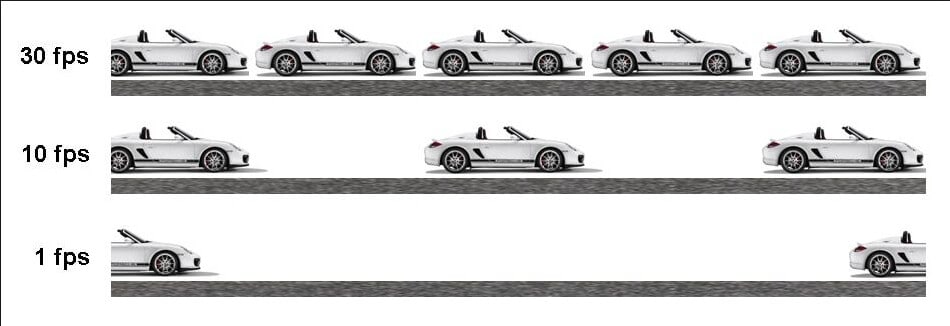
Image from Internet
| Frame Rate | Usage / Description | Typical Use Case |
| 1 - 16 FPS | Below 10fps lacks motion continuity. At 16fps, mimics silent-era movies but looks choppy. | Silent film effects, artistic experiments |
| 24 FPS | Standard cinematic look. Not as smooth as 60fps but widely used in film. | Films, vlogs, general video production |
| 25 FPS | Derived from PAL TV standard (50i). Mostly used in 50 Hz regions. | Broadcast TV in Europe and some parts of Asia |
| 30 FPS | Smooth visuals for live TV or TV shows. Used to make real-time motion feel natural. | TV shows, live sports, online streaming |
| 60 FPS | Preferred for 4K footage and fast motion. Offers high realism and smooth movement. | 4K videos, gameplay recording, action footage |
| 120 FPS | Ideal for high-quality slow motion. Captures rapid movement in detail. | Slow motion effects, fast-paced gameplay |
| Over 120 FPS | Requires high-speed camera. Rarely used unless for special effects or scientific visualization. | Experimental videography, animation, science |
Why Frame Rate is important in videos?
Frame Rate will impact the viewing experience, so it is important to choose a proper frame rate based on your needs. In most case, the frame rate of a movie is 24FPS, because 24FPS is similar to how we see the world. But if you want to see more details of the video, you should choose a higher frame rate, such as a sporting video, which will show a lot of details. Lower frame rate will drop some details and it is widely useful when creating animated GIFs.
Choosing a Frame Rate for Your Next Video
There are only two practical reasons to use non-standard frame rates. The first one is purely stylistic and it depends on the type of visual style you're trying to create in a video. If you want to produce a video that resembles a TV show, then raising the frame rate from 24fps to 30fs can help you achieve the desired look.
The second reason to use high frame rates is to capture the movement within the shoot more smoothly. At 30 or 60fps, your videos are not going to have choppy playback even if you are recording events such as Formula 1 races where objects in the shot move at incredible speeds.
The process of selecting a frame rate for live video stream is slightly different then the process of choosing the frame rate for a video you record with a camera. When sharing videos online from your computer, you don't have to focus so much on the quality of the video, since it is not going to be displayed on large monitors. However, if you want to have perfectly smooth motion in the video, you should consider raising the frame rate to 30 or 60fps. It is important to make sure that your computer is capable of displaying high frame rates since some processors can only display 15 or fewer fps which won't be enough to see the results.
Keep in mind that higher frame rates increase the size of the video because instead of 24 images in one second a camera captures 30, 60 or more images per second. Working with large video files requires you to have a lot of storage space and patience as uploading videos that have more than 10GB to the Internet can take a lot of time.
How to set video frame rate in Filmora?
To change the Frame Rate at the video output in Wondershare Filmora is easy. In the output window, click the Settings button to enter the Settings interface. Here, you can change the frame rate, bit rate as well as the video resolution and audio settings. Go to Frame Rate option, and select one target FPS value from the drop-box menu. And then click OK to save the frame rate setting. In this way, you can change and converter the original frame rate to another frame rate.
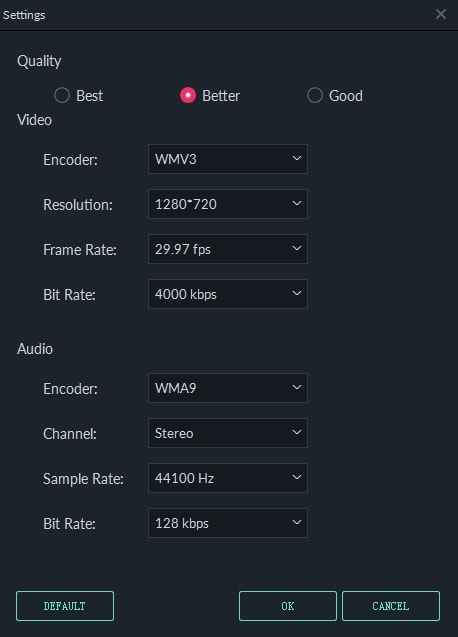
You can then save the video to your computer, or upload to YouTube and Vimeo as well.
Note: When you choose a higher frame rate, the video file size will be bigger and the exporting time will be longer as well.
Bonus Tip: Let AI Handle Frame Rate and Storytelling for You
If you’re unsure which frame rate best suits your video idea, why not let AI help from the very beginning?
With the newly launched AI Idea to Video feature in Filmora, you can simply input a short description or concept—like “a dreamy travel vlog through Tokyo” or “a product teaser with fast transitions”—and Filmora’s AI will automatically:
- Generate a full storyboard and script
- Choose the right visuals and pacing
- Set the appropriate frame rate and video style (cinematic, anime, vlog-style, etc.)
- Add AI voiceover and lip-sync, if needed
It’s a smart way to start your video creation journey—especially if you’re not yet confident in manual editing decisions like frame rate, aspect ratio, or pacing. Filmora does the technical heavy lifting, so you can focus on creativity.
Conclusion
The number of stills a camera can capture in one second or a video playback device like a movie projector, TV set or a computer monitor can display influences how we see moving images. As the number of stills rises the picture becomes more realistic because the camera can pick up more information. The style of the footage changes as well, so using a standard 24fps frame rate enables you to get the classical cinematic look, while higher frame rates create a style we commonly see on TV.
You have to consider frame rate when working with activities on the grounds thatcan influence the execution of your SWF document and the PC that plays it. Setting a frame rate too high can prompt processor issues, particularly when you utilize numerous benefits or utilize ActionScript to make your film. On the other hand, you likewise need to consider the frame rate setting in light of the fact that it influences how easily your movement plays.
As each type of the frame rate has its own pros and cons, therefore, it depends upon the requirements of the video/film, which one needs to be used. As mentioned earlier, the greater the frame rate, the greater will be clarity. If you are filming a 3D movie, you may go with higher frame rates, whereas lower frame rates still give real , clear and cine like effect. Frame rates are used widely to enhance the clarity and coherency of the film/video. While higher rates are used in 3D films , lower ones find their way to videos where real effect is required.
Besides frame rate converting and changing, you can also convert your video format to another format such as MP4, WMV, AVI, MOV, F4V, TS, GIF and WEBM, or change the 4K resolution to 1080P, 720P and more. Wondershare Filmora will always empower your videos. Check the video below to find out more features of Filmora.
FAQs about Video Frame Rates
Q: What is the standard frame rate for most cinematic films?
A: The industry standard frame rate for almost all cinematic films today is 24 frames per second (fps). This standard was established in the late 1920s, primarily to synchronize audio and video tracks, and it gives videos a classic, cinematic look that aligns with how our eyes perceive natural movement.
Q: Why would I choose a higher frame rate like 60fps instead of 24fps?
A: You would choose a higher frame rate like 60fps primarily for two reasons: to capture smoother motion in fast-paced scenes and for a more realistic visual style. Higher frame rates are ideal for recording sports, gameplay, or action footage where objects move rapidly, ensuring no choppy playback. While 24fps offers a traditional cinematic feel, 60fps (especially for 4K footage) provides high realism and allows for excellent slow-motion effects by capturing more details per second.



 100% Security Verified | No Subscription Required | No Malware
100% Security Verified | No Subscription Required | No Malware



