- • Complete Film Editing Guide
- 1.1 How to cut a film
- 1.2 How to rotate a film
- 1.3 How to play a film backwards
- 1.4 How to make slow/fast motion
- 1.5 How to add subtitle to film
- 1.6 How to add scrolling credits film
- 1.7 How to remove subtitle from video
- 1.8 How to remove watermark from video
- 1.9 How to remove logo from video
- 1.10 How to resize a film
- 1.11 YouTube channels to learn filmmaking tips
How to Remove Subtitles from Video (Soft & Hardcoded)
Nov 05, 2025• Proven solutions
Whether you're dealing with distracting hardcoded subtitles or simply want a clean video file, removing subtitles is a common editing task. This guide will show you three simple and effective methods to remove any subtitles from your video, whether you're working on a PC or a mobile device. We'll cover everything from powerful AI tools to free subtitle remover apps.
Table of Contents:
- Part 1: What Are the Types of Subtitles? (Hardcoded vs. Soft)
- Method 1: How to Remove Any Subtitle with Filmora Video Editor (Easiest Way)
- Method 2: How to Remove Subtitles on Your Phone (Filmora Mobile App)
- Method 3: How to Remove Soft Subtitles for Free (Using Handbrake)
- FAQs About How to Remove Subtitles from Video
Part 1: What Are the Types of Subtitles? (Hardcoded vs. Soft)
There are typically two kinds of subtitles: Hardcoded subtitles and soft subtitles.
Hardcoded subtitles are the ones that are already embedded in the movies and the user cannot use tools to remove this option. These subtitles are irremovable and cannot be changed or removed altogether.
The soft subtitles are the ones where the subtitles are not embedded into the movie and are supposed to be added by the user. This can be done by overlaying the subtitles onto the video that is available. If you only downloaded the subtitles, then they would be considered raw. So, it basically means that hardcoded subtitles are part of the video images and cannot be got rid of whereas, soft subtitles are primarily an independent stream and can be turned on or turned off as per the user's wish.
Method 1: How to Remove Any Subtitle with Filmora Video Editor (Easiest & Most Advanced Way)
Wondershare Filmora is a powerful video editor with easy-to-use features. With the latest AI Object Remover Upgrade in Filmora 15, removing subtitles – whether hardcoded or soft – has become incredibly efficient and seamless. The new "Magic Box" functionality allows for quick, clean removal of not just subtitles, but also watermarks, people, or any other unwanted distractions, all while maintaining clarity, naturalness, and a seamless blend with the background. Beyond removal, Filmora also supports adding, editing, and customizing subtitles with various colors and fonts for clearer understanding.
Check Subtitle Type
Initially, you need to check if the subtitles are hardcoded or soft subtitles. You can often determine this by simply trying to disable them in a media player. If they can be turned off, they are soft subtitles. If they are permanently etched into the video, they are hardcoded. While some software tools like IDealshare VideoGo, Faasoft Subtitle Remover, and MKVExractGUI can help identify soft subtitles, Filmora 15's advanced tools simplify the removal process regardless of subtitle type.
For Hardcoded Subtitles: Utilize the Upgraded AI Object Remover (Magic Box)
Removing hardcoded subtitles was once a daunting task, often requiring cropping the video and sacrificing part of the frame. With Filmora 15's AI Object Remover Upgrade and its new "Magic Box," you can now achieve clear, natural, and seamless removal without cropping.
Step 1: Start by Importing a Video
Launch Filmora and create a new project. Import the video with hardcoded subtitles you wish to remove and drag it to the editing timeline.
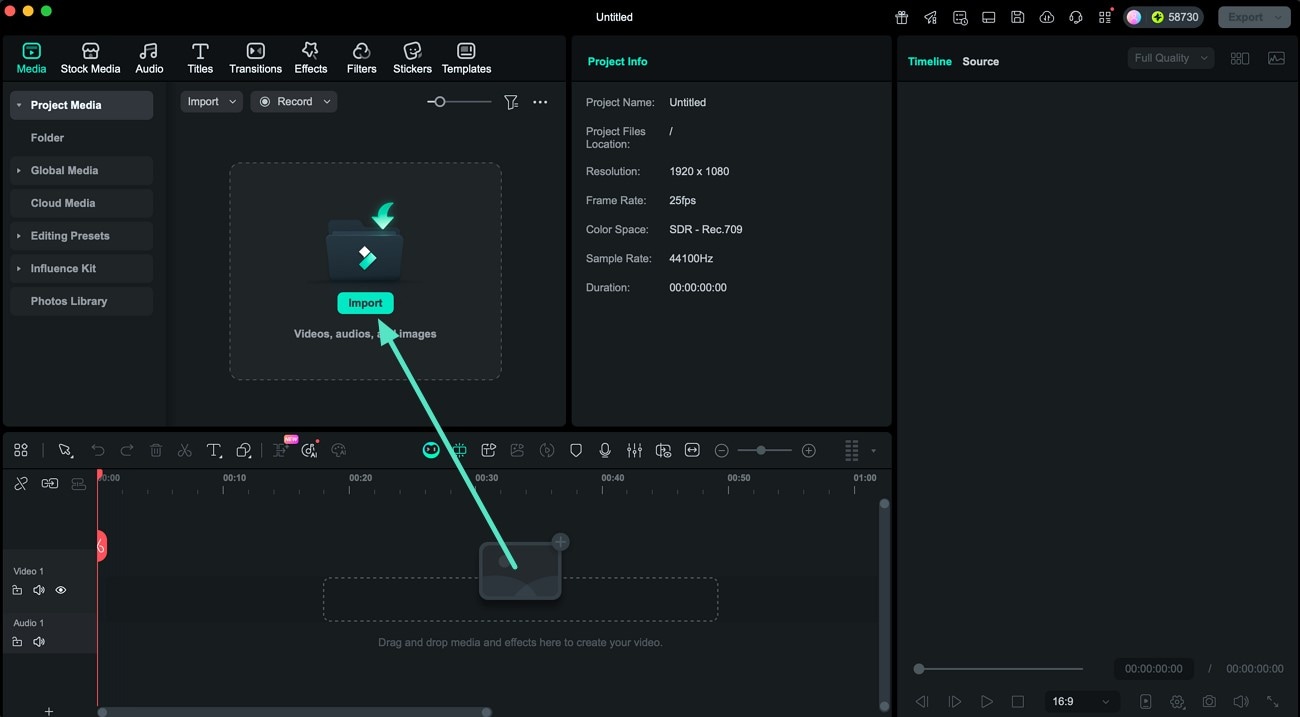
Step 2: Access the AI Object Remover
Once the video is on the timeline, right-click on it to bring up the options menu. Select the AI Object Remover feature.
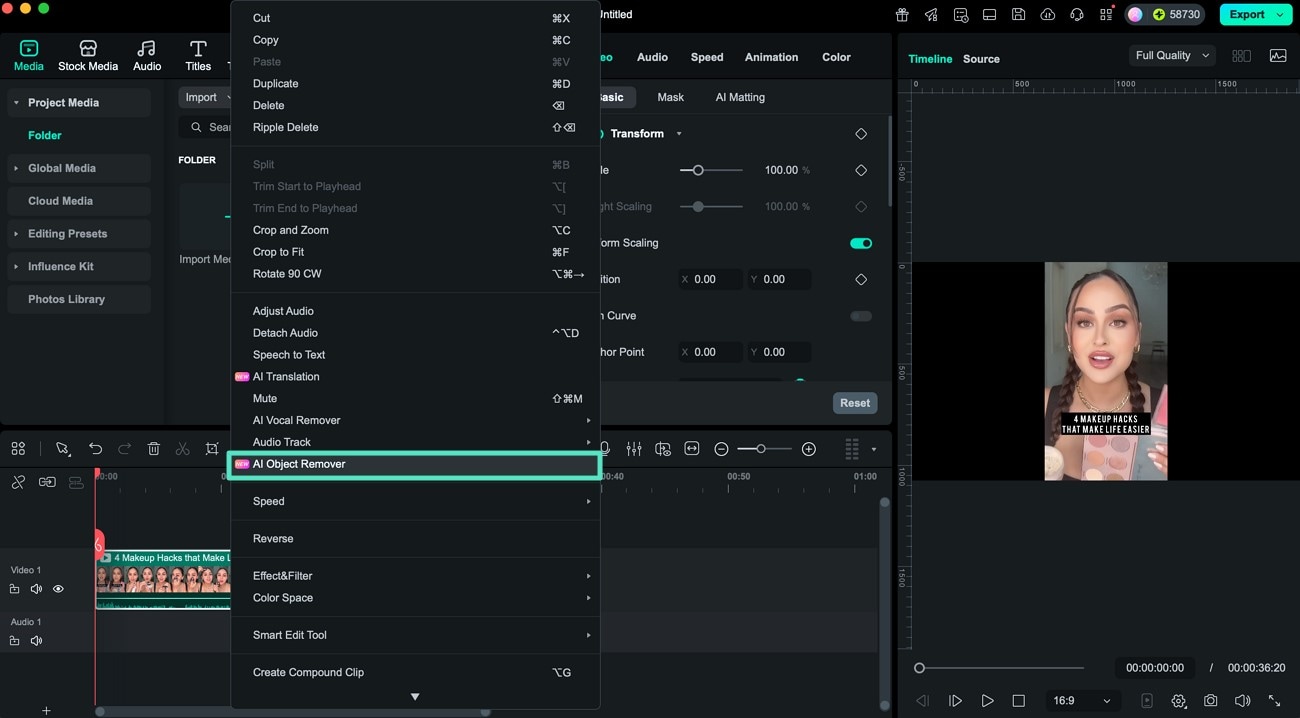
Step 3: Enable the Magic Box or Smart Brush
In the small window that appears, you have two powerful options. For quick and precise removal of subtitles or other clear objects, enable the Magic Box. Simply click on the subtitle area, and the Magic Box will automatically select the entire subtitle for removal. If you need more manual control for complex shapes, enable the Smart Brush and make your selection.
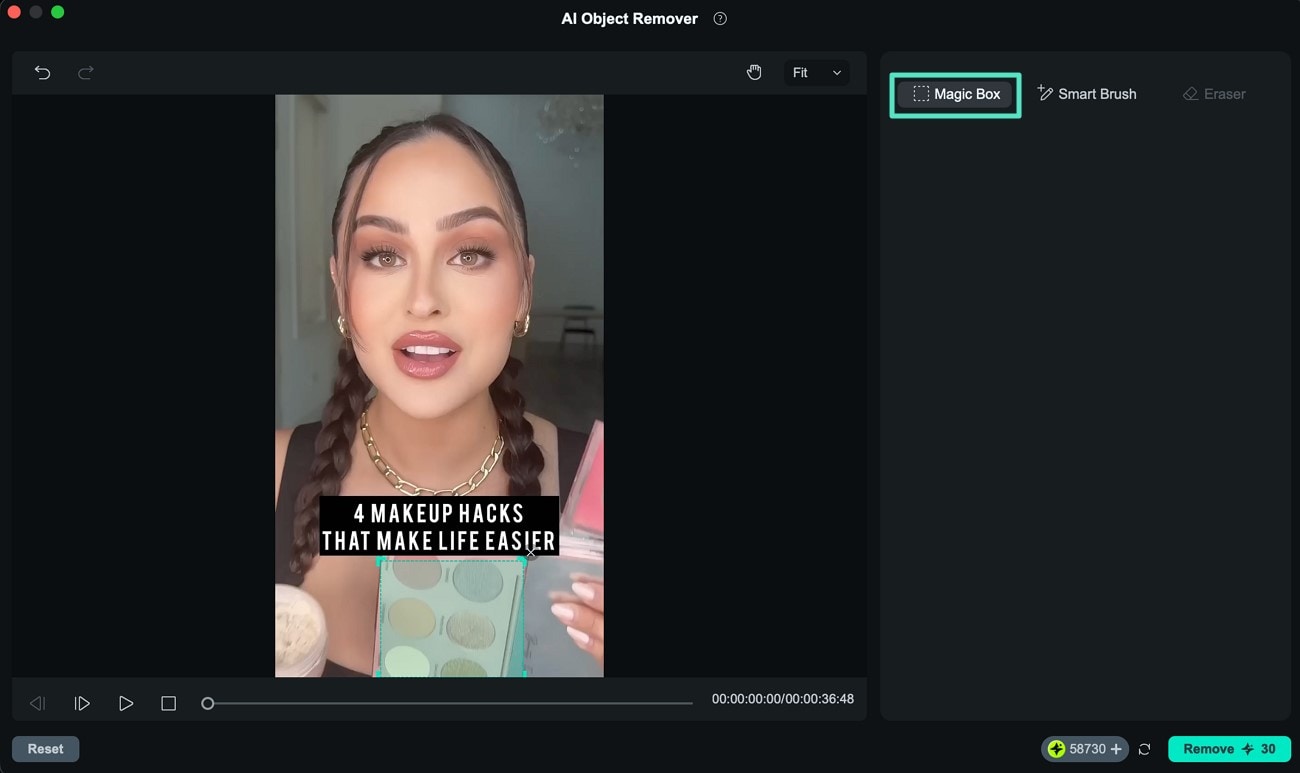
Step 4: Review and Remove
After making your selection with the Magic Box or Smart Brush, review the highlighted area. If you made a wrong selection, use the Eraser option to undo it. Once satisfied, hit the Remove button located at the bottom of the interface. Filmora will then process the video, intelligently removing the subtitle and blending the background seamlessly.
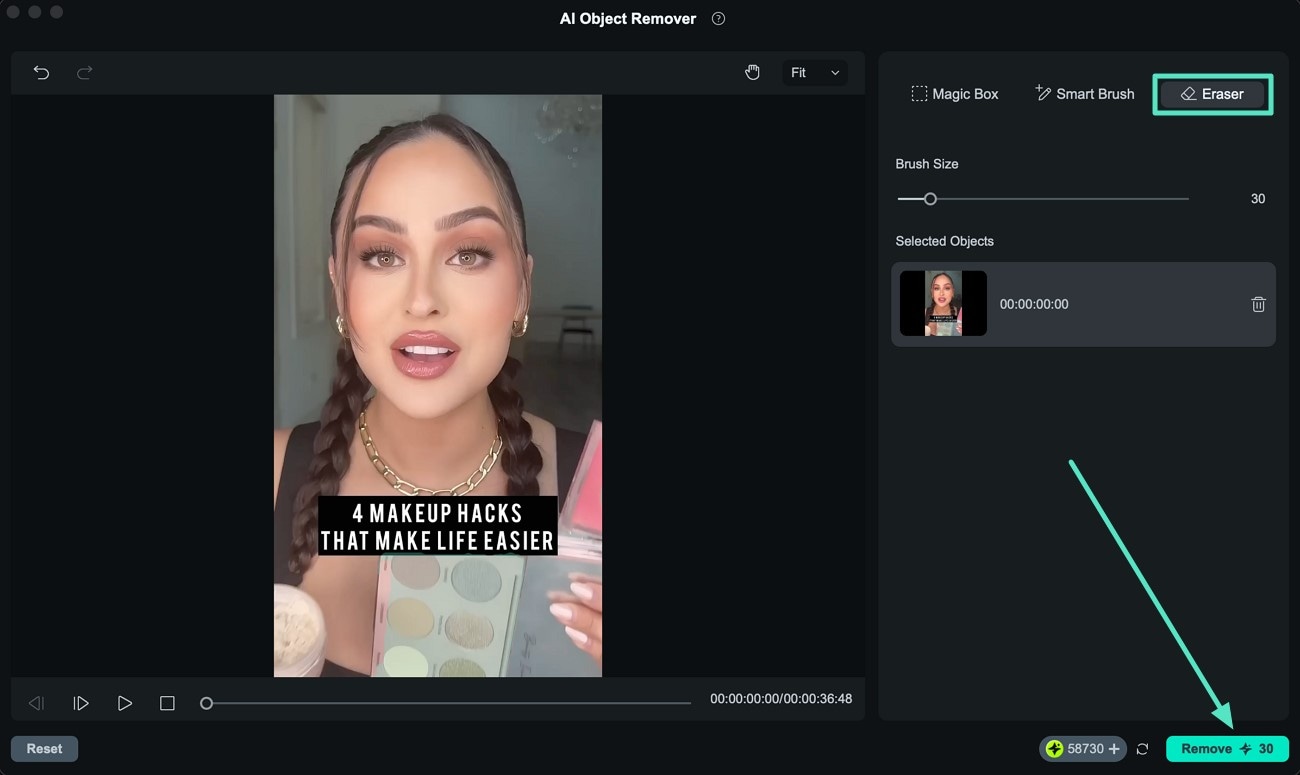
Step 5: Preview Results and Export
Monitor the progress from the top-right corner. Once the subtitle is successfully removed, preview the results to ensure natural integration. Finally, head to the top-right corner of the interface and press the Export button. Configure your desired output settings (format, resolution, etc.) and hit Export to save your clean video.
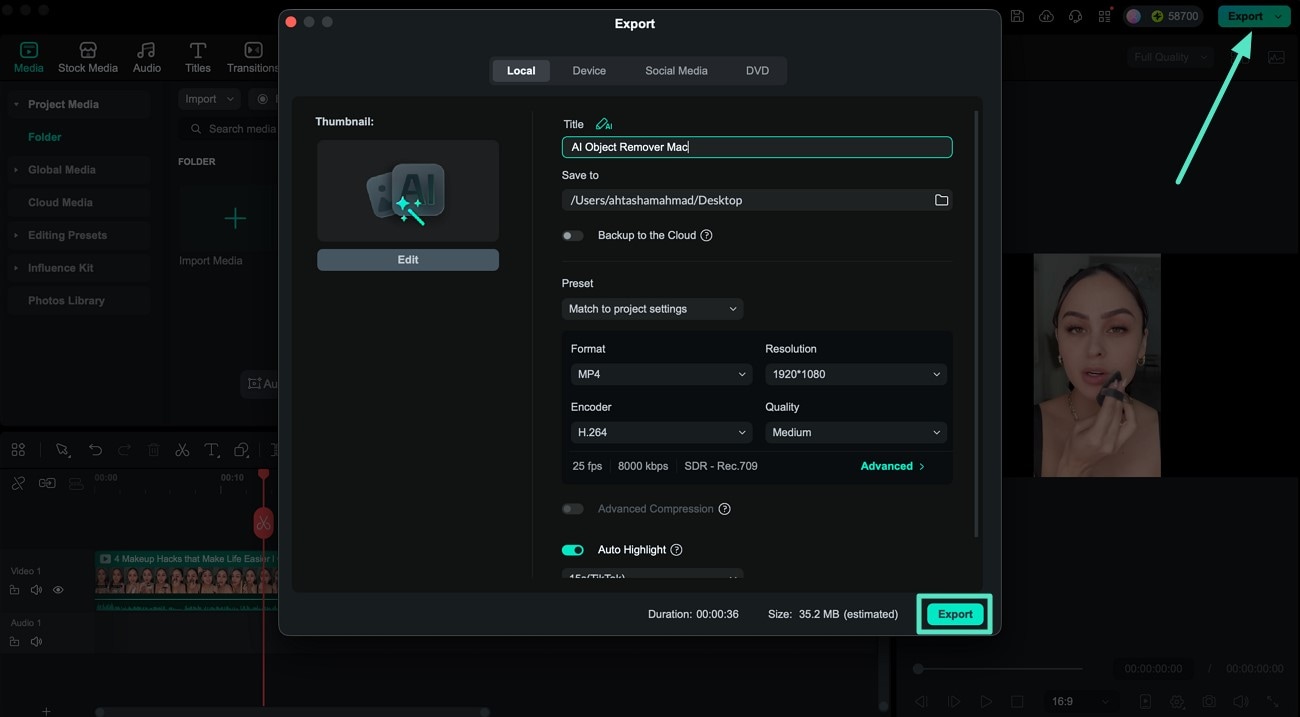
Alternative for Hardcoded Subtitles: Crop and Zoom
While the AI Object Remover is the recommended and most advanced method, if the subtitles are consistently located at the bottom of the screen and you don't mind a slight change in aspect ratio, cropping remains a viable option. You can use Wondershare Filmora to crop video clips into any aspect ratio. Just open the program, drag the video into the timeline, right-click on the clip, select Crop and Zoom, and adjust the crop frame to exclude the subtitles.

For Soft Subtitles: Turn Them Off Directly
If your video contains soft subtitles, removing them in Filmora is incredibly simple. After importing your video to the timeline, you can usually disable the subtitle track if it's detected. More commonly, if soft subtitles are imported but not embedded, Filmora often doesn't display them on the timeline. Simply proceed with your editing and export; the resulting file will not contain the original soft subtitles.
Method 2: How to Remove Subtitles on Your Phone (Filmora Mobile App)
Sometimes, you might not have a desktop to edit or remove subtitles from the video. Don’t worry. An alternative you can use on your phone is Filmora mobile, which still works with MKV, MP4, and AVI file types. Earlier, you’ve seen how Filmora’s desktop version can remove subtitles from videos using the AI object remover. You’ll be glad the same tool is available on the mobile version.
Here’s how you can use it:
Step 1: From the homepage, select AI Remover. Then, select Remove Text and tap Try Now.
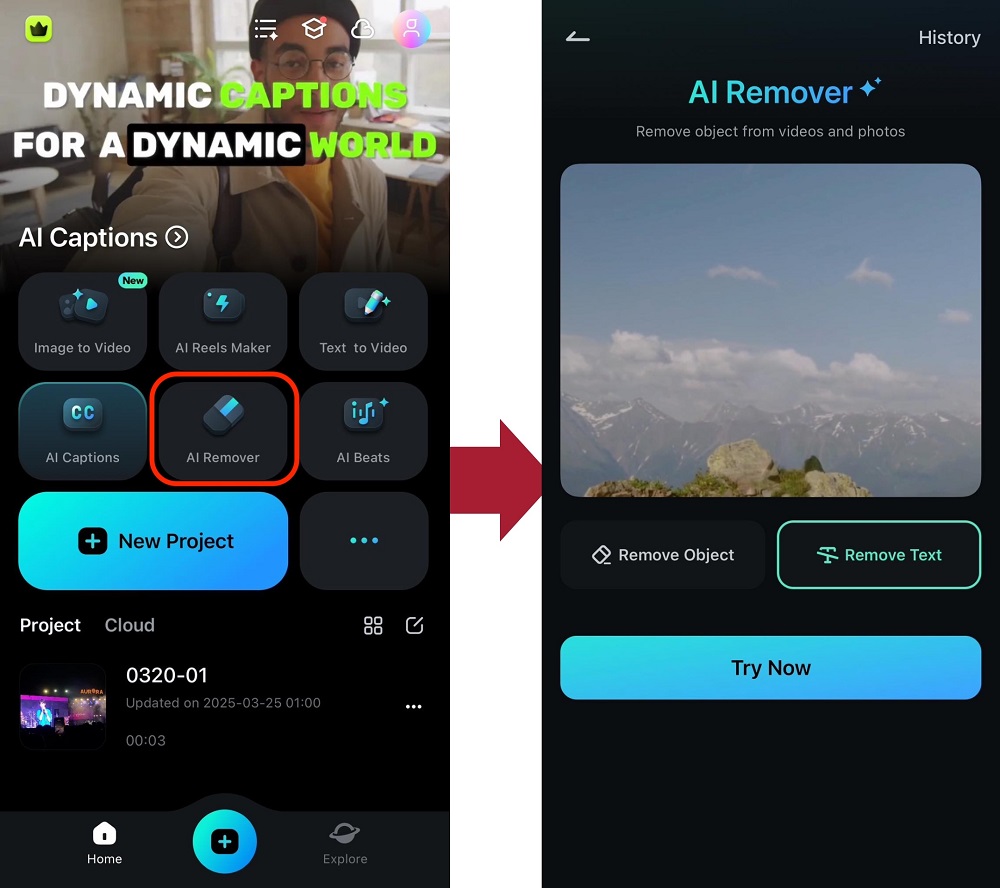
Step 2: Locate the video with the subtitle you want to remove and tap Next.
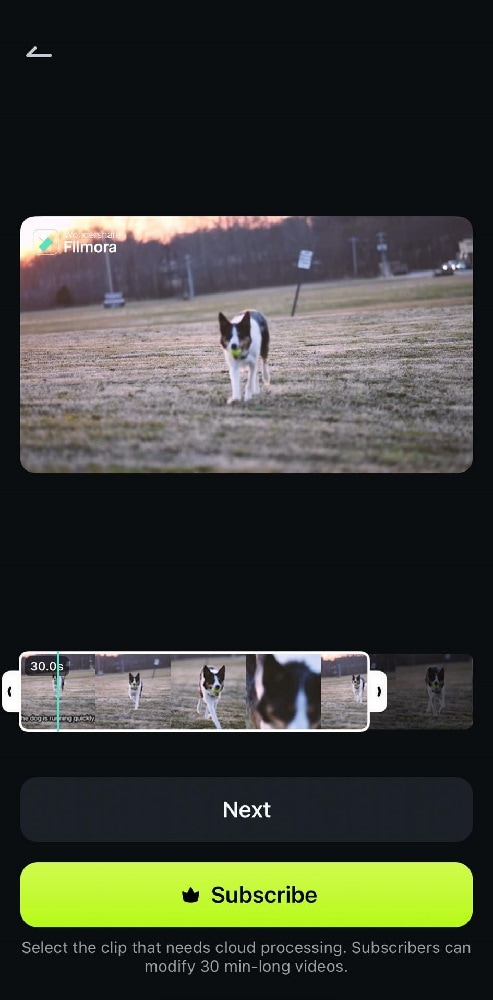
Step 3: Move the AI object remover reticle across the subtitle area. Once done, tap Process Now.
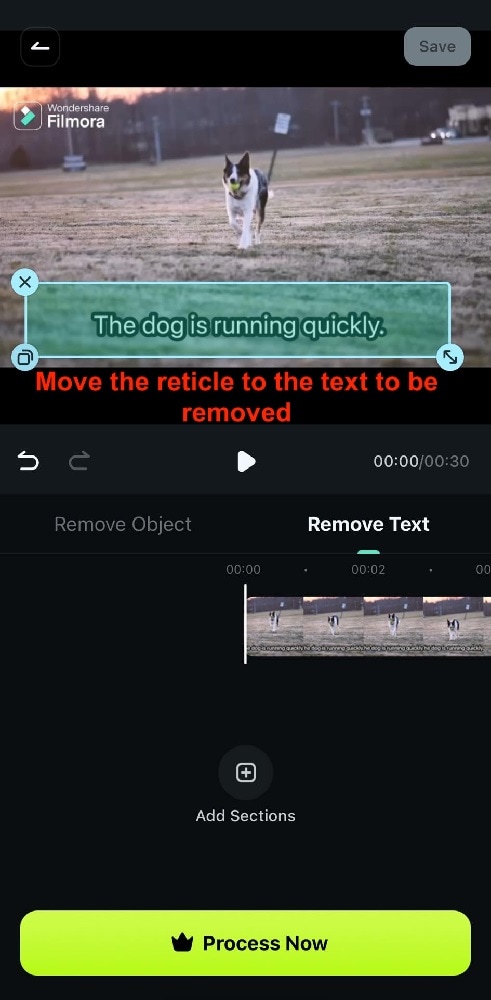
After performing these steps, you should have your video with removed subtitles. Like the desktop version, you'll notice that the subtitle will be naturally removed, and its background won’t be weird to look at.
Method 3: How to Remove Soft Subtitles for Free (Using Handbrake)
Handbrake is a totally free open-source video transcoder. You can remove subtitles in the interface after import videos. Follow the steps below to have a try.
Step 1: Open Handbrake and import video, or you can just drop the video to interface.
Step 2: Click the Subtitles tab in below. Choose Clear.
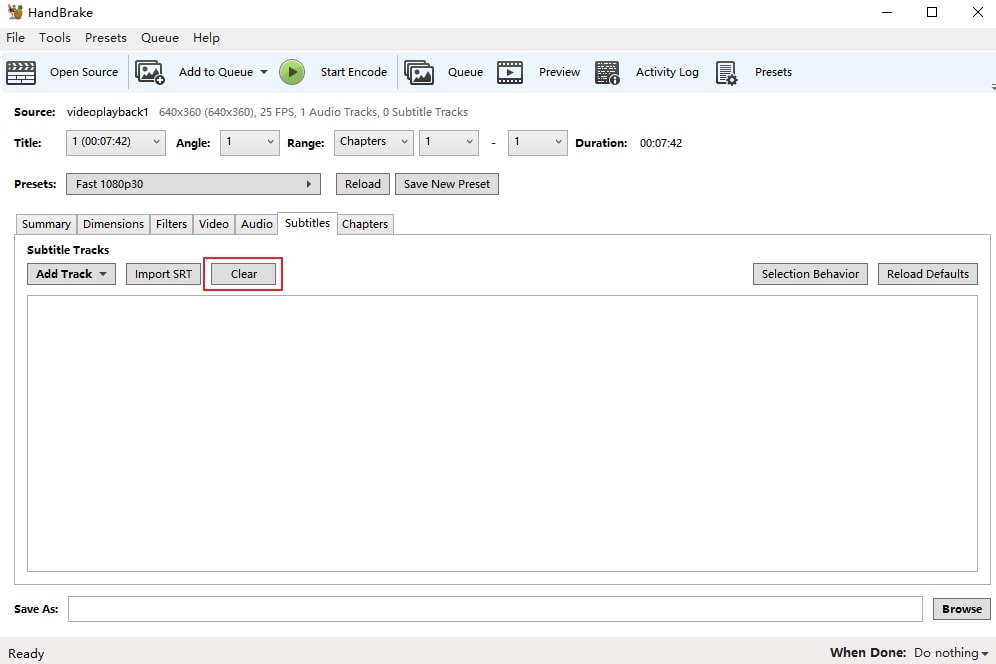
Step 3: Click Browse to choose where the filed is located. Then choose Start Encode at the top. Depending on the size of the video, you may need to wait for a while. After exporting, you will find the subtitle is gone.
However, you can only remove soft subtitles with Handbrake. If you want to remove hardcoded subtitles, try Filmora.
Conclusion
This is how you remove the hardcoded subtitles from any video, be it MKV, ALV, OGV, WMV, MP4, FLV, etc. Check the crop and zoom steps to remove hardcoded subtitles.
You might be interested in How to add external SRT subtitles in video
FAQs About How to Remove Subtitles from Video
Can I remove subtitles from a video online for free?
Yes, there are some online tools available, but they often have limitations on file size, privacy concerns, or add watermarks. For a more reliable solution, using a desktop app like Handbrake for soft subtitles or a powerful editor like Filmora with its AI Object Remover for hardcoded subtitles is recommended.
What is the best app to remove subtitles from a video?
For mobile users, the Filmora mobile app is an excellent choice. It includes the AI Object Remover, which can cleanly remove hardcoded subtitles directly on your phone. For desktop users, Filmora 15 with its AI Object Remover Upgrade (Magic Box) offers the most advanced and seamless solution for both hardcoded and soft subtitles.
Is it possible to remove hardcoded subtitles without cropping?
Absolutely. While cropping is one method, the most advanced and recommended technique is to use an AI-powered tool like Filmora 15's AI Object Remover (Magic Box). It intelligently removes the text (or any other distraction) and fills in the background, preserving your video's original aspect ratio and ensuring a clear, natural, and seamless result.
This article will show you how to add transitions between scenes and clips in Wondershare Filmora. Beside, you can also add transition at the end of a clip. Tips and tricks for transitions are also in
by Liza Brown Aug 07, 2025 18:05 PM





