How to convert and download 4k video in MP4 Format
Oct 14, 2025• Proven solutions
The current world of video streaming is all about viewing content in high quality. With MP4 converters 4K, people can watch videos on any device, irrespective of the formats it supports. Despite easing the ability to play a video, video conversion also helps people share their content across multiple platforms. Check out the following guide and learn about robust video downloaders and converters, along with their how-to guides.
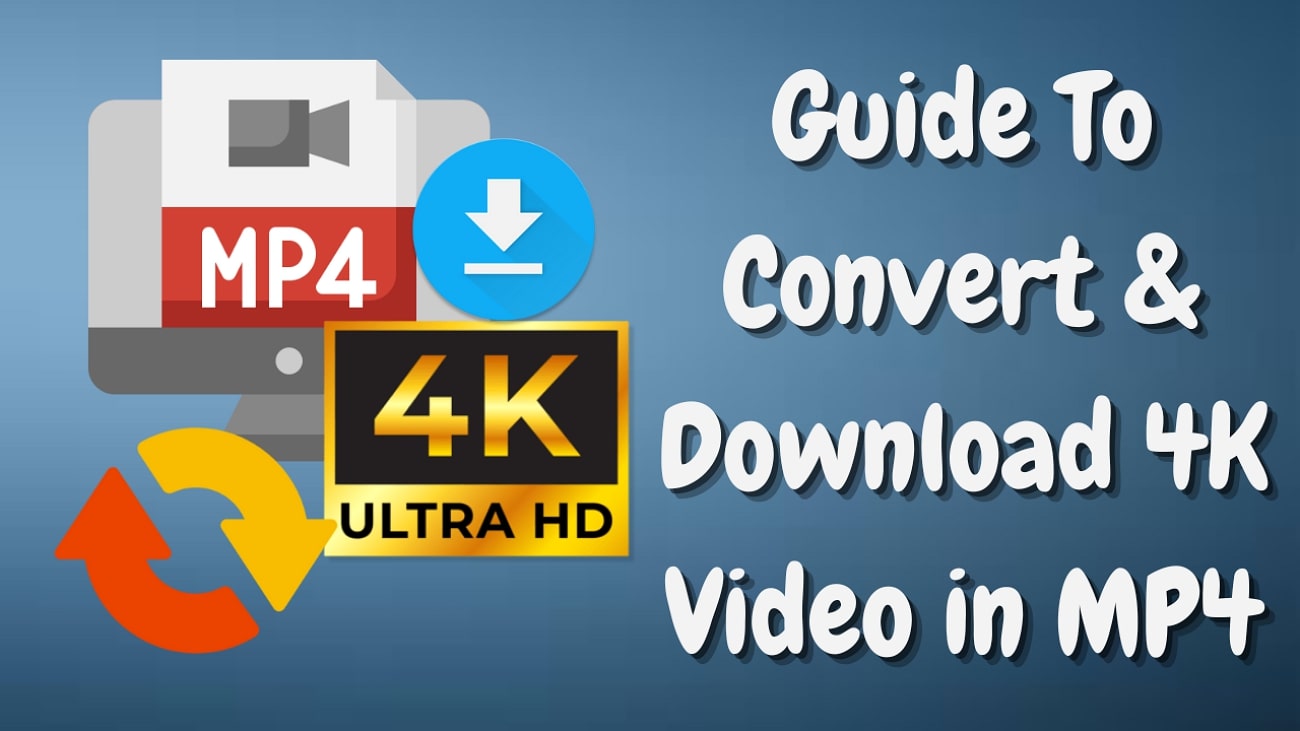
Best Recommended Video Converter to Download and Convert 4K Videos
Having a video downloader and converter in one is a privilege. Wondershare UniConverter is an all-in-one video editor that has the right tools to save your online 4K videos and convert them into various formats. This platform uses a video URL to download content from over 10,000 sites. Besides videos, you can also download audio files from the same number of websites.
After downloading your videos, you can convert them into more than 1,000 formats. This functionality includes converting your videos into audio by extracting the sound. Besides enhancing video accessibility through conversion, this 4K to MP4 converter also offers file compression to make sure you can easily share your videos wherever needed.
Why Use Wondershare UniConverter:
-
If you are still not convinced to download Wondershare UniConverter, read the following list and explore why you need this tool:
- The batch download feature allows users to download an entire YouTube playlist in a single click.
- With this downloader, you can download videos of any quality, from 240p to 4K.
- If you are downloading a YouTube video, this tool gives you the option to save its thumbnail as well.
- This tool automatically downloads subtitles alongside the video if the original file has captions.
- After downloading videos, use the Video Enhancer to remove the video artifacts and upscale the fidelity.
- Users can batch trim, crop, and speed up their downloaded content in the designated video editor.
- Use UniConverter to add a watermark to your videos and images to maintain your brand identity.
- If you do not want a watermark, you can use this 4K video to MP4 converter to effectively remove it.
Part 1. How to Convert 4K Videos to MP4 Format or Any Format
The process of downloading and converting a video into various formats using this tool is simple. Follow the steps below to learn how you can use UniConverter for this purpose:
- Step 1. Enter the Download Interface to Start the Process. To start, open Wondershare UniConverter on the desktop and press the "Downloader" button to access a new screen.
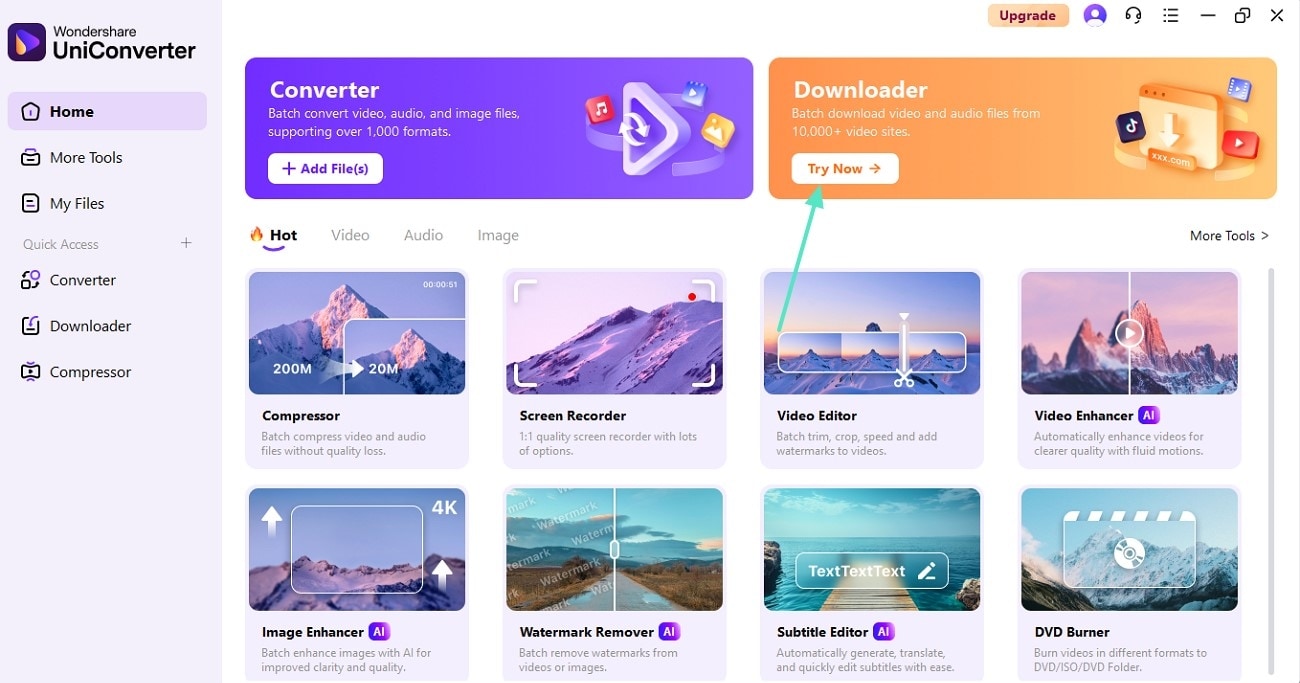
- Step 2. Select the Download Settings to Proceed. Click the "Settings" icon from the top right and adjust the video download settings as required. Once you are done, hit the "OK" button to close this window.
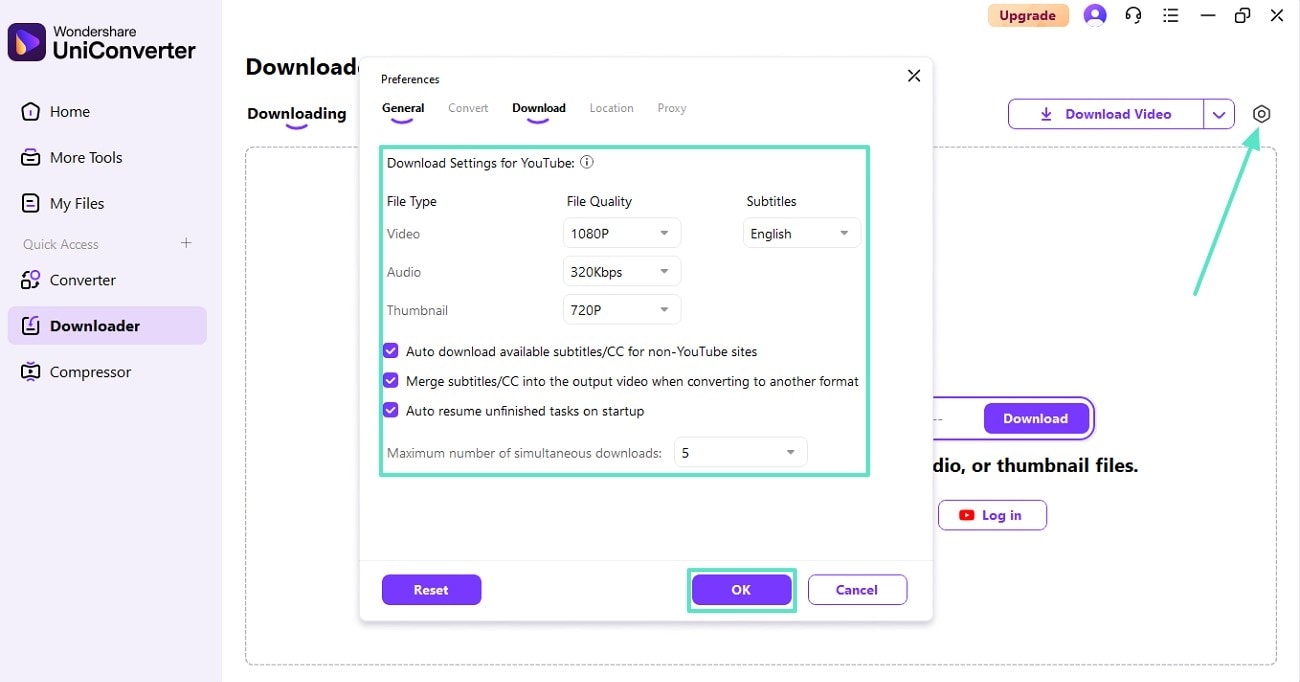
- Step 3. Paste the Video URL and Download the Video. Copy the video URL from the desired site and paste it into the respective bar. To start the process, click the "Download" button next to the bar.
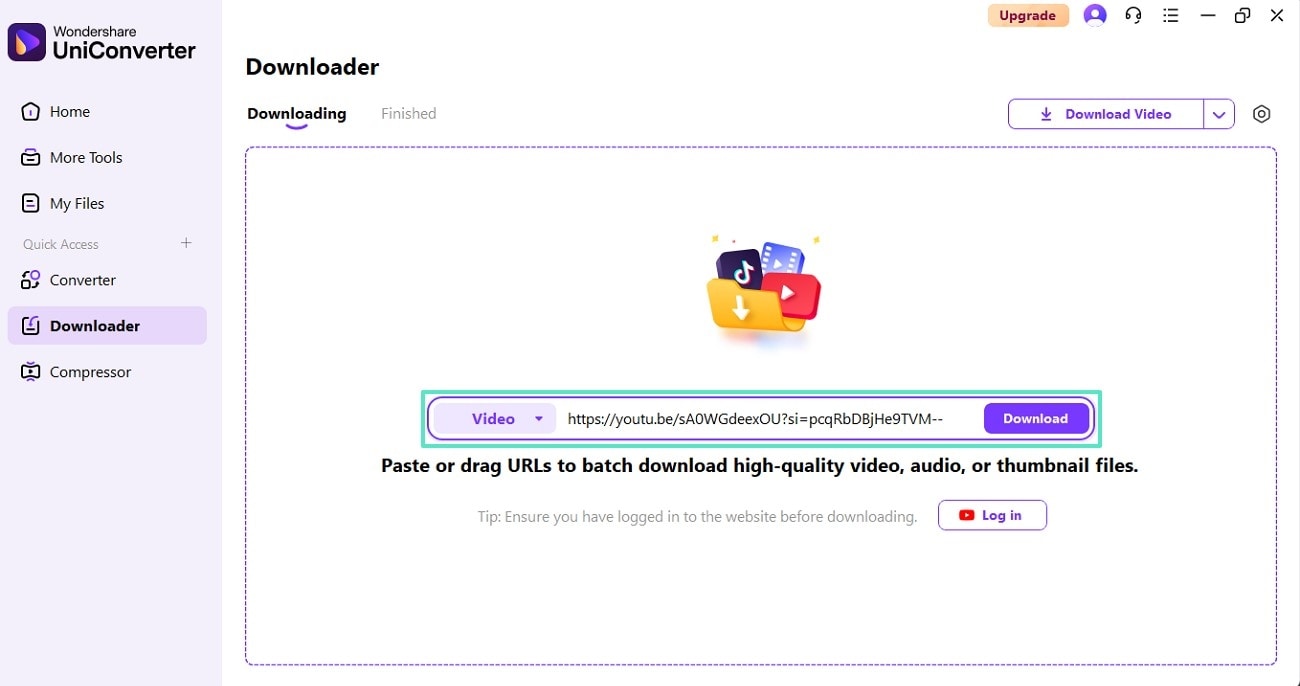
- Step 4. Enter the Converter Mode from the Finished Tab. As the process completes in the "Finished" tab, select the drop-down arrow on the right and select the "Converter" option.
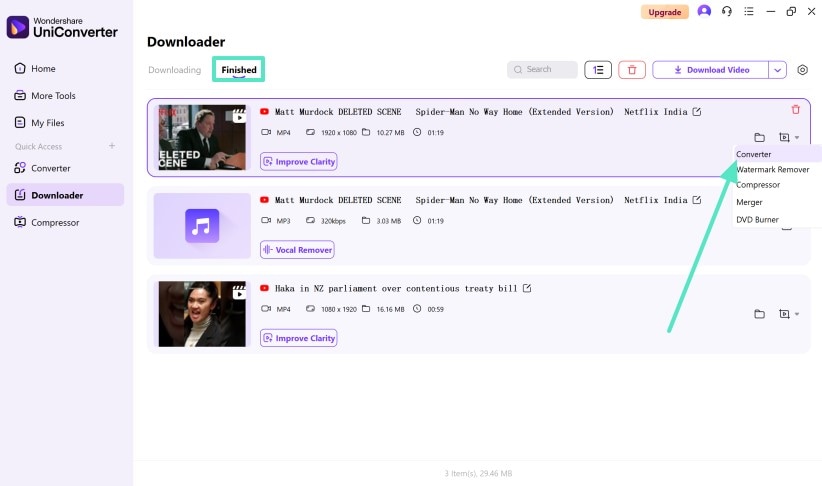
- Step 5. Choose MP4 and 4K Settings from the Menu. When the format pop-up menu appears, select "MP4" as the format and "4K Video" as the quality of the video.
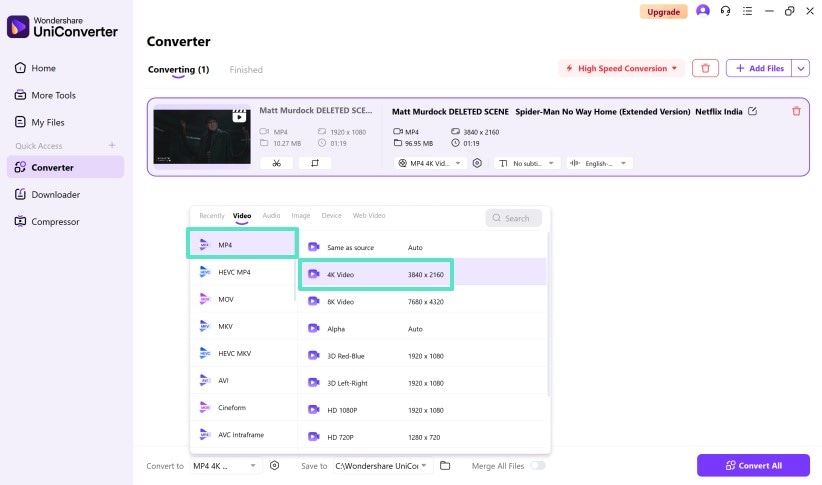
- Step 6. Adjust Video Settings and Convert the Video. Head to the bottom left to select the "Settings" icon to make quality adjustments. To start the process, press the "Convert All" button and access the results in the Finished tab.
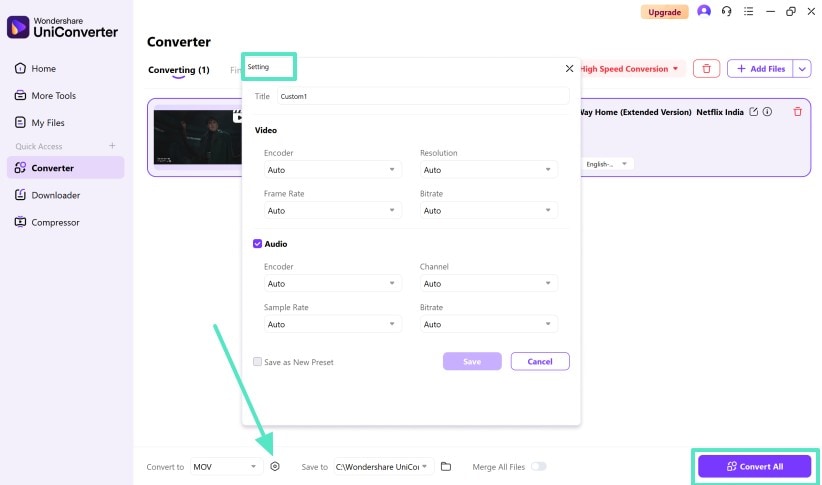
Part 2: How to Edit 4K Videos to MP4: An Introduction to Wondershare Filmora
ow that you have downloaded and converted your file using an MP4 to 4K video converter, it is time to edit it. With Wondershare Filmora, you can edit and convert videos on mobile and desktop versions. The following part looks into both these versions:
Exploring the Desktop Version
Using the desktop version of Filmora, not only can you edit a video, but you can also export it in your desired format. It offers basic to advanced video editing utilities that help you polish the quality of your content. This platform uses advanced algorithms and the power of AI to fix the flaws left in your production process.
Besides, you can benefit from the extensive resource library to get your message across in a better way. From video to audio of your file, Filmora has all the tools that you need to refine your media.
Key Features of Wondershare Filmora
- AI Voice Enhancer: If your video's audio has background noise or poor quality, this feature can refine it in a single click. Furthermore, users can set custom values for audio beautification and vocal enhancement.
- Video Denoise: After converting MP4 to 4K, apply the Video Denoise feature to get rid of any artifacts left in the video. This tool can also be used to clear the white noise from your media to result in a refined output.
- AI Video Translator: Users who aim to target a global audience with their videos can use the AI Video Translator to generate multilingual subtitles. Using this feature, you can generate dynamic captions and attract the audience with visuals.
- AI Sticker Generator: To enhance the message of your video, add the stickers offered by Filmora. However, you can also generate AI stickers if you fail to find relevant resources within the tool.
- LUT Resources: When you need to enhance the visuals of a video without using the preset filters, using the LUT resources is a good choice. They use AI algorithms to automatically adjust the light in your videos and uplift their visuals.
A Quick Demo of Editing 4K Videos with Wondershare Filmora
Check out the following guide and learn how to edit a video after converting a 4K video to MP4:
- Step 1. Initiate a New Project As a First Step. To start the process, open Filmora on the desktop and click the "New Project" button to import a 4K video.
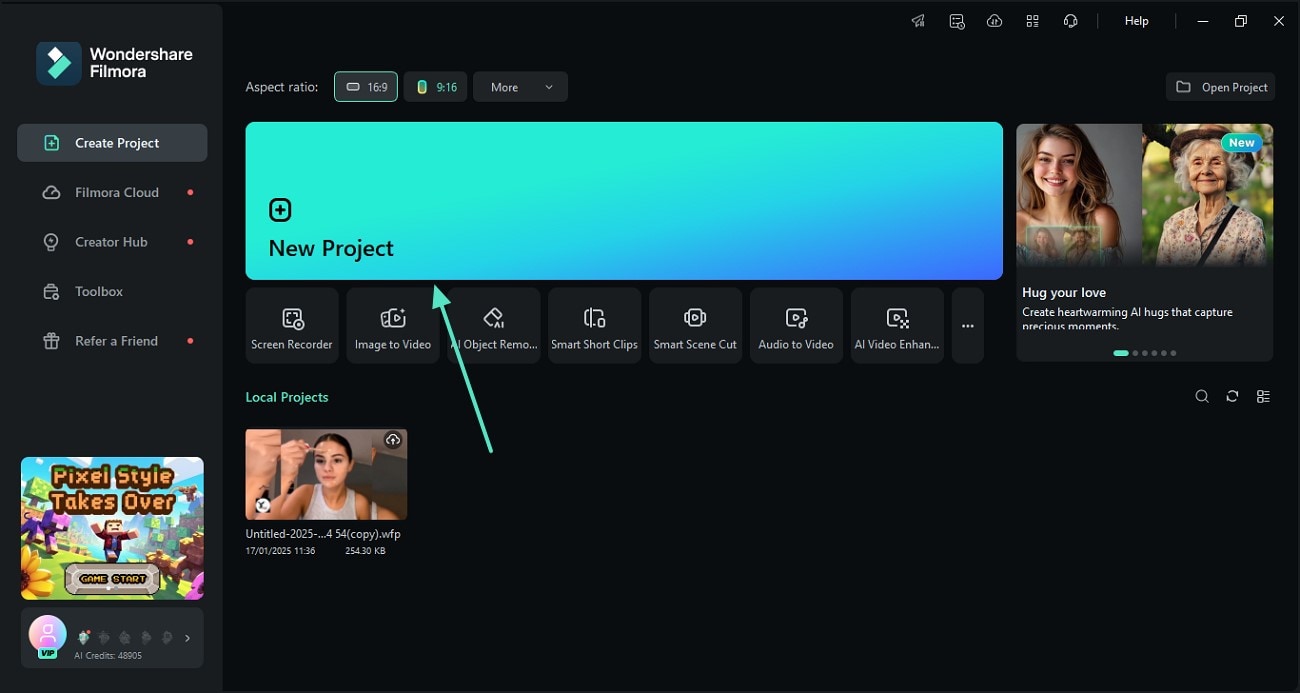
- Step 2. Enhance the Audio Quality Through the Voice Enhancer Utility. Unveil the right panel, enter the "Audio" section, and turn on the "AI Voice Enhancer" button. Using the designated sliders, adjust the clarity and beautification of the audio.
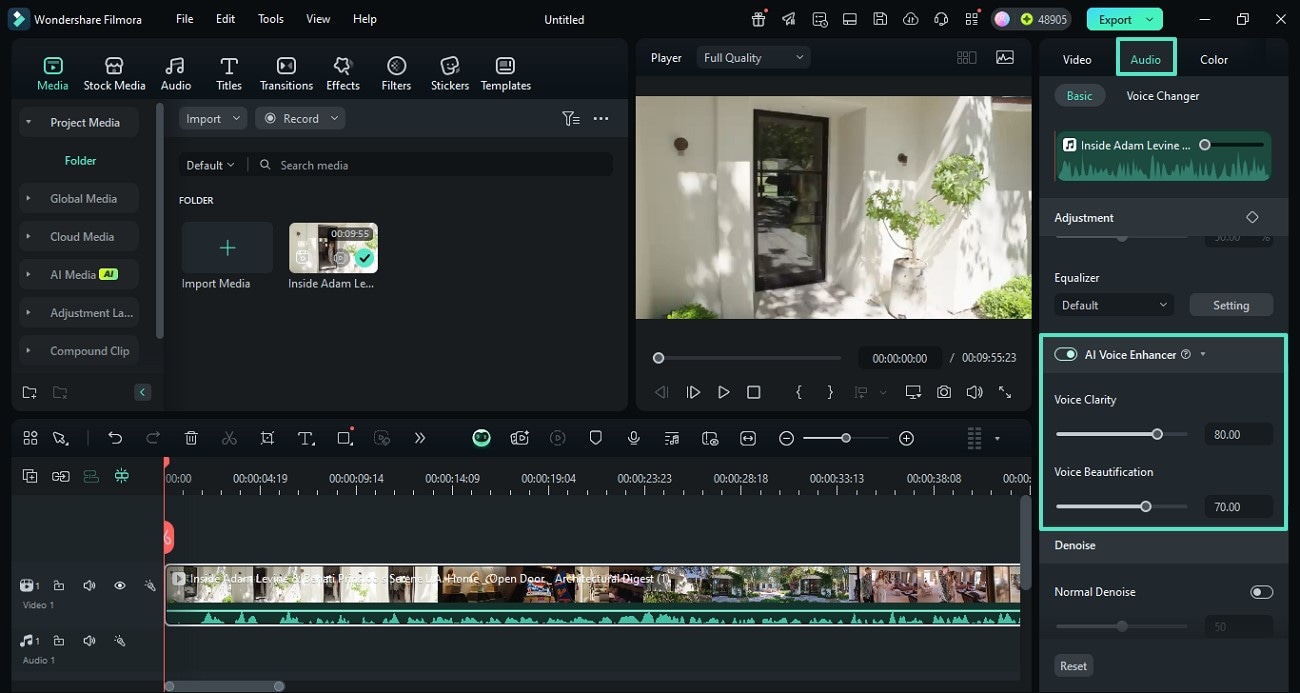
- Step 3. Apply the Video Denoise Feature to Refine Video Quality. Now, access the "AI Tools" section on the right and enable the "Video Denoise" button. As the AI processes your video, set the "Smoothness" of this effect.
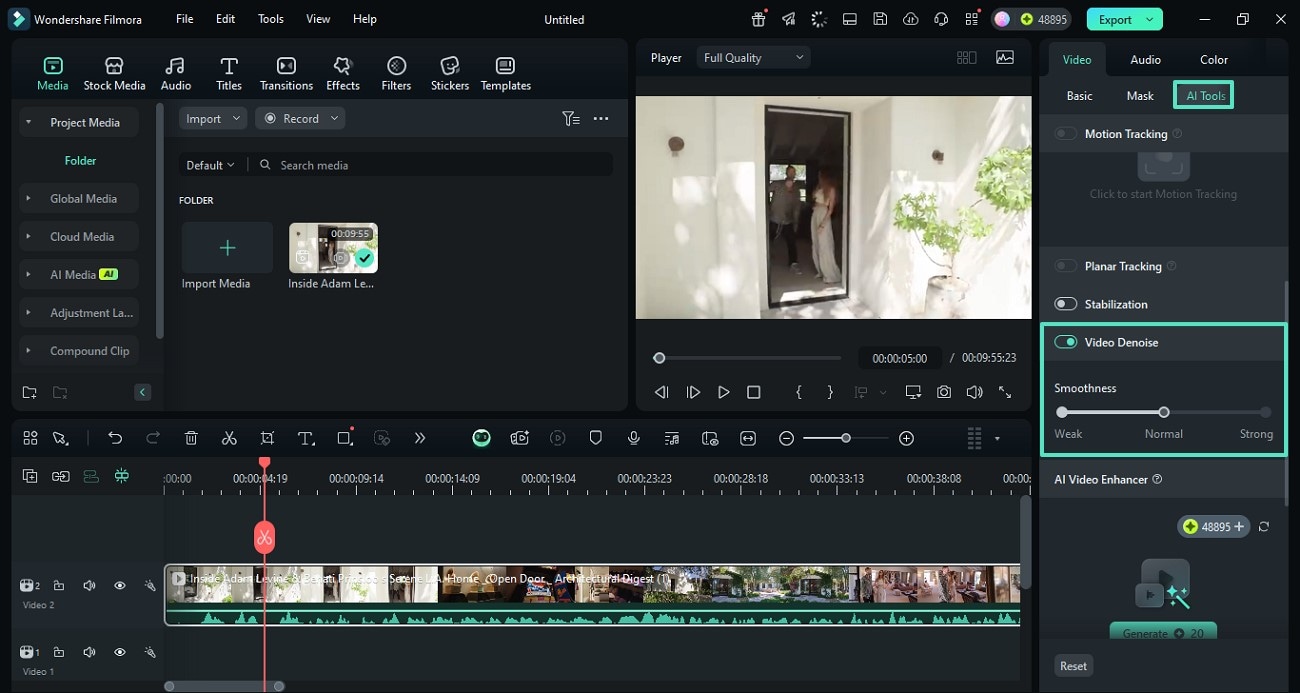
- Step 4. Generate an AI Sticker to Enhance Your Message. Enhance the accessibility of your video, enter the "Stickers" tab from the top, and generate an "AI Sticker" in your custom settings.
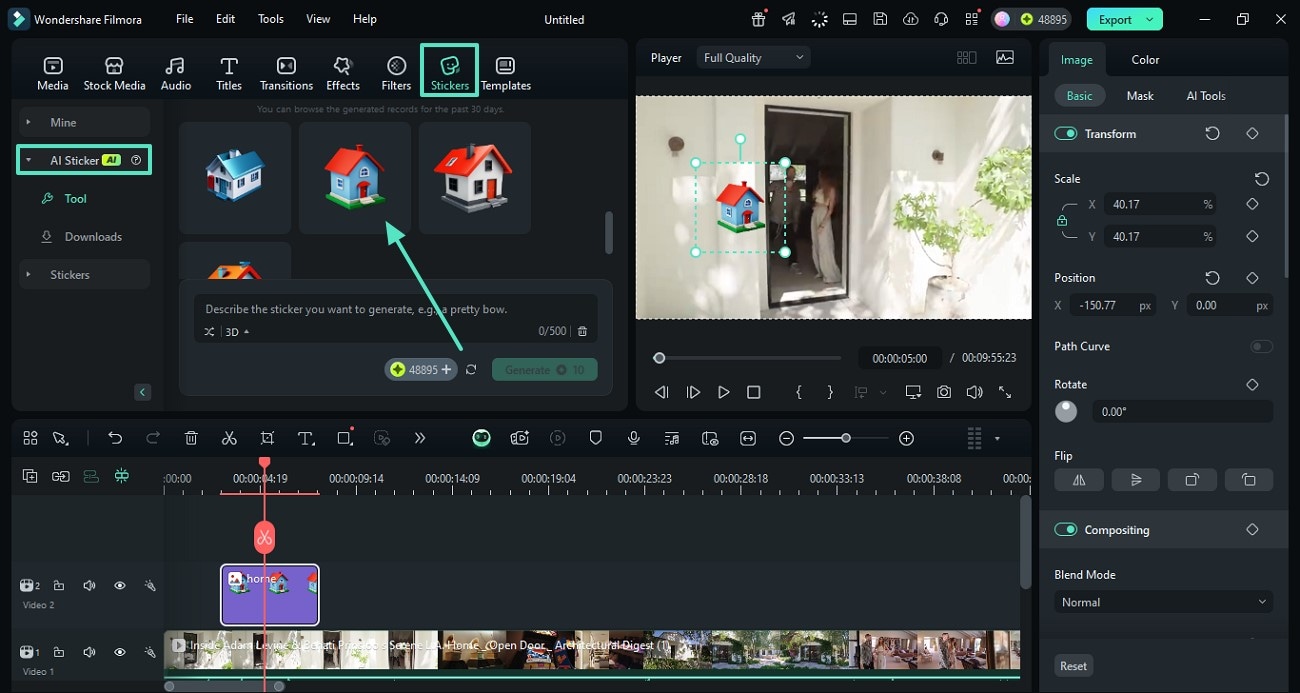
- Step 5. Use LUT Resources to Create a Visual Appeal. Next, expand the "Color" section from the right panel and select the desired "LUT Preset" to enhance the visual appeal.
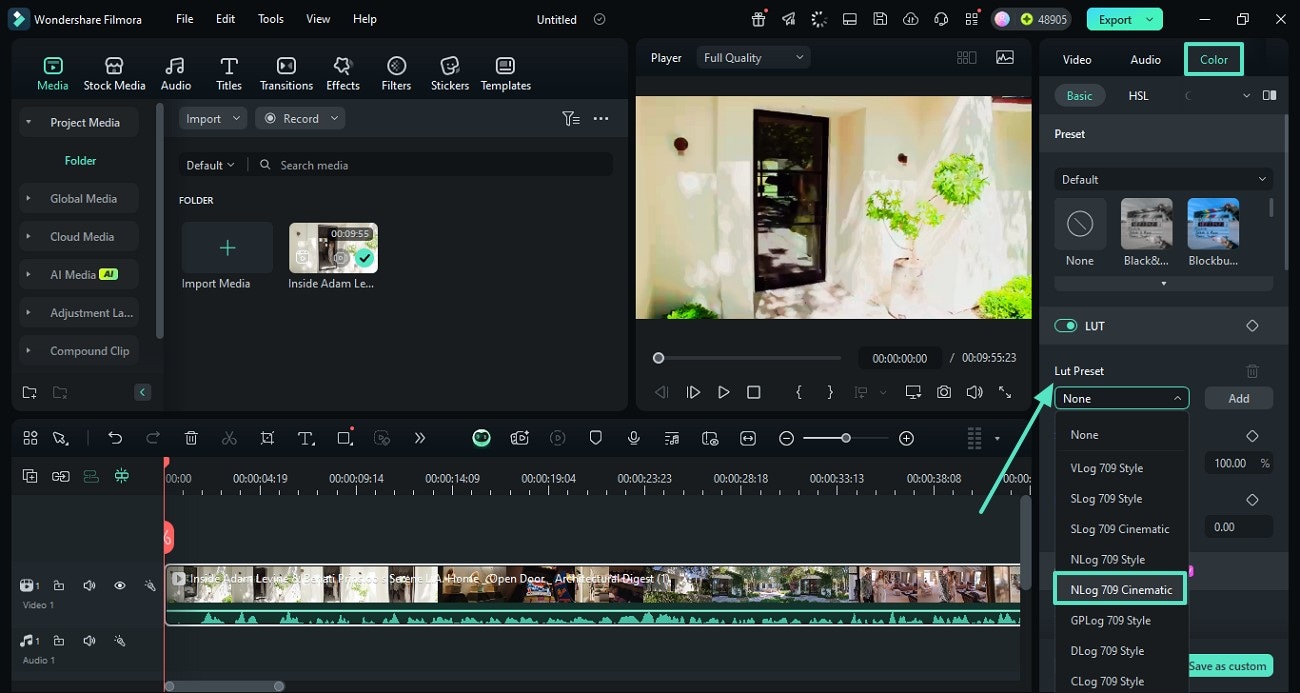
- Step 6. Export the Video as an MP4 File. When you are done editing, click "Export" and save the video as an "MP4" and "4K" file.
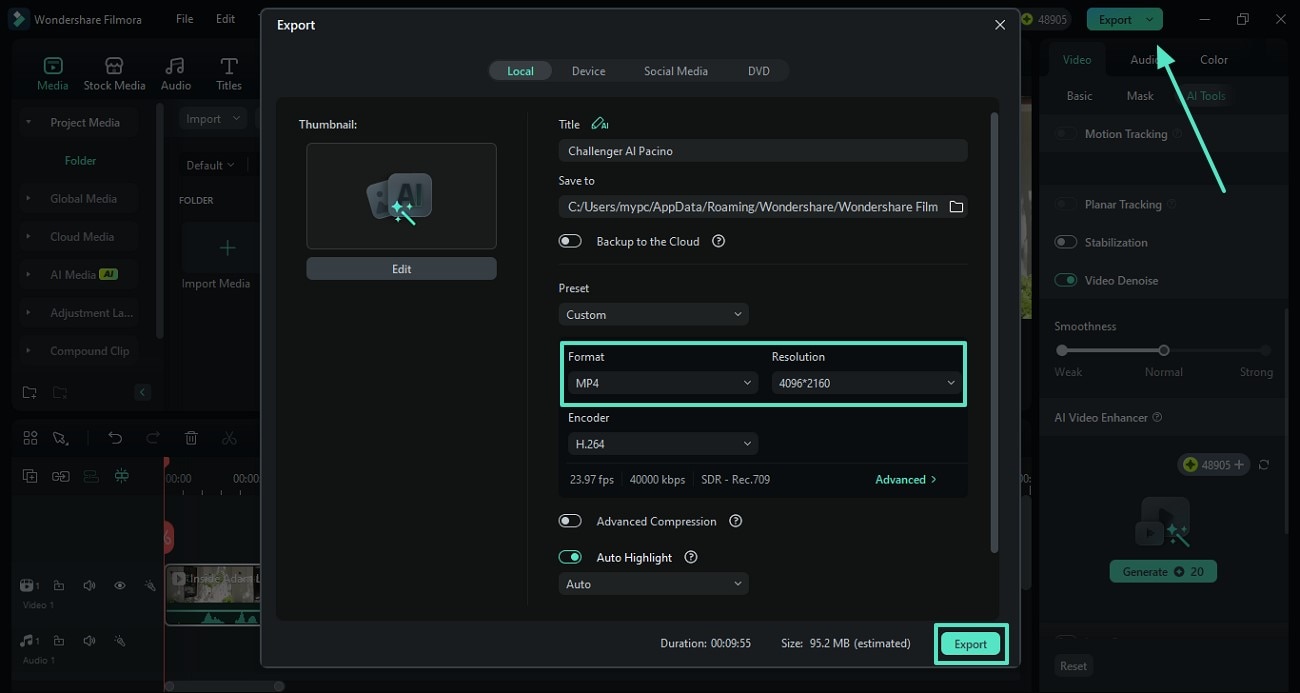
Exploring the Filmora App
If you rely on mobile applications for daily functionalities, the Filmora App [iOS/Android] will be an ideal option for you. With its extensive editing features, it enhances the quality of your 4K YouTube MP4 and offers assets to complement the enhancements. If you have a pre-existing video on the phone, you can edit it, and if not, record an instant video using this app.
After editing videos, you can export them in your desired quality and format using this app. This enables you to convert a video format and ensure high quality throughout.
Key Features of the Filmora App
- AI Audio: If you cannot find any video-related audio options in the library, generate your own audio using this feature. With the AI Audio utility, you can generate custom music and sound effects for various needs.
- AI Emoji: While you add captions to your videos, the AI Emoji facility generates text-relevant emojis into your subtitles. Besides adding a visual appeal, this feature also enhances the message of your videos.
- Text Templates: Using the extensive library of built-in text templates, you can communicate with your audience directly. These decorative templates can also be used to add manual subtitles for MP4 to 4K videos.
- AI Captions: When targeting a global audience with videos, enable the AI Captions feature. With its multilingual support, this utility allows you to enhance video accessibility through attractive and animated subtitles.
- Noise Reduction: Users who recorded their video in a noisy environment can enable the one-click denoiser to get rid of the distracting noise. While removing the surrounding sounds from your video, it also enhances the audio for clarity.
A Complete Demonstration of Using the Filmora App to Edit 4K Videos
The following steps are a detailed guide on using the Filmora App to edit and export 4K videos:
- Step 1. Begin a New Project and Import a Video From Your Library. First, open the Filmora App on your phone, tap the "New Project" button, and import a video.
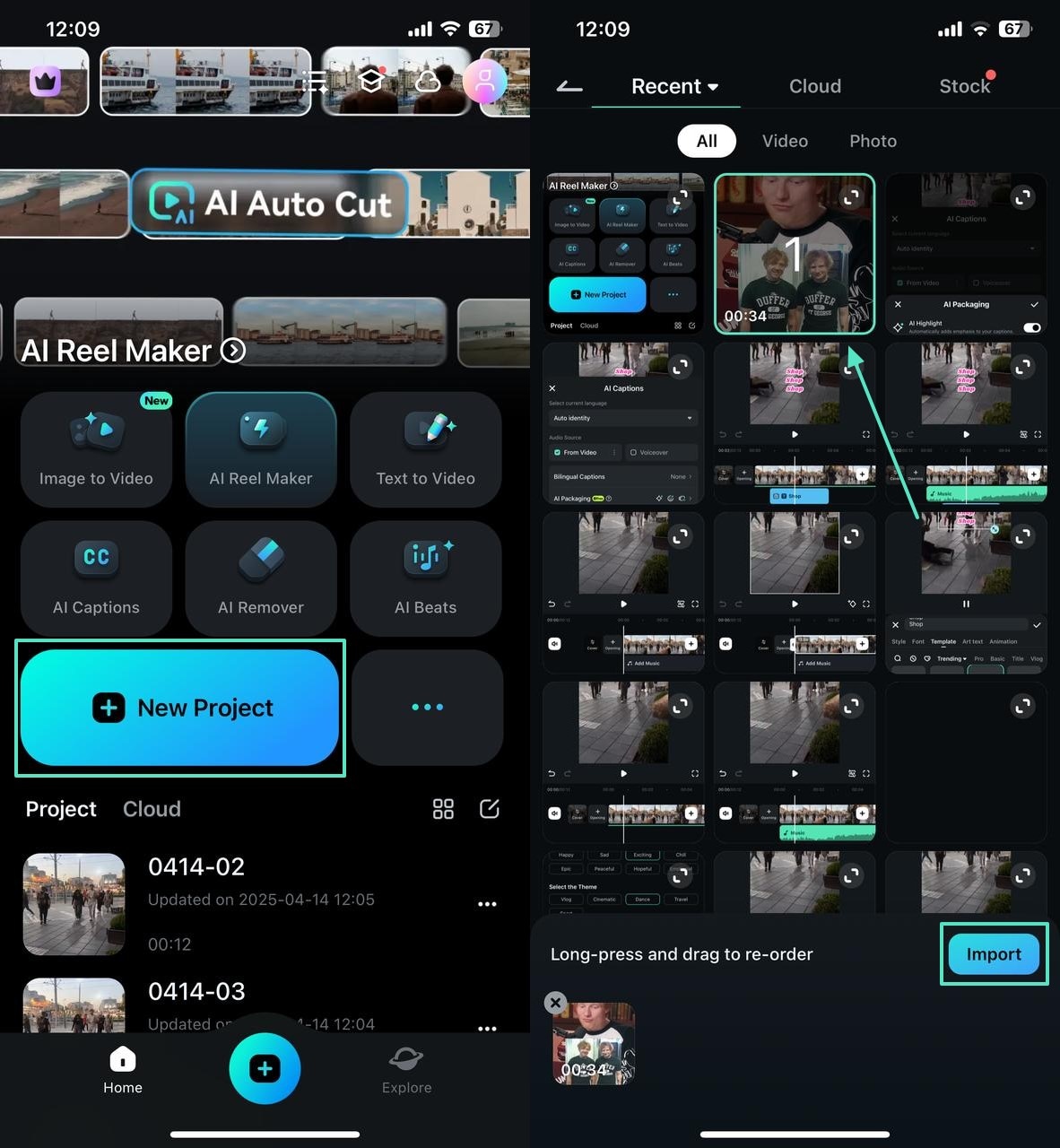
- Step 2. Apply the Noise Reduction Feature to Clarify the Audio. Now, select the video timeline and tap the "Noise Reduction" button to get rid of the surrounding noise.
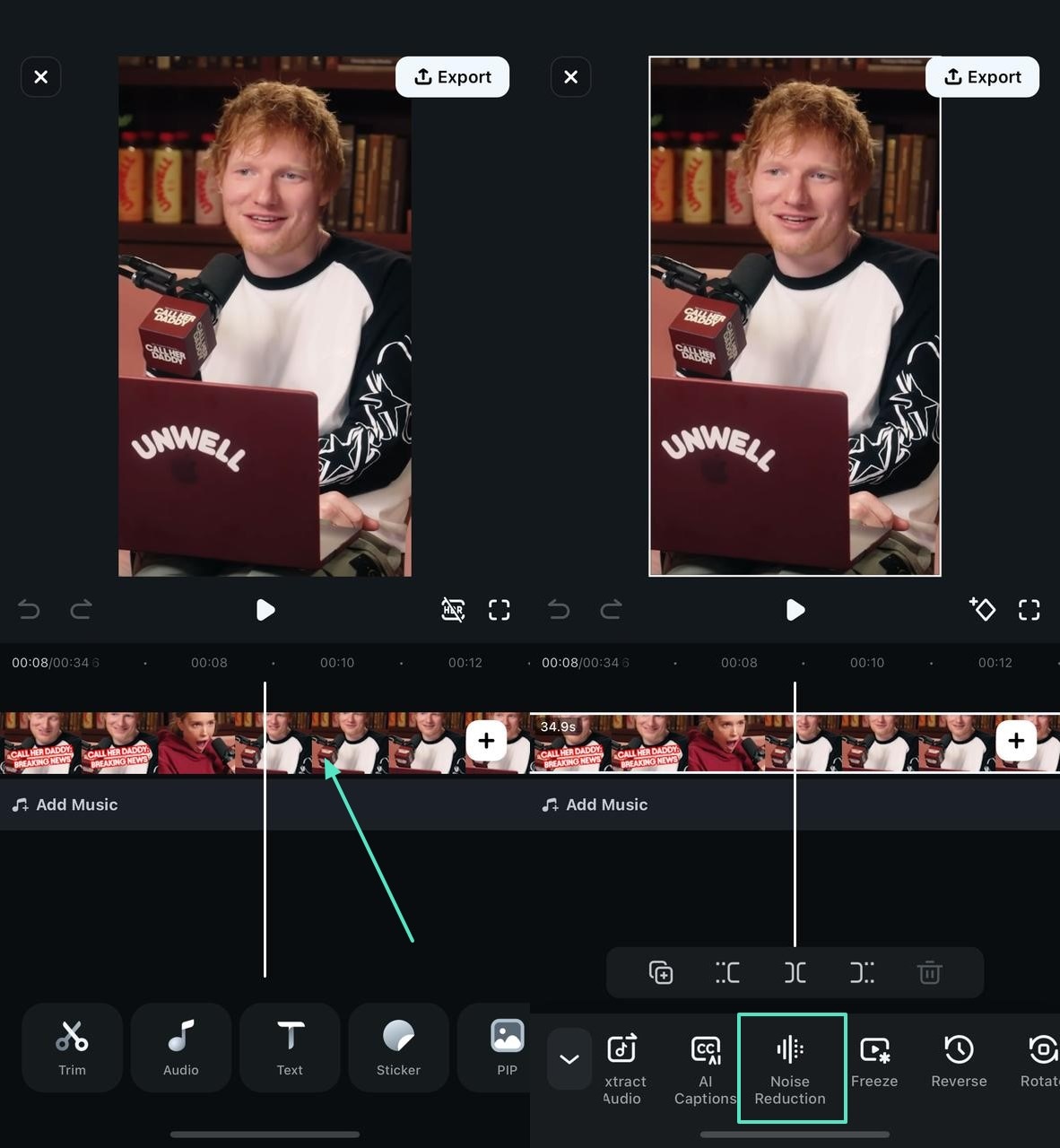
- Step 3. Add Text to the Video for Easy Communication. To enhance the message of your video, enter the "Text" tab from the bottom and type the text. Using the "Template" section, select the desired design and apply it to the text.
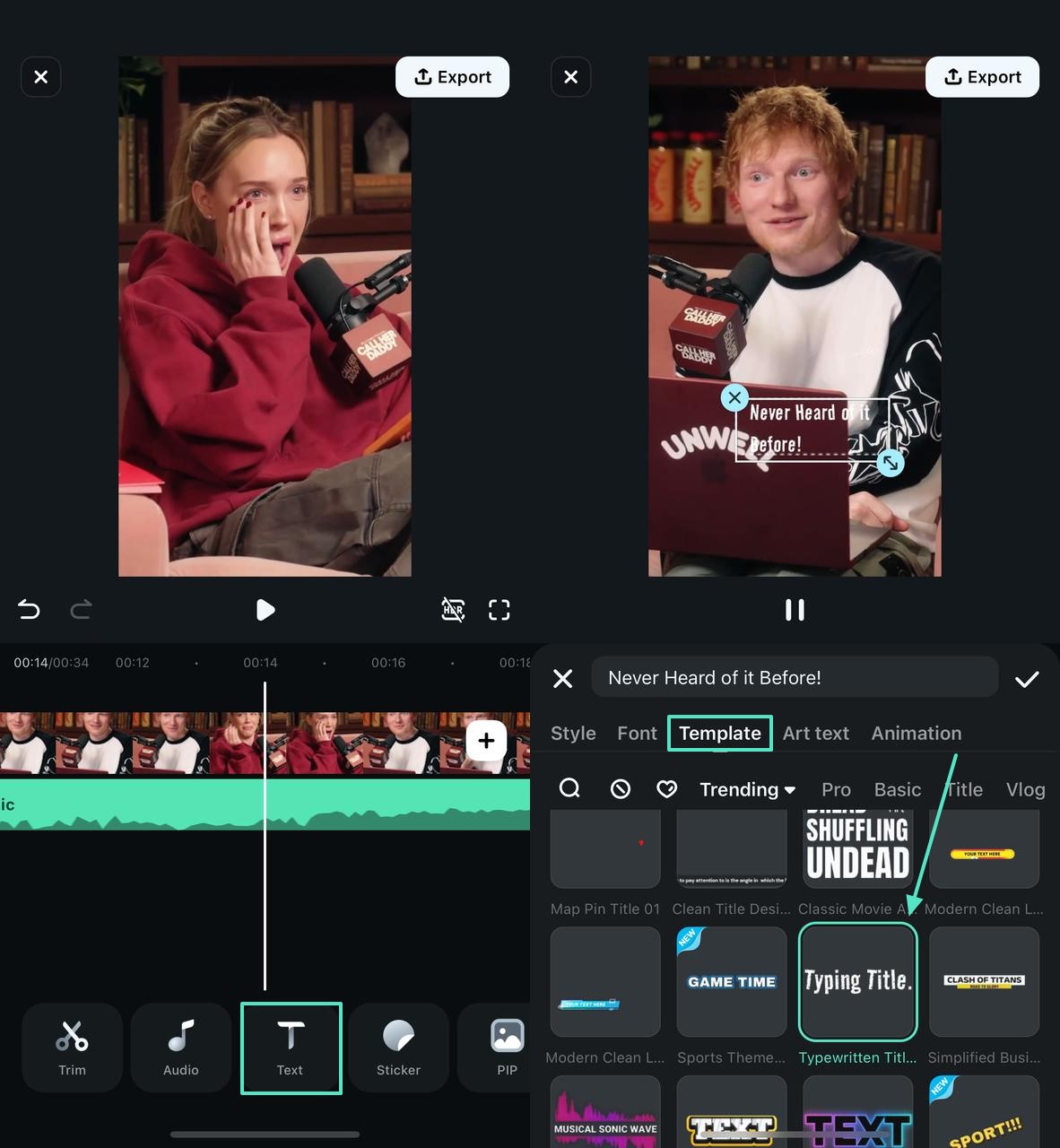
- Step 4. Generate AI Captions to Localise the Video. Using the "Text" tab from the bottom, select the "AI Captions" option and head to the next interface. Unveil the "AI Packaging" tab to turn on the "AI Emoji" button and tap "Add Captions."
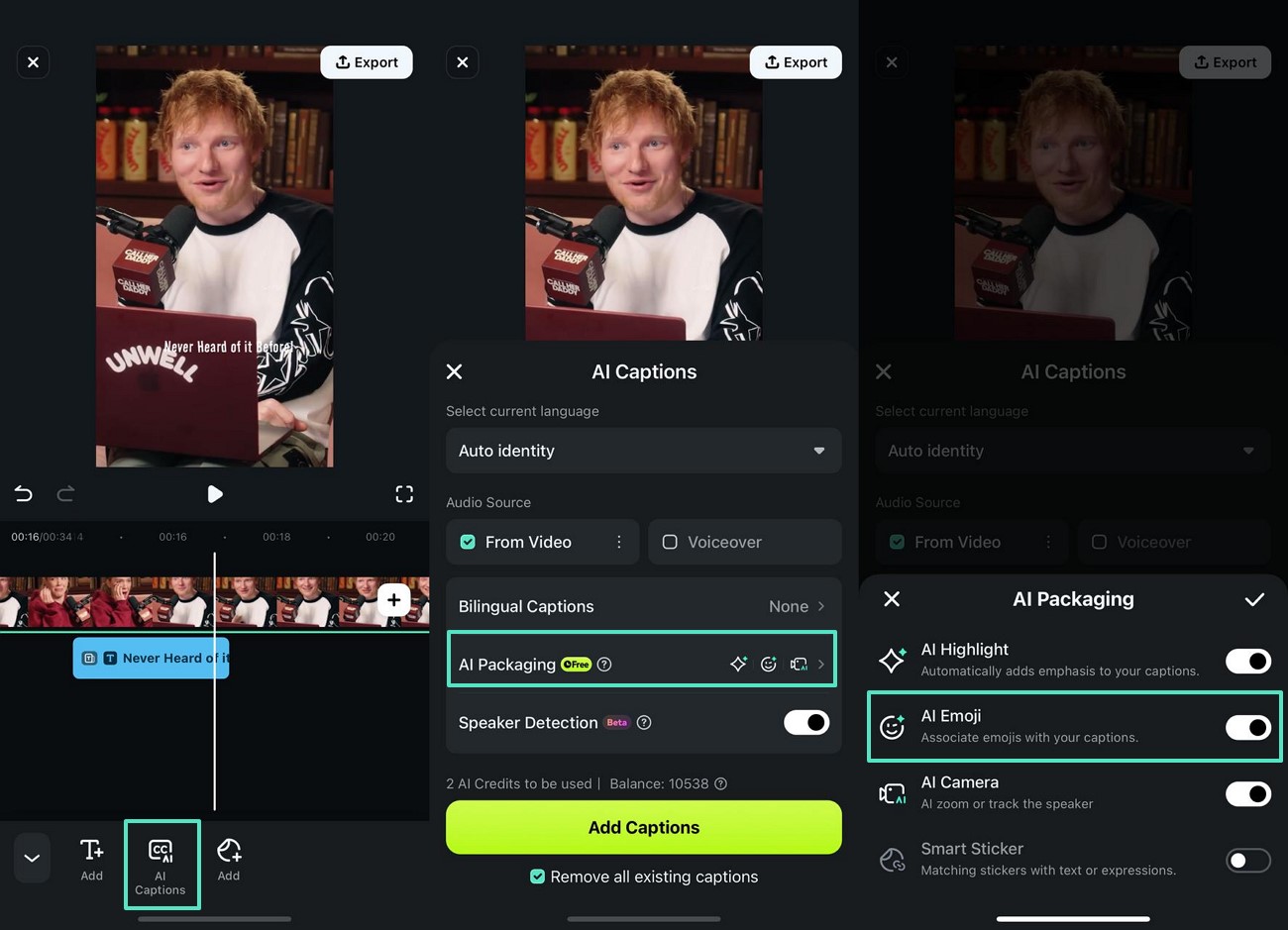
- Step 5. Use AI to Add Custom Music. From the "Audio" tab at the bottom, enter the "AI Audio" interface and generate AI music in your desired settings.
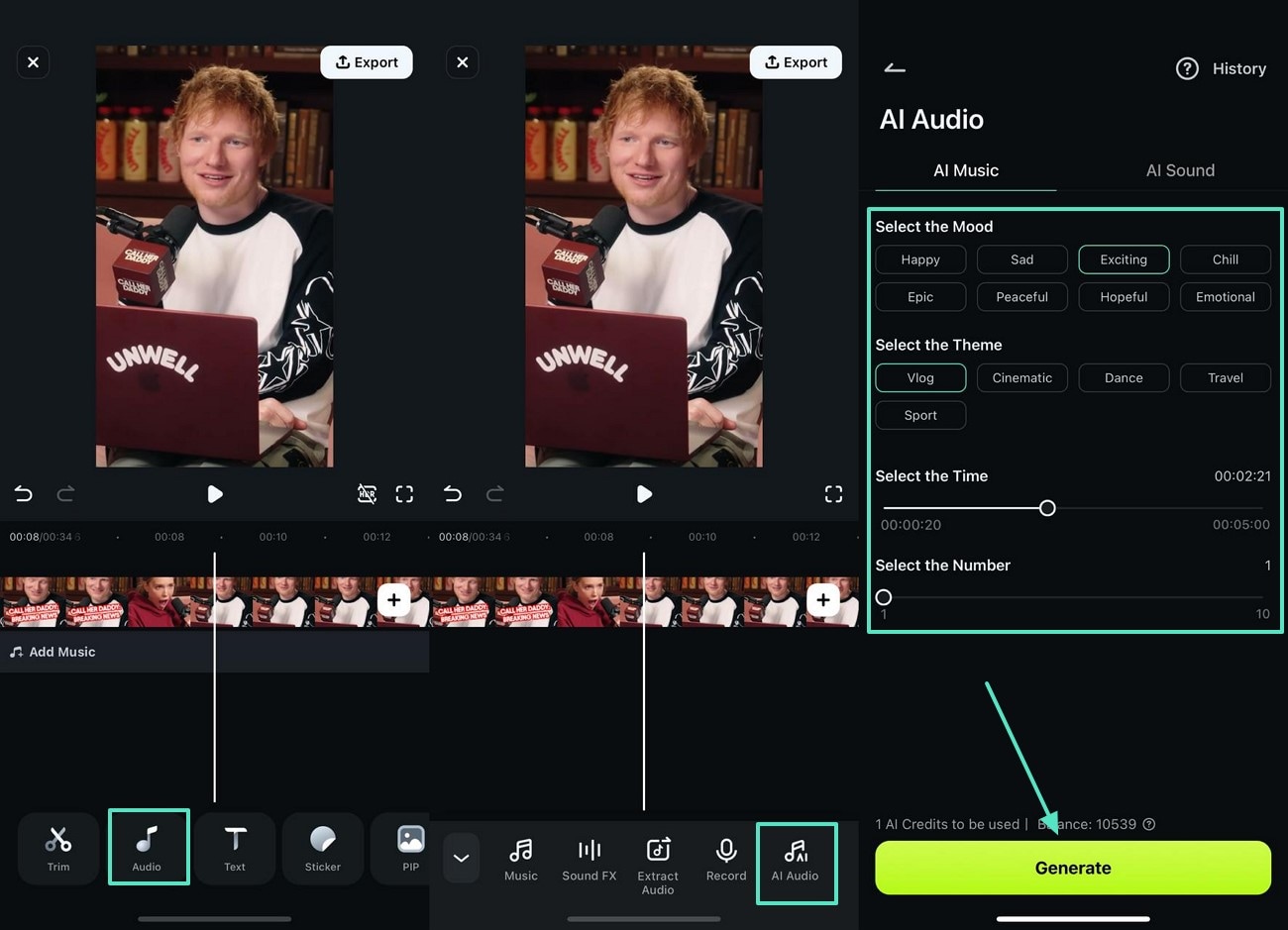
- Step 6. Export the Video in MP4 Format. Once the video has been edited, select the "Export" button from the top right and save the video in 4K quality.
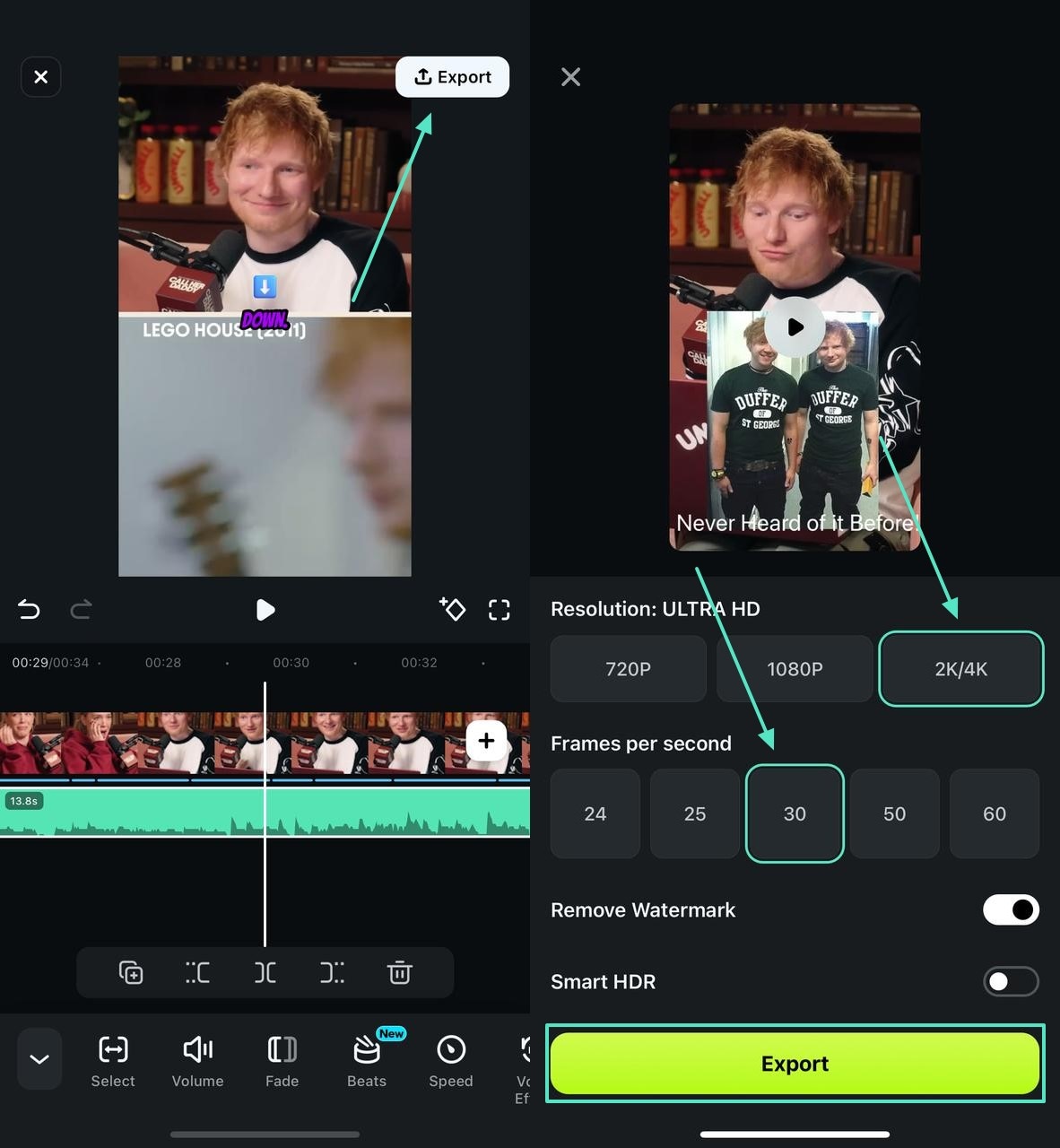
Conclusion
Wrapping up, this article looked into the details of UniConverter as an MP4 convert 4K and how it works. After you have downloaded a 4K video from this tool, you can edit it using Wondershare Filmora. This guide covered the mobile and desktop versions of this tool, along with their core features and how-to guides. Once you edit videos using Filmora tools, you can save them in your desired quality and formats.



 100% Security Verified | No Subscription Required | No Malware
100% Security Verified | No Subscription Required | No Malware


