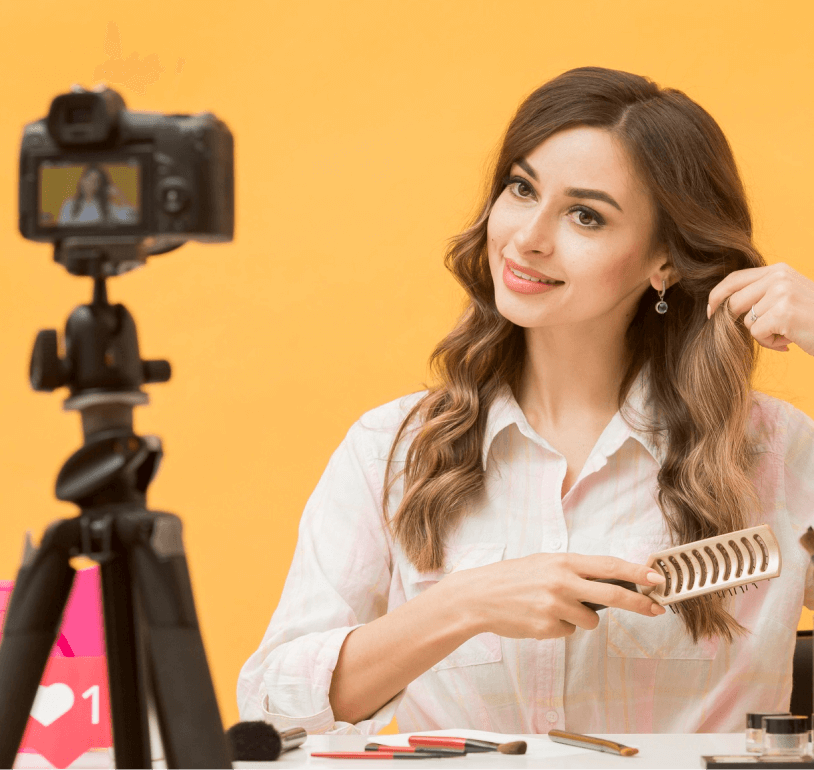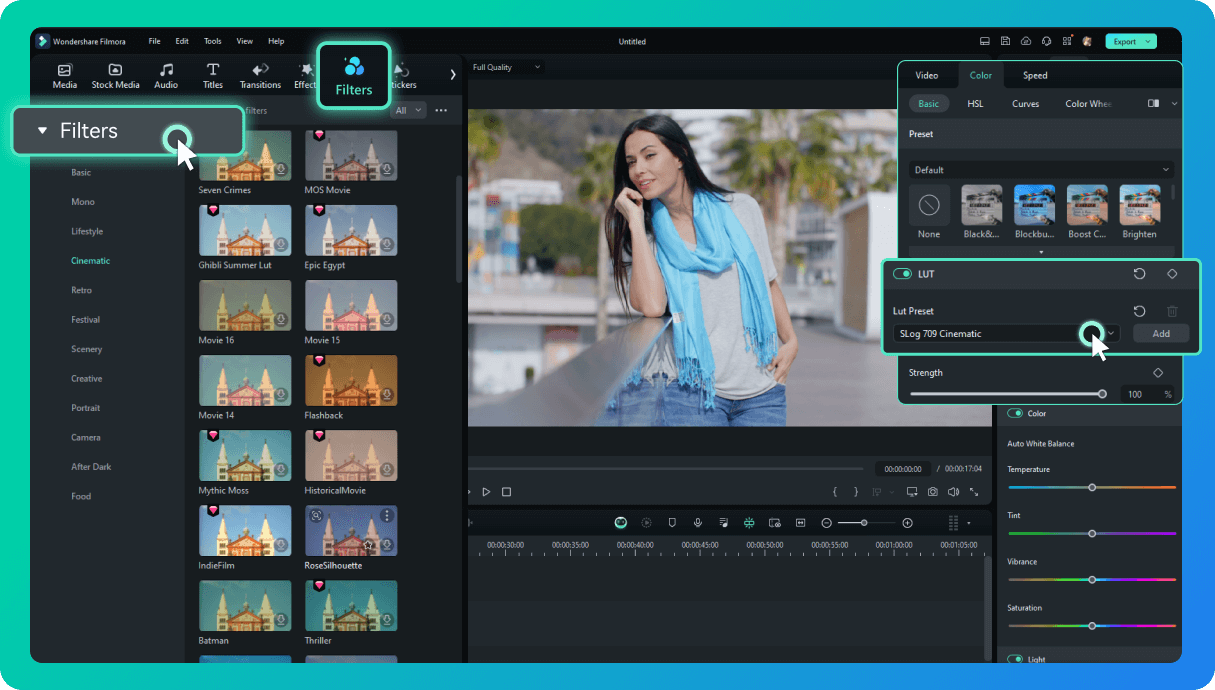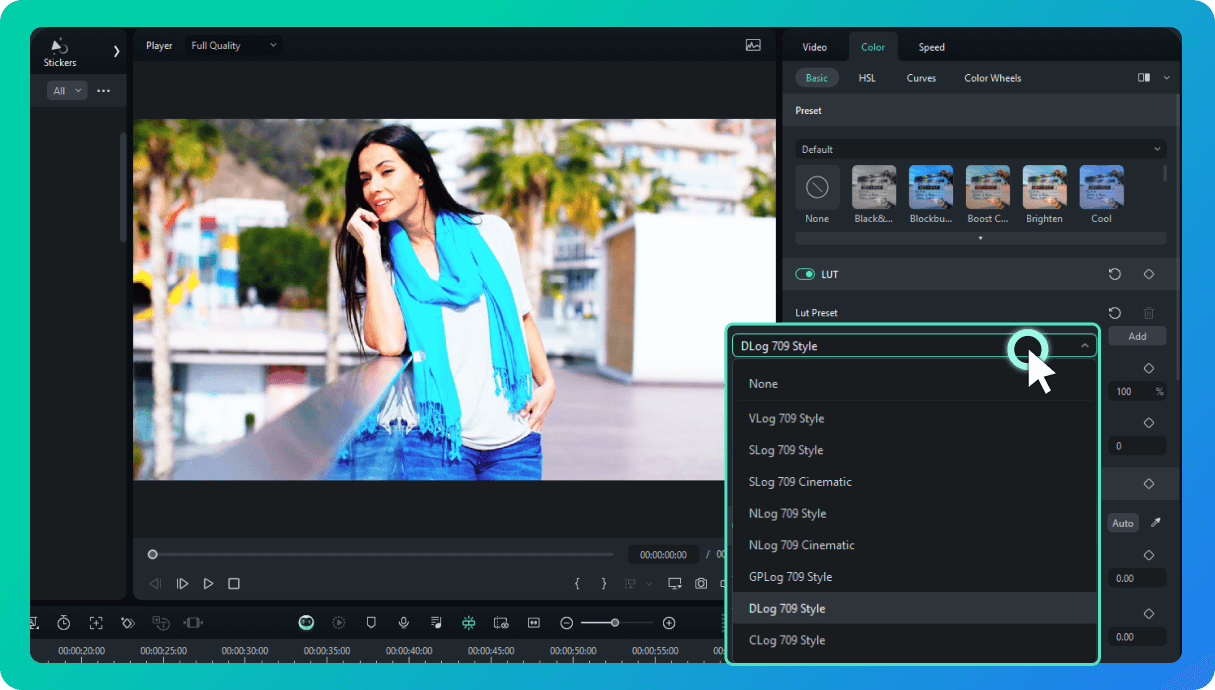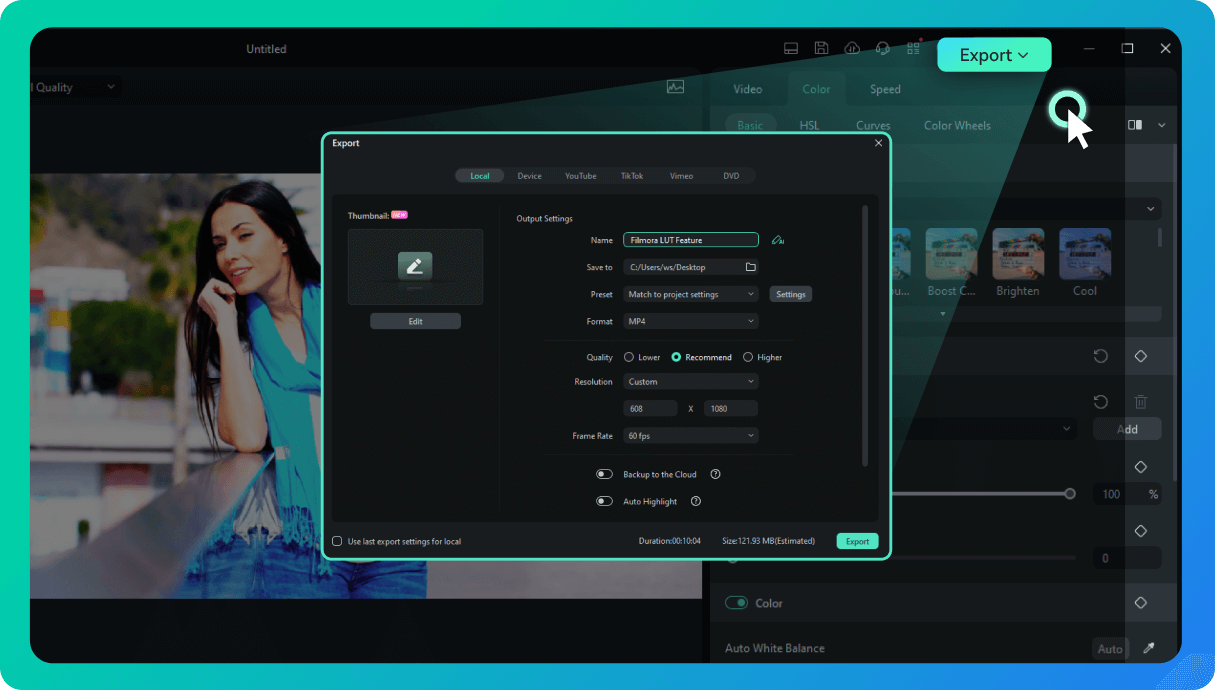All-In-One LUT Creation Hub

Streamline your
workflow with AI algorithm
Filmora’s LUTs use a unique AI algorithm to grade your video instantaneously. Filmora can remove specific colors, combine colors, and fine-tune brightness. Simplifying your workflow for color correction and grading across your entire project, no matter how complex.
LUTs purpose-made for any camera format and style
Filmora’s professional camera LUTs are calibrated for today’s top brands and models, allowing you to preserve their unique color and light information. New LUT resources like Nlog and Slog LUTs give users unparalleled control over their professional footage.


Instantly add professional video texture to your footage
Filmora’s preset LUT resources can be adapted for use on any device, which gives you everything you need to produce cinematic depth in your videos.
Bring your movie to life with cinematic LUT resources
From black-and-white horror films to vintage-style cinematic masterpieces, Filmora provides LUTs and filters for every video style. Our collection is continually updated with the latest filmmaking trends and developments, allowing you to create your own blockbusters.
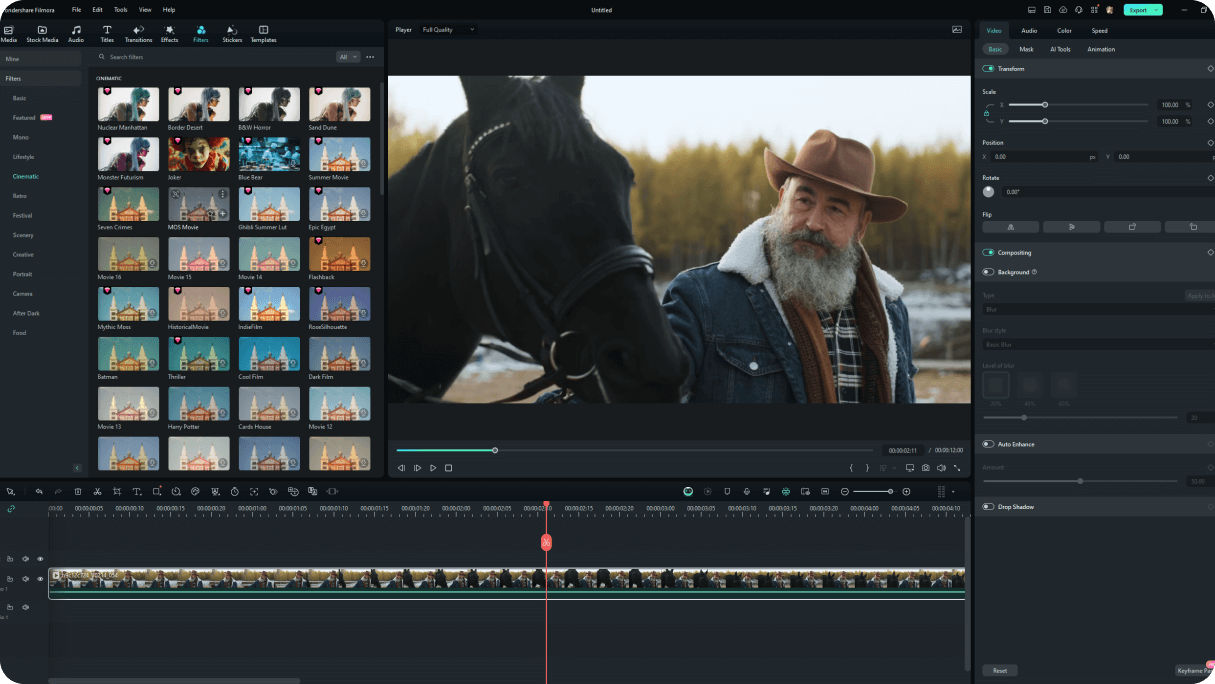


Start Your Journey With Filmora
No Matter the Content You Create

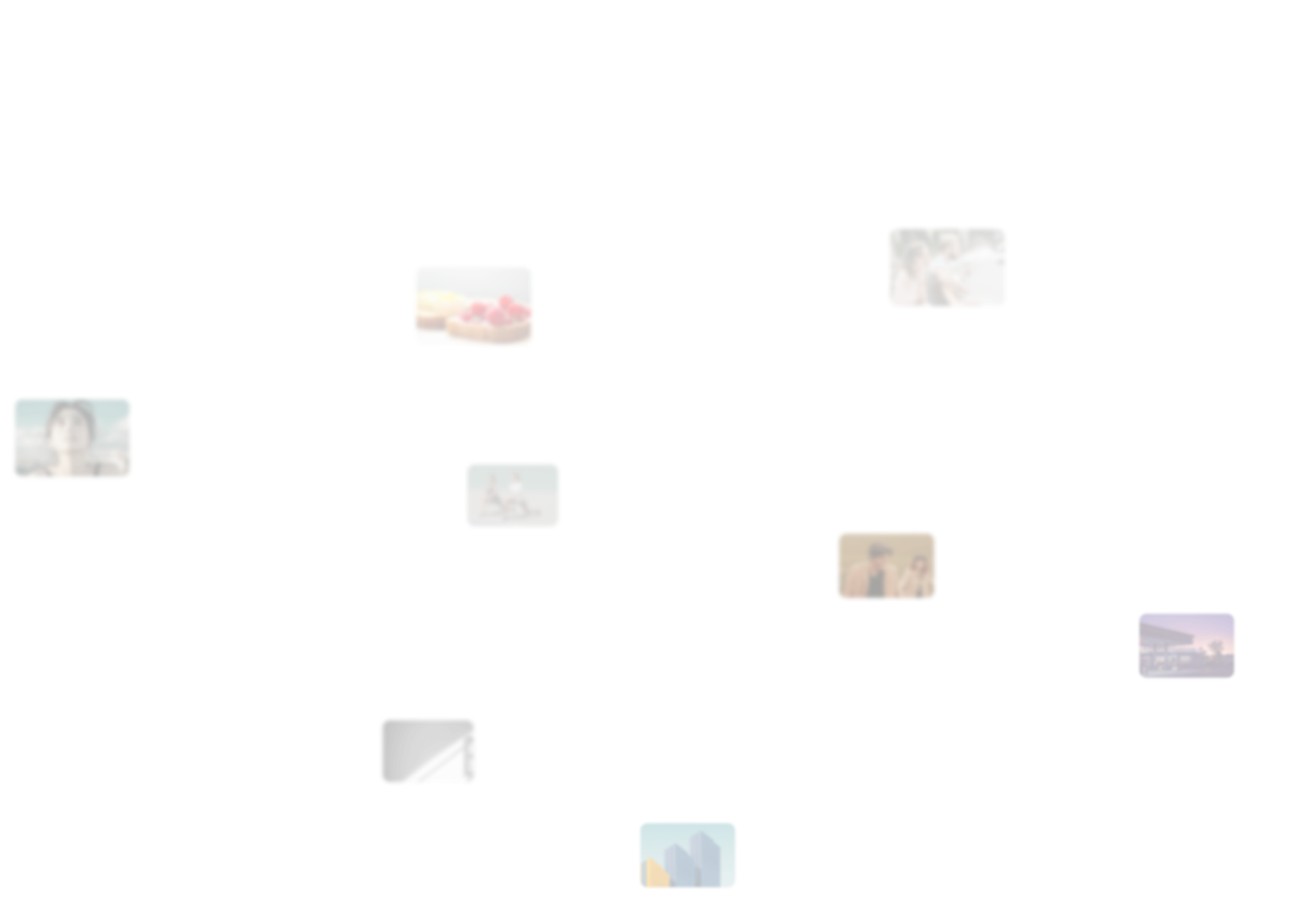
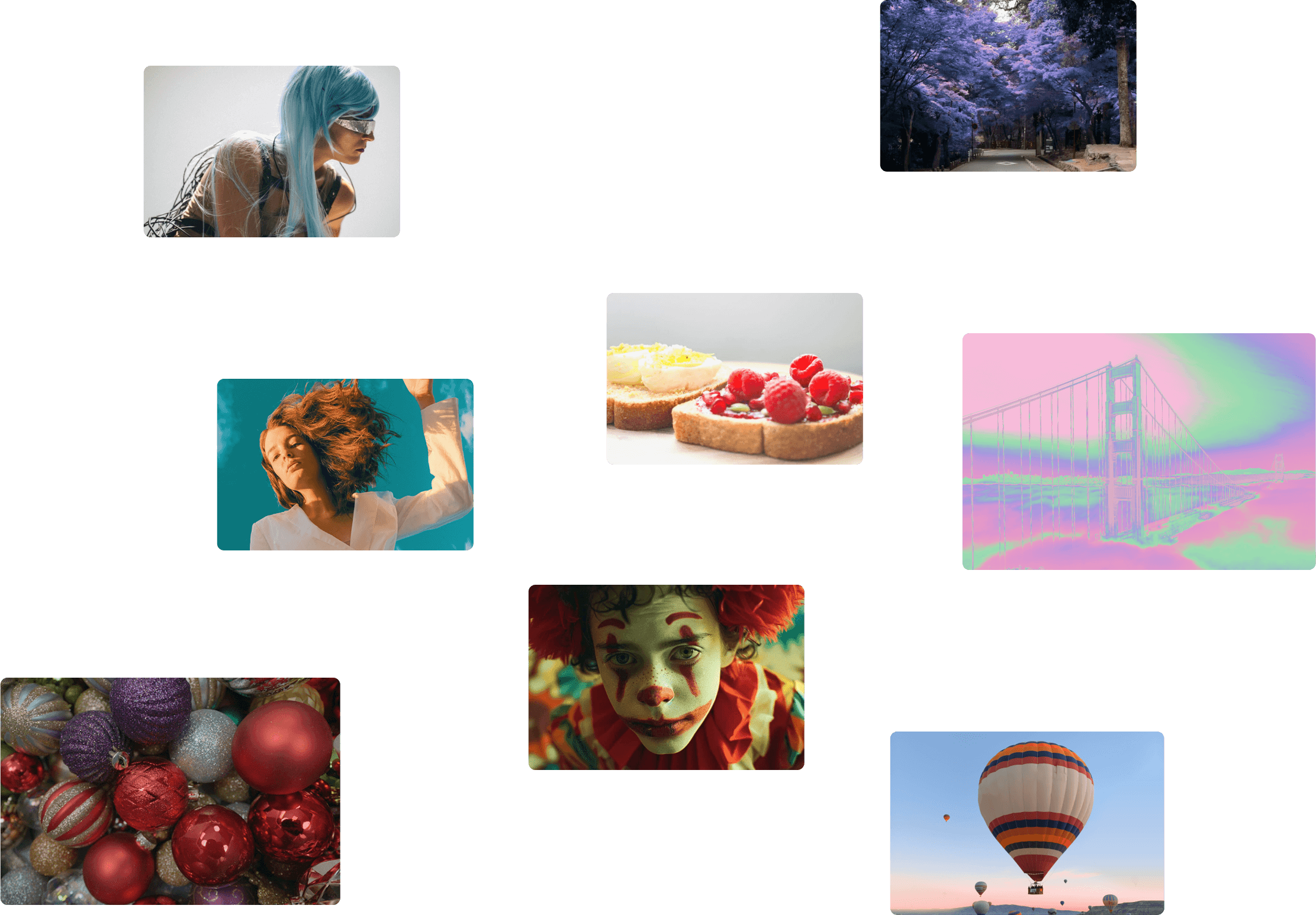
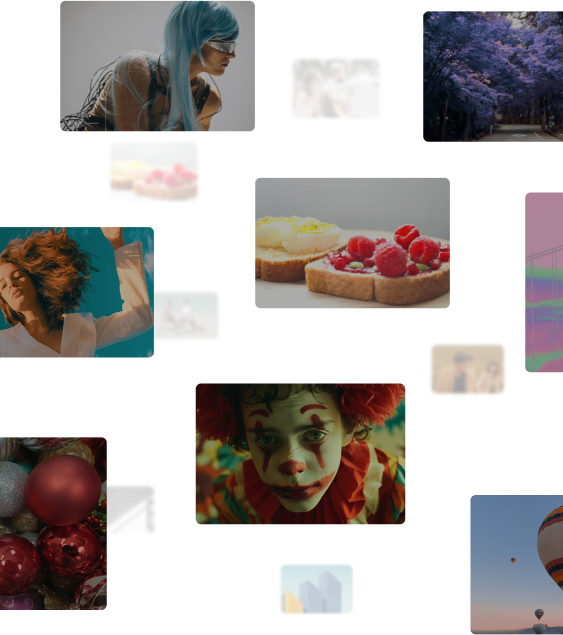
Over 800 Filters and LUTs
for Anything You Need!
How To Add a LUT?
1. Find a LUT
1. Click on the "filter" tab in Filmora. Scroll through the categories to browse the LUT library. Find one you like and drag it over your footage.
2. Alternatively, you can double-click your footage on the timeline, scroll to the "color" tab, and turn on the LUT option to apply quick color grading options.
2. Add a LUT
Select the LUT you want to use and adjust it to meet the best look for your footage. You can also import LUTs after turning on "LUT" in the "Basic" tab, and clicking "Add" in this section.