We've all seen filters on social media that change the appearance or feel of your photos. They might even improve your appearance. You can use an identical impact on video, and these are known as LUTs. In OBS, you can add them to a video or your webcam, which will change your face cam's appearance or increase its quality.
In this article
Why do we need to use LUTs in OBS Studio?
Color grading presets called to look up tables can be used in video editing applications and OBS. They can be utilized to alter the tone of your photo or just add to its vibrancy. LUTs allow you to apply filters to your image in order to increase its quality or produce a dramatic effect. It may even save you money on a more expensive camera.
Here are some reasons why you should use LUTs.
1. Save Time While Editing
LUTs help speed up the editing process, especially when working on tight deadlines. Instead of manually adjusting colors clip by clip, applying a LUT instantly gives your footage a cinematic look—perfect for quick turnarounds.
2. Achieve a Polished, Professional Finish
LUTs give your video a consistent and refined look. Many available LUTs are designed by professionals, so you can easily apply them and make minor adjustments to match your vision—ideal for short films, vlogs, or business content.
3. Boost Flexibility and Workflow
LUTs are especially helpful when working with Log footage. Conversion LUTs can transform flat Log video into Rec709 (standard color space), making your footage easier to edit and more vibrant—great for users without advanced color grading skills.
4. Enhance Any Video with a Unique Style
From Premiere Pro to OBS, LUTs can be used across editing platforms. Whether you're aiming for a vintage look, modern tone, or cinematic style, LUTs provide a fast way to create a distinct mood and visual identity.
5. Tap Into Professional Creativity
Using LUTs is like borrowing a pro’s color grading settings. Even filmmakers use them to preview how their final video might look. You can customize them to fit your footage without having to start from scratch.
For more easy-to-use effects and filters to make your video cinematic, have a try with Filmora! Filmora Creative Assets can provide countless cinematic packages for you to choose from. Filmora now offers 800+ top-quality LUTs cover a broad range of scenarios. Transform your videos with Filmora's powerful 3D LUTs.

How to use LUTs in OBS Studio
To create your LUT, follow the instructions below.
- Download your LUT (usually a .cube file) and save it to the OBS LUTs folder—OBS will look here by default. If it’s a ZIP file with multiple LUTs, unzip them into the same folder.
- Then, either drag your LUT or unzip your LUT bundle into this folder. These LUTs will now be available for usage in OBS Studio.
- Then run OBS Studio. Select filters by right-clicking on your webcam source.
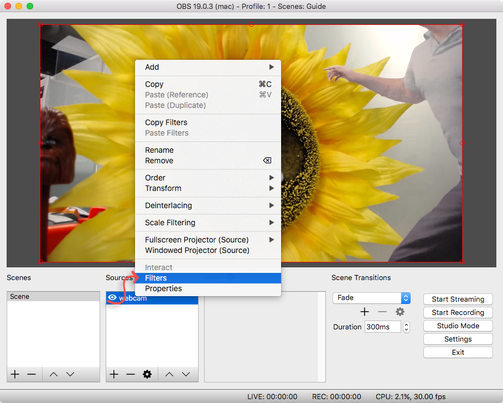
- Go to Effect Filters. Then click "+" located on the bottom left, click apply LUT, then give your LUT a name in the Filters panel.
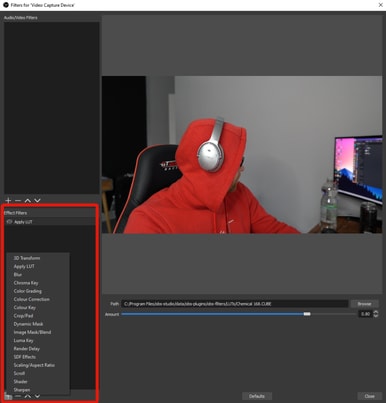
- Select the LUT you wish to add to your webcam using the browse button.
- You can then modify the quantity slider to choose how powerful you want your LUT to be.
- You've just finished installing a LUT on your webcam. If you use the right LUT, you can radically transform the tone of your stream.
Free LUTs resource for OBS studio
Many of the greatest free LUTs may now be found freely on the internet. So, we did some digging and came up with the top list of the top free LUTs that every filmmaker and colorist should have. You'll probably find what you're looking for here, whether it's strong, dramatic LUTs or stylish, vintage LUTs.
1. Gaming careers free LUTs
Gaming Careers has created a LUT package that includes 30 free webcam filters that you may use on your webcam footage. It's a little bothersome that you have to join an email list to get the bundle, but it's well worth it. Each LUT is well-made and suitable for various situations and live feeds.
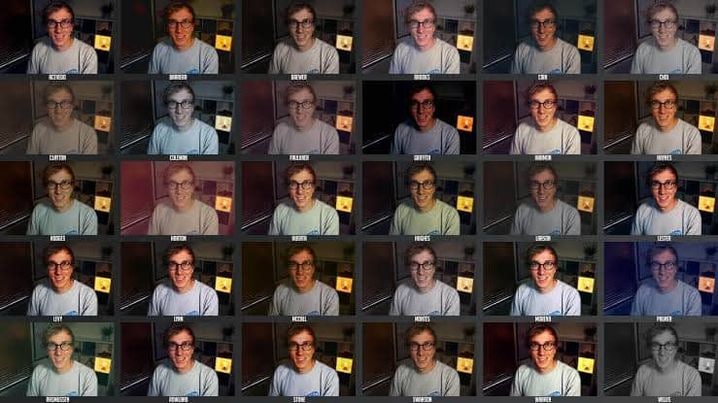
2. OBS forums free LUTs
This package contains 76 ready-to-use LUT filter files for OBS. Use these filters to create a film-like effect for your webcam stream or video clip. Blender's film color processing was used to generate the filters. Using Blender's picture compositor, the webcam presets were made by hand. These files can be used with OBS's LUT video filter.

3. Video Mark free LUTs
You'll get 18 cinematic LUTs with this Video Mark package. This filter set focuses more on a film effect. We suggest watching the accompanying demo film, which walks you through some of the LUTs included in this package and how to use them. Because this is an older video, it will use an older version of OBS, but the method should be the same.

4. Rocket stock free LUTs
For your next video production, you can get 35 FREE LUTs. Add one of these retro or cinematic effects to your footage or adjust them to suit your needs. The 35 Free LUTs from RocketStock are 3D.CUBE files may be used in a variety of NLEs and color grading tools.

5. Christian Mate Grab free LUT
Then there's Christian Mate Grab's LUT. It's only a single LUT filter with an orange and teal grade to give it a more cinematic appearance. This one likewise requires you to join their email list. You may color grade your films in real-time using straight in OBS.

Bonus Tip: Bonus Tip: Create LUT-Ready Footage with AI
No footage to test your LUTs on? No problem. With Filmora’s AI Idea to Video feature, you can instantly generate stylized video clips just by typing a short prompt. For example:
“A cinematic skyline with neon lights and dramatic tones.”
The AI will automatically create a full video with visuals, storyboard, voiceover, and even a cinematic color tone — perfect for testing LUTs in OBS.
Why it’s useful:
- Quick content generation – No camera needed. Get unique, high-quality footage instantly.
- Perfect for LUT testing – Use the AI-generated clip in OBS to see how different LUTs affect tone and mood.
- Save time and effort – Great for streamers, video editors, and content creators who want fast results.
👉 Try it now with AI Idea to Video and start applying LUTs to professional-looking footage without lifting a camera.



 100% Security Verified | No Subscription Required | No Malware
100% Security Verified | No Subscription Required | No Malware

