How to Brighten a Dark Video
Jul 14, 2025• Proven solutions
Lighting is one of the mosting important things while you're shooting a video. But sometimes, the conditions are just not always satisfying. You might get some dark footage while shooting indoor or in bad weather. Meanwhile, some downloaded videos (e.g. AVI files) need to lighten up for better watching experience. Is there an easy way to brighten videos to make it brighter and clearer?
Yes, here is the solution - Wondershare Filmora. With it, you can brighten up any video quickly and easily. This article will discuss how to lighten up a video (or a specific area of video clip) by using combinations of the brightness and contrast features found in the program.
If you haven't downloaded Filmora, click the button below to get started:
Step 1 Import video files
Open Filmora, and choose "New project". You can either click "Import" on the primary windows and select files from your computer, or simply drag and drop files to the User's Album. All popular video formats are supported, such as AVI, MP4, 3GP, 3G2, MOV, FLV, VOB, M4V, MPG, MPEG, TS, TRP, M2TS, MTS, TP, DAT, WMV, MKV, etc. You can find more about the supported formats in Tech Specifications.

Step 2 Brighten videos with ease
Watch Video: Lighten Up a Video
Brighten the whole video clips
To brighten a video, you need to first drag it from the media panel to the video track on the Timeline. Subsequently, double click the video thumbnail to bring up the editing panel. More options will appear, including Rotate, Contrast, Saturation, Brightness, Hue, and Speed. Here we mainly focus on Brightness and Contrast.
To preview the final result in real time, click the Play button to let it go. In such case, anytime when you drag the slider of Brightness and Contrast, you can see the result in real time. Move the slider to brighten the dark video until you get a satisfied result from the preview window.
Learn more about how to brighten the video clips in Adjustments of Brightness

Brighten a specific area of a video clip
If you just want to highlight a specific part in you video clip, go Effects panel and choose "Utility" menu, and drag the "Image Mask" over the main video track.
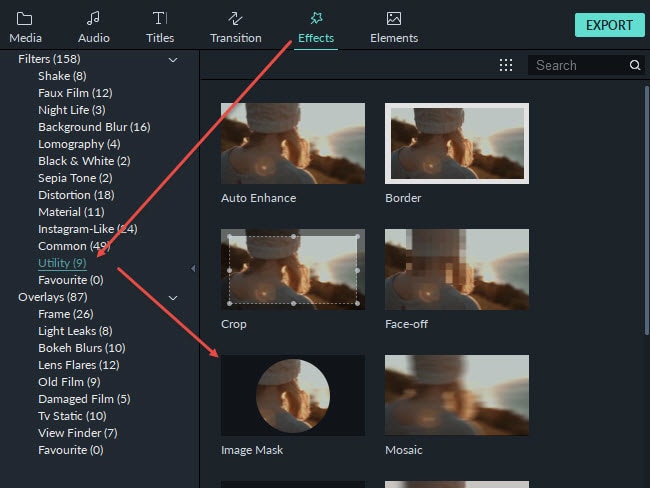
Double click the Image Mask effect in the timeline, and choose a image shape you like, then you can see the effect in the viewer, adjust the shape and position to highlight the area you want in the video clip. It's another way to relatively brighten the specific area of a video clip.
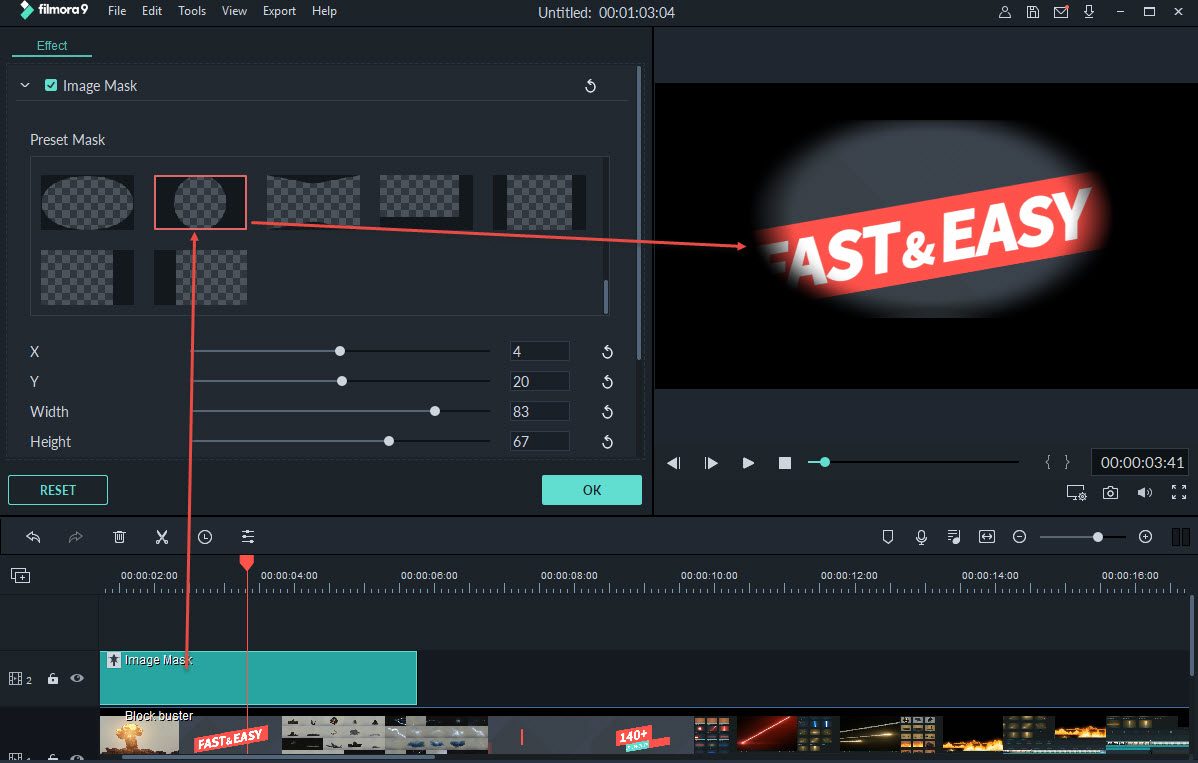
Step 3 Export the brighten video
When you are happy with the brightness, click "Export" to save your brightened video. You can export video in any popular formats by choosing "Format". If you want to play the video creation on iPhone, iPad and iPod, click "Device" and select a device from the list. You can also directly upload your finished videos to YouTube or burn to DVD discs for watching on TV using home DVD Player.

Brightening Video Tips:
1. Try Brightness and Contrast combinations to get the best result.
2. Wondershare Filmora comes with an extensive list of over 50 visual effect to bring your video to the next level. If you want to know more editing tips about Filmora, Filmora Video Editing Tips will be helpful.
3. There is usually not a good result for a totally black video, but you can have a try for free.
Check this video to know how to take your video to the next level by color grading in Filmora:
If you have any ideas about how to brighten a dark video, just leave a comment.





