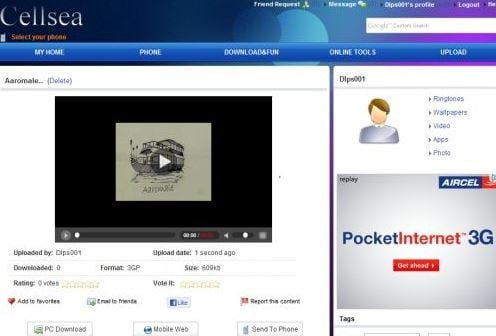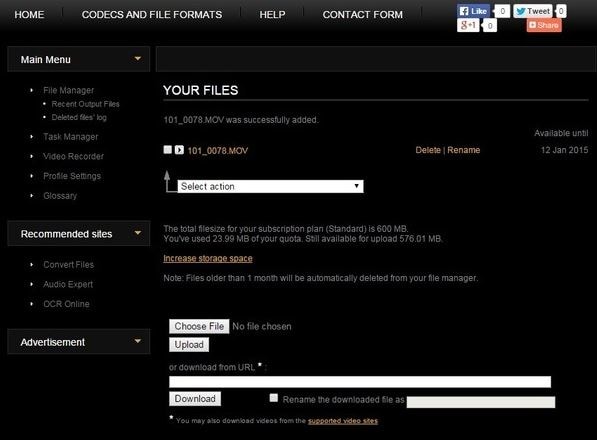- • How-to tips for basic video editing
- 1.1 How to join video files
- 1.2 How to edit video frame
- 1.3 How to rotate video
- 1.4 How to crop video
- 1.5 How to trim video
- 1.6 How to reduce video size
- 1.7 How to compress video
- 1.8 How to improve video resolution
- 1.9 How to change aspect ratio
- 1.10 How to reverse your video
- 1.11 How to resize videos
Online Video Merger: How to Merge/Join/Combine Video Online
Dec 17, 2025• Proven solutions
Downloaded multiple video files in different formats and wanted to join them together into one file? It's an easy job for most online video merger tools. But the resulting are usually poor quality. So the question is: what video joiner or video merger can combine video files without quality loss? In this article I will recommend you 5 online video joiners/mergers to easily combine videos. Also, you will learn how to merge videos online.
Part 1: Easy-to-use Video Merger: Wondershare Filmora
Before introducing online video joiners, here I humbly recommend Wondershare Filmora, which can automatically merge video files together without or with transitions. It merges videos in 1:1 quality, whatever the files with the same or different file extensions (.mp4, .mov, .mkv, .avi, etc). Now read on to get more information about this easy-to-use video merger and learn now to merge videos together.
Below is a simple video tutorial about how to merge and make a video with Filmora, download Filmora and to follow the tutorial.
Why choose Wondershare Filmora
- Quickly merge video files without any quality loss.
- Support different video formats, including MP4, AVI, WMV, MOV, MKV and more.
- Proxy workflow: edit with proxy media allows you to speed up hi-res footages, even in a low capacity device.
- Add transitions between scenes/clips from 48 effects.
- Easily make a Picture-in-Picture video (another way to join video files).
- Customize video resolution, bit rate, frame rate and other settings of your video
- Save your video in different formats, directly upload online or burn to DVD.
- Supported OS: Windows (Windows 10 included) & Mac OS X (above 10.6).
Part 2: How to Merge/Combine/Join Clips Together with Filmora
Step 1: Import Video Files To Join
You can either click Import on the primary window and select files from your computer or just drag and drop files from Windows File Explorer to the User’s Album. In the User’s Album, all imported files will be displayed in thumbnails. Double-click any file to preview it in the preview window on the right-hand side.
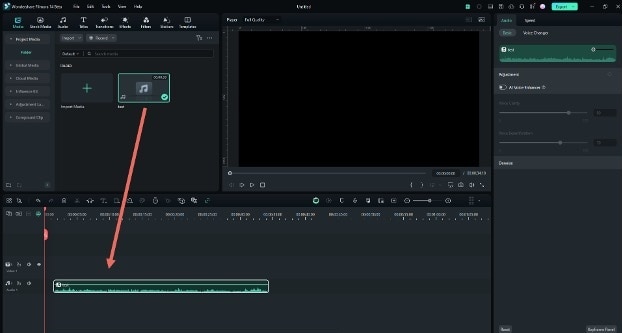
Subsequently, drag videos from the User’s Album to the video track on the timeline. All video files will merge as one video without transition. But you can add transitions between video clips as follows.
Step 2: Add Transitions (Optional)
To make the joined videos look like an intact movie, you can add transitions between clips for smooth change from one to the next. To do so, go to the Transitions tab and drag the transition to the joint of two clips. For your convenience, you can also right-click any transition, and a menu will appear with “Apply to all” and “Random to all” options.
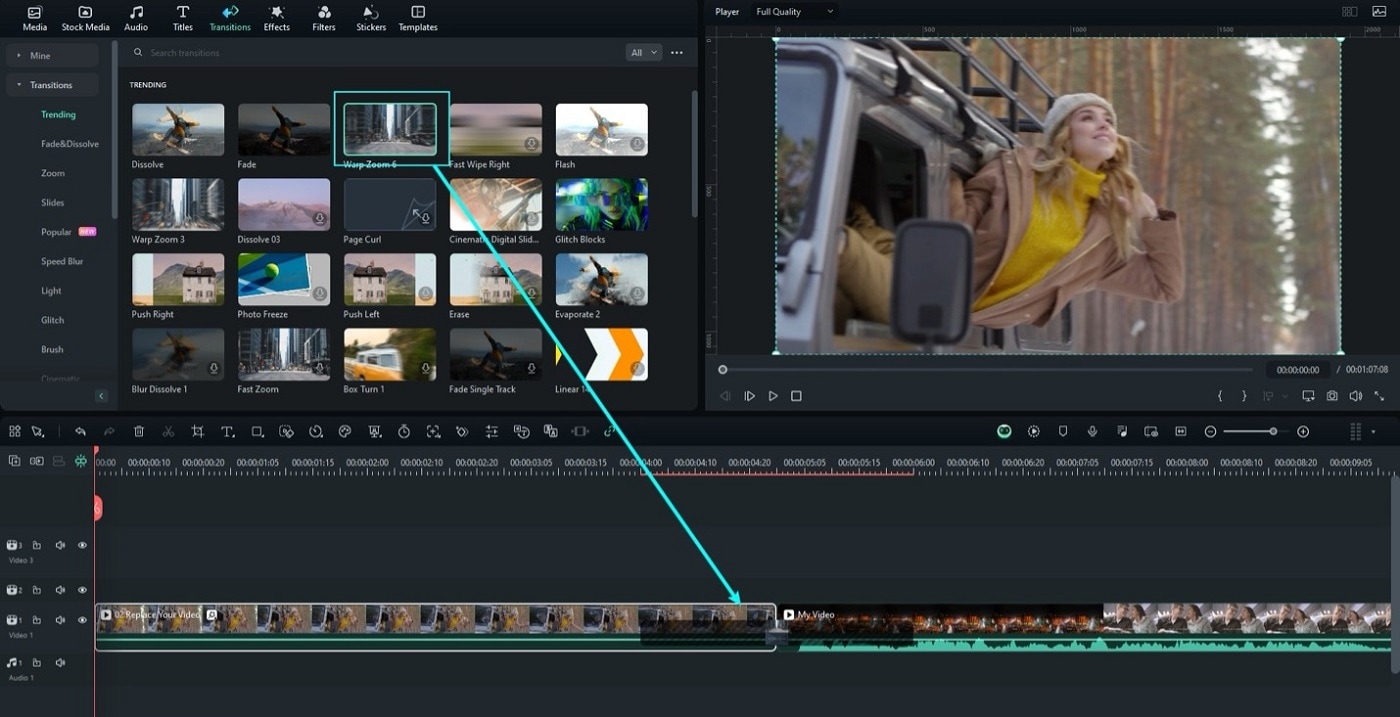
Step 3: Export Videos as One File
When satisfied, click Export to save multiple video clips to a single file. All popular video formats are supported in the Format tab, so select a suitable one.
If you want to play the merged video file on an iPod, iPhone, or iPad, go to the Device menu to choose your device. You can also directly upload the joined video to YouTube or burn it to DVDs for playing on TV.
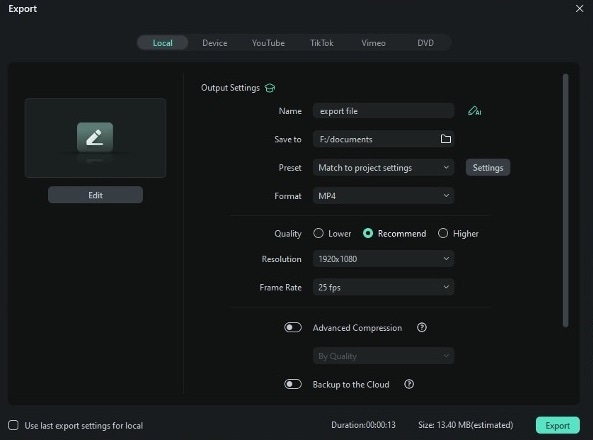
How To Merge /Combine/Join Clips Together With Filmora Mobile
It is also recommended that you use Filmora’s mobile version to merge videos on your smartphone. This way, you won’t have to rely on online merger tools whenever you want to join videos on your phone, and the resulting quality will also be amazing. You can also enjoy the benefits of having a video editor anywhere and anytime you want.
So, to merge videos with Filmora mobile, follow the steps below:
Step 1: Create a New Project and Import the first video.
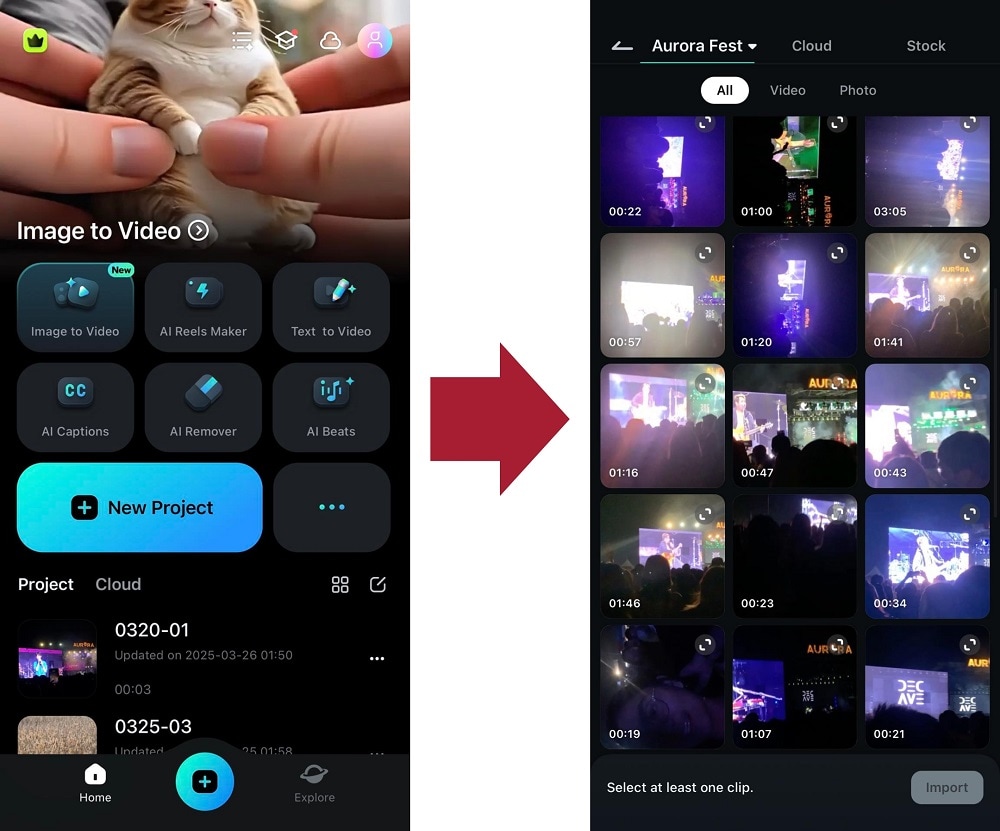
Step 2: Tap the + icon in the timeline as marked below and add the second video from your phone album.
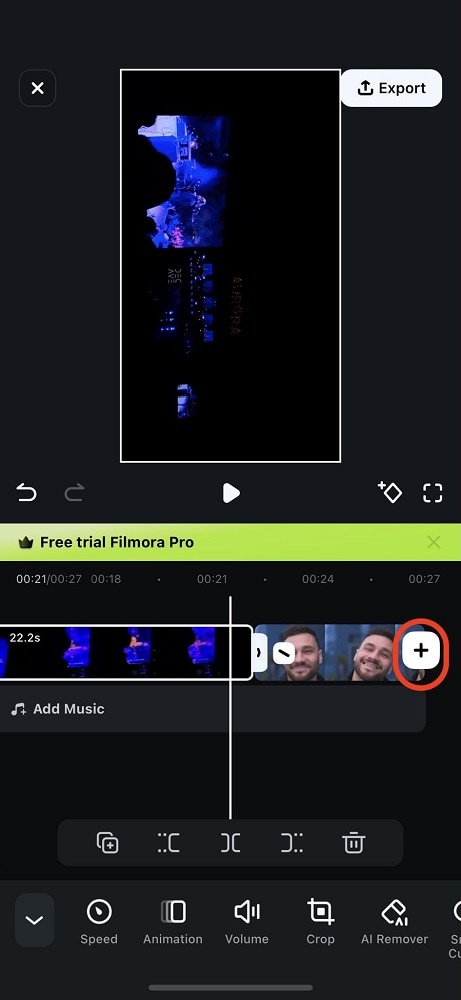
Step 3: Make the merger of the videos more natural by adding a transition. Tap the \ icon in between the videos. This will bring up the Transition menu, where you can find one you like.
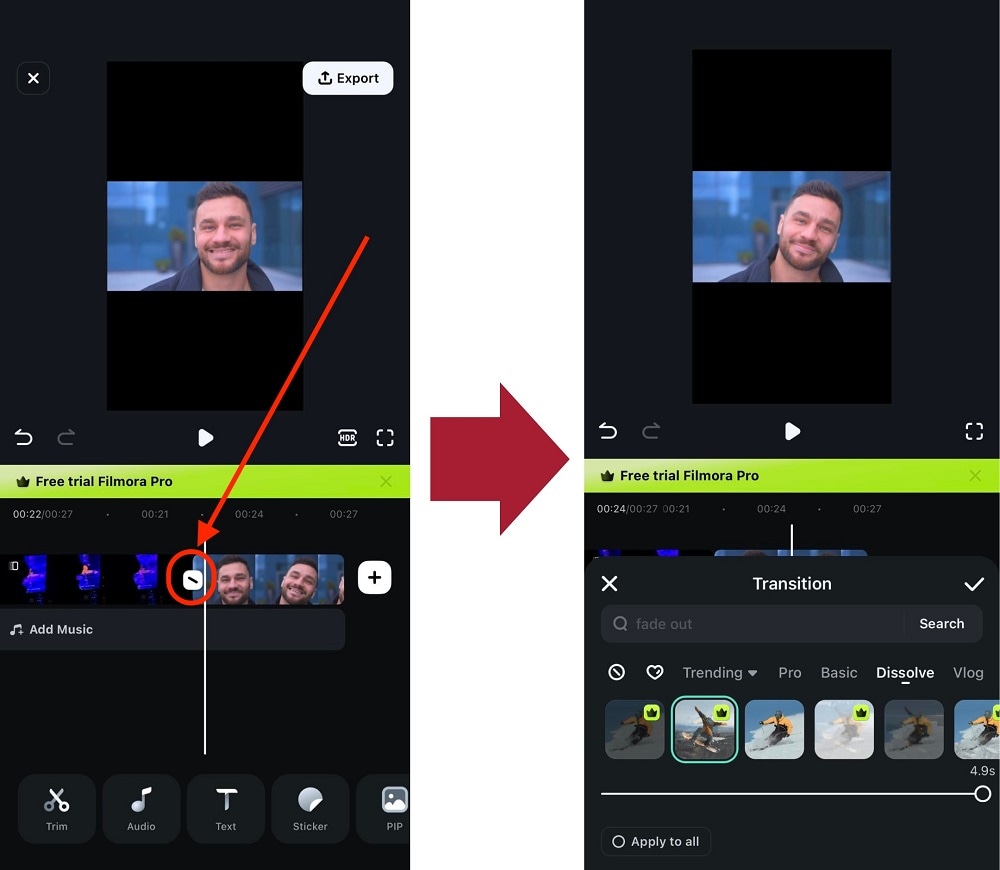
Step 4: Export your video to merge them.
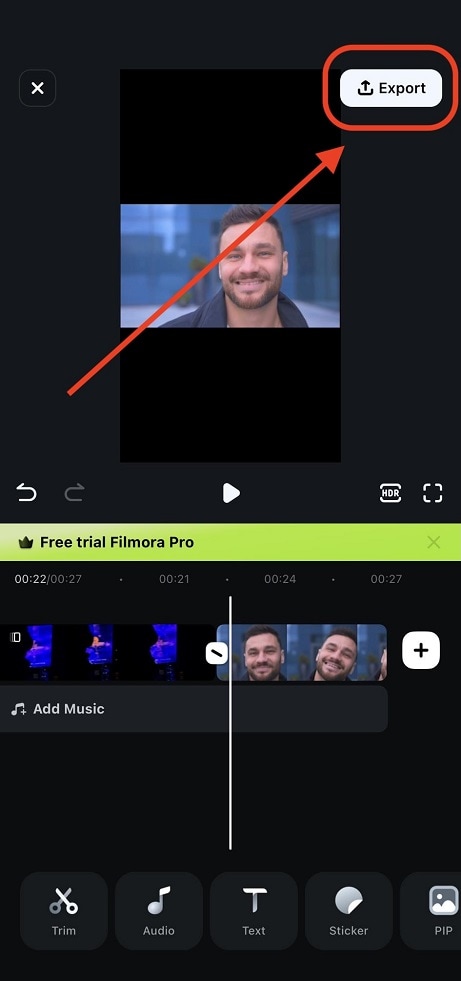
As you can see, it’s easy to merge videos with Filmora’s desktop and mobile versions. Try out these tools today and enjoy more video editing tools!
Part 3: Other Online Video Mergers
2. ClipChamp:
Price: Free or $14/mon
Clipchamp is an online video editing pack which gives you tools to make video easily, you can find almost all the basic video editing features like merging, cropping, splitting, etc in it. What's more, the morden UI gives you a fresh editing experience.
Key Features:
- Drag and Drop feature.
- Offers you a library of stock video and imagery.
Pros:
- User friendly UI.
- Easy-to-use
Cons:
- The free version only allows to export video in 480p.
- You have to sign in to get started.

3. Wevideo:
Price: $4 - $249
WeVideo has gained more popularity among professionals as well as beginners due to its easy to use and highly interactive platform. As an online video joiner, it can help you easily merge videos with various ways. Besides, its interface is intuitive, which is easy for beginners.
Key Features:
- It includes all motion effects like fast and slow motion editing.
- You can also access green screen and Ken Burns
Pros:
- Fast and easy to use as a video joiner online
Cons:
- It is too costly to join videos online.
4. Cellsea:
Price: Free
Cellsea is another great online video joiner. In this tool, you can merge 2 different videos together without losing a frame. Cellsea is well known for its abilities to handle all popular media file formats like FLV, MP4, AVI, MOV and 3GP. Users can easily join their videos here with cut and merge operations.
Key Features:
- Videos can be accessed via URLs or can be uploaded from computer directly.
- Maximum video file size processing is allowed to be 25MB.
Pros:
- Easy to use editing tools for video joiners.
- It can handle several file formats online so no need to access additional converter tool.
Cons:
- Video file size is limited to 25MB only.
5. Video ToolBox:
Price: Free
This awesome video editing tool allows users to merge and join videos up to 600MB size range. Professionals love to use this platform due to its all-round services for cutting, cropping, merging and effects editing. More importantly, it is totally free to join videos.
Key Features:
- Users can alter several advanced features like bit rate, frame rate, resolution, audio codec and video codec.
Pros:
- Can process videos captured from phone camera as well as from URLs.
- It's capable of processing video files up to 1500 MB.
Cons:
- Unfriendly UI
6. Kapwing:
Price: $20 month.
Kapwing is a newly developed online video editing service, it offers you many useful utilities like video cropper, video trimmer, video montage maker etc. Designed for social media content creators, it's easy to use and fast.
Key Features:
- Allow uploading videos by pasting video links
Pros:
- UI friendly, easy to use.
Cons:
- It’s a paid editing platform.

Part 4: How to merge video with Kapwing
Step 1: Import videos to merge
Click Video Maker in this online video merger. Then click Get Started!. Now, you have arrived the editing interface. Click Click to upload to import videos. You can also drag and drop videos to import. It will take a while to import videos.
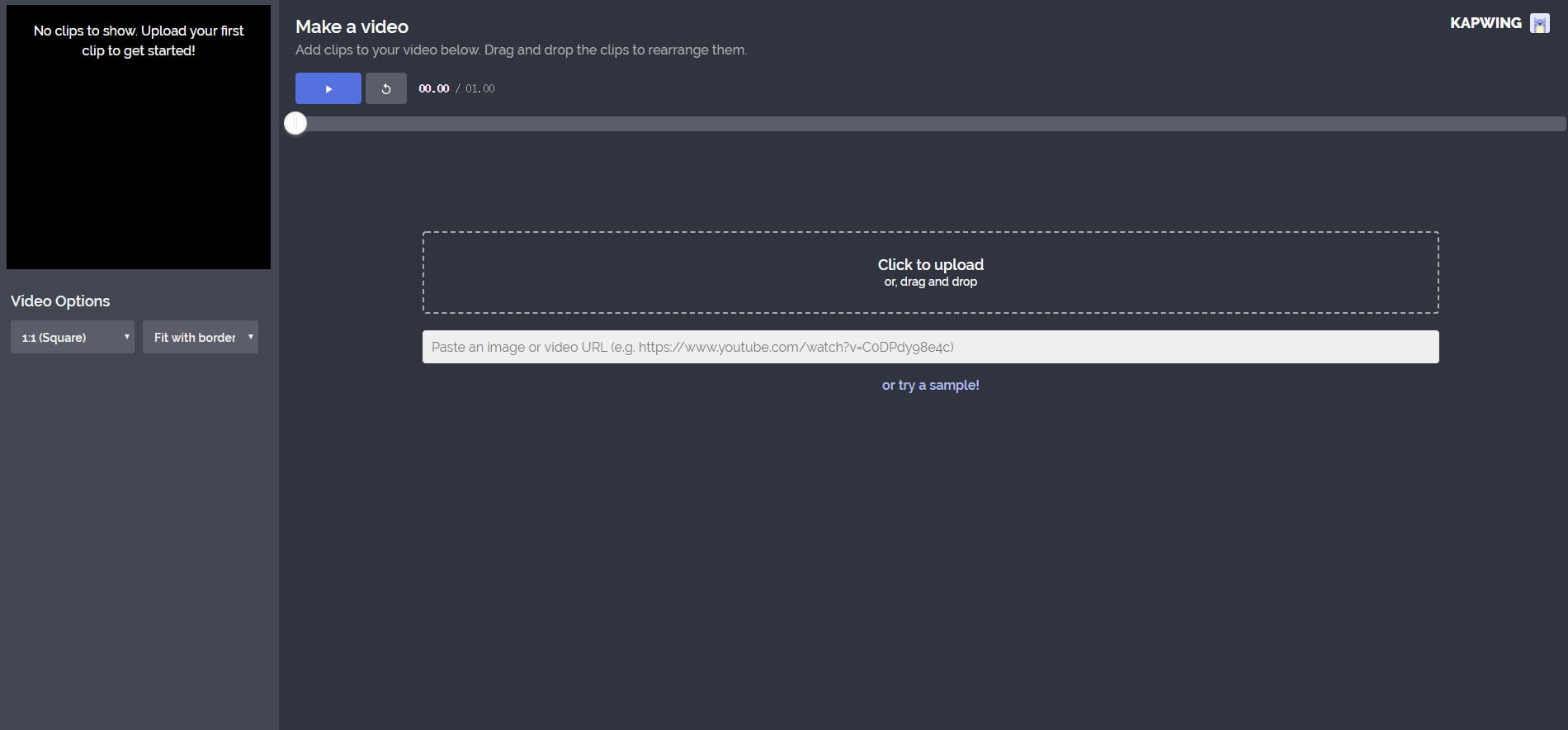
Step 2: Merge your videos
You can rearrange the videos clips to merge the videos you like. Just drag one video and move it to where you like. You can also delete one clip if you don't want to keep it. It also supports trim videos, so just trim it if you want to delete one part.
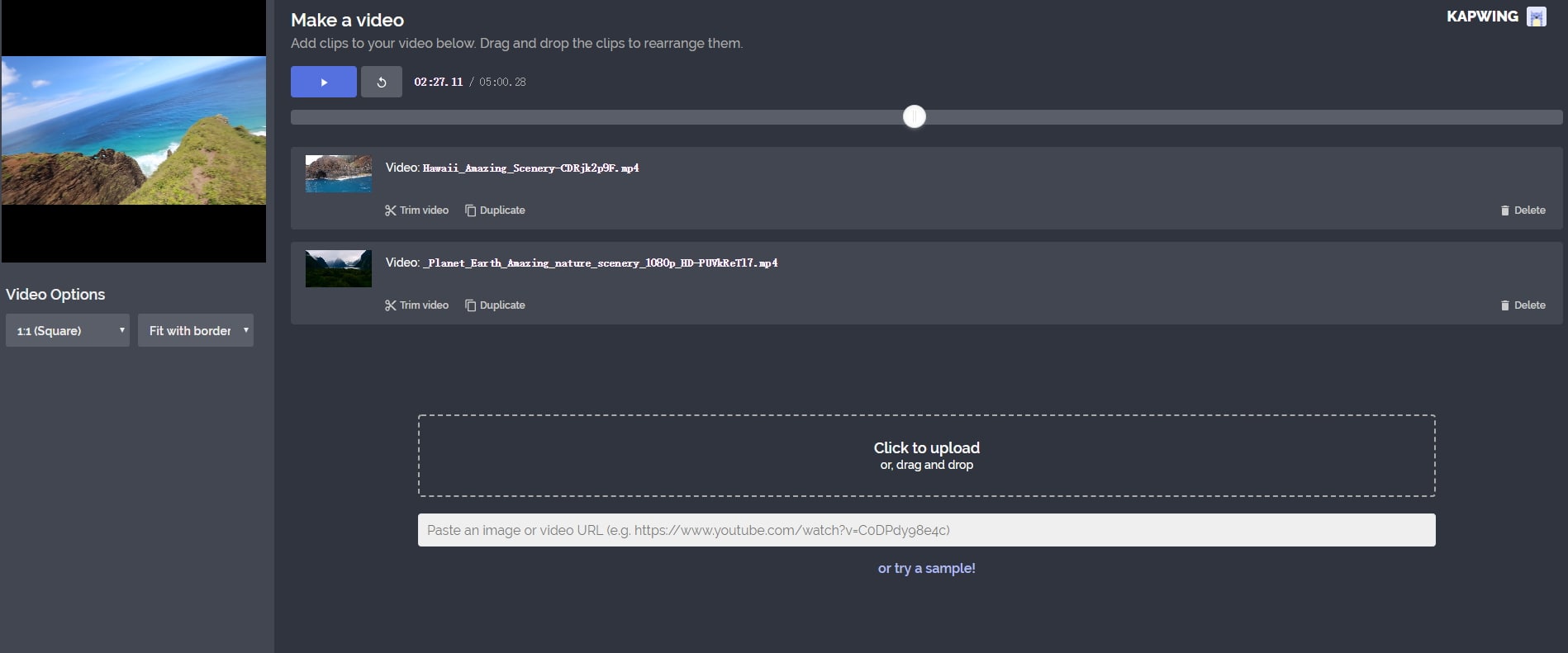
Step 3: Click Create
After you get you want, click Create to export the merged videos. You will go to a download page where you can download it.
Conclusion
Above are the video joiners I recommend. Some of them are video joiner online, while the others are on desktop. I am sure you can find the one you like. Thanks for your time.
Frequently Asked Questions
How can I merge video files online without losing quality?
While many online video merger tools exist, they often result in poor quality. For a high-quality merge, it's recommended to use desktop software like Wondershare Filmora, which can merge videos in 1:1 quality without any loss, supporting various formats.
What is the best online video joiner to combine multiple clips?
The article recommends Wondershare Filmora as an easy-to-use video merger that can automatically combine video files with or without transitions, ensuring no quality loss. It supports a wide range of video formats.
Can I add transitions when merging videos online?
Yes, when using a video merger like Wondershare Filmora, you can add transitions between the joined video clips to create a smoother, more professional-looking final video. Filmora offers 48 transition effects to choose from.
How do I add videos together using Wondershare Filmora?
To add videos together with Filmora, first import your video files. Then, drag them onto the timeline in the desired order. You can then add transitions between clips if desired. Finally, export the merged videos as a single file in your preferred format.