Short-form video content like YouTube shorts is gaining momentum with the evolving video consumption trends. YouTube shorts are now more highly watched compared to long-form content and they are more likely to go viral! This is why if you are a content creator or a product marketer, they can be one of the most effective ways to reach many of your target audience on the platform.
That said, you are competing with tons of other YouTube shorts and you need to create quality YouTube shorts that will entice your viewers. In this regard, this article has compiled a step-by-step guide on how to make YouTube shorts and upload them to grow your channel.
In this article
Tips to Make High-viewed YouTube Shorts
Well, you are probably wondering how you can make highly-converting YouTube shorts. Here are a few tips and tricks on how you can make amazing YouTube shorts fast and easy:
- Use a proper video editing tool to make it more appealing and easily customized to suit your needs.
- Incorporate popular trends like songs, videos, and images. You can use them as your background music, voice, or images on your YouTube short.
- Make your content relevant so that it can resonate with many viewers.
- Use relevant video captions and strategically steal the user's glance without distracting them from the video.
- Promote your shorts across various social media platforms to improve reach.
- Ensure the duration of your YouTube short is no more than 60 seconds.
- Post your YouTube shorts consistently to increase engagement with viewers and potential customers/clients.
- Create creative content.
How to Make and Upload YouTube Shorts?
Method 1: How to Create and Upload YouTube Shorts in YouTube App on PC
One of the easiest methods to create YouTube shorts is via the YouTube app directly on your PC. In this method, you use the built-in YouTube studio feature to upload the target short from your device.
Here are the steps on how to make YouTube shorts on the app directly including how to upload YouTube shorts:
Step 1. Record your YouTube short and ensure it does not exceed 60 seconds. Additionally, the video should be in portrait orientation with an aspect ratio of 9:16. Once you have saved it on your PC, proceed to open the YouTube page on a suitable browser and log in to your account.
Step 2. Next, click the "Create" icon at the top-right and subsequently choose the "Upload Videos" button.

Step 3. In the next screen, click the "Select Files" button and browse the YouTube short you just created and saved on your computer.

Step 4. In the subsequent "Details" window, put #shorts in either the title or description field then hit "Next". In the subsequent pages, you can add thumbnails and other aspects depending on your needs. Click "Next" until you reach the "Visibility" page.

Step 5. Finally, choose who your video should be available to and then hit "Save" to publish it.

Method 2: How to Create and Upload YouTube Shorts on Mobile?
Just as you can create and upload YouTube shorts directly on the YouTube app from your PC, you can also do it on your mobile irrespective of whether it is Android or iOS. The steps are illustrated below.
Step 1. Open the YouTube app on your mobile device and make sure you are signed in to your Google account. Now, tap the "+" button and then choose the "Create a Short" button.

Step 2. On the subsequent window, select the "Record" icon to start recording your short. The countdown will start and stop automatically when the maximum short duration time is reached. You can still hit the "Stop" button to stop the recording at your preferred duration.

Step 3. Once the recording is done, you should see various options to edit your YouTube short. You can add background music, text captions, and filters among others. Just choose the desired option and apply it accordingly.

Step 4. Once satisfied, hit "Next" then provide desired YouTube short preferences and hit the "Upload Short" button to upload it.

Method 3: How to Create Stunning YouTube Shorts on PC with Wondershare Filmora?
Have many ideas but don't want to shoot manually? Want a new experience to create videos? Try Wondershare Filmora's AI Text to Video, you only need to type in your texts, then it will automatically generate a video soon! In addition, it allows you to create and fine-tune your YouTube shorts using tons of video editing features and effects that suit different needs.
Key Features:
- Create a YouTube short by AI text-to-video.
- Plenty of templates that suit different needs.
- Provides over 300 video effects that enhance video appearance.
- A wide range of libraries for stickers, animated texts, and titles can add interest to your YouTube shorts.
- 30+ AI-powered features like using a voice changer to attract users in seconds, and using AI to convert speech to text easily without manually typing in subtitles.
- Has plenty of filters and overlays suitable for travel, food, fashion, and beauty among others.
- Allows users to adjust the video playback speed.
- Add background music and remove any background noise.
- Add transitions for smooth transitions between clips.
- Merge, crop, trim, split, and rotate videos without quality loss.
How to Create YouTube Shorts Using Wondershare Filmora?
- First, download and launch Wondershare Filmora on your computer.
- Go to AI Toolbox > AI Text to Video.

- Type in your ideas or click generate them with AI.

- Click Try Free and wait until the process finishes.

- After successfully generating the videos, it will open the video editing interface automatically.

- Edit the videos according to your needs. Keep it less than 60 seconds. You can also crop, split, and adjust speed. If the video was recorded, try using motion trackers and stabilization effects for smooth movements.
- You can also click the "Edit" tab and leverage various video editing features and effects to make your video more appealing. Additionally, you can choose desired filters, split screens, transitions, and other elements.

- Finally, click the "Export" button and choose your output options to save your new YouTube short.

Bonus: How to Create YouTube Shorts from Your Existing Videos
As a content creator, you can also repurpose existing YouTube videos into YouTube shorts. Yes, you don't always have to create a YouTube short from scratch. You can take the desired portion of your already uploaded YouTube video as your short. This saves you time, resources, and energy in creating and uploading a new video.
Method 1: Third-Party Editing Software
Here are two powerful features from Filmora that cater to different editing needs:
Using Filmora’s Smart Short Clips (Desktop)★★★★★
Filmora’s Smart Short Clips is designed for desktop users, allowing you to easily create engaging short videos by selecting and editing your best footage.
Step 1: To access Smart Short Clips, click on "Toolbox" and locate it in the function card.
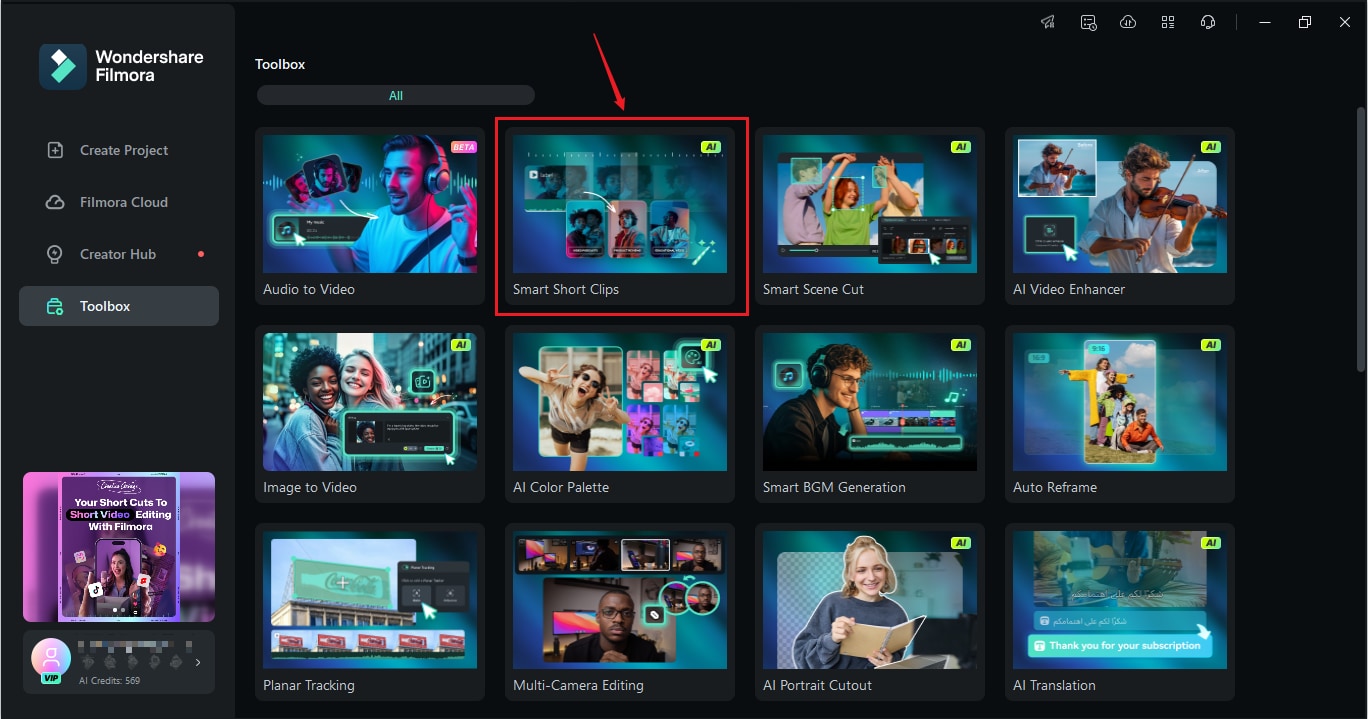
Step 2: Simply paste a YouTube video link, upload a video file, or select a file from Filmora Cloud.

Step 3: Set Language, Duration, Theme, and Ratio for your video. If you want to add background music, you can auto-generate it by enabling the Smart BGM Generation to auto-generate music that fits your content.
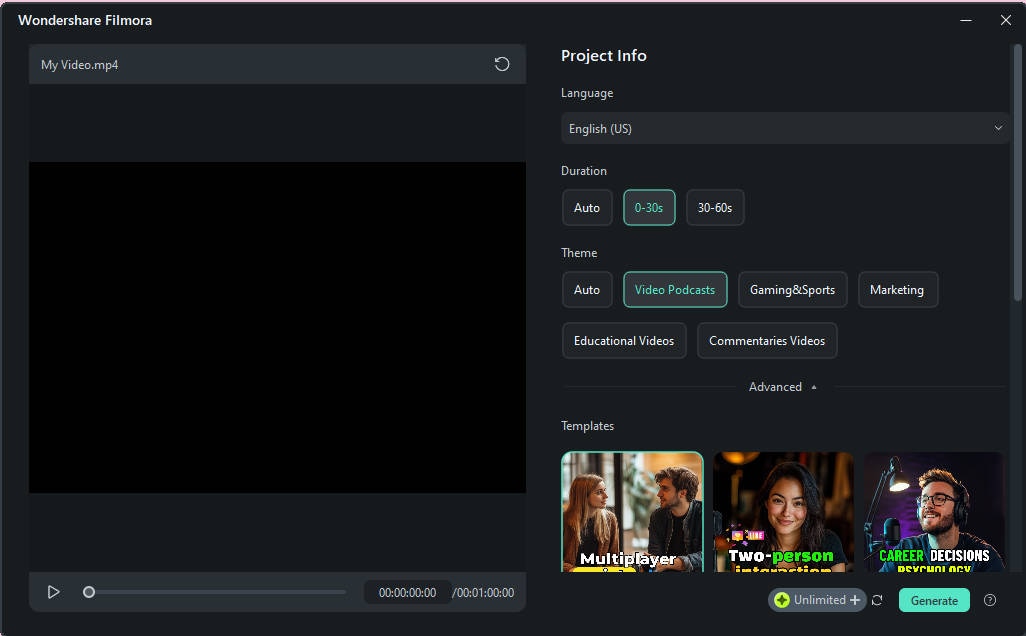
Step 4: Choose the clip you want to use and click the Edit button to refine your video.
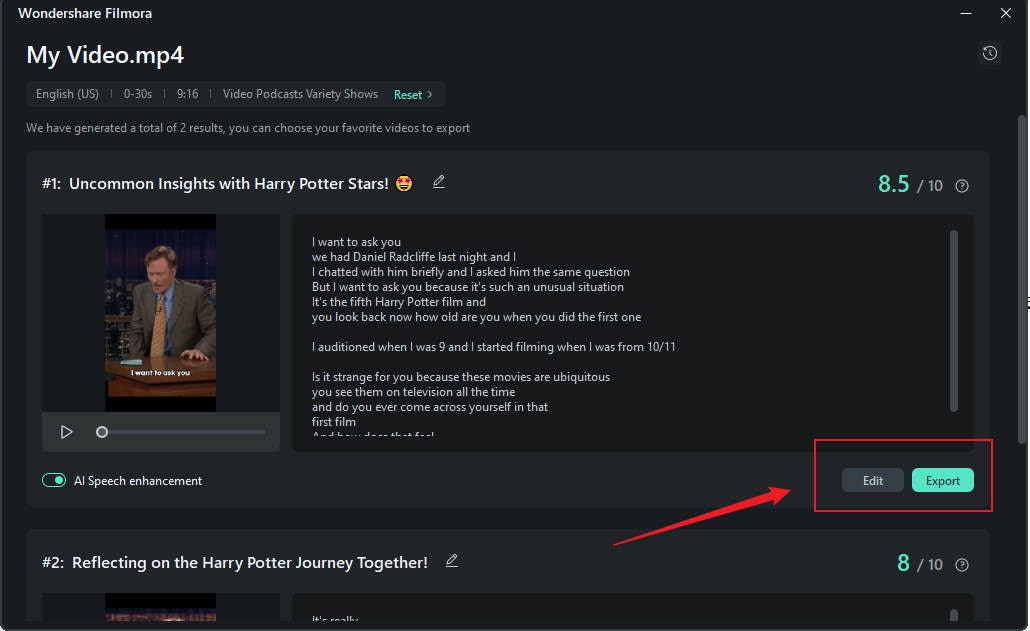
Step 5: Use Select Mode to clearly choose which scripts to display or hide. Switch to Time Code Mode to view the script according to its timecode.
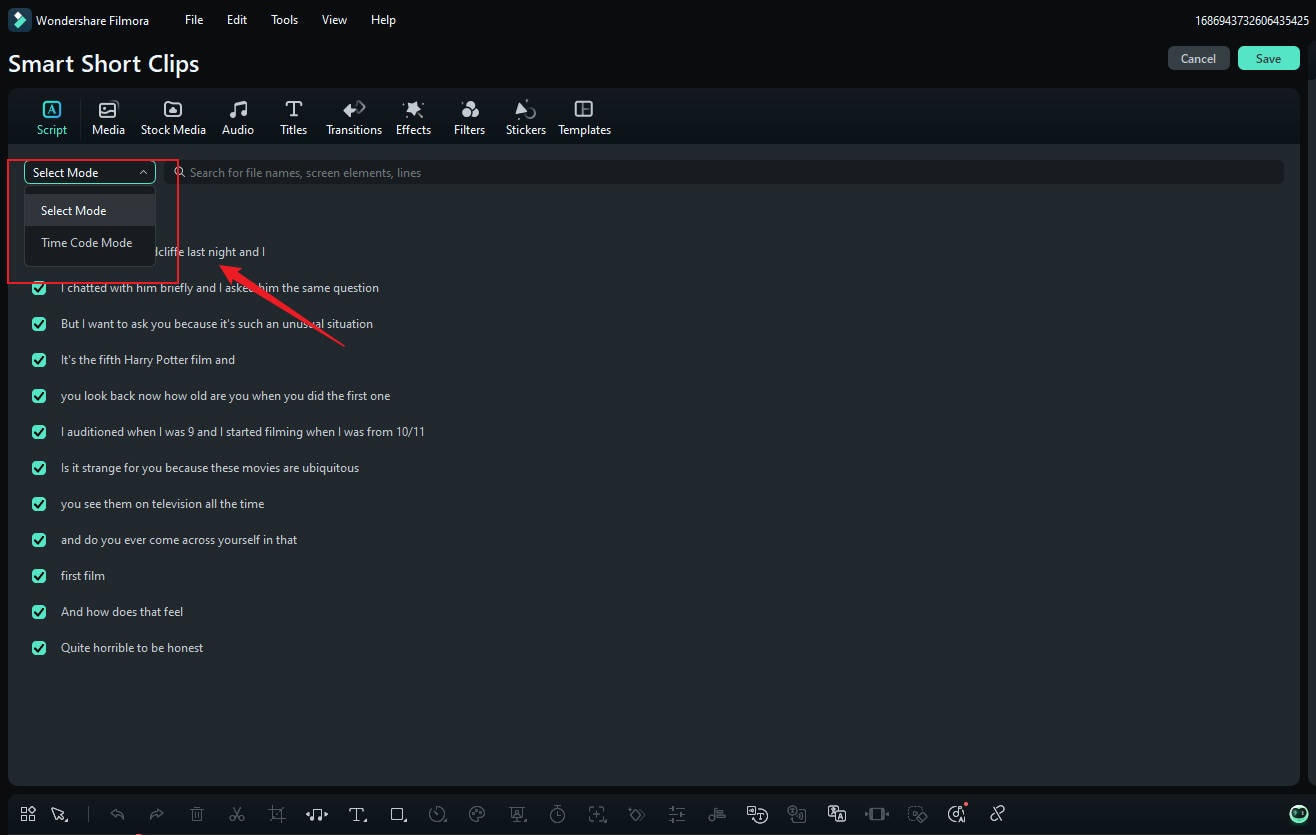
Step 6: To edit the text, access the Basic option in the Text tab. Additionally, you can modify music, stickers, filters, transitions, and more.
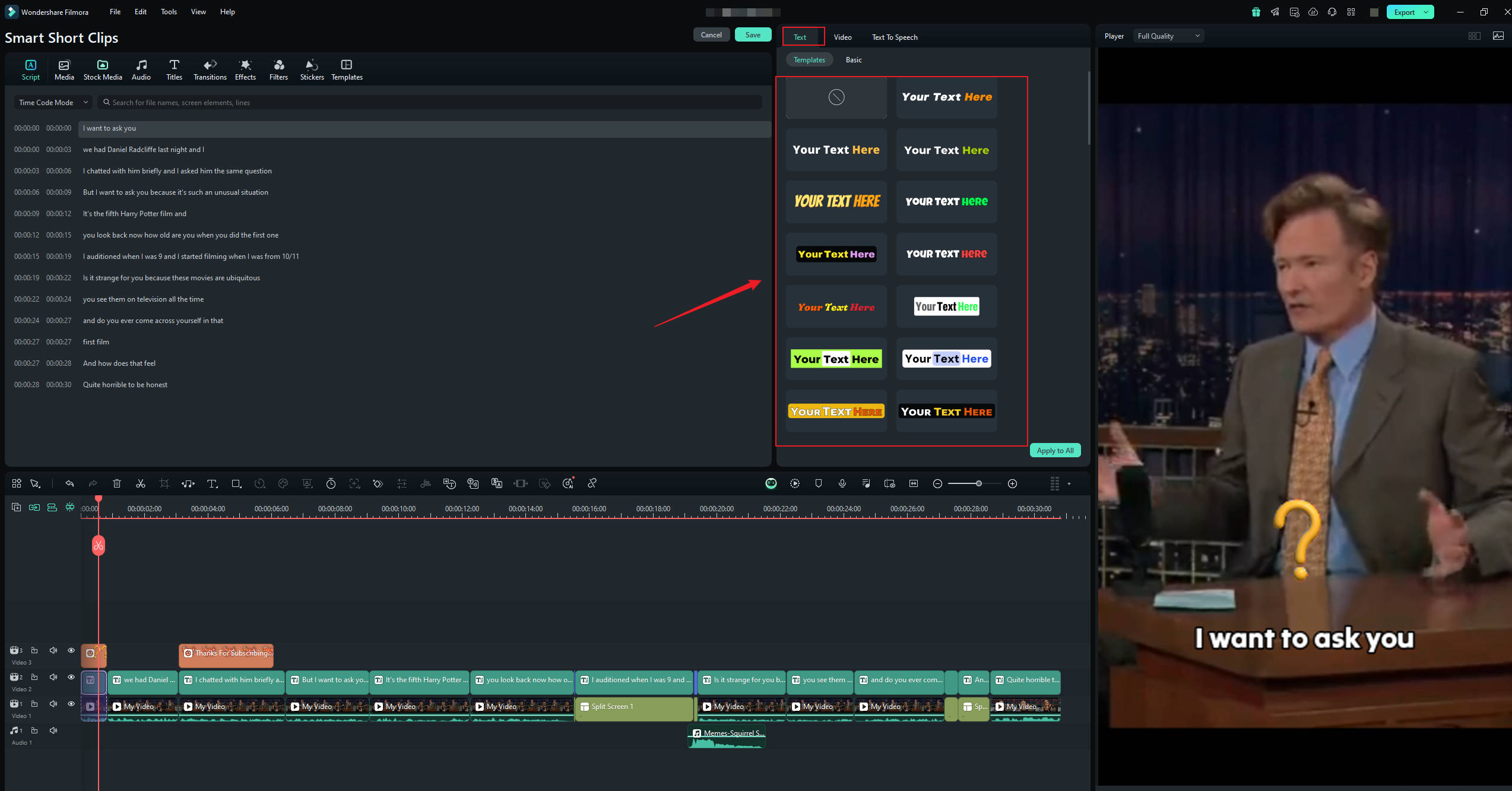
Step 7: In the Export window, select the social media option and choose YouTube to upload your video. You can customize the title, description, category, video resolution, and other parameters. What's more, you can schedule your shorts at a regular basis.
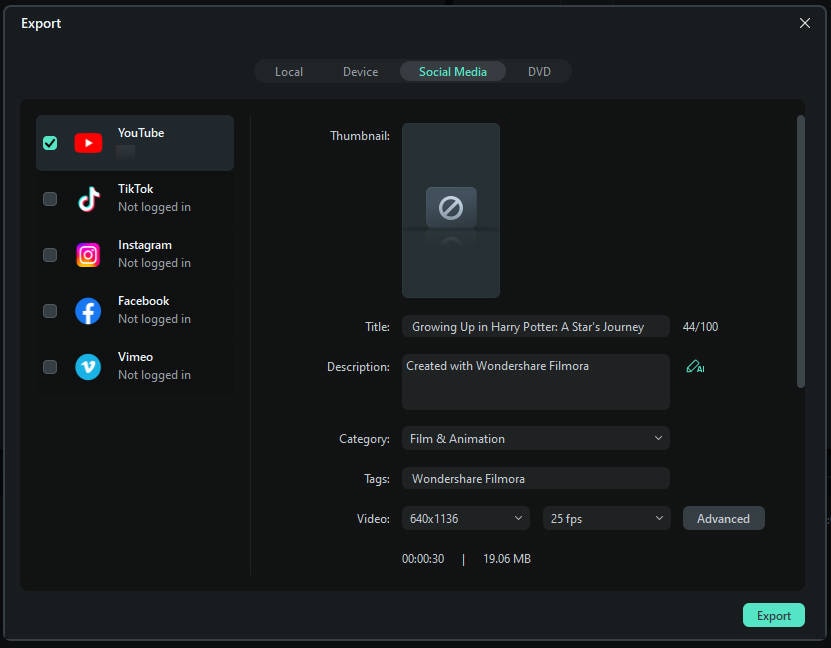
Using Filmora’s AI Reels Maker (Mobile)★★★★★
Tailored for mobile users, Filmora’s AI Reels Maker enables you to quickly generate dynamic reels with the help of AI, making video creation on the go effortless and efficient.
Step 1. Launch the Filmora on your iPhone and select the “AI Reels Maker” option from the main menu.
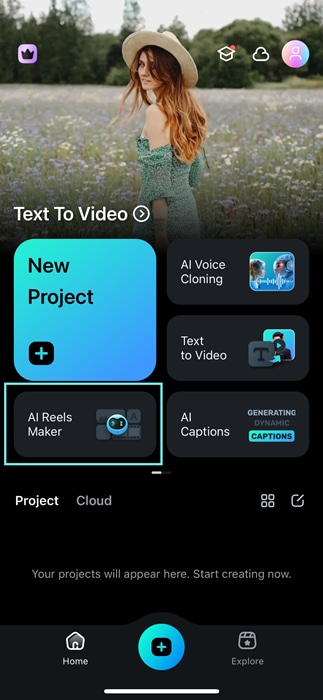
Step 2. Choose the videos and images you want to feature in your Reel. You can select any content you prefer or customize the video theme to fit your vision. After uploading your selected video assets, pick a preset style or theme to define the overall look and feel of your project.
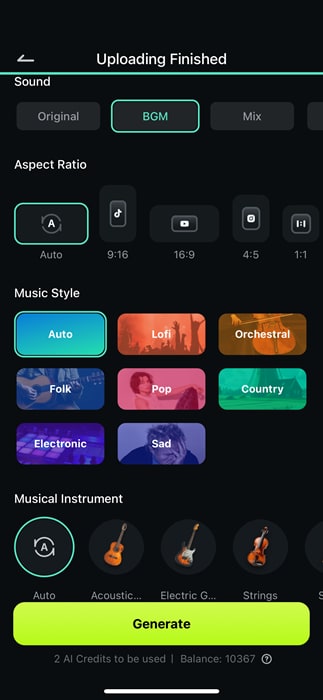
Step 3. In the "Project Edit" section, you can fully customize your video reels. Add text, stickers, effects, or filters to enhance your content.

Step 4. Choose the resolution and frames per second in the Export section. Then, click “Export” to save the Instagram video reels to your device.
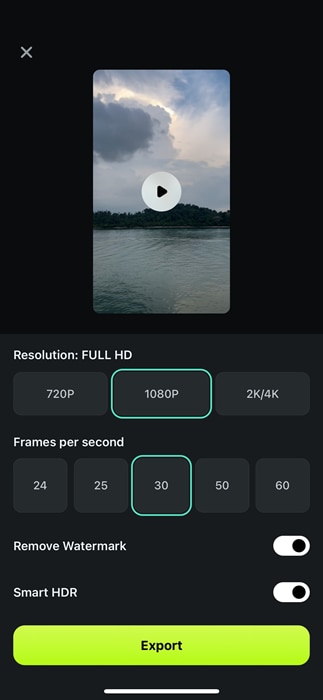
Method 2: YouTube Built-in Tool
Here is a guide on how to make YouTube shorts from existing videos with YouTube built-in tool:
Step 1. Open the YouTube app on your mobile device and make sure you sign in to your YouTube Studio account.
Step 2. Tap to open the video you want to create YouTube shorts from then select the "Remix" icon. From the options given, choose the "Edit into a short" option.

Step 3. Slide the timeline at the bottom to select the video section you want to make a YouTube short. Once satisfied, hit the "Done" button and the processing shall begin. You can then edit the short depending on your needs.

Step 4. Tap "Next" then "Upload Short" to publish your new YouTube short.

Conclusion
YouTube Shorts have become the new favorite among video content consumers, and as a creator, you can’t afford to ignore them any longer. The beauty is that there are several ways to create and upload YouTube Shorts, including using a dedicated editor like Wondershare Filmora. This professional-grade video editor empowers you to craft engaging YouTube Shorts that captivate viewers—all on a budget. Additionally, exploring strategies for viral success can help maximize your reach. You can download Wondershare Filmora and take your YouTube Shorts creation workflows to the next level!



 100% Security Verified | No Subscription Required | No Malware
100% Security Verified | No Subscription Required | No Malware

