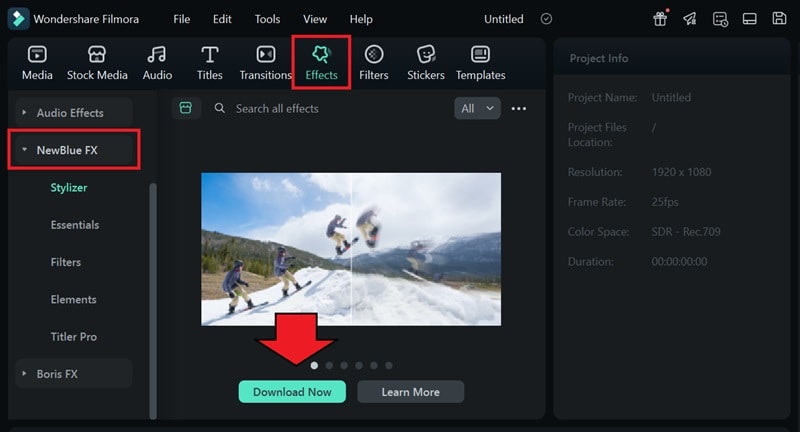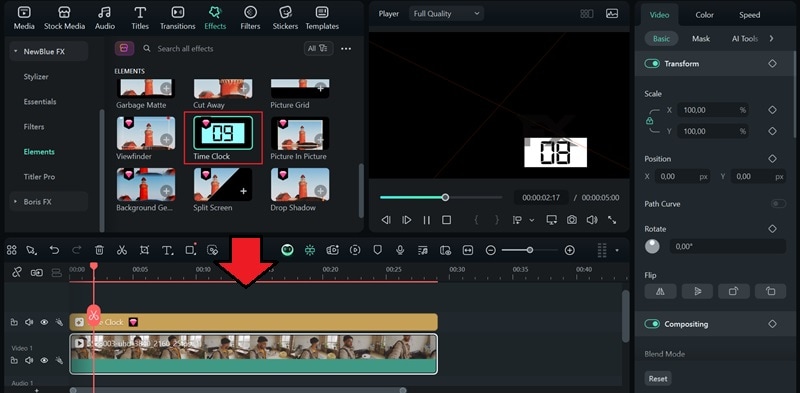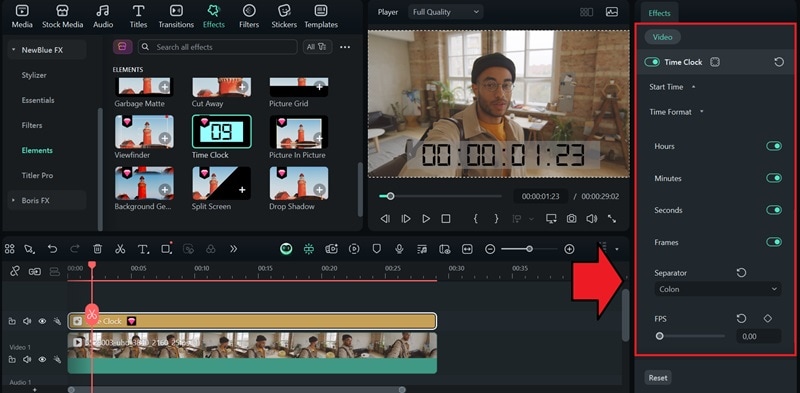In this article
Understanding Timecode
Precision is vital in video production, and timecode is the tool that makes it possible. It labels each frame with a specific timestamp, which helps editors match video and audio files, manage multiple camera angles, and handle long or complex projects with ease.
Without timecodes, your footage can quickly become disorganized, making it hard to match video with sound or align clips accurately.
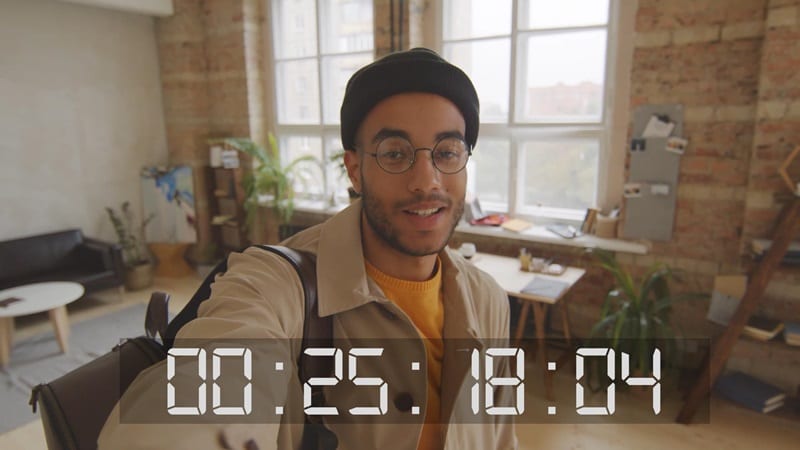
Timecode is a numerical sequence used to uniquely identify each frame in a video and audio recording.
In video editing, timecode is embedded into your media files either as metadata or as an audio track that editing software can read. Ideally, all your cameras and audio recorders should get their timecode from the same source (usually a timecode generator) to keep everything in sync. Timecode is shown in a format like HH:MM:SS:FF (hours:minutes:seconds: frames).
Types of Timecodes:
When it comes to timecode, not all formats work the same way. Each type of timecode serves different purposes depending on how and where it's used. Some of the common ones are:
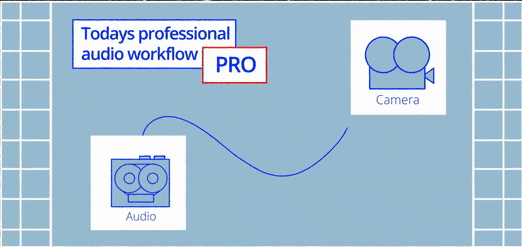
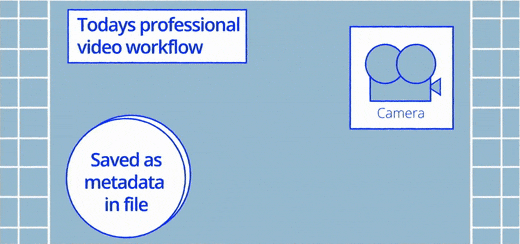
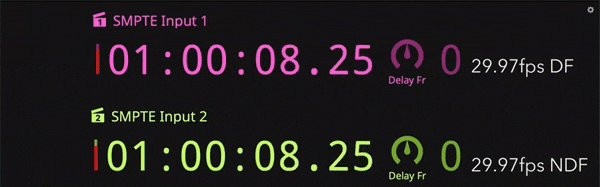
Why You Need Timecodes:
Timecodes are a practical tool that keeps your entire production in check. If you're working with multiple video or audio sources or just want clean, efficient editing, this tool makes everything smoother.
Application Section - When/Where to Use
From high-end film productions to everyday content creation, timecodes are an essential tool for editors, filmmakers, and audio engineers.
Common Applications
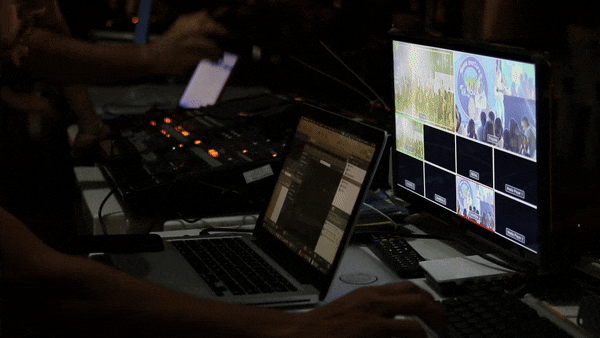

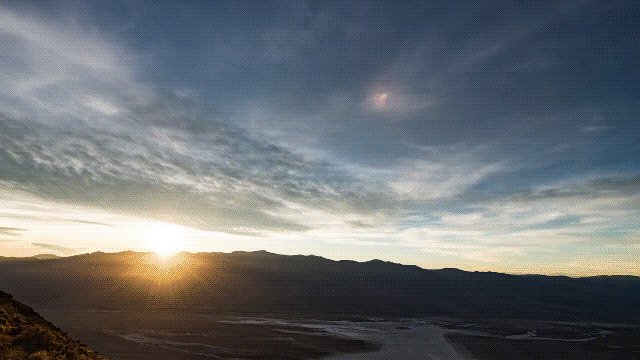
Timecode Limitation and Challenges
While timecode is essential for syncing and organizing media, it's not without its challenges. The most common problem is syncing inaccuracy, often referred to as "drift." This happens when devices that were once in sync gradually fall out of alignment over time.It can be caused by several factors, including:
- Varying clock speeds: Even slight differences in the internal clocks of recording devices can lead to drift over longer periods. To avoid this, use a master clock generator to distribute a single, stable timecode signal to all recording devices.
- Improper timecode jamming: Devices may start synced but fall out of sync if the jamming process isn't repeated or maintained throughout the shoot. That's why using a continuous timecode feed from a master generator or re-jam devices periodically may be necessary.
- Signal interference: Electrical interference or poor cabling can corrupt timecode signals, leading to inaccuracies. Consider using high-quality, shielded cables and ensure proper cable management to minimize exposure to electromagnetic interference.
- Dropped frames: In video recording, dropped frames can disrupt the continuous flow of timecode. It's important to ensure your recording media has sufficient write speed, and monitor your camera's performance during recording.
- Mismatched timecode standards: Using different timecode standards (e.g., NTSC vs. PAL) across devices without proper conversion can cause issues. Always verify and set all devices to the same timecode standard and frame rate before recording.
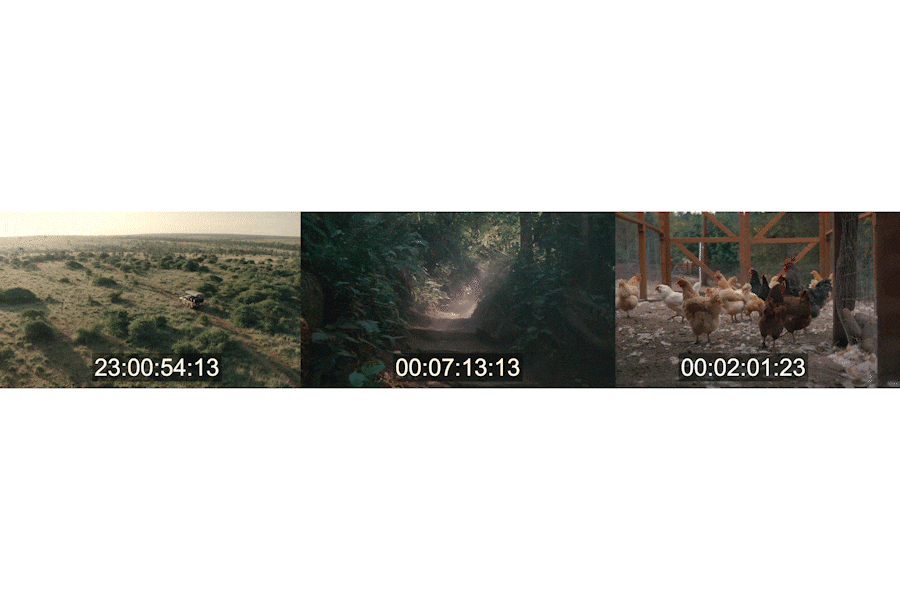
How to Sync Audio and Video with Timecode
Timecode can be generated directly by cameras, audio recorders, or external timecode generators during recording. This embedded timecode makes it easier to align audio and video later. If the original footage lacks timecode, most professional editing software can add or simulate it during post-production to help with synchronization.
Some common methods to sync using timecode include:
- Shared timecode generator: All devices connect to a central generator that acts as a master clock.
- Timecode jamming: One device's timecode is copied and sent to others. After the initial sync, the devices continue running independently but remain close enough for easy alignment.
- Software sync: Automatically match clips based on their embedded or simulated timecodes using editing programs.
Practical Demonstration Section - How to Use Timecode
Now that you know what a timecode is in a video and why it matters, you can start using it to improve your workflow or even display it directly in your final video. This is especially common in podcast videos, where visible timecodes help viewers follow along more easily.
To do this, you can use a video editor like Wondershare Filmora. With Filmora's built-in NewBlue FX extension, you'll find several customizable templates that you can easily apply and adjust to match your video's style.
How to Add Video Timecodes in Filmora: