In this article
What is a J-Cut and an L-Cut in Film Editing?
Have you noticed that when you watch a documentary, you hear the ocean waves before seeing the beach? Or caught an interview where the speaker's voice continues smoothly as the shot cuts to the listener? These aren't mistakes – they're deliberate editing techniques called J-cuts and L-cuts. Let's explore everything there is to know about the J-cut and L-cut video editing techniques.
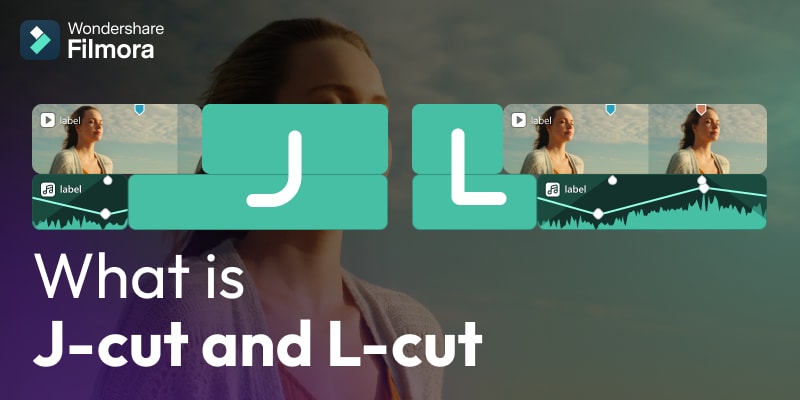
The J-cut represents a cutting technique where the audio from the next scene starts before the first scene ends (forming a letter J in the editing timeline).
The L-cut occurs when the audio from the first scene continues while we see the second scene unfold (forming the letter L in the timeline). The purpose of these techniques is to offer smooth transitions and connect scenes organically.
Differences Between J-Cuts and L-Cuts
If you're new to film editing or just starting to learn about J-cuts and L-cuts, it's easy to confuse these two editing techniques. Despite their similar names, they serve different purposes and create distinct effects in video transitions. Let's compare the key differences and user cases between J-cuts and L-cuts.
| Comparison | J-Cuts | L-Cuts |
| Quick Definition | Audio comes in early (from the next scene). | Audio stays late (from the previous scene). |
| Top 3 Use Cases |
|
|
| Effect | Builds curiosity, tension, and adds momentum by letting the audience hear before they see. | Feels natural and immersive; helps preserve emotional tone during scene transitions. |
Here is a video that shows examples of J-cuts and L-cuts to help you better understanding the difference.
The Visual Characteristics of J-Cuts and L-Cuts
We have learned the basic definition of J & L cuts. Let's look over some characteristics that make this technique visually appealing.
- Mismatched Audio and Video: When the audio in a scene doesn't match the video footage, viewers are left wondering what's going on, keeping them engaged until they find out what happens next. This is an excellent way to build a sense of suspense in your video content and increase its artistic value.
- Seamless Scene Transitions: When you use the J-cut and L-cut in editing to transition from one scene to the next, you get something that feels smooth and natural. It helps viewers stay engaged in the content, adding an emotional connection to the equation, making it an excellent choice.
- Introduce New Visuals: These types of cuts are very useful when introducing B-roll footage or creating a flashback effect. They give the video editor a lot of freedom when introducing a new element to the video. With this technique, editors can seamlessly control the pacing and scene emphasis.
When and Where Should You Use J-Cuts and L-Cuts?
Let's take a look at some creative applications for these two types of cuts.
| Situation | Use J-cut | Use L-cut |
| Introduce a new scene | ✅ | ❌ |
| Emphasize reaction shots | ❌ | ✅ |
| Smooth transition to dialogue | ✅ | ✅ |
| Add emotional weight to words | ✅ | ✅ |
| Narration over changing visuals | ❌ | ✅ |
| Build suspense or surprise | ✅ | ❌ |
When to Use J Cuts?
When to Use L Cuts?
Genre-Specific Applications for J & L Cuts
As a powerful editing technique in Film and video editing, you can use J-Cut and L-Cut in many types of video content. Here are the three basic applications.
Creative Combinations for J-Cuts and L-Cuts
J & L transitions can be used in conjunction with several other editing techniques, which can enhance the quality of the video, keep viewers engaged, make things exciting, and more.
Additionally, some editing experts suggest combining a J-Cut with a match cut for a powerful narrative effect.
A Couple of Artistic Considerations Surrounding J-Cuts and L-Cuts
- Find the correct moment for J & L cuts: This editing technique allows you to control the pulse of your story. Audio that plays before a scene shifts or lingers from the former onto the next scene can heavily influence the emotional message you are trying to convey. Use it at the right moment in your video to maximize the effect's impact.
- Use J & L cuts to complement your narrative flow: When you learn how to use J-cuts and L-cuts in film properly, you will unlock an entire toolset that will improve the storytelling aspect of your video. Use them to let your story flow naturally, seamlessly connecting one scene to the next as if nothing happened.
And now, all that's left is to teach you how to implement J and L cuts using one of the best video editing tools you can find on the internet.
How to Use J-Cuts and L-Cuts in Video Editing?
Create the Perfect J-Cut and L-Cut in Filmora:
As a powerful video editor, Filmora offers a full stack of video, image, and audio editing tools, thousands of creative assets, and easy video timeline management. We will show you a detailed guide on how to create J-cuts and L-cuts when transitioning from A-roll to B-roll footage.
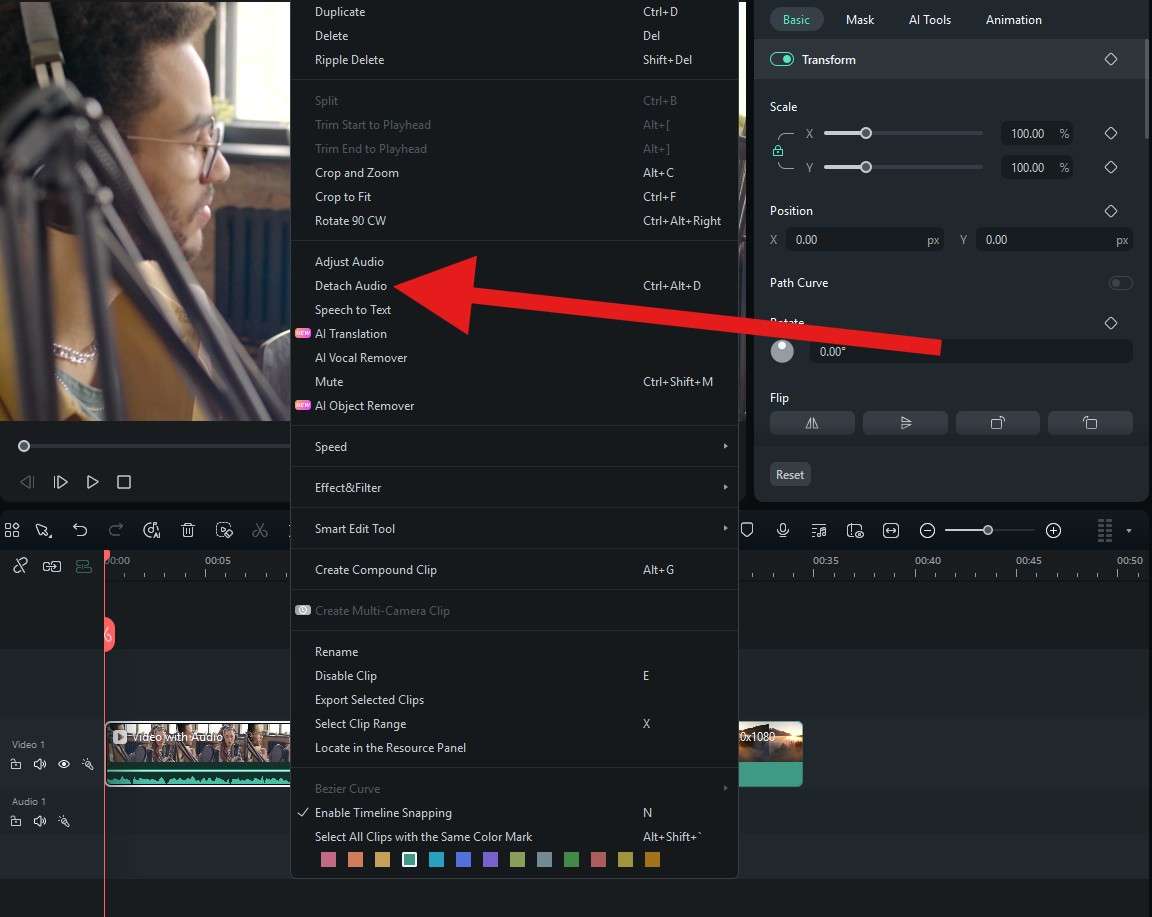
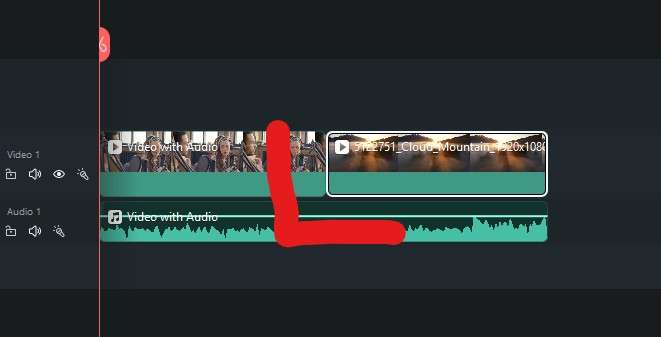
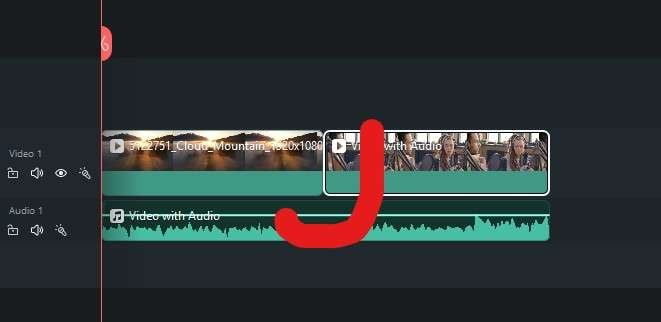
L-Cut Example
In this video, we have a L-cut. The crowd is dancing to the music, and then, we switch to a scene where we can see a city landscape, but we still hear the music from the club.
J-Cut Example
Here, we have an J-cut. First, we hear the sound of the city, and then the music from the club slowly fades in as we transition to a scene with people dancing.
How to Fix Standard J-Cut and L-Cut Issues?
Many new video editors may encounter issues when using J-cuts and L-cuts. Let's learn how to fix the standard problems.
You have followed our guide and created a J or L cut, only to realize that the transition is not smooth at all.
Audio transitions are all about rhythm and pacing. If the cut isn't working, try making the cut at a different moment to match the audio.
The applied J-cut or L-cut makes the footage a bit disorienting and confusing to watch.
If it's not working, perhaps this is not a good place in the video for such a cut. Try a smooth transition effect instead.
FAQs
-
What is the main purpose of a J-Cut?
The main purpose of a J-Cut is to create a smoother and more immersive transition between scenes by allowing the audio from the next scene to begin before the current scene's video has ended. This technique draws the audience's attention to the upcoming action or dialogue and helps maintain narrative flow, often building anticipation or emotional continuity. -
How long should the audio overlap be in a J-Cut?
There's no fixed rule, but a typical audio overlap in a J-Cut is usually 1 to 3 seconds. The key is to make it feel natural—long enough to guide the viewer emotionally into the next scene, but not so long that it becomes disorienting or confusing. The pacing and tone of the scene should guide this decision. -
What's the difference between a J-Cut and a split edit?
The split edit is the general term for separating audio and video cuts so they don't happen simultaneously. A J-Cut specifically means the audio comes in before the video of the next scene. An L-Cut means the audio from the current scene continues after the video has changed. So, J-Cuts and L-Cuts are two specific forms of the broader concept known as split edits. -
Which is better for YouTube videos: J-Cut or L-Cut?
Both cuts can be useful depending on the style of your content. J-Cuts work well for introducing new topics or scenes smoothly, while L-Cuts are better for keeping conversations natural and avoiding abrupt endings.



