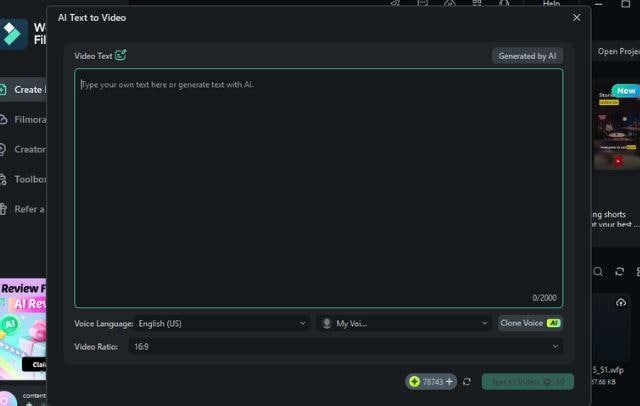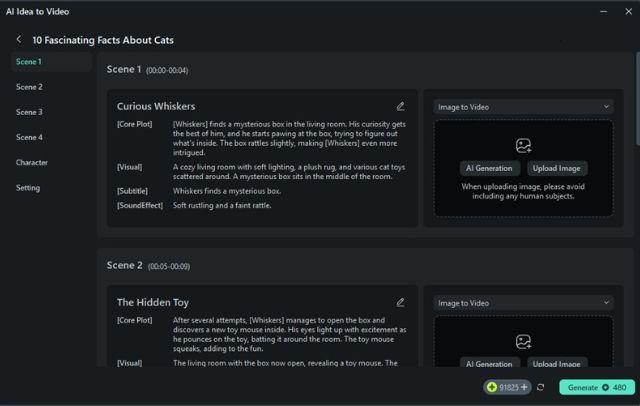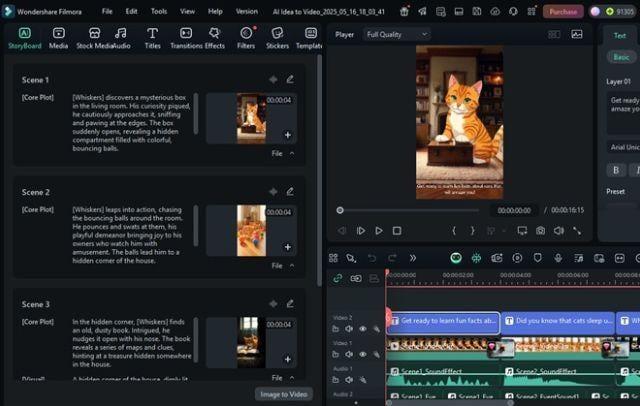In this article
-
What Does Storyboard Mean?
-
Application Section - When/Where to Use
-
Practical Demonstration Section - How to Use
Understanding Storyboard
Before you shoot a scene for a video, you need a clear visual plan before jumping into production. That’s where a storyboard comes in. It acts as a blueprint that guides your project from idea to final cut.
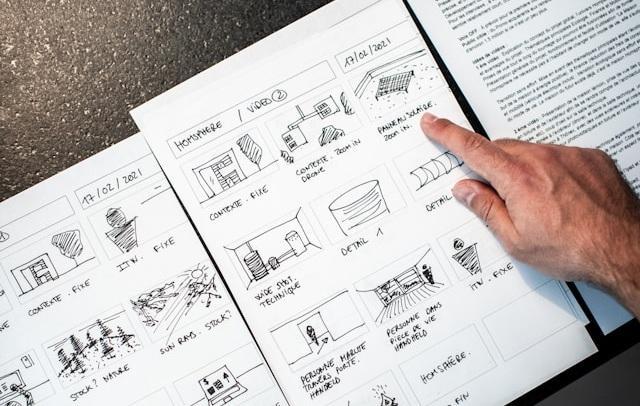
Storyboard definition in visual storytelling is a visual plan made up of sketches or images that show the sequence of scenes in a project.
This process helps organize creative ideas, structure scenes, and plan the visual direction of a project. It works like a bridge between your concept and the final product. It can make teamwork easier, reduce confusion, and guide the entire production toward a consistent result.
Core Principles of Metadata Management:
Understanding the core principles is essential to fully grasp what a storyboard is and how it guides the creative process. Here’s what makes a storyboard effective:
- Visualize the Story Clearly: Helps turn abstract ideas into visual scenes that anyone can share the same vision.
- Establish a Logical Sequence: Arrange scenes in the right order so the story flows smoothly and makes sense.
- Show Key Actions and Movements: Highlight what happens in each frame, especially character movement, object interaction, or scene transitions.
- Focus on Composition and Framing: Plan how each scene looks, including angles and subject placement.
- Maintain Consistency: Keeps visual style, tone, and pacing that aligns with the project’s purpose.
- Flexible and Editable: Easy to tweak or reorganize before production begins, saving time and cost later.
Key Elements of a Storyboard
A storyboard should include the right components to guide your production from start to finish. Based on the storyboard definition, these elements help shape the visual, audio, and narrative flow of your project.
- Frames or Panels: Boxes that represent each scene or shot, arranged in sequence.
- Visual Illustrations: Rough sketches or reference images show what the camera or viewer will see.
- Scene Descriptions: Brief notes describing what’s happening in the scene or context of each frame.
- Camera Directions: Instructions like pan, zoom, or tilt to guide camera movement and angles.
- Sound Effects and Music: Cues for background sounds, music tracks, or dramatic audio that support the mood of the scene.
Application Section - When/Where to Use Storyboard
To fully understand what does storyboard means, it helps to walk through how it fits into a typical video project. Think of it as a creative map that sits between your raw idea and the actual video.
Instead of treating it like a checklist, let’s see how teams usually build a storyboard step by step.
Workflow Stages
Popular Storyboarding Methods
| Storyboarding Type | Pros | Cons |
| Traditional Hand-Drawn Storyboarding(Drawn by hand using paper and pencils, or a whiteboard.) | Fast to start, low-cost tools, easy for brainstorming, and flexibility in drawing styles. | Time-consuming and hard to edit, not ideal for team collaboration. |
| Thumbnail Storyboarding(Uses small sketches or quick doodles to block out basic scenes.) | Saves time and helps test multiple layout ideas. | May lack detail, hard for others to interpret without guidance. |
| Digital Storyboarding(Created using digital tools, apps, or software on a computer or tablet.) | Easy to edit, share, and save versions; great for remote teams. | Requires access to devices and some learning curve with tools. |
| Photo Storyboarding(Uses photographs (stock images or original shots) instead of illustrations to build the visual plan.) | Great for live-action or documentary projects with real-world references. | Less flexible when changes are needed, takes more prep time. |
| Script-Based Storyboarding(Focuses on breaking down scripts into visual instructions and notes rather than sketches.) | Keeps story pacing tight, helps align with dialogue. | Heavily text-focused, may lack visual clarity. Not ideal for action scenes or visual storytelling. |

Case Analysis
Let’s look at what a storyboard means in real production work. These examples show how storyboarding supports different types of videos, from short films to ads and animations.

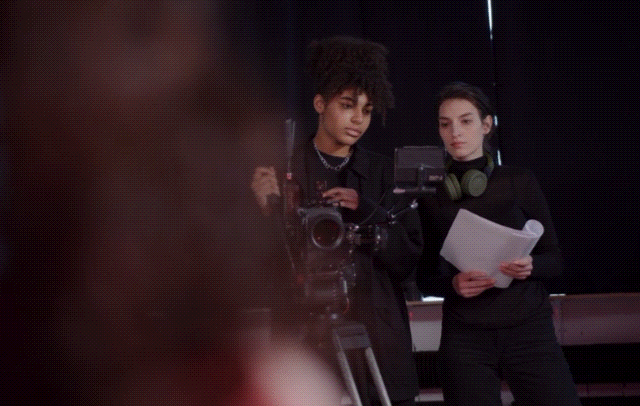
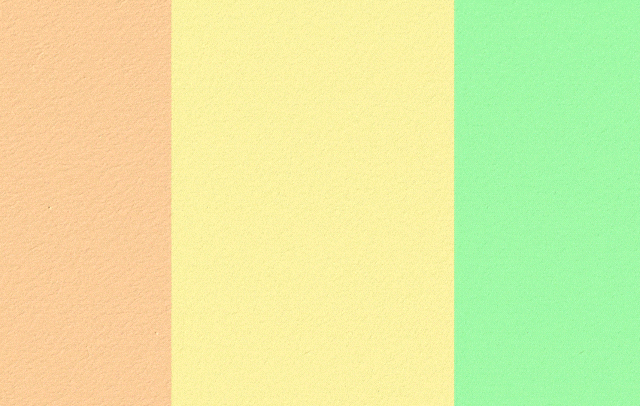
Bottleneck Identification and Resolution in Storyboarding
Even a well-planned storyboard can face challenges during production. Spotting common bottlenecks early helps keep the workflow smooth and prevents delays or confusion later on.
Misunderstandings often happen when teams interpret visuals or timing in the storyboard differently.
To fix this, include clear annotations on each frame and schedule quick review sessions to keep everyone aligned.
Some people focus too much on perfecting early drawings for the storyboard, which slows the process.
Starting with simple thumbnails saves time and allows the team to refine key scenes later.
Scenes can feel abrupt or disconnected if transitions aren’t planned well.
Use arrows, notes, or extra frames in the storyboard to show how one scene flows into the next.
Practical Demonstration Section - How to Use
Creating a storyboard doesn’t always require starting from scratch. Today, AI tools can speed up the process without losing creative control.
One smart option is using Wondershare Filmora’s AI Idea to Video feature. This AI-powered tool helps you turn your written concept into a full storyboard and draft video layout in minutes. It’s a great solution if you want to save time saving time and effort.
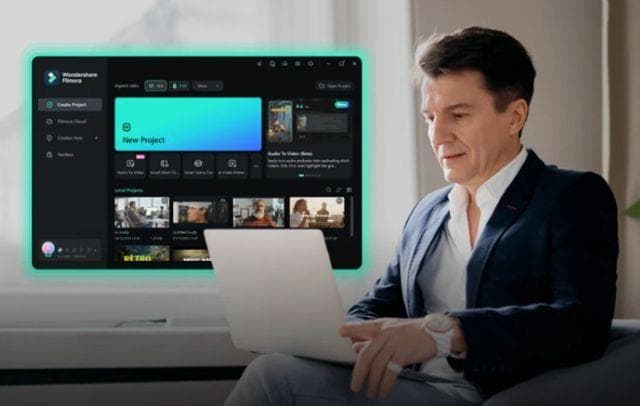
How to Automate Storyboarding and Video Creation in Filmora
Filmora’s AI Idea to Video tool starts with a simple prompt or concept. Once you describe your idea, the tool breaks it into structured scenes, complete with shot suggestions, transitions, and script lines. From there, you can customize the scenes further using the editor.
This approach helps creators visualize their ideas to life, especially if you’re short on time or new to storyboarding.
Step-by-Step: How to Create Storyboard for Video in Filmora
Here’s the simple step-by-step guide on how to use the AI Idea to Video feature in Filmora: