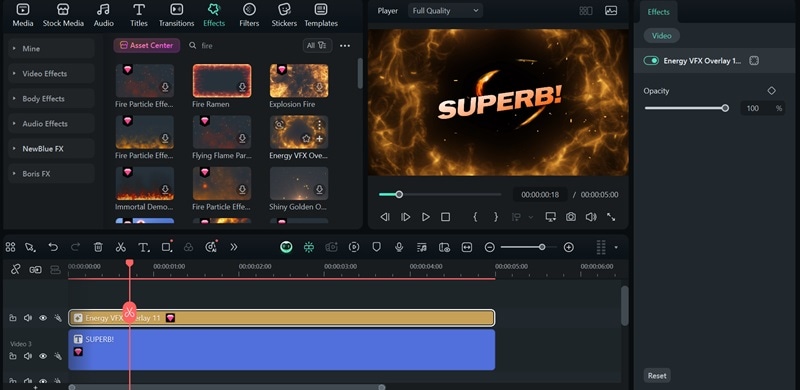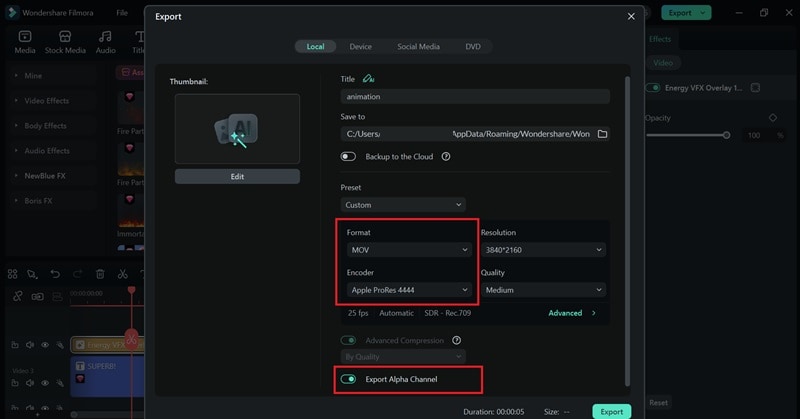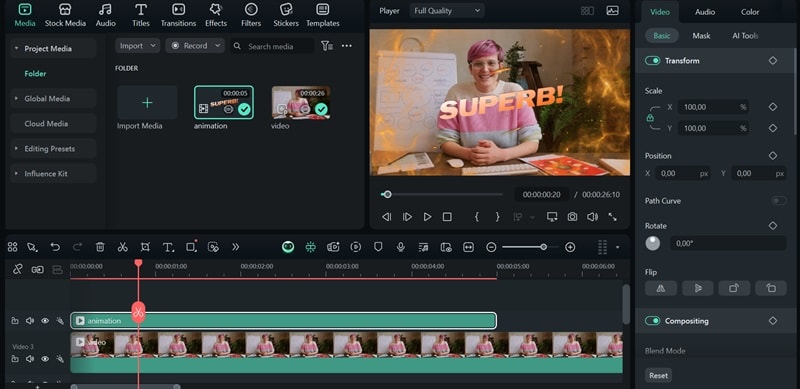In this article
Understanding Alpha Channel
The transparent background you often see in PNG images or layered video clips is made possible by the Alpha Channel. This technology is used to define areas of transparency in images and videos, making it easier to place graphics over different backgrounds without any visible borders or solid color boxes.
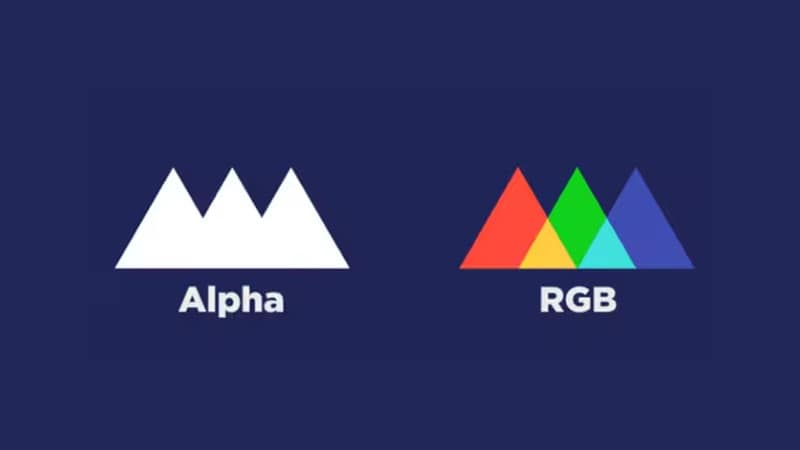
Alpha Channel is a part of an image or video file that holds information about transparency or opacity, separate from color data.
In video editing, the alpha channel acts as a fourth data layer alongside the standard Red, Green, and Blue (RGB) channels, forming an RGBA color space. The alpha value ranges from 0 to 255, where 0 (black) means fully transparent, 255 (white) means fully opaque, and anything in between (1-254 or gray values) allows for varying levels of see-through.
Types of Alpha Channels
There are two main types of alpha channels used in image and video editing: Straight Alpha and Premultiplied Alpha (or Integrated Alpha):
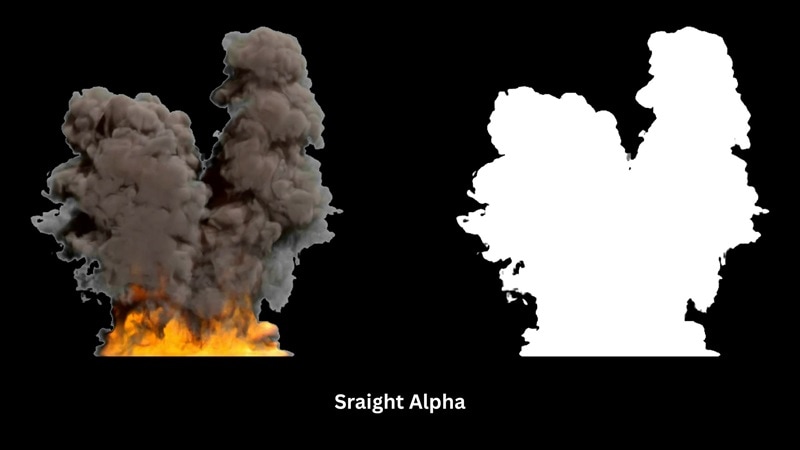
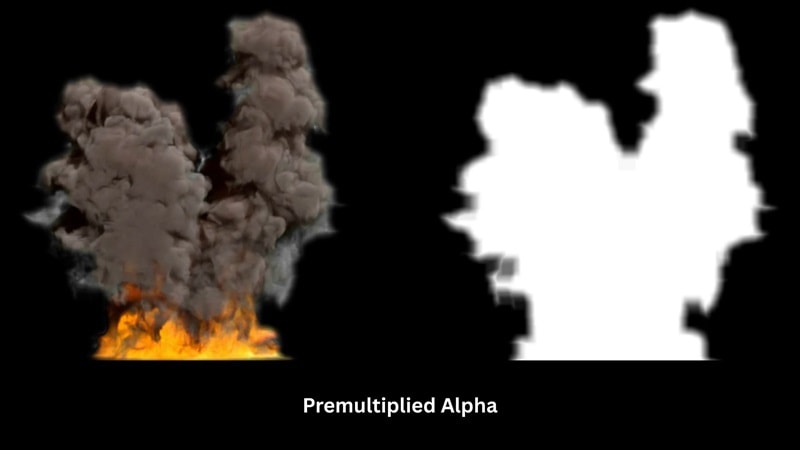
The Importance of Choosing the Right Alpha
If you import a premultiplied alpha file but treat it as straight alpha, the semi-transparent areas may show a dark or black tint, making the image look dull. On the other hand, importing a straight alpha file as premultiplied can cause the edges to appear too light, which may shrink or fade the outline of your element.
File Formats That Support Alpha Channel:
| File Format | Type | Best Use For |
| PNG | Image | Exporting graphics, cutout objects, or logos without a background |
| MOV (ProRes 4444) | Video | Professional editing and VFX workflows |
| WebM | Video | Lightweight, transparent video elements on websites or UI animations |
Application Section - When/Where to Use
How Alpha Channel Is Used in Video Production:
After understanding what an alpha channel is in video editing, you'll start noticing how often it's used behind the scenes. Editors use it to combine multiple visual elements without visible borders or background interference. This way, they can stack clips, add graphics, or remove backgrounds.
Common Applications:
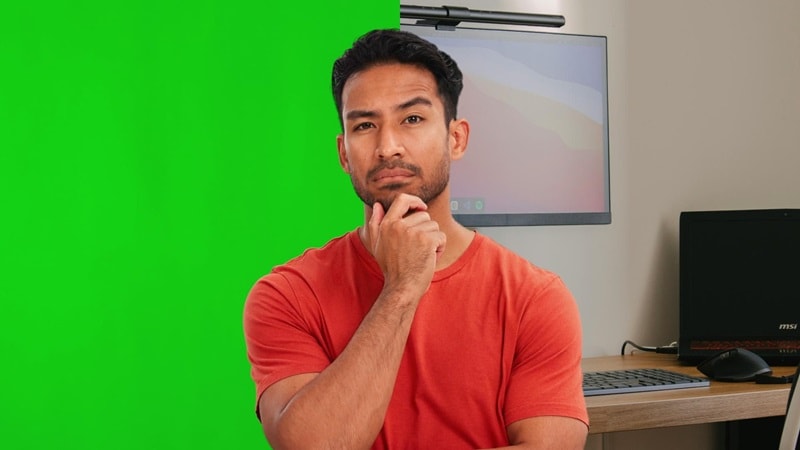
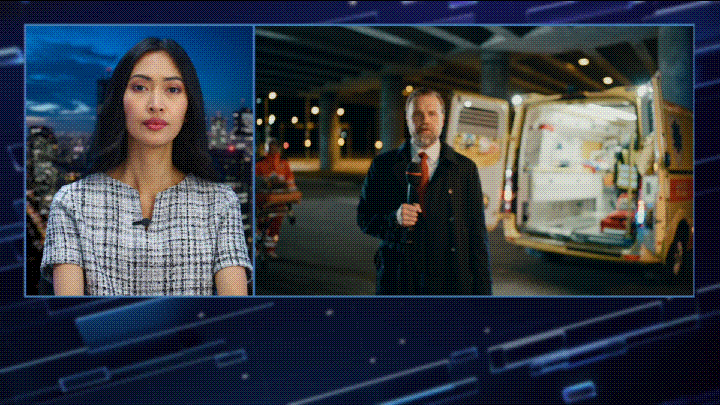
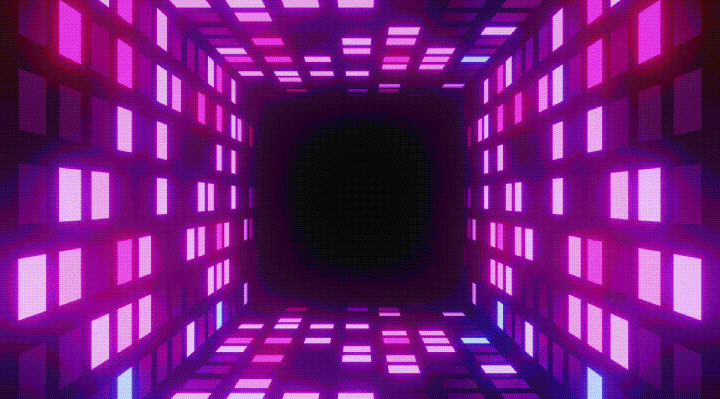
Practical Demonstration Section - How to Use
With a clear understanding of how alpha channels work in video editing, it's time to put that knowledge into practice. Using tools like Wondershare Filmora, you can create animations, titles, or graphic elements with transparent backgrounds and reuse them across different projects.
How to Use Alpha Channel in Filmora: