In this article
Understanding FPS (Frames Per Second)
Choosing the right frame rate can make a big difference in how your videos look and feel. Different FPS settings work better platforms and purposes. So, understanding these options will help you create smooth, professional videos every time. In this blog, you will learn what is frame rate in video, the common ones and useful editing tips.
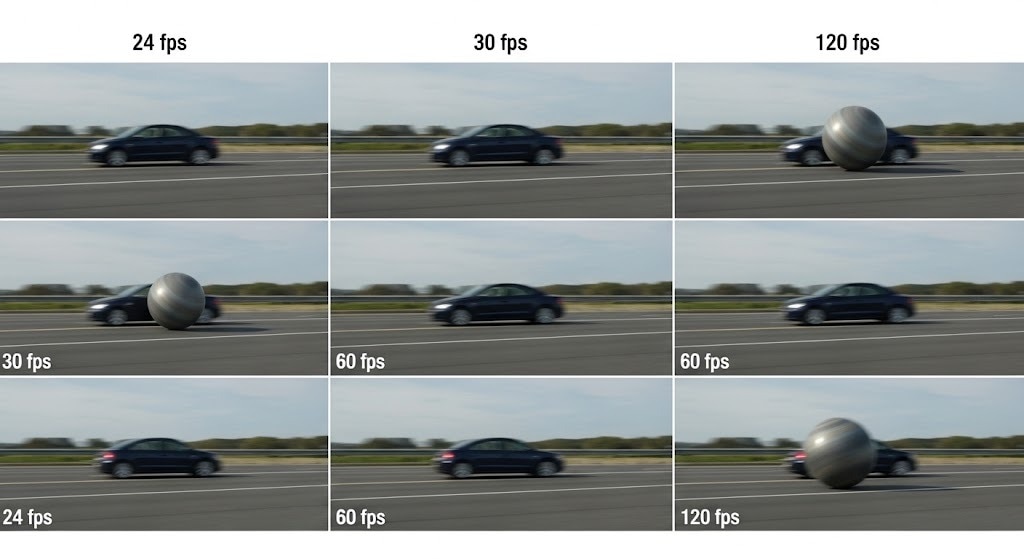
Frames Per Second, usually written as fps, means how many pictures (called frames) are shown every second in a video.
In video editing, frame rate refers to how many individual frames or images are displayed per unit of time. Frame rate has a significant impact on a video's style and watching experience. And the frame rate you pick depends on how you want the video to feel and what it's for.
Important Frame Rate (FPS) Terms
To truly understand what are frame rates, you need to get familiar with these key terms:
- Frame: This refers to one single picture in a video. Videos are made up of many frames shown quickly, one after another, to create motion.
- FPS: is an abbreviation for frame rates per second. It tells you how many frames appear in one second of video.
- Refresh Rate: Refresh rate is how many times a screen updates per second. It is measured in hertz (Hz). As a video editor, you need to know how to match the FPS to avoid choppy or uneven video playback.
- V-Sync: Vertical Sync, commonly known as V-Sync, is a setting that helps keep the FPS and screen refresh rate in sync. This is needed to stop problems like screen tearing during video or gameplay.
- Proxy Editing: makes use of lower-resolution versions of video clips so editing is faster and smoother, especially on computers that are not very powerful.
- Bitrate vs. FPS: Bitrate refers to how much data is used per second in a video. While bitrate majorly affects the quality of video, FPS affects how smooth the video looks. However, both matter for good video results.
- Rendering: This is the process of turning your edited video into a finished file that can be watched or shared. It combines all edits, effects, and clips into one final video.
FPS in Gaming vs. Editing – Are They Different?
Yes, FPS in gaming and video editing are different in how they're used and what they need. Here is a quick breakdown of how they differ:
Gaming FPS
In gaming, FPS refers to how many frames your system can show per second while playing.

Editing FPS
When editing videos, FPS refers to the frame rate of the footage being used and exported. To give you a better understanding, here is a comprehensive comparison.
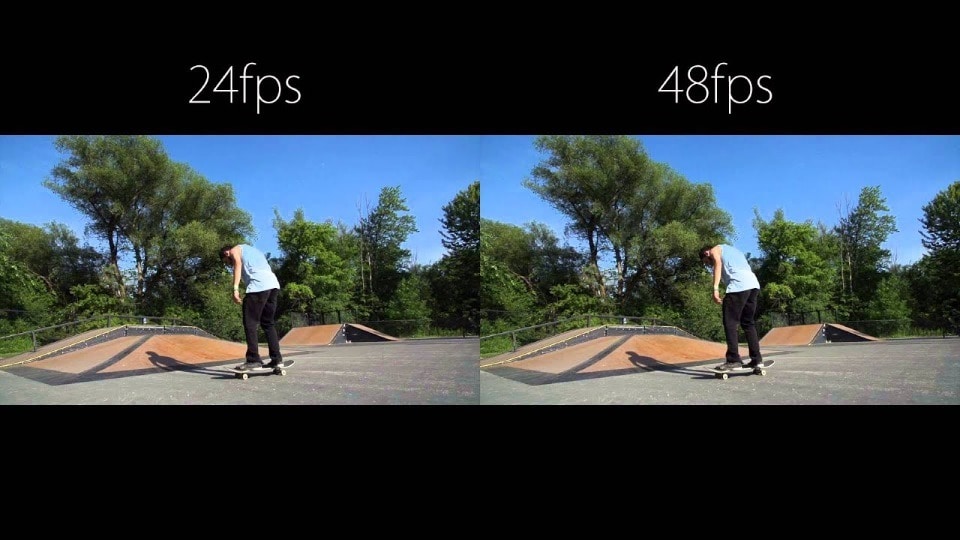
Below is a brief comparison table between gaming and video editing fps to give you a better understanding of how they work.
| Feature | Gaming FPS | Editing FPS |
| Purpose | Smooth and responsive gameplay | Matching source video and final look |
| Common FPS Values | 60, 120, 144, 240 | 24, 30, 60 |
| Performance Impact | Affects real-time game speed and feel | Affects look and file size, not speed |
| Preferred FPS | Higher is usually better | Depends on project style |
| Hardware Needs | Strong GPU and monitor refresh rate | Good CPU/GPU for rendering |
Common Applications of FPS Used in Video Production
What is common frame rates used in video production? They include 24fps, 30fps, and 60fps, each with specific applications. Here's a breakdown of them:
| Frame Rate | Common Use | Motion Style | Best For |
| 24fps | Movies, cinematic videos, scripted TV | Natural motion blur, film-like feel | Films, dramas, and streaming with a cinematic look |
| 30fps | TV shows, live broadcasts, news, sports, especially in the US and Japan. | Slightly smoother than 24fps | TV broadcasts, live events, fast scenes |
| 60fps | Video games, sports, 4K/HD video | Video games, sports, 4K/HD video | Fast action, high-quality video, immersive content |
| 120fps+ | Slow-motion shots, action replays | Ultra-detailed when slowed down | Slow-motion effects, action scenes, science videos |
Common Mistakes to Avoid
Mixing footage with different FPS
Mixing different frame rates in one video can cause visual problems like choppy motion, ghosting, or judder. This happens when footage doesn't match in speed or smoothness. To keep your video looking clean and professional, it's best to use the same FPS throughout or carefully adjust clips during editing.
Exporting at the wrong FPS
Exporting your video at the wrong frame rate can make it look unnatural. If you export at a different FPS than your original footage, it may cause motion to appear too fast, too slow, or jittery. To avoid this, always match your export FPS to your project's timeline for smooth results.
Believing higher FPS always means better
Many people think higher FPS automatically means better video quality, but that's not always true. While higher FPS makes motion smoother, it might not suit every style. For example, movies often use 24fps for a classic cinematic look. Choose FPS based on what fits your video's mood and purpose.
Forgetting the monitor refresh rate
Even if your video has a high frame rate, it won't look smooth if your monitor's refresh rate is lower. For example, a 60Hz screen can't fully display 120fps footage smoothly. To get the best viewing experience, your monitor's refresh rate should match or exceed the video's FPS.
Overlooking bitrate when increasing FPS
Increasing FPS means the video plays more frames per second, so it needs more data to keep the quality high. If you don't raise the bitrate accordingly, the video may look blurry or pixelated. Also, balancing bitrate with FPS is important to maintain clear and sharp images.
How Can You Adjust the Frame Rate (FPS) in Your Video?
Once you know what is frame rate in video editing, the next step is learning how to adjust it in your video editing software. If you are using Wondershare Filmora, here is a simple step-by-step process to change FPS settings:
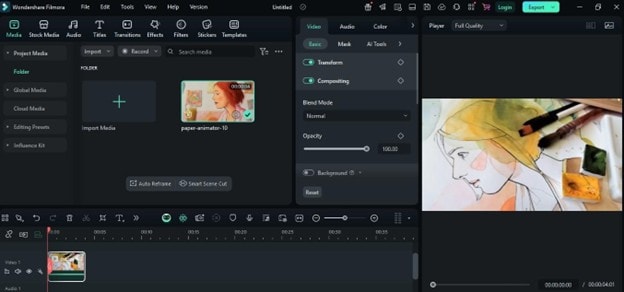
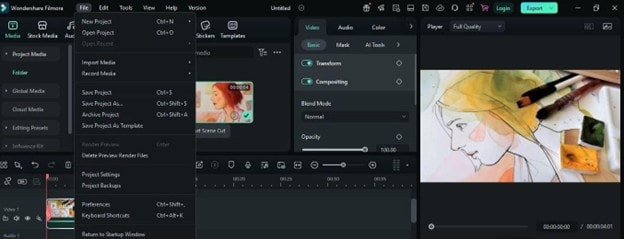
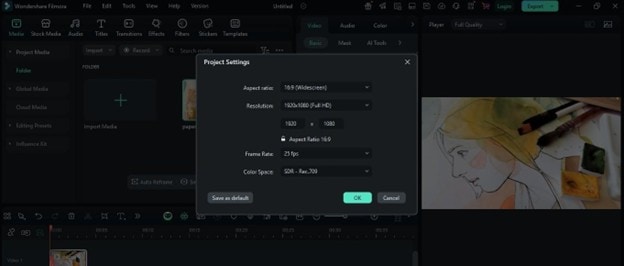
Pro Tips for FPS in Filmora
Here are some quick tips to get the most out of your FPS settings and ensure smooth editing and playback.
- Use 60 FPS Footage: 60fps gives smoother motion and is great for action or slow-motion editing. It's perfect for high-energy content like sports or gameplay.
- Match Source FPS with Project FPS: Keeping your project FPS the same as your original clips prevents choppy motion and playback issues like ghosting.
- Use Proxy Editing: If high-FPS or 4K video lags when you are editing, turn on proxy editing. Filmora will create lightweight previews for smoother editing, but the export will be full quality.
As we stated earlier, different social media and video platforms recommend different FPS settings. Below is a chat to guide you.
| Platform | Recommended FPS | Note |
| YouTube | 24 / 30 / 60 | 60fps for action; 24–30fps for vlogs and cinematic. |
| TikTok | 30 | This fps is deal for mobile; it loads fast and looks smooth. |
| Instagram Reels | 30 | Optimized for mobile content and consistent quality. |
| 30 / 60 | 30fps is standard, but you use 60fps for HD and motion. | |
| Gaming Streams | 60+ | Higher FPS gives clearer gameplay and viewer comfort. |
Conclusion
Understanding what does frame rate mean in video editing is very important. This is because choosing the right one helps match the style of the video you want, your video's playback quality, and your viewers' overall experience. With tools like Filmora and the tips in this guide, you can avoid common mistakes and get high-quality video outputs.




