Is the video you have too fast-paced? Does it show an action sequence or an intense basketball game? All the movement could make the video blurry. Changing the video to 60 FPS makes it better and crisper. So how can you do that? You can convert video to 60 FPS using these 5 excellent tools.
In this article
Part 1. Why Convert Video to 60 FPS?
Perhaps you forgot to film your video in 60 FPS or 120 FPS. You can leave it at 30 FPS if you want to. But some videos look choppy when in that setting. By doubling the frames in the video, you make it a lot smoother. The motion will look so much more fluid. Consequently, that will let your viewers have a fantastic, immersive watching experience.
Do you plan to put the video in slow motion? That's another great reason to convert the video to 60 FPS. Again, this makes the motion more fluid. So when you add the slow-motion effect, it just gets better. Not doing so will lead to terrible video quality, which your viewers would surely not like.
🌟 Related Posts:
- Top 8 effective SUB to SRT converters for Online, Windows & Mac
- How Do I Convert Zip File into Srt File?
Part 2. 3 Methods To Convert Video to 60 FPS on Windows/Mac?
After reading those reasons, you may have thought of videos that you have that you can improve by converting to 60 FPS. So how can you do that? You can use these 3 effective methods. These are 3 different tools that allow for converting videos to 60 FPS.
1. Convert Video to 60 FPS With Wondershare Filmora
While converting a video to a higher frame rate, your go-to tool should be fully equipped. Wondershare Filmora is a comprehensive video editor that offers various quality enhancement features, including FPS enhancement. Using this platform, you can convert video to 60fps on its desktop and mobile versions.
Using Wondershare Filmora to Increase Video Frame Rate
With the desktop version of this tool, you can make extensive changes to your videos. It follows various methods for changing the frame rate of your videos, allowing you to make edits at any step. Besides setting the value to 60, you can also adjust the frame rate to 24, 30, and more.
In addition to enhancing the quality through FPS, this platform allows you to choose a custom resolution for better fidelity. The following section discusses all the methods that can be used to make a video 60 FPS for increased quality.
Method 1. Using the File Tab to Change the Aspect Ratio
If you are looking to set the frame rate before starting editing, this method is ideal for you. It offers you a quick process to go to 60 FPS without extensive navigation. Follow the steps below and learn how to use this method for an FPS increase:
- Step 1. Import the Video into Your New Project. To begin, open Filmora on the desktop and start a "New Project" to "Import" a video from your device.
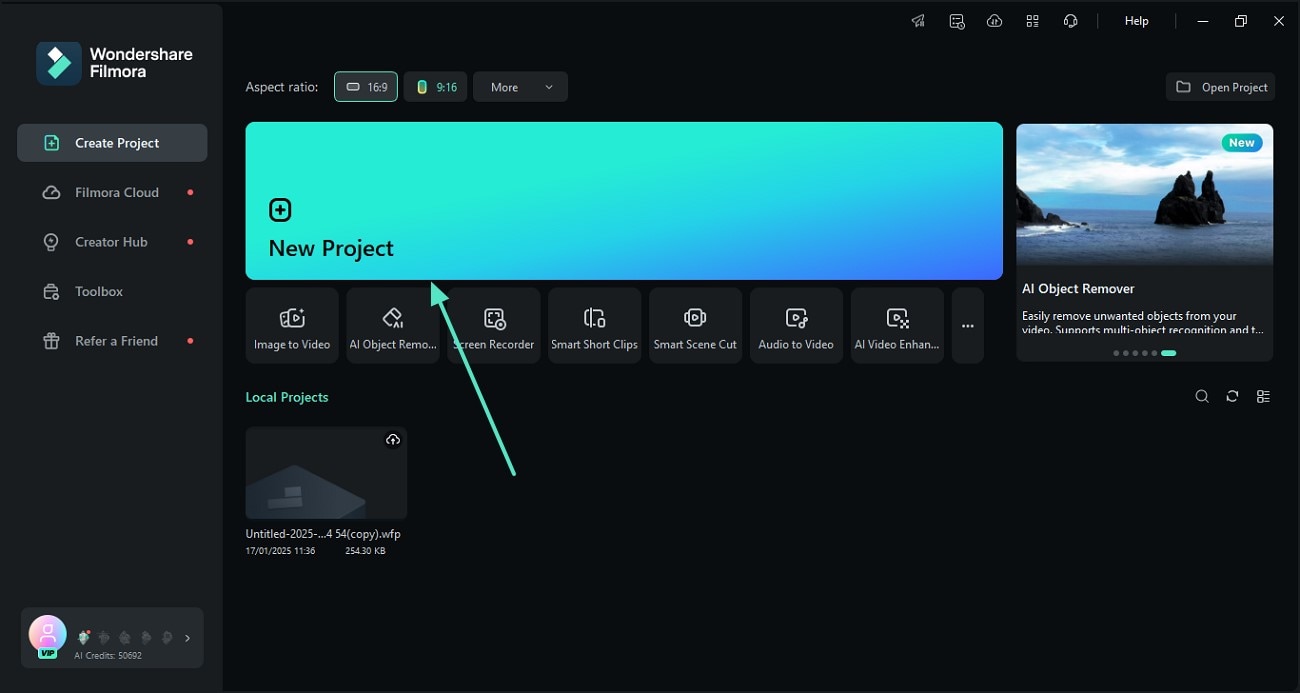
- Step 2. Access the File Tab to Proceed. Upon importing, access the "File" tab and select the "Project Settings" option to open a new window.
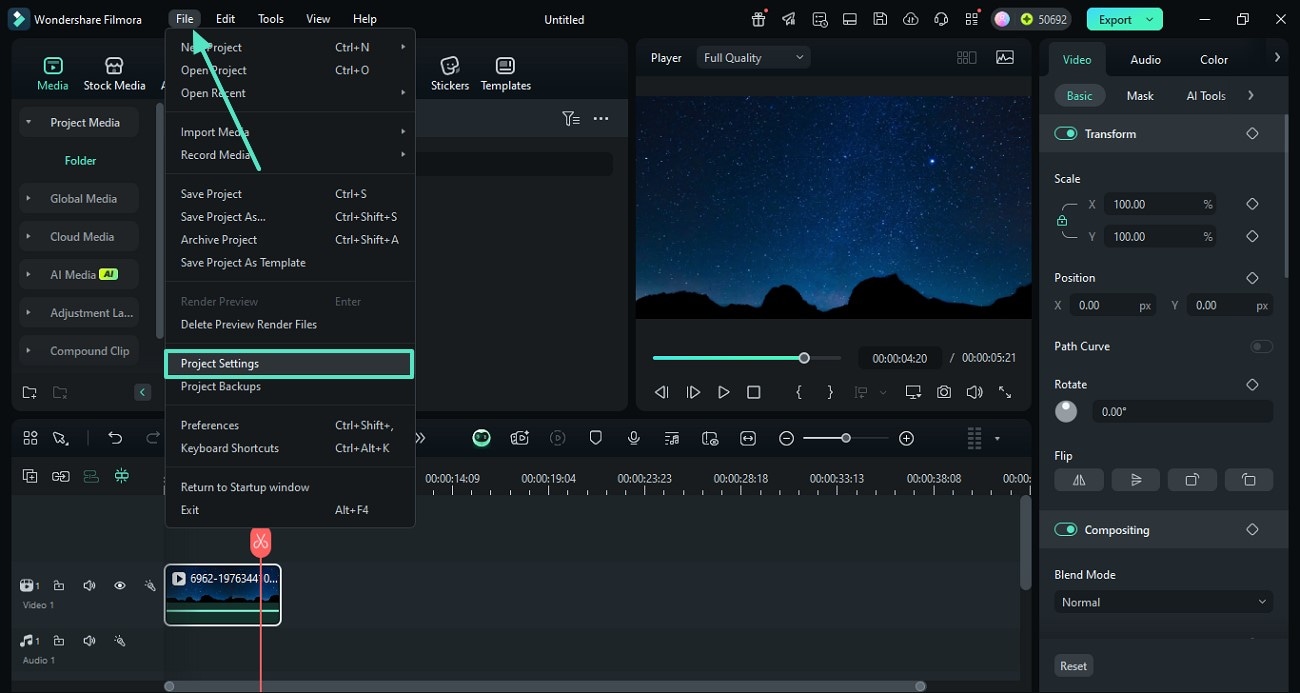
- Step 3. Change the Frame Rate and Save the Settings. From the next window, select "60 FPS" from the "Frame Rate" menu and click "OK" to apply the changes.
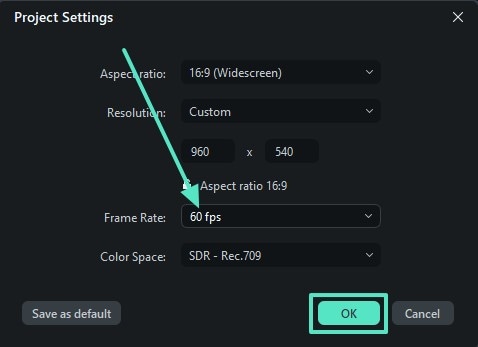
Method 2. Changing the FPS Using the Project Settings
This method is suitable for users who want to adjust the frame rate while making other changes to the video. Whether you are a beginner or a professional, this technique is practical for both. The following steps feature a complete guide on using this method to convert video to 4K 60FPS:
- Step 1. Access Project Settings to Begin. After importing the video, access the "Settings" icon under the preview window and select the "Change Project Aspect Ratio" option.
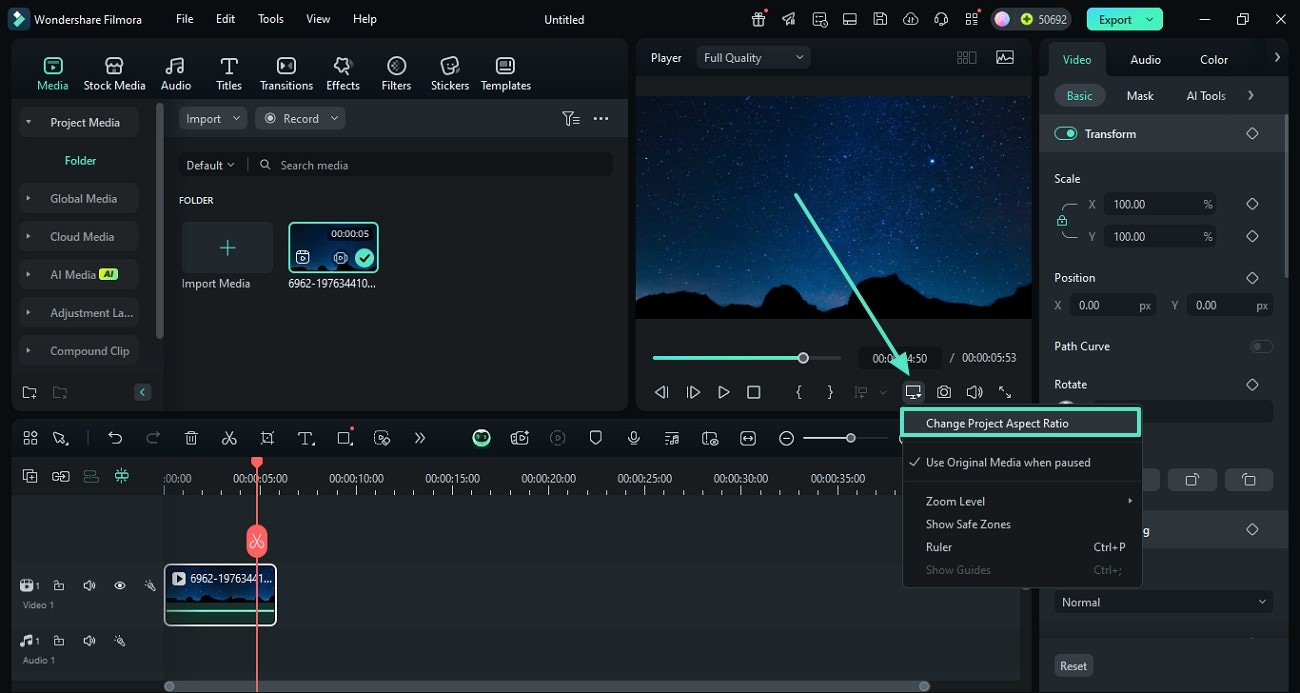
- Step 2. Adjust the Frame Rate to 60 and Save the Changes. When the "Project Settings" window appears, select the Frame Rate as "60 FPS" and click "OK" to save the quality.
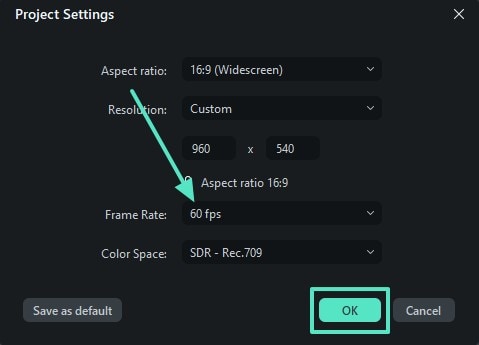
Method 3. Changing the Frame Rate While Exporting
If you have left the FPS adjustment for the end, using this method is a decent choice. Using this technique will help you make more enhancements to the video while exporting it onto your device. To learn how to use this free video FPS increaser, follow the guide below:
- Once you have edited your video, access the top right corner to click "Export" and select the "Advanced" button from the next window. From the following interface, unfold the "Frame Rate" menu to select "60" and export the file.
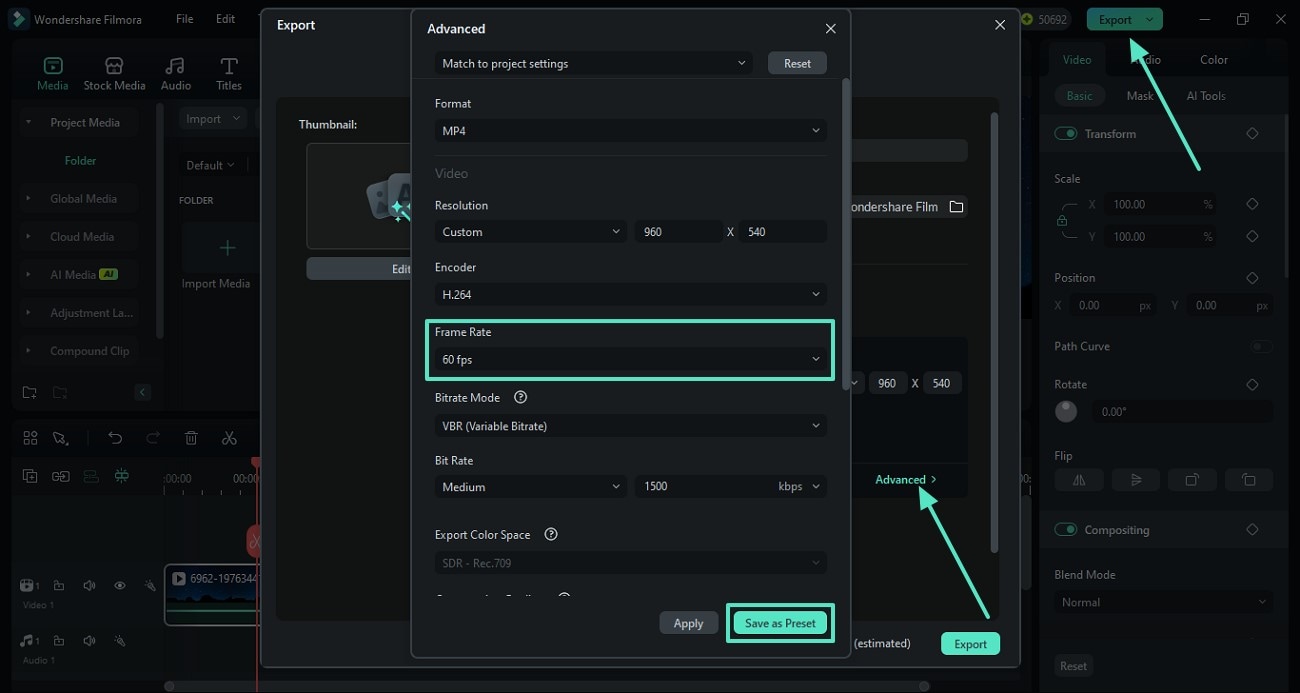
Exploring the Filmora App to Increase Video Frame Rate
As a mobile solution for adjusting video frame rates, the Filmora App [iOS/Android] offers an easy process. By providing various other quality enhancement options, this app ensures that you get the best quality results. You can select the FPS from 24 to 60, depending on your device's storage. Besides frame rate, users can select the required resolution and save their project in the Smart HDR mode.
The Filmora App offers a user-friendly interface while keeping the features highly advanced. The following steps must be followed to change video to 60FPS while using different editing features across this platform:
- Step 1. Start a New Project to Import a Video. To start the process, open the Filmora App and use the main interface to start a "New Project." Using the video library, select the desired video and tap "Import" to initiate.
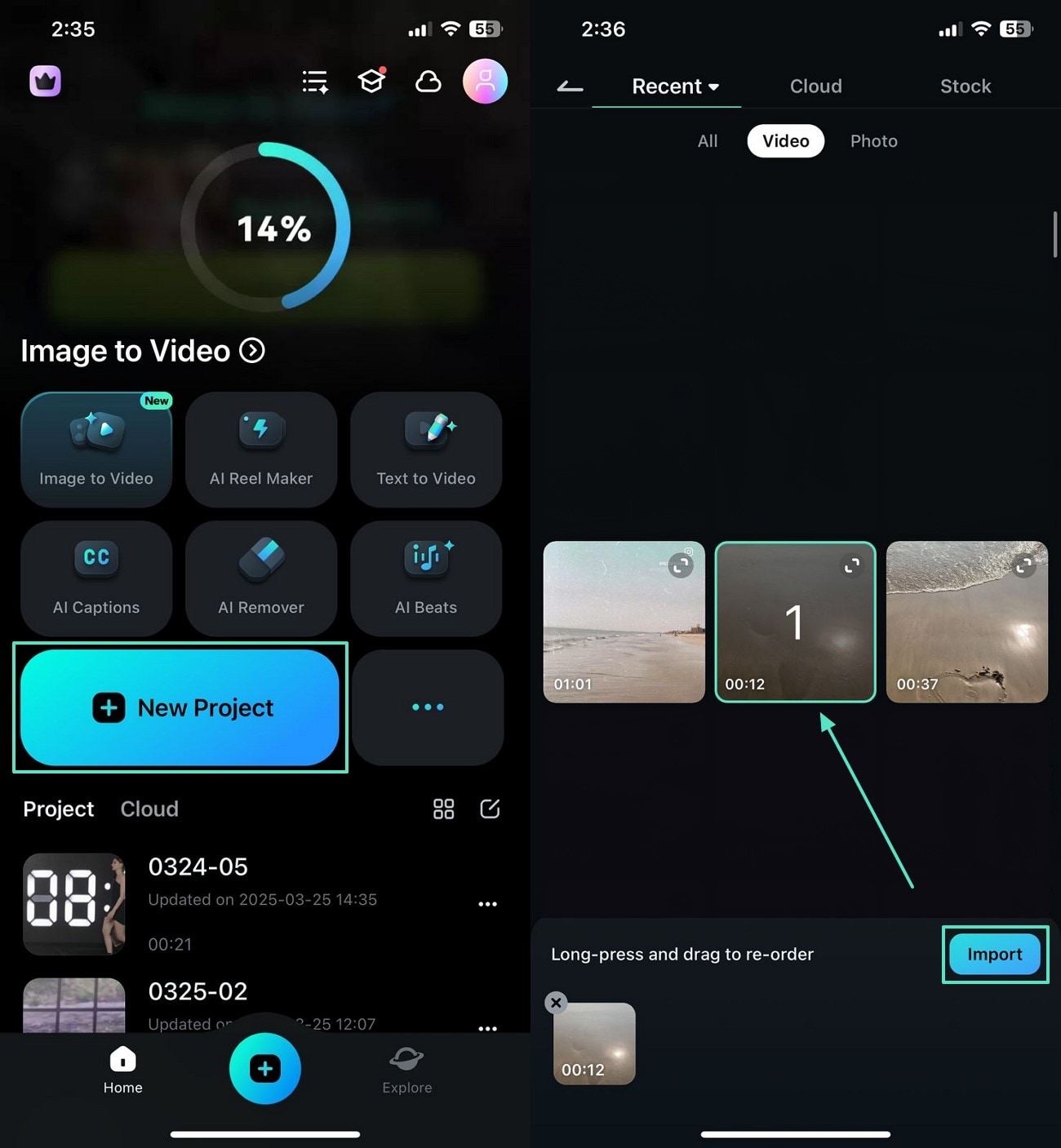
- Step 2. Edit the Video to Achieve a Better Outlook. When the video is imported, use the bottom toolbar to enter the "Effect" tab and select the asset that suits your needs.
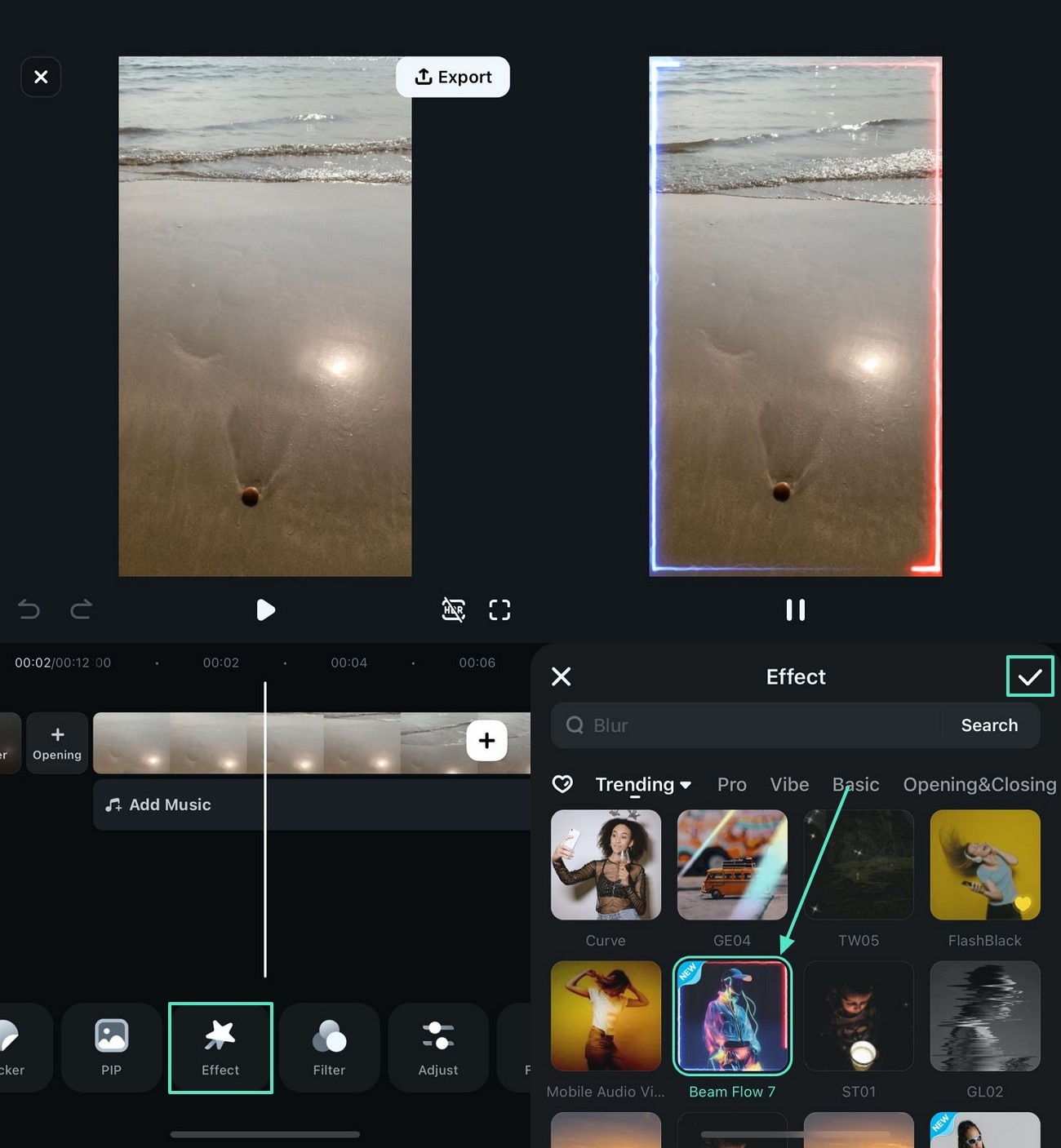
- Step 3. Add Text to the Video to Complement the Message. To complement your message through text, access the "Text" tab and add the text that you need. To embellish the writing, use the "Art Text" templates and apply the changes.
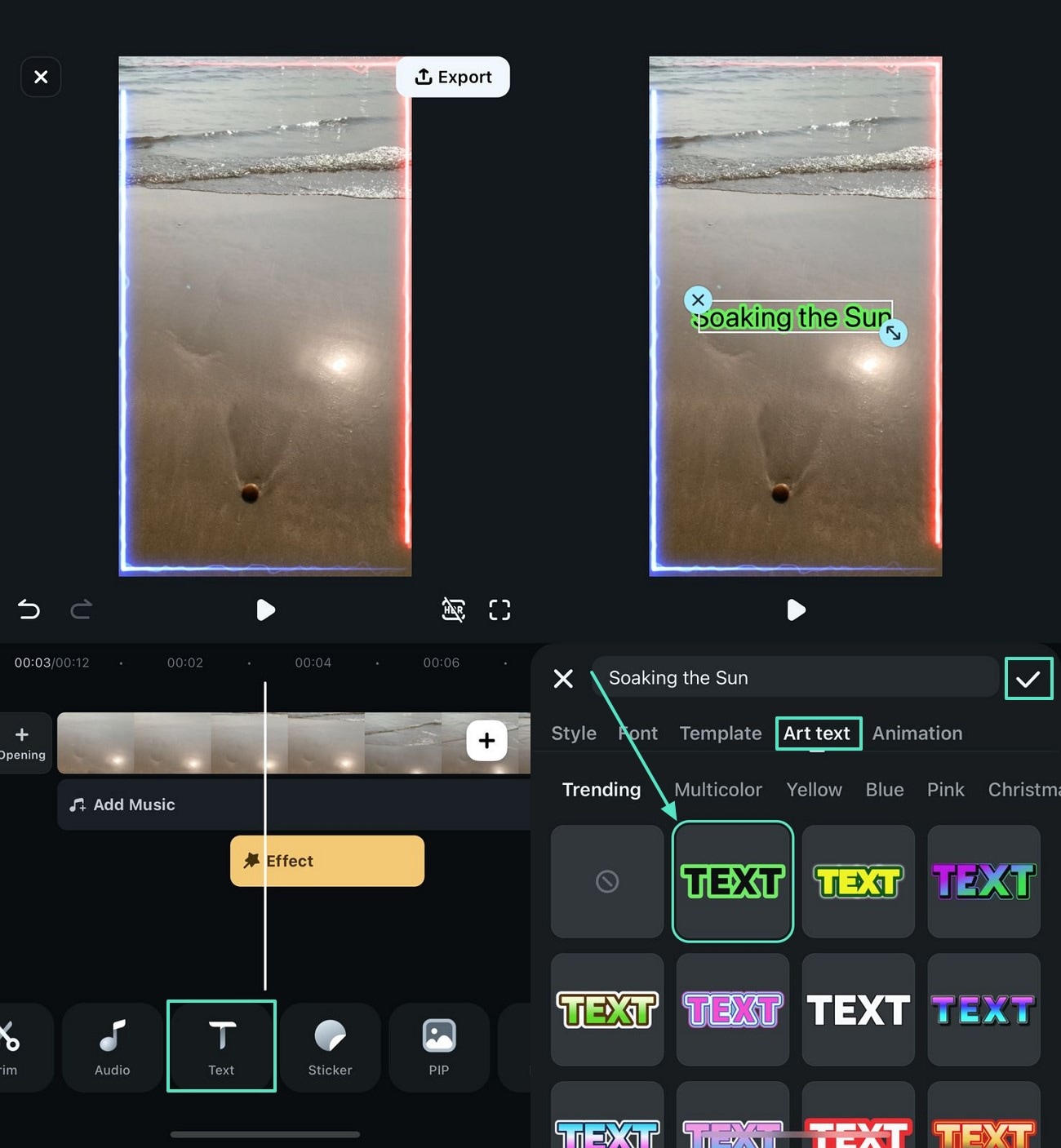
- Step 4. Use the Export Window to Change the Video Frame Rate. After you have made all edits to the video, navigate to the top right to "Export" the video and select "60 FPS" out of the available options to export the video.
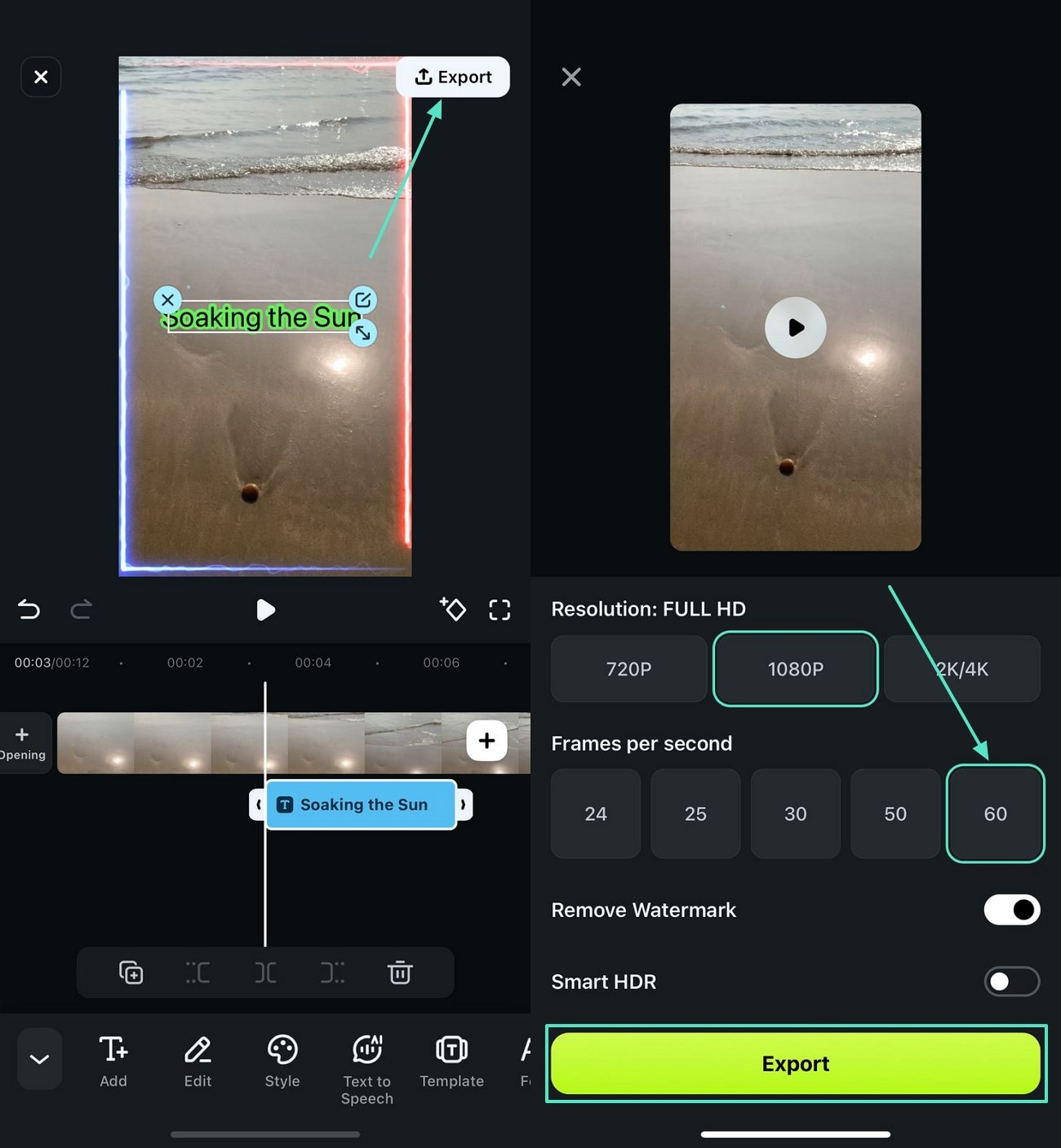
2. Use SmoothVideo Project to Make Video To 60 FPS
SmoothVideo Project (SVP) uses frame interpolation techniques - the same used by high-end TVs and projectors. This technique increases the frames by adding intermediate frames between existing ones. As a result, it produces smooth, fluid, and clear motion.
SmoothVideo Projects allow you to convert videos to 60 FPS and even to 120 or 144+ FPS. Also, it can convert the videos in real-time, on top of your video player.
Follow this guide to convert videos using this tool:
Step1 Install SVP and ensure to add SVPcode. If you already have the program installed, you can add SVPcode with the Maintain SVP 4 app.
Step2 Select "Browse for a video to transcode.."
Step3 Import the video/s that you want to convert to 60 FPS.
Step4 Pick 60 FPS when selecting a video profile for the video.

Step5 Choose between "Basic" and "Advanced" for the video compression setting.

Step6 Click "Start."
3. Make Videos 60 FPS With Freemake Video Converter
Freemake is an all-in-one video converter tool. It supports over 500 video file formats and lets you turn photos and audio into video and process multiple videos at once. The best thing is that you don't even need to download the video. Freemake Video Converter can convert online videos too.
While converting the files, you have the option to change their framerate. Therefore, it's an excellent tool for turning videos to 60 FPS.
Follow these steps to change a video's frame rate using this app:
Step1 Launch Freemake Video Converter. Click "+Video" to import the video that you want to convert.
Step2 Double-click the output format to open the window with the settings option.
Step3 Click the gear or "Settings" button.
Step4 On the new window, click the drop-down menu for "Frame Rate." Select "60 fps."

Step5 Click "Ok."
Step6 Select the destination folder for the output file. Click "Convert."
2 Fantastic 60 FPS Video Converter Online
What if you are not using a PC to edit your videos? For example, you shoot, edit, and upload your videos using your mobile phone. Or what if you use a PC, but you're away from home? In these cases, you can use online tools. Here are the 2 best ones on the market.
1. VEED.IO 30 FPS to 60 FPS Online
Veed.io is a simple but ever-so-reliable online video tool. It lets you edit videos and change the frame rate for free. Also, it comes with an array of other tools that can help enhance the video. For instance, Veed.io can remove background noise from the video.
Veed.io also lets you change the video's aspect ratio to optimize it for different video streaming platforms.
Here's a guide on how to convert to 60 FPS using Veed.io:
Step1 Run your preferred web browser and go to the website of Veed.io.
Step2 Click "Get Started."
Step3 Click "Upload a File" or drag the video file to the interface to upload it. Select the video that you want to convert to 60 FPS.

Step4 Click "Export" > "Advanced."
Step5 Drag the slider for "Framerate Limit" to the right until the display text says "60."

Step6 Click "Export Video."
Step7 Please wait for Veed.io to finish processing your video. When the screen says, "Your video is ready." Click the "Download" button.
2. 30 FPS to 60 FPS Online-Convert Tool
Online-Convert is a popular online file format converter. It supports north of 50 video source formats and allows you to convert files between them. Also, Online-Convert allows you to change the video's frame rate. You can make it 60 FPS or even 120 FPS!
But please remember that, as the tool name suggests, Online-Convert is only a file converter. You can't edit your videos using this online service. Thus, you need to either have a reliable video editor on your device or use another online tool with an editor function.
Anyway, here is a tutorial on how to convert videos to 60 FPS with this online tool:
Step1 Launch a web browser and go to the Online-Convert tool page.
Step2 Drag the video file to the green rectangle. Alternatively, click "Choose File"/ Enter URL" / "Dropbox" / "Google Drive" to import your file.

Step3 Scroll down to the "Change frame rate" option. Type "60" in the text box.

Step4 Click "Start."
Step5 Wait for the conversion to finish. The download will start automatically.
Conclusion
Want to make your videos look ultra-smooth? Convert your videos to 60 FPS for fluid motion and a more professional viewing experience. Tools like Wondershare Filmora simplify the process—just import your clip, adjust the frame rate, and export. Beyond frame rate conversion, Filmora offers powerful editing features to polish your content. Whether you’re a creator or editor, learning to convert your videos to 60 FPS can take your work to the next level.
Try it today and see the difference!



 100% Security Verified | No Subscription Required | No Malware
100% Security Verified | No Subscription Required | No Malware


