“Basically i have this movies that i have subtitles for which end in .sub. And they used to work with Mv2 Player. Now i have stopped using Mv2 Player and am using Windows Media Classic. And the subtitles in their .sub format wouldn’t work. ” LegalAlien from myLot forum says so.
SUB subtitle files are image-based subtitles, it is not as easy as .srt to be edited and displayed on various platforms. To solve this problem, we can manage to convert SUB to SRT so that the new output subtitles will be perfectly recognized.
But how? With so many options in hand, finding the right application is cumbersome. So, we have gathered and tested eight converters for you to run on a Mac or PC, converting SUB subtitles to SRT, and other popular formats like SSA, TXT, RTF, etc.
In this article
Top 8 effective VobSUB to SRT converters
When you want to convert SUB to SRT, using the proper application is imperative. If you mistakenly use the wrong software, the file quality can get corrupted, and you may even lose some of the most crucial information sections. Owing to this, we have listed the top eight converters that can help you proceed with the conversion of the subtitles on a video into a .srt file extension.
1. Batch Subtitles Converter
This wonderful application helps you easily convert multiple files from VobSUB to SRT. You won’t have to wait any longer due to the conversion of individual files. No interference or corruption will occur in the files, ensuring all your SRT files are an original replica of the SUB files.

Key features
- Multiple files can be converted simultaneously
- Supports different formats for file conversion
- Easy-to-use interface
- Premium pricing plans are available
Supported OS: Windows
Using experience: Beginner to Intermediate
Ratings: 4.2/5
Supported converting formats: VTT, SRT, MP4, AVI, and MKV
2. Tool Slick
One of the best applications to convert SUB IDX to SRT as it allows both beginners and professionals to extract the video subtitles in the editable .srt format in a breeze. What makes this app outstanding is the built-in translator that allows conversion of the language also simultaneously. It also comes with an editor interface for easy editing of SRT files.
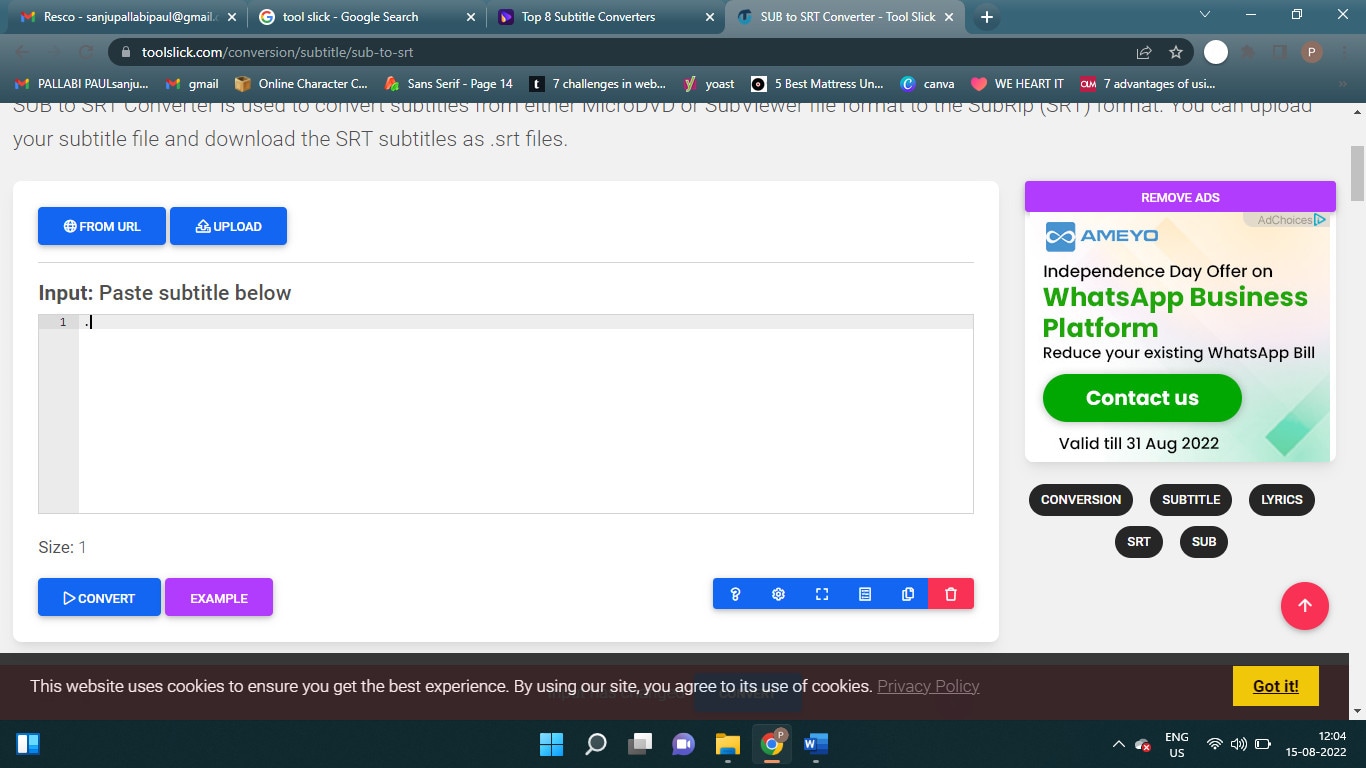
Key features
- Automatically detects subformat
- Supports online URLs and local formats
- Subtitle language translator
- Works with multiple browsers
Supported OS: NIL
Using experience: Beginner to professional
Ratings: 4.2/5
Supported converting formats: SRT, VTT, MP3, MP4, and more
3. Wondershare UniConverter
This desktop application is the best SUB to SRT converter that people of all expertise and skill level can use. It comes with an intuitive editor that helps people to convert the subtitles easily into SRT files. Besides, it allows local and cloud files, giving you the leverage to access subtitle files stored at multiple locations.
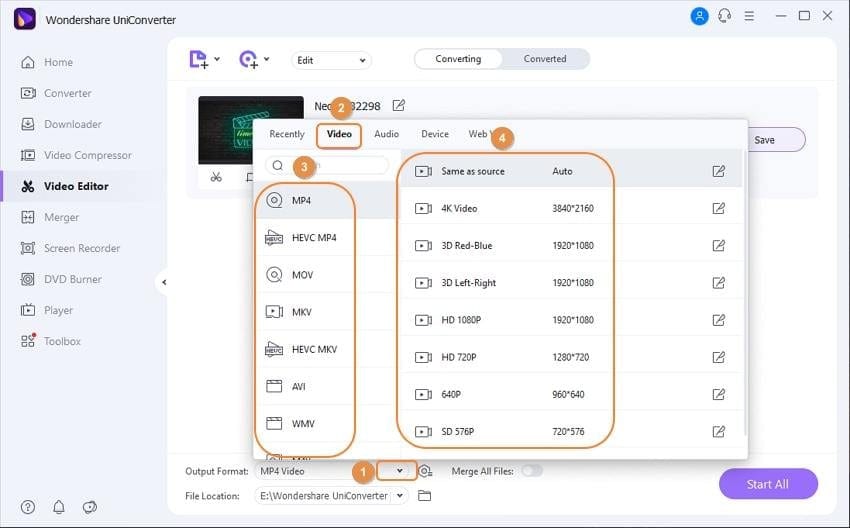
Key features
- Converts within minutes, thanks to higher speed
- Easy and sleek user interface
- Supports files from local and cloud storage
- Allows to share files over mail
Supported OS: Windows, Mac
Using experience: Intermediate to professionals
Ratings: 4.2/5
Supported converting formats: SRT, VTT, MCC, MP3, AMR, and more
4. Rev
Rev is here for you if you are looking for an online tool to convert the SUB files to SRT format. Its user interface is super easy to use, and you don't need expert knowledge to work on the same. Besides, you can convert multiple files simultaneously without causing corruption or demeaning the file quality.
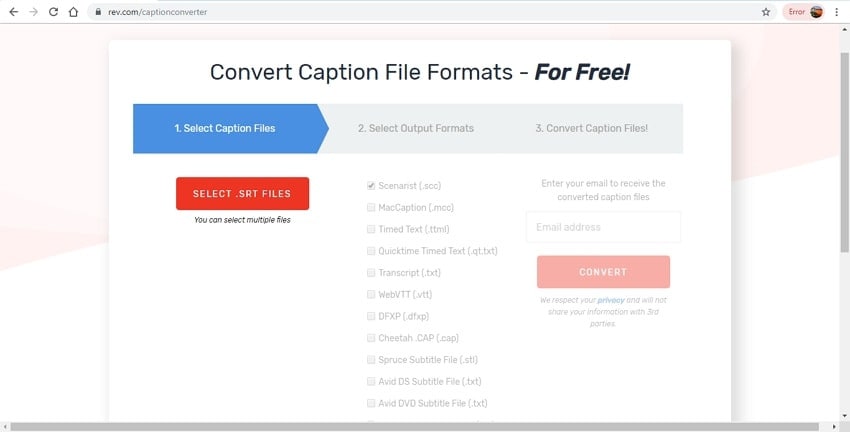
Key features
- Supports multiple formats for the subtitle file
- Easy to use the app with no tech knowledge
- Files can be downloaded to a local address
- Free plans for on-the-go use
Supported OS: Online tool
Using experience: Beginner
Ratings: 4.7/5
Supported converting formats: SRT, VTT, MCC, TTML, SCC, TXT, DFXP, STL, CAP, and more
5. HappyScribe
With this SUB to SRT online converter, you can easily convert the files in a breeze. It comes with an artificial intelligence program to maintain accuracy in the converted files and ensure the SRT text is the replica of the subtitles. With free plans, you won't have to worry about making any payments to access the application's features.
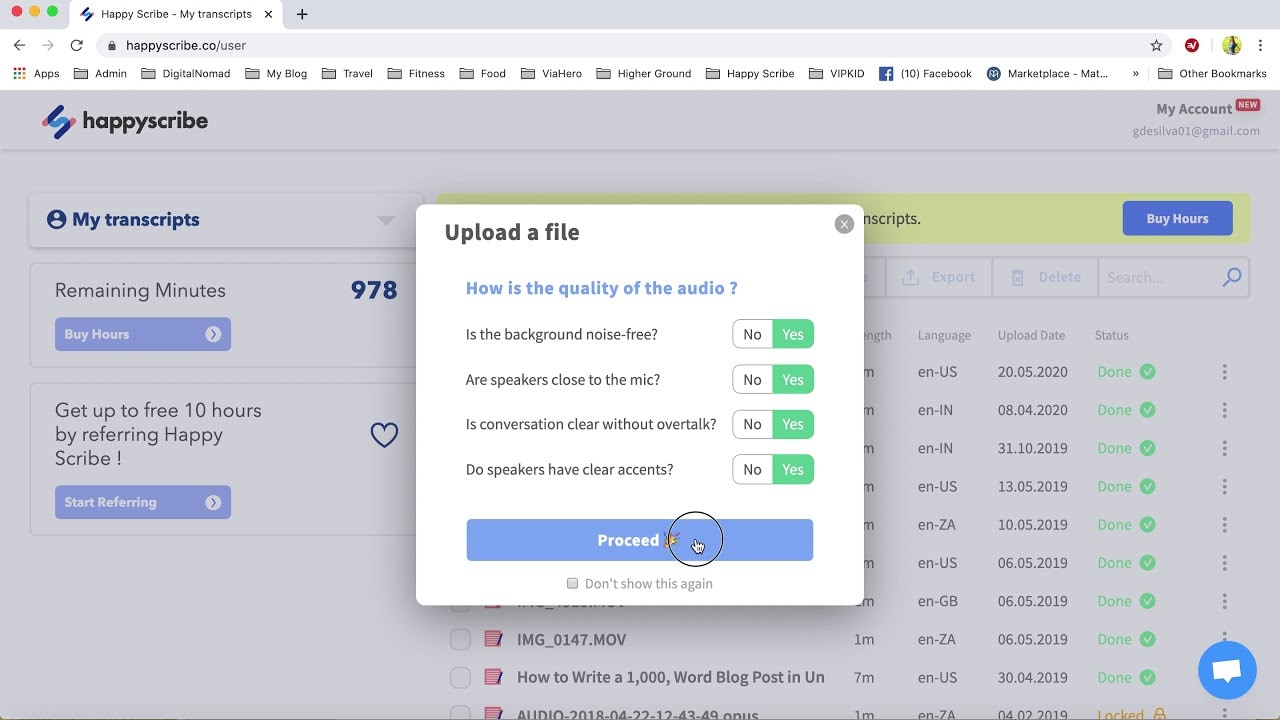
Key features
- Comes with a translator to convert the language
- The editor is interactive and user-friendly for better and easier use
- Also allows users to share the converted SRT files over different channels
- Doesn’t have any limit on file uploads
Supported OS: Online
Using experience: Beginner to professional
Ratings: 4.8/5
Supported converting formats: SRT, VTT, XML, TXT
6. Subtitle Workshop
No other tool is as good and versatile as Subtitle Workshop to have more leverage in converting SUB IDX to SRT. From editing the font color and time to customizing the start and end time, it allows you to work easily on the subtitle files and convert the fonts more understandably.
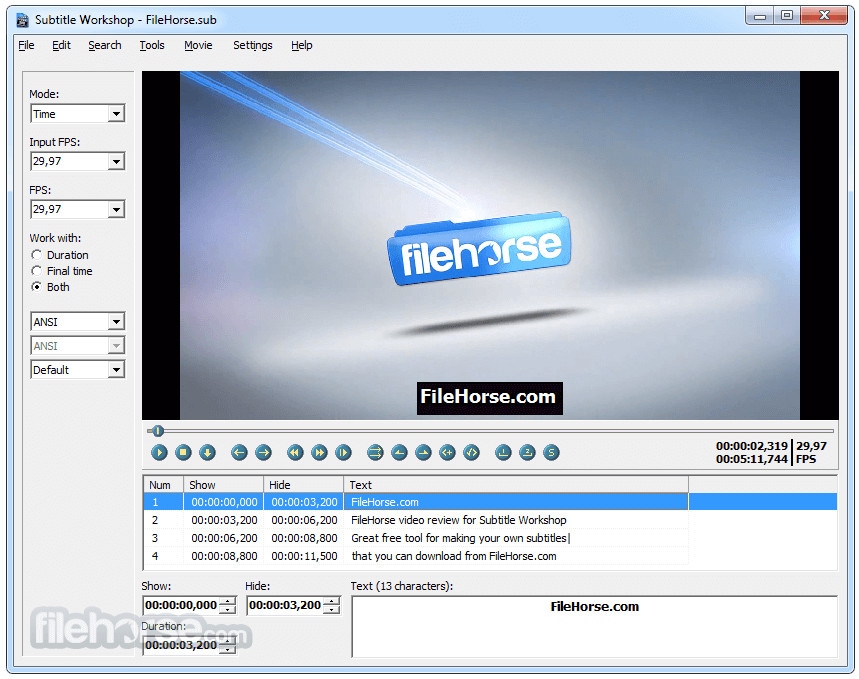
Key features
- Allows you to change the framer rate of the subtitle text
- Comes with an in-built spell checker to correct the grammar
- Split the subtitle texts into more than two parts
- Supports multiple types of file formats
Supported OS: Windows
Using experience: Intermediate to professional
Ratings: 4/5
Supported converting formats: SRT, TXT, VTT
7. Veed
This great SUB to SRT converter online will help you get the subtitle texts in no time in the desired format. Since you can access it online, you don't have to worry about device compatibility. It is well-known for its optimal accuracy during file conversions to ensure you get the exact text written in the uploaded subtitle file.
Key features
- Allows translation of the texts into multiple languages
- Comes along with video editing options to form a full package
- Allows users to upload files from local and cloud solutions
- You can further convert SRT files to other formats with the same tool
Supported OS: Online platform
Using experience: Beginners to professionals
Ratings: 4.5/5
Supported converting formats: VTT, TXT, SRT
8. Subtitle Editor
Considered an incredible SUB SRT editor and convertor, the Subtitle Editor packs excellent performance and ensures you can come up with the best files in no time. Not only will you be able to convert and edit the files, but you can also synchronize the text with the videos according to the proper scenes.
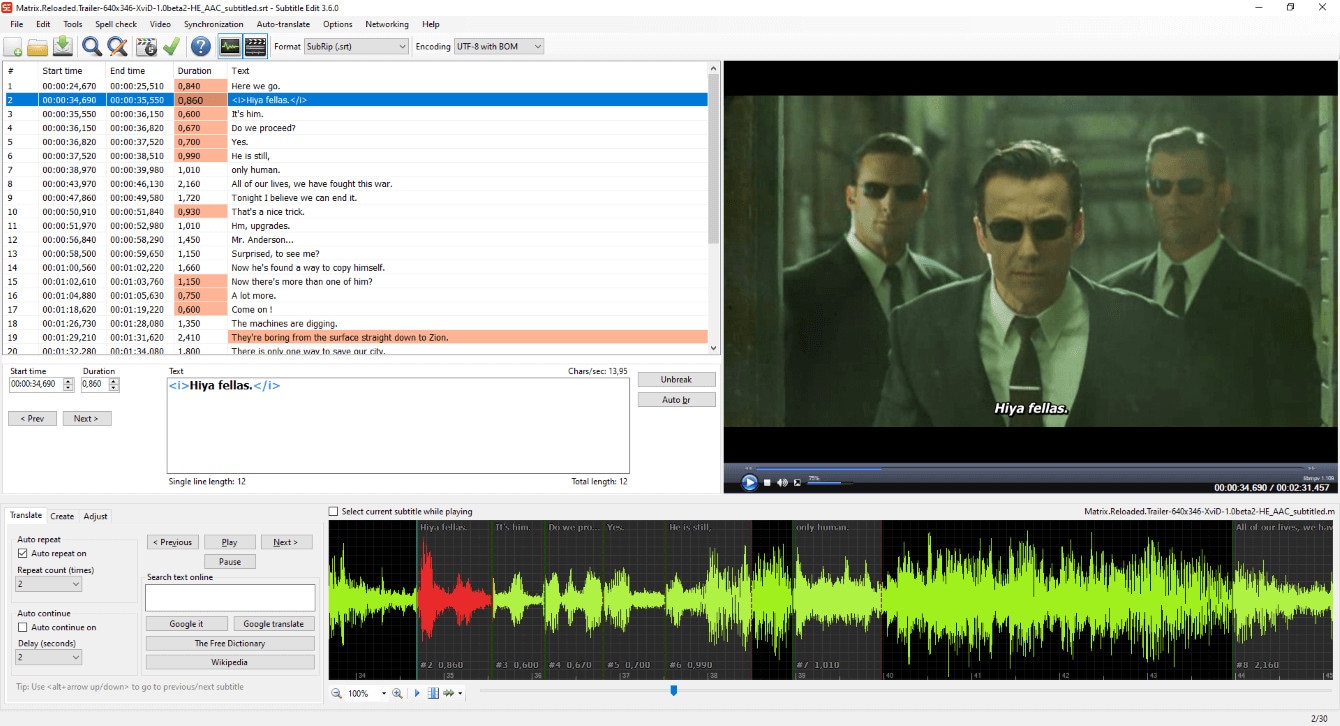
Key features
- Comes with a spell checker to correct all spellings
- Has a built-in translator to convert the text language
- Helps you to merge one or more subtitles
- Synchronizes text with video
Supported OS: Windows
Using experience: Intermediate to professionals
Ratings: 4.5/5
Supported converting formats: SRT, VTT, SUB, TXT, RTF, PSL
The Best Subtitle SRT File Editing Tool for both Windows and Mac after Converting, if needed
Filmore is one of the best apps that will allow you to edit SRT file with various styling. The user interface is easy and intuitive to allows the .srt editing in a few steps only. Plus, it ensures maximum usability and an unhindered experience. This is why it is considered one of the advanced level applications to convert the subtitle file formats from SRT to other options.
How to Edit SRT files on Filmora: a step-by-step approach
- Launch the Filmora on your desktop.
- Import your .SRT file into Filmora from Import Media
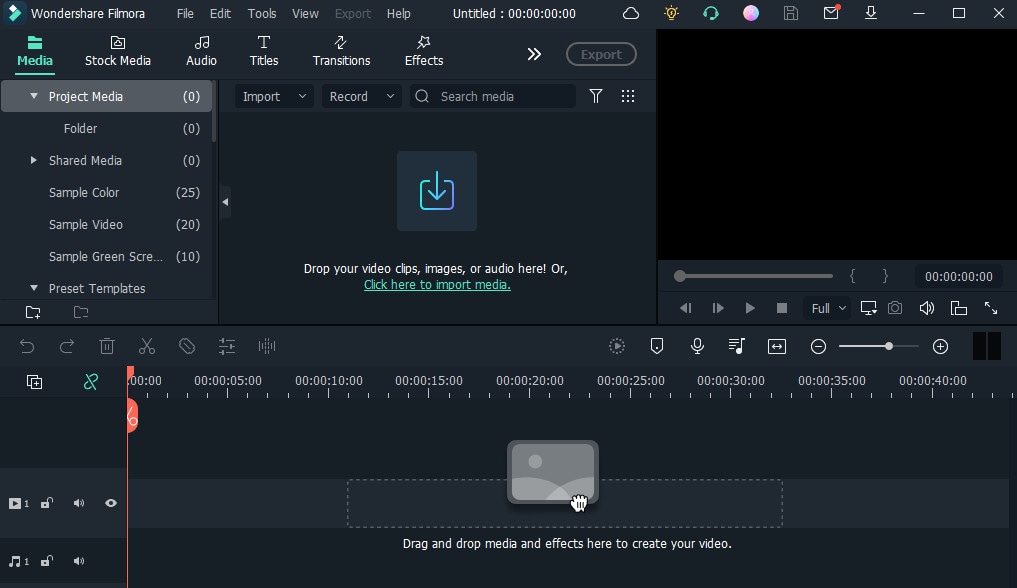
- Right-click on the SRT subtitles on timeline bar and then select the Advanced Edit button
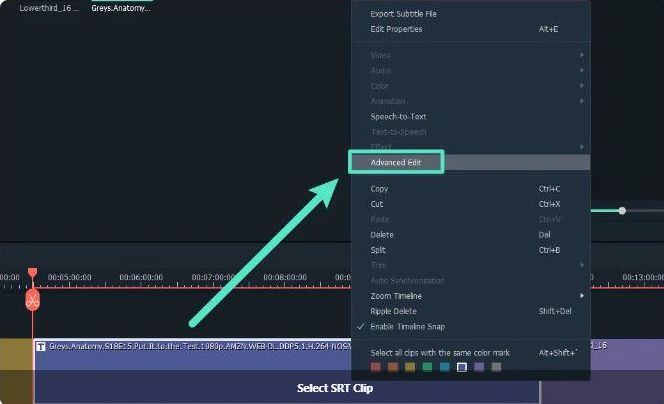
- You can easily customize the text style, color fill, outline, shadow, etc.
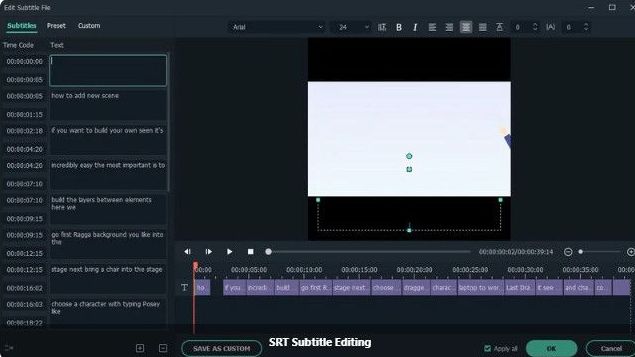
- Once the editing is complete, right-click on the SRT file and select “Export Subtitle File ” to save the edited .SRT.
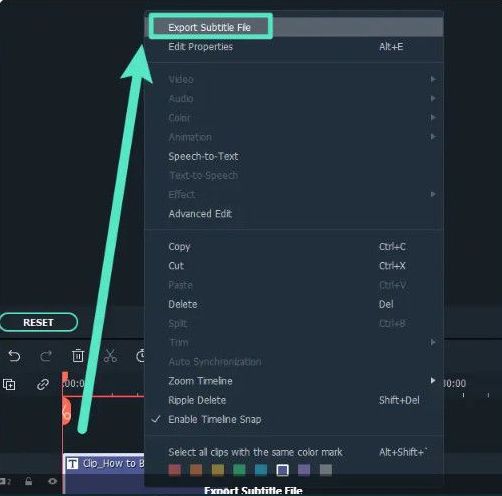
How to Choose the Best SUB to SRT Converter?
You will encounter various options when you need a converter to convert SUB file to SRT file format. Choosing the best application is not easy, especially if it is your first time. So, the following are some of the best features you should look for in a converter application.
1. User’s purpose
First, understand your purpose and then decide if the chosen application is suitable to meet your purpose or not. For example, if you want to make social media post, go for beginner-level applications. On the contrary, if you are involved with the professional conversion of video subtitles to STR files, you need advanced apps.
2. Experience
You should check if you are experienced enough to handle the complex features of the tool. This way, you don't waste time learning the app controls and features to convert SUB to SRT.
3. Compatible formats
Check if the application is compatible with SUB subtitle and SRT extensions or not. Besides, check if the app supports the desirable format if you want to convert the SRT file to another format.
4. Stability
The application shouldn't be impacted due to viruses. It must not corrupt or introduce non-understandable text blocks in the SRT file.
Final words
You should go for the best application or online tool to convert the SUB to SRT files. Pay attention to your purpose and experience before choosing the best software. In addition, if you want to access full edit and conversion features, check the pricing plans and ensure they are within your affordable range.



 100% Security Verified | No Subscription Required | No Malware
100% Security Verified | No Subscription Required | No Malware


