You need to convert VTT to SRT for a wide array of purposes, especially for adding subtitles to videos and making legit, informative tutorials. Sometimes, it can also help you to explain things not shown in the video, like additional information. As the task is quite baffling, we have created a comprehensive guide to help you convert a VTT file into an SRT file format.
In this article
Part 1: Why do you need to convert VTT to SRT?
Before diving into concrete how-to steps, it’ll be better to figure out when and why to convert VTT to SRT.
Sometimes, the choice isn’t the choice at all. Compatibility for different platforms can be one of the key reasons for VTT-to-SRT conversion.
Some social media platforms won’t support VTT files, though VTT is a more robust format, supporting HTML5 functionalities and styling editing, and they will work just fine with SRT.
To make subtitles from WebVTT to SRT, two crucial prerequisites are required.
1. A .vtt subtitle file
The first is to have a subtitle file in the .vtt format. Ensure you have written all details in the file, like the text, time sequence or the cues, and other styling options, if any.
2. Professional offline software or online tool for the conversion
Several options are already on the market, both free and premium, with which you can easily achieve perfection in converting the videos, but choose a proper one can be not that easy.
Once you have everything in handy, converting VTT to SRT files won’t be a hassle anymore. Now all you need to know is how to convert the files and get the desired format. In addition, you also should know the top software solutions to proceed with the conversion in a hassle-free manner.
Part 2: Convert your .vtt subtitle to .srt with software
Plenty of software platforms are available online, with which you can easily convert VTT to SRT in minutes. Acknowledging these benefits, we have reviewed the top-rated software applications you can try and proceed with the conversion.
Batch Subtitles Converter
For professional and business purposes, this subtitle converter helps you easily convert the VTT files into SRT ones. It comes with a wonderful feature named batch processing. With this, you can convert multiple subtitle files simultaneously with no file corruption or loss.
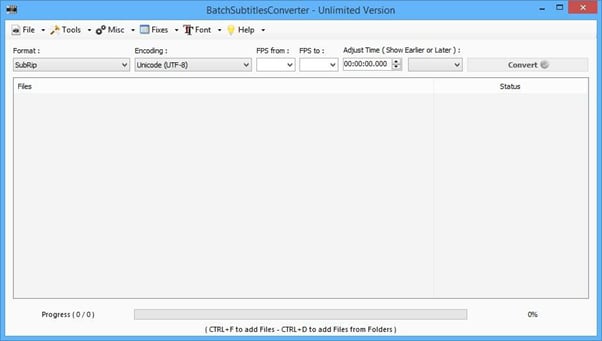
Features:
- Customized options for encoding and frame rate on the application itself
- Drag and drop feature with no need to learn tech skills
- Supports multiple file formats to give you more leverage in file conversion
Best for:
Converting multiple VTT files into SRT simultaneously without any corruption or quality compromise
SRT Converter (Subtitle Tools)
Many users prefer the SRT Converter by Subtitle Tools, which supports different conversion processes of subtitles. The steps for VTT to SRT conversion are simple: add multiple files into the converter, choose the final format, and begin processing.
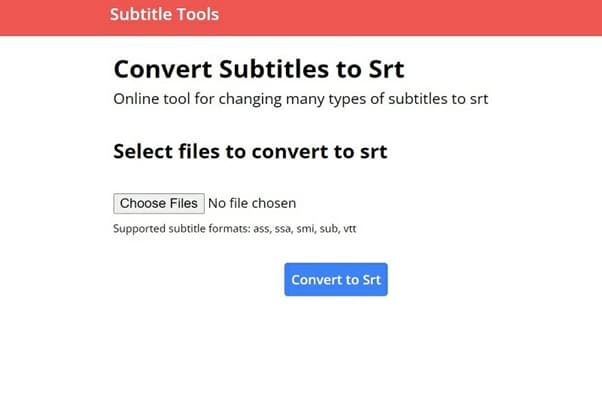
Features:
- Supports conversion of different formats like SSA, ASS, SUB, VTT, and SMI.
- It allows webVTT to SRT conversion easily.
- Upload several files and convert them into batches.
- Compatible with different file types like moving text or karaoke text.
Best for:
Simple converter tool online for beginners or users who want quick and straightforward conversions of multiple subtitles.
Subtitle Edit
The best software application you can use for editing and converting the VTT files into SRT is the Subtitle Edit or SE. It gives you more leverage in editing the caption timing, especially when they are not in sync with the concerned video file.
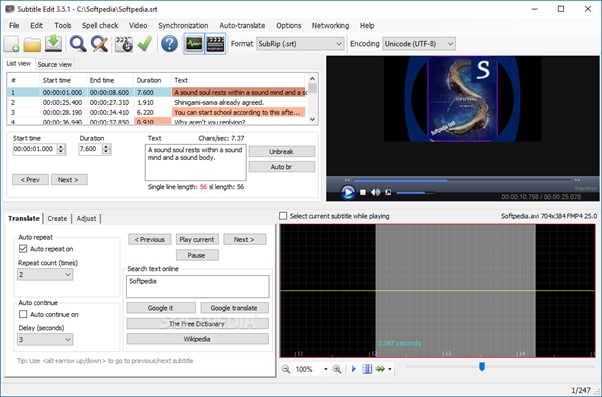
Features:
- Comes with a spell checker built-in for grammar
- Merging and splitting the subtitles
- Allows you to set point synchronization of subtitles with the video
- Helps in adjusting the caption's display time
Best for:
Dynamic caption file editing on the go for better synchronization and easy upgrades
How to convert the subtitle file from VTT to SRT with a Converting Software
We are now taking Subtitle Edit software as an example to introduce you to converting the VTT subtitles to SRT.
- Upload the video file on the home page, and it will appear on the left-hand side of the video editor.
- You might have to download one of the concerned devices that do not have a compatible video player.

- Play the video till the point where you want the first subtitle.
- Type the text in the right-hand side editor. It will then appear on the video.
- You can adjust the start and end times from the right dashboard.
Part 3: Convert .vtt subtitle to .srt file with online tools
Apart from using the software applications, you can use several online tools to carry on with the VTT to SRT conversion. Since the market is brimmed with these products, we have listed the three best tools you should look into.
Rev
Rev is one of the most reliable online tools, so converting the VTT file format into SRT won't be a hassle anymore. From offering multiple file format compatibility to securing the files, Rev has a lot to offer.
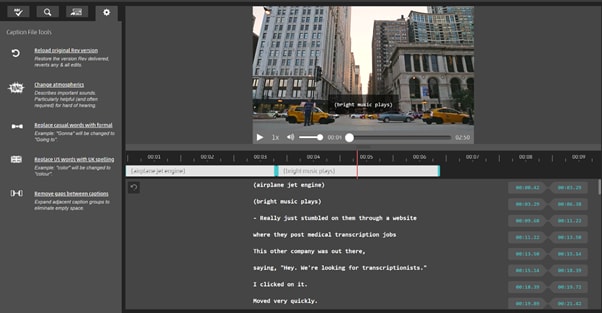
Features:
- Allows file imports from the cloud and local storage locations
- The final file can be exported through mail
- Supports automated and manual conversion methods
- Allows subtitle creation in different global languages
Best for:
Converting VTT files into SRT formats for adding subtitles to videos, additional texts, and detailed information
Happyscribe
To automatically convert VTT files to SRT, using Happyscribe is a wonderful option. It comes with a plethora of wonderful features when compared to the contenders. That's why it gives users more leverage to achieve complete data accuracy.
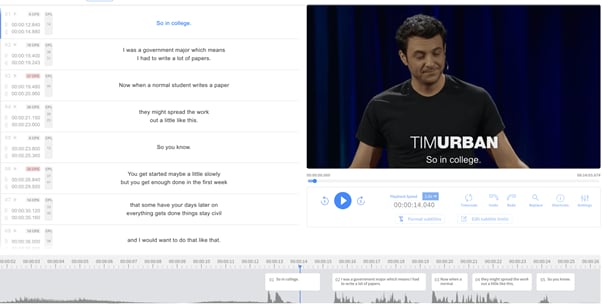
Features:
- Subtitles can be edited with ease
- Automatic conversion of audio to text format
- Files can be downloaded in multiple formats
- Interactive Editor to edit and review the subtitle files
Best for:
Professionals who want to gain more access to their video and audio files
Veed
With an innovative UI and easy-to-use features, Veed is the best VTT SRT converter. You don’t need any technical expertise to use the tool. It also helps in automated conversions of the audio files into transcripts and then to the subtitle format of your choice.
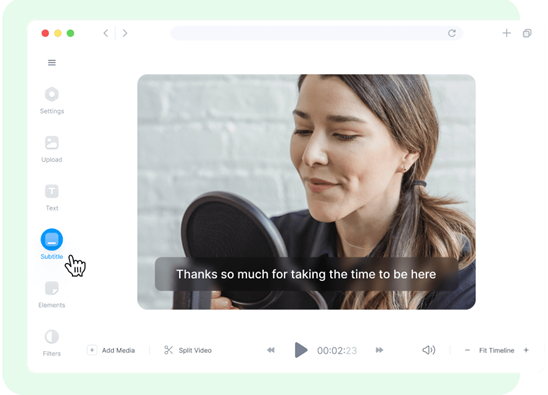
Features:
- Comes with a built-in translator
- Allows you to add emojis
- Features video editing tools also
- Maintains 100% accuracy in file conversion
Best for:
It is best suitable for beginners who want to master the art of subtitle creation in SRT file format with ease.
How to convert the VTT file into SRT with an Online Tool?
After getting some pieces of knowledge about VTT-to-SRT conversion tools online, let’s have a try. We take the Rev online converter as an example here to show you get an SRT file from VTT.
- Open the Rev application and upload the .vtt file that you want to convert
- Select the file format you want to change to, i.e., SRT in this case
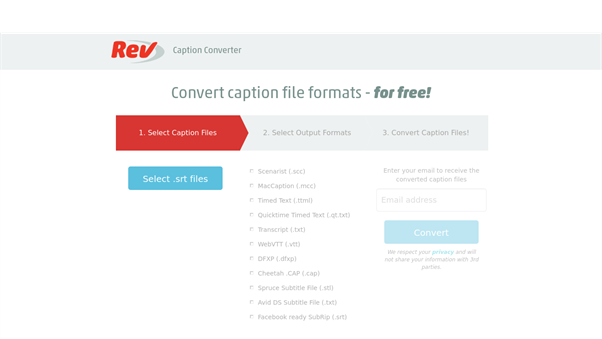
- Click on the convert button, and the file will get converted easily
Pro Tips: The Easiest Way to Edit the Styling of Your SRT file after converting
While several file conversion apps are in the market, they aren't very efficient. Plus, most of them lack advanced features. So, you should try using Filmora's subtitle converter and editor tool to achieve flawlessness and perfection.
Wondershare Filmora is one of the best tools to convert VTT to SRT in a breeze. With advanced features like voiceover, speech-to-text converter, and so on, you will have more leverage in completing the conversion.
How to edit the SRT subtitle file with Filmora on both Mac & Win?
Step1 Launch Filmora on your PC or Mac, and create a new project
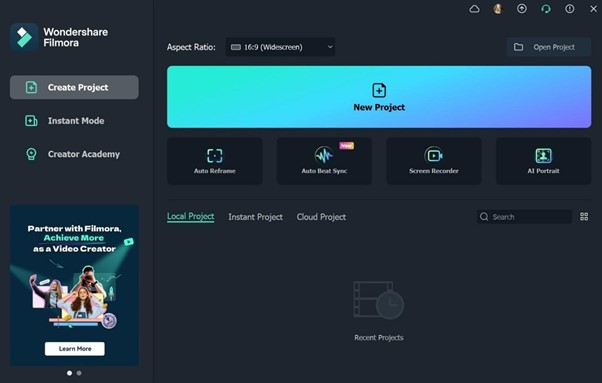
Step2 Import the concerned SRT file from any storage location.
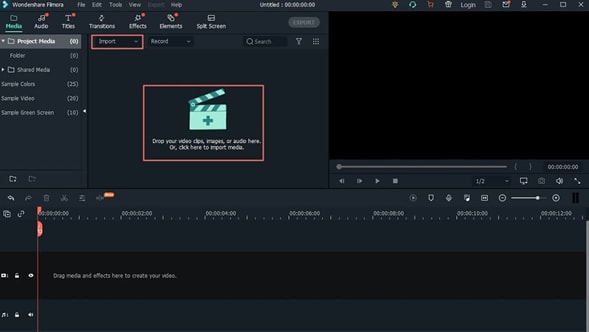
Step3 Right-click on the app’s timeline -> select the option for Advanced Edit
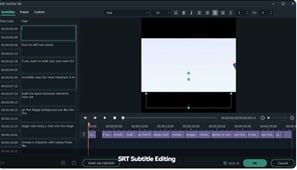
Step4 You will be given multiple editing options, from subtitle language change to time interval edit. Also, applying the styling to all is supported.
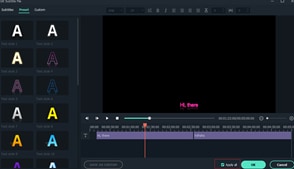
Step5 Once your customization is complete, select the SRT file present on the dashboard
Step6 Select the location where you want to store the SRT file
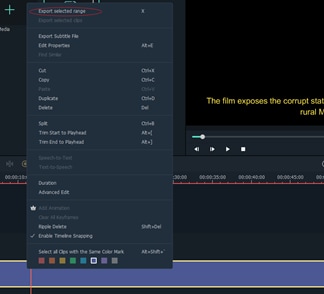
Final words
Whether it is for more styling options or uploading subtitles on social media platforms, you should convert VTT to SRT. Several apps can help you in converting the subtitle file with ease. Some applications even allow audio or video transcription into a transcript, followed by conversion into the required SRT file format.



 100% Security Verified | No Subscription Required | No Malware
100% Security Verified | No Subscription Required | No Malware

