In this article
Are you already tired of the plain and ordinary video editing effects? Do you need special cool effects to make your videos more stunning and absorbing? In this article, you can check out a list of some amazing effects you can use for your video editing features.
Our previous articles introduced some websites where you can download sound effects and some cool visual effects software. This article will show you some cool video effects you can use in common video editing tools.
Major Categories of Cool Video Effects
Adding the right video effect can turn a plain clip into something eye-catching. That's why many video editing tools give their best to provide their users with lots of effects to choose from. For example, Filmora offers a wide collection of the best effects for video editing that can instantly make your content more stunning, without requiring advanced editing skills.
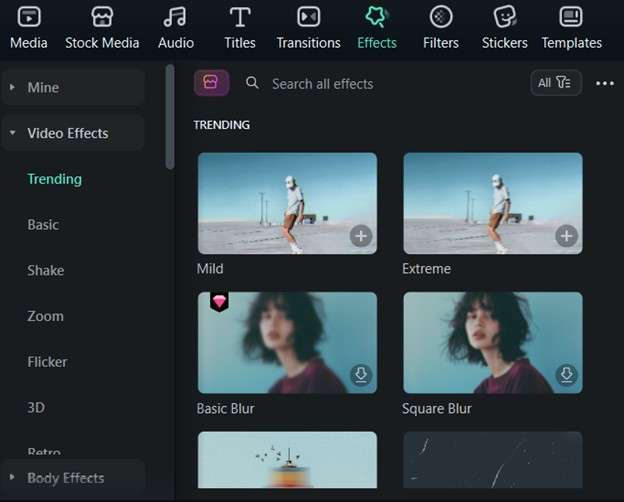
As an example, here's a closer look at the main categories of video effects available in Filmora and what you can expect from each one.
- Trending. Features the most popular effects creators are using right now, including bold looks like RGB Stroke, Border, and motion-based options like Mild and Extreme. Perfect for music videos, fast-paced edits, and content made for platforms like TikTok and Instagram.
- Basic Editing. Focuses on enhancing video quality and adding subtle polish with tools like Auto Enhance for brightness and contrast fixes, Luma Sharp for detail boosting, Mosaic for privacy blur, and Corner Pin for perspective adjustments. Ideal for improving raw footage without over-stylizing.
- Shake. Simulates camera shakes in various degrees—Mild, Extreme, and Chaos—making them perfect for action scenes, gaming edits, or transitions that need energy and motion.
- Zoom. It brings the illusion of camera movement to clips with slow zoom for dramatic storytelling, fast zoom for dynamic pacing, and a zoom lens that mimics real camera lenses zooming in or out.
- Flicker. It offers creative tracking effects like hand tracking, face tracking, and body tracking for animated overlays that follow subjects, plus the video deflicker tool to reduce flickering in footage shot under poor lighting.
- 3D Effects. Adds depth and perspective with options like Basic 3D, 3D Motion Left and Right, and Corner Pin, allowing you to simulate three-dimensional motion and give flat scenes more visual interest.
- Retro. Delivers nostalgic throwback vibes with effects like Film, Glitch Distortion, and Old Movie that introduce grain, flickers, and color shifts mimicking classic film styles. Great for storytelling and vintage-themed projects.
- Viewfinder. Acts as an overlay simulating camera or screen perspectives with options like Retro Film Overlay, Vlog Style Film Overlay, and Glitch Screen Overlay. Perfect for vlog-style edits, surveillance effects, or recorded-style scenes.
- Glitch Effects. Adds modern, edgy broken digital aesthetic with standout effects like Playback Glitch, Chromatic Aberration, Glitch Dispersion, and Edge Scale. Ideal for gaming videos, tech content, and futuristic edits.
- Scan. Delivers sci-fi-inspired visuals with effects like Sci-Fi Scan, Shockwave Scan, and Shockwave Circle that bring high-tech or robotic vibes. Perfect for intros, digital interfaces, and sci-fi-themed videos.
- Closing. Provides impactful scene endings with visual finishes like TV Retro Effect Overlay 07, Flash Close, Arcane Closing, and Old TV Outro for clean, cinematic sign-offs.
- Opening. Helps you start strong with effects like Flash Open, Old TV Intro, Split Opening, and Four Screen Slide that set the mood from the first second. Perfect for introducing titles, logos, or story beginnings.
- Bokeh. Adds soft, dreamy touches with effects like Motion Blur, Depth, and Lovely Romantic Wedding. Especially useful for emotional scenes, wedding videos, or anything needing a cinematic, romantic vibe.
How To Apply Video Editing Effects in Wondershare Filmora
Knowing what effect to use is one thing, applying it is another. Luckily, Filmora makes it very easy. As a video editor with effects, the goal is to give you an easy way to improve your videos. Your plain footage can become a polished video with visual impact in just a few steps.
Here's a quick guide on how to apply video effects in Wondershare Filmora.
Step 1: Import Your Video
Start by launching Filmora and creating a new project. Then, click the Import button or drag your video clips into the Media Library. Once added, drag the footage to the timeline so it's ready for editing.

Step 2: Choose an Effect and Drag It
Next, go to the Effects tab. You'll see categories like Basic, Trending, Retro, Glitch, and more. Then, you can browse through the library and preview any effect by clicking it. Once you find the one you like, drag it onto the clip on your timeline.
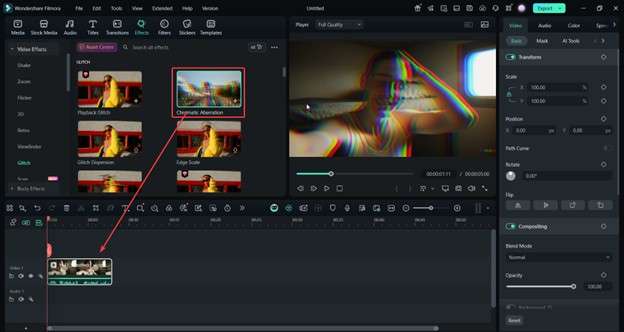
If you want to adjust how strong the effect is or change specific settings (like duration or intensity), click the clip with an effect. Then, go to Effects on the right-hand panel.
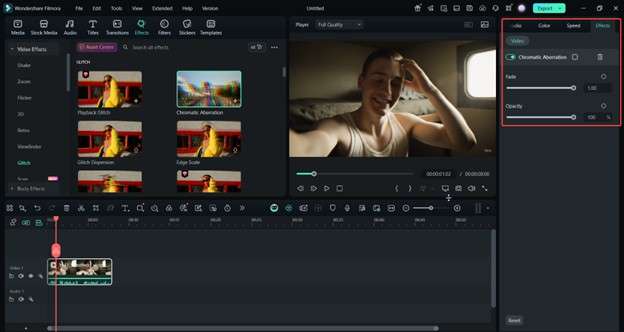
Here's what it looks like after applying a Chromatic Aberration effect:
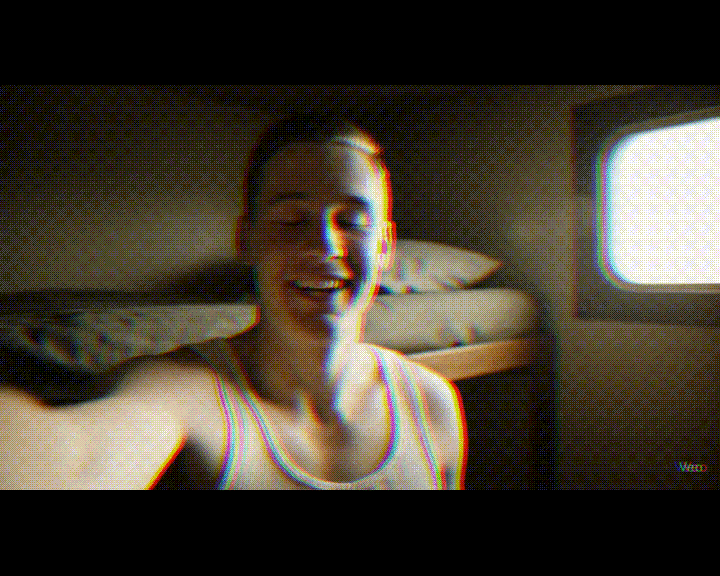
Step 3: Export Your Video
Once you're happy with the look, click Export. Choose your format, resolution, and file name. You can also upload directly to YouTube or Vimeo if needed. Filmora will render your final video with all the effects included.
Related Templates For You to Try









Other Cool Effects You Can Make With Filmora
Aside from the built-in visual effects mentioned earlier, Filmora also lets you create other cool effects using its editing tools. These features are easy to use and help give your videos more variety and impact. Below are some creative effects you can make directly in Filmora, even if you're a beginner.
Split Screen Effect
Also known as the picture-in-picture (PIP) effect or video overlaying, the split screen effect lets you show two or more video clips simultaneously within the same frame. It's a great way to tell a story from multiple angles or compare moments. Filmora includes several built-in split-screen templates, which you can customize by dragging and dropping your clips into each section.
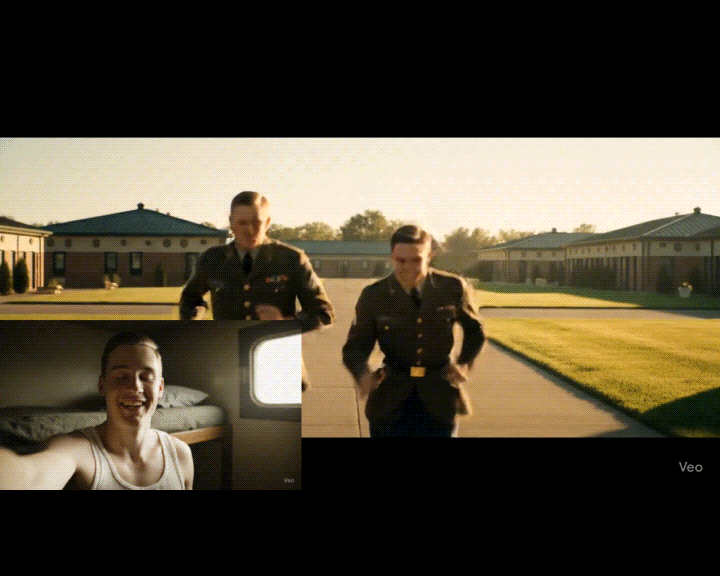
Fast Motion
Fast motion, also called time-lapse, is a fun way to show a long activity like cooking, drawing, or cleaning in just a few seconds. In Filmora, you can apply this by adjusting the clip speed using the Speed panel. Drag the slider or input a specific time, and Filmora will automatically speed up your footage.

Slow Motion
One of the best effects for video editing, slow motion gives your footage a dramatic and emotional tone. It works exceptionally well for wedding scenes, slow walks, reactions, or flashbacks. You can slow down your video in Filmora using the same Speed adjustment tool, allowing smooth control over playback speed.

Jump Cut
Jump cuts help cut out pauses or move quickly through time. This effect helps keep the pacing fast and engaging, especially in vlogs, tutorials, or talking-head videos. You can apply this by trimming unnecessary parts from a single continuous shot.

Tilt-Shift
The tilt-shift effect makes real-life footage look like a miniature model. It's usually applied to wide shots taken from a high angle, giving the illusion of a tiny world. In Filmora, you can find the Tilt-Shift filter under the Effects panel and apply it directly onto your clip for that stylized look.

Pan and Zoom
Also known as the Ken Burns effect, Pan and Zoom subtly move static shots by slowly zooming in or panning across the frame. It's a great way to focus on a subject or add motion to still photos. You can apply this cool video effect in Filmora using the Crop and Zoom tool, then selecting the Pan & Zoom tab to customize the start and end frames.
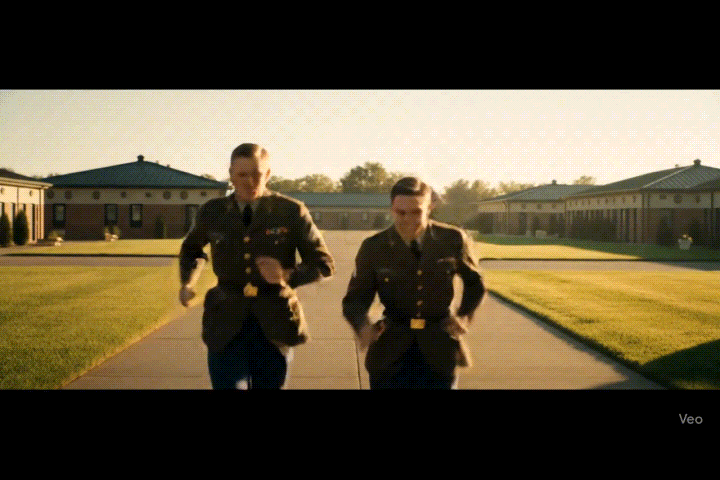
Conclusion
Cool video effects can make your content stand out and feel more professional. Whether cinematic lighting, retro overlays, fast motion, or split screens, each effect helps tell your story more engagingly. Filmora makes it easy to apply all these effects, even if you're new to editing.
With its extensive built-in library and user-friendly tools, you can create stunning videos in just a few clicks. If you're looking for an all-in-one video editor to bring your creative ideas to life, Filmora is worth trying.



 100% Security Verified | No Subscription Required | No Malware
100% Security Verified | No Subscription Required | No Malware


