- Green Screen Tutorial
- 1.1 How to make and use a green screen
- 1.2 How to shoot a green screen video
- 1.3 Watch youtube green screen videos and inspire your own green screen ideas
- 1.4 Ressources for green screen effects
- 1.5 Best green screen editors
- 1.6 Which green screen software for mac to choose?
- 1.7 Top 5 Free Green Screen Software
Top 15 Best Green Screen Editors [Free & Paid, All Platforms]
Nov 24, 2025• Proven solutions
Previously we’ve shared with you some FREE Green Screen software, and how to use one of the best and easy green screen editor Wondershare Fimlora9 to edit green screen video on Windows and Mac. If you haven't got a chance to learn it, you can check out the short video tutorial below to get an instant overview.
While in this article, I’ll introduce some best green screen video editors, both free and paid, for Windows PC and Mac computers, as well as for iOS and Android devices. Some of them are user-friendly for video editing newbies, some of them are professional green screen software. One of the best news is, most of the green screen editors provides a free trial version, so you can download and try it first before paying.
- Part 1: Best Free Desktop Green Screen Editors for Windows and Mac
- Part 2: Best Professional Paid Desktop Green Screen Editors for Windows and Mac
- Part 3: Best Green Screen editing apps for iOS & Android
Recommended Video Editor for Green Screen Video Making: Wondershare Filmora
As we can see from the tutorial above that compositing green screen video with Filmora is very easy. You can also make full use of other green screen editors to transparent the solid color and add any background video clip or image as you like.
Get Creative with Filmora Chroma Keying Feature: How to Clone Yourself in a Video >>
As we said at the beginning, in this article, you will see a collection of green screen editors that works on all different platforms, whether you are using a Windows Pc, a Mac, or an Android or an iPhone. We will share with you some other best green screen video editing software that you can use on Windows and Mac as well as some green screen apps that you can use in Android and iOS. The software ranges from some free green screen editing software like iMovie, Wax, VSDC Free Video Editor to the expensive ones like Sony Vegas Pro and After Effects, as well as some green screen apps like KineMaster for Android and iPhone users. Choose the suitable green screen editor according to your needs and budget to composite a chroma key video.
Part 1: Best Free Desktop Green Screen Editors on Windows and Mac
The green screen video editing software listed below are free to use. You can download it to your computer directly without paying any money, such as iMovie, you can get it free on Mac or iPhone.
1. iMovie
Price: Free
Supported OS: Mac OS X
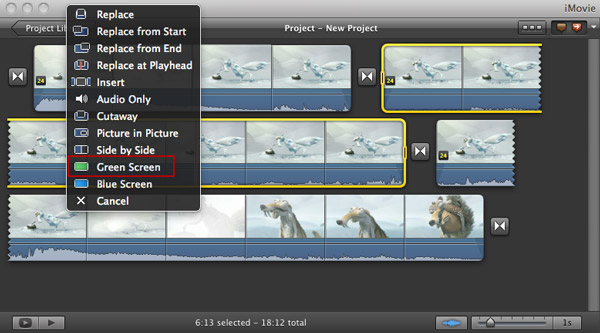
iMovie comes with every new Mac. Besides the basic video editing functions like crop, rotate, trim, split, ect, it also provides the green screen effect. To use green screen effect:
1. Make sure you have turned the "Advanced tools" on. Go to iMovie Preferences, and click "General", and then you will see a popup window. Select "Show Advanced Tools" to turn it on.
2. Create a new iMovie project and drag the first general video clip to the project. Then drag the second clip over the first clip. A pop up window will come out, from where you should choose Green Screen.
3. After that, you can further edit the video in the viewing window. Then click "Done" to save the settings.
Click here to see the detailed guide >>
2. Windows Movie Maker
Price: Free
Supported OS: Windows
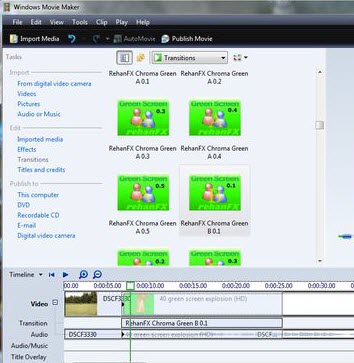
Windows Movie Maker used to be bundled with Windows OS. Although it doesn't have the built-in green screen option, you can still make use of the plugin feature in the previous version (version 6) to add green screen effect. Here’s how:
1. Download the plug-in ShaderTFX and save the file as "greenscreen.xml" in C:\Program Files\MovieMaker\Shared\AddOnTFX. Then double-click to install.
2. Go to "File"> "Open Project" to add your green screen footage to the timeline. Then import the background video or image and add it to the timeline with the primary video. Then move the secondary file from the timeline on top of the primary video. Drag and drop it to where it covers your entire primary video on the timeline.
3. Go to the tools menu, go to "Transitions" and choose Chroma Green A in the list. Once you drag and drop the secondary video on top of your primary video, Windows Movie Maker prompts you to choose a transition. At this time, click "Fade" and drag the green screen transition setting to your overlayed videos.
4. Preview the result and save the settings.
Click here to see the detailed guide aboutHow to make green screen videos with Windows Movie Maker>>
3. Wax
Price: Free
Supported OS: Windows
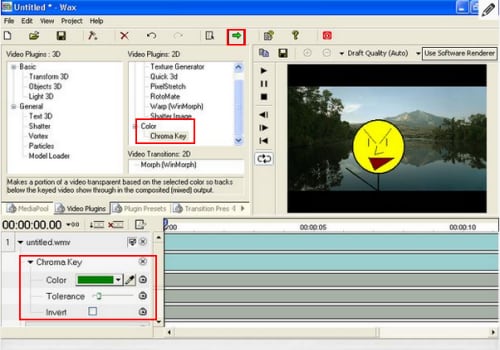
Wax can either be used as a standalone application or as a plugin to assist your main video editor software in applying effects. It provides all-around special effects which enables you to produce dynamic pieces of video. These effects include green screen effect. To add green screen effect:
1. Click the "add media files" button to add both the green screen video and the background video or image. Then place the green screen video at the bottom and the background under the video.
2. Go to the "Video Plugins" tab, click and drag "Chroma Key" onto the green screen video. Then click the triangle beside the words "Chroma Key" to adjust some settings. For example, you can use the slider tool to adjust the background as per your needs.
3. Click the little green arrow to save your video.
4. VSDC Free Video Editor
Price: Free
Supported OS: Windows
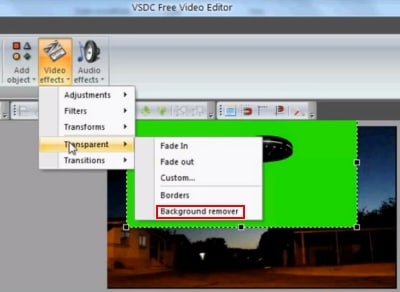
VSDC Free Video Editor is a capable editor with plenty of functionality like drawing and selection tools, plenty of color and lighting corrections, some useful filters and more. It's also one of the very few freeware video editor programs that has green screen editing capability.
1. Select desired resolution of your video. Click "Add video" to add both your background video to the timeline. Left click the video and place it on mat. Then go to the Properties Window and select "Resize to parent size". Repeat this step to add your green screen video.
2. Click the video tab above the timeline to enable special effects for your green screen video. Then select "Video Effects" > "Transparent" > "Background remover" to remove the green background.
3. In the Properties Window, adjust Chormakey settings until you're satisfied.
4. Go to "Projects" > "Preview scene" to watch the result. If it's OK, go to "Build Projects" and then choose a format or device to save your video.
5. ZS4 Video Editor
Price: Free
Supported OS: Windows, Mac OS X and Linux

ZS4 Video Editor is the new incarnation of Zwei-Stein Video Editor. It’s an advanced video editing and compositing tool with over 150 built-in video effects including excellent green screen effect.
1. Import the green screen to the program and place it onto the track. Then go to the f/x tab in the track display area. Find effects> video effects> pixel filters > keying filters > yuv/chroma key and drag it on the video in the track display.
2. Then you can set the parameters for the effects. Make sure that small toggle button with the green square on it is pushed in. This puts it in color picker mode where you can pick the color to key.
3. To make the edge smoother, click on the f/x tab again and open the convolution filters folder. Take out a key smoother and drop it onto the track. Then change the matrix size and effect levels on the vars tab.
4. Preview the result and save the video.
Part 2: Best Paid Desktop Green Screen Editors on Windows & Mac
Free and easy-to-use green screen editors may not meet your requirements when you have a more complicated chroma keying task. Here, we've picked some best paid solutions for compositing green screen footage.
1. Wondershare Filmora
Price: $49.99/year or $79.99 Perpetual
Supported OS: Windows & Mac OS X
Wondershare Filmora is an easy-to-use home video editing software which enables you easily apply green screen effect, also quite smooth.
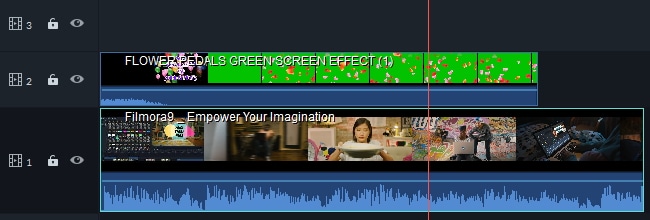
- 1. Add the background footage to the first video track in the timeline and then drag the green screen video to the track above the background footage track.
- 2. Double click on the background video to enter the editing panel. Click the Chroma Key option in the Video tab.
- Use the picker tool to pick up the green screen and make it parent and get closer to the color you need. Drag the slider to adjust its tolerance, edge thickness and edge feather settings to fine tune the chroma keying effects. Preview the result and do some settings if necessary.
2. Adobe Premiere Pro
Price: $49.99/month
Supported OS: Windows & Mac OS X
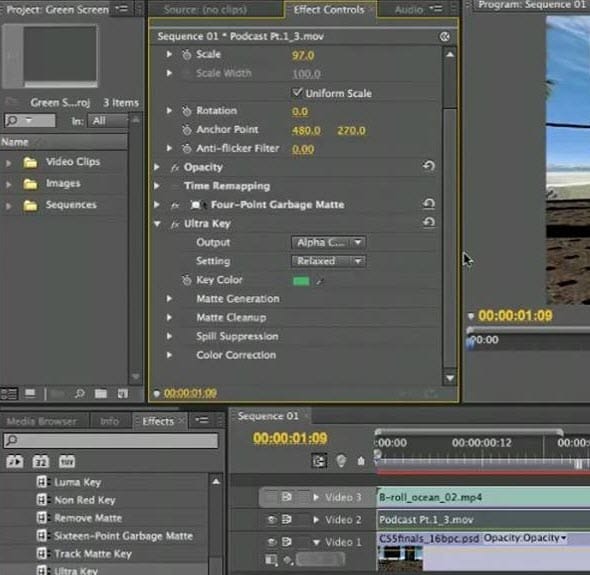
Adobe Premiere is a professional video editing application. It provides advanced video editing functions including green screen. Now follow the simple guide to make your own green screen video.
1. Add your green screen footage in video channel 2, with the background on channel 1.
2. Go to the "Effects" tab and click on the arrow next "Video Effects". Then click the arrow next to the "Keying" folder and drag the "Ultra Key" effect onto the green screen video.
3. Use the eye-dropper next to "Key Color". This allows you to sample the background color of the image so the Ultra key knows what to remove. If the effect isn’t good enough, try increasing the Pedestal value found under Matte Generation.
4. If you’re satisfied with the result, switch the Output to Composite and move on.
3. Adobe After Effects
Price: US $49.99/month
Supported OS: Windows & Mac OS X

Adobe After Effects is a digital motion graphics, visual effects and compositing app. It can either be used in the post-production process of filmmaking and television production or used as a basic non-linear editor and a media transcoder.
1. Click the green screen footage to make it active the program. Then go to "Effect"> "Keying" > "Keylight" to automatically add the plug-in to the software.
2. Go to the Effect Controls tab and select the "Eye dropper" option. Choose a section of the green screen and click "View" > "Status". Here you can any part of the green screen that were not removed. These areas will appear white and gray around the object.
3. Increase the Screen Grain until the outer edges of gray and white disappear and you see just the shape of the object. Play through the video to see the green screen removed.
For more details about how to chroma key in Adobe Premiere Elements, check this tutorial about Chroma keying in After Effects.
4. Sony Vegas Pro
Price: from $399.95 - $799.95
Supported OS: Windows
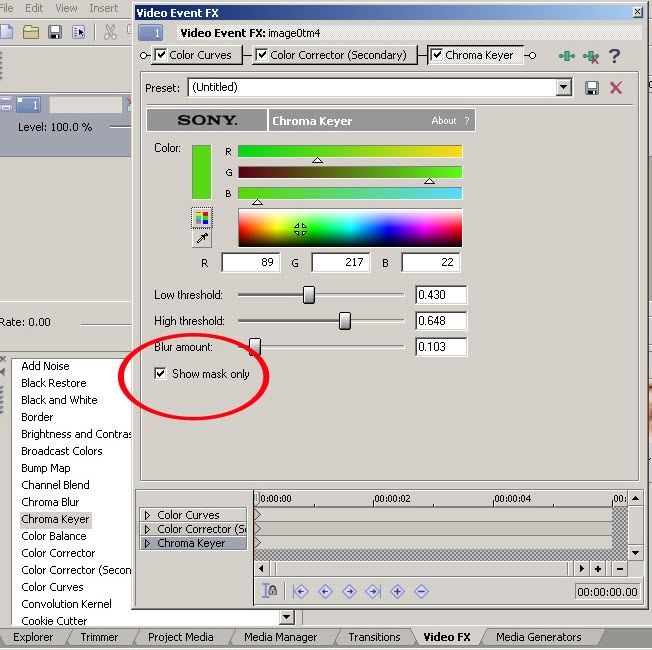
As a professional video editor, Vegas features real-time multitrack video and audio editing, resolution-independent video sequencing, complex effects including green screen and compositing tools, plug-in effect support, and Dolby Digital surround sound mixing.
1. Import both the green screen footage and the image or video you wish to replace the green background to the program. Then place them onto Track 1 and Track 2 respectively.
2. Click the Event FX button on the clip and select "Sony Chroma Keyer". Under the color select the little eyedropper and use it to select the green color in the left side of the video preview. This will make that color transparent in Track 1 allowing whatever your image or video is to show through.
3. Save your project.
For more information about how to composite a green screen in Vegas, check this Vegas Pro Green Screen (Chroma keying) tutorial for beginners.
5. Final Cut Pro
Price: $299.99
Supported OS: Mac OS X
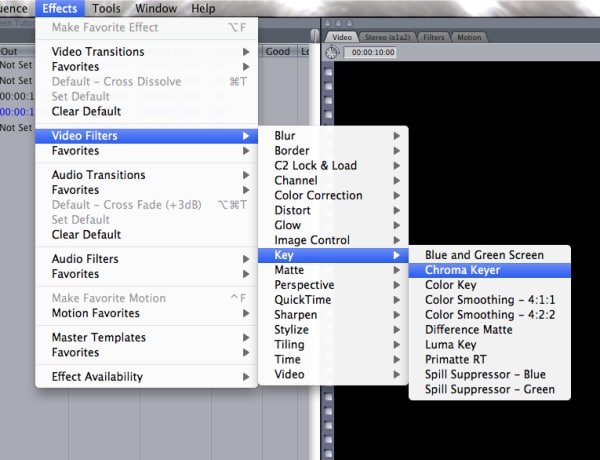
Final Cut Pro is a advanced video editor for Mac users. It contains great green screen effect that will easily help you replace all the green in your video with whatever image/video you choose.
1. Click "File"> "Import"> "Files" to import both the green screen footage and the footage you want to replace the green into the program. Then place the video that you want to be the background onto Video Track 1 and the green screen video onto Video Track 2.
2. Double click the footage on Track 2 so it displays in the viewer. Then go to "Effects"> "Video Filters">"Key">"Chroma Keyer" to access the green screen tool.
3. Select the Chroma Key tab from the viewer window. Then choose the eye dropper tool to elect the green area in the canvas window. Play around with the saturation and color box as per your needs. If satisfied, go back to the video tab and save your video.
6. Photoshop
Price: $49.99/month
Supported OS: Windows & Mac OS X
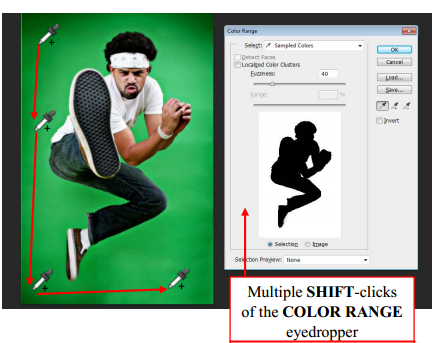
Though PS is for photo editing mainly, so if you shoot green screen photography, you can also use the powerful PhotoShop to remove the green background and replace a new one. Here is a simple guide:
1. Open the image which you want to remove the background in program. Go to "Select" > "Color Range".
2. Then use the eye dropper to select the area that you want to remove. Hold the "Shift" key while clicking and dragging and hit "OK" when you're happy with the selection. If you've selected too much, hold "Alt" key while clicking and dragging to deselect the portions.
3. Go to "Select" > "Inverse". Then go to "Refine Edge" to adjust the smoothness of the edge of your cutout. Hit "OK" to confirm the settings.
4. Go to "Inverse" again and press "Backspace" to remove the background and drag the image into your new background.
Part 3: Best Green Screen Editing Apps for iOS & Android
If you prefer to edit green screen videos on mobile, you can check the following green screen video editing apps for Android and iOS.
1. Green Screen by Do Ink
Price: $2.99
Supported OS: iOS (iPad)
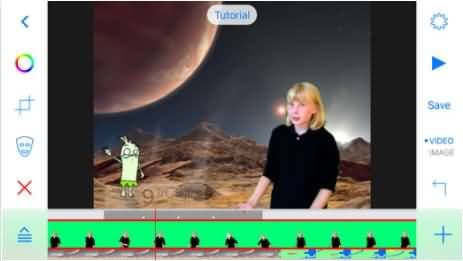
Green Screen by Do Ink is an easy-to-use green screen app. It enables you to create incredible green screen videos on your iPad. You can either use the live video camera, or import prerecorded videos, photos, and artwork to get fantastic results.
2. Green Screen Movie FX
Price: $1.99
Supported OS: iOS (iPad & iPhone)
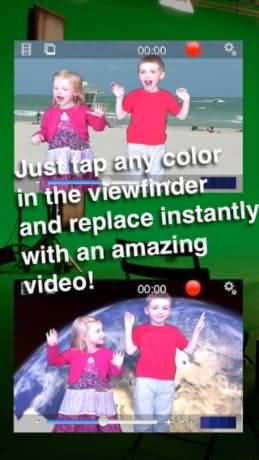
Green Screen Movie FX enables you to use green screen on iPad in a simple, fun and quick way. You can just choose the colors in the viewfinder by tapping the screen and immediately replace it with a video or image of your choice. When the editing is done, you can easily show it off on Facebook, Dropbox, Twitter or email to others.
3. WeVideo
Price: Free
Supported OS: Android
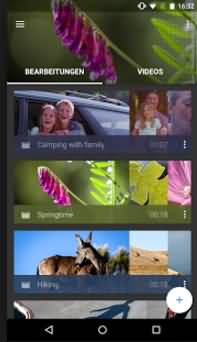
WeVideo recently updated its Android app and add the new green screen feature. One of the great features is that this app is cloud-aware, which means you’ll always have access to all your media right on your Android device. Besides, you can also use WeVideo online to make a green screen video.
4. KineMaster
Price: Free/ $4.99/month
Supported OS: iOS and Android

KineMaster is a professional video editor which supports multiple layers of image, video and text, of course, the ability to compositing Chroma key videos. Besides from the basic editing features like most of other video editors, KineMaster allows you to cut and trim precisely, add multiple audio tracks, LUT filters, chroma key (green scree effect) and various transitions and video effects. You can use the free trial, but if you want to get everything forever, you need to subscribe at $4.99/month.
5. PocketVideo
Price: Free
Supported OS: iOS and Android
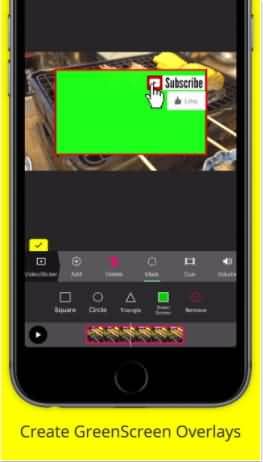
PocketVideo is also a easy to use yet powerful video editing app for both Android and iOS devices. You can edit the HD videos up to 10 minutes. It has some desktop-class features like Picture in Picture, video overlaying and green screen overlays. You can add animated text and titles, filters, and music from the commercial free music library. What’s more, you can adjust the duration of clips and mix your audio easily.
Above are the best green screen video editor software and apps that we found valuable for chroma keying, including some free green screen software and app on Windows, Mac, iPhone or Android phone to some paid solution to chroma keying. Hope it is helpful for you to choose your own green screen video editor. With Filmora, you can also adjust the compositing mode and opacity as well as the edge feather and edge thickness. For creating birthday green screen effects, you can easily replace backgrounds to make your videos more personalized and fun. Besides chroma keying, you can also stabilize the video, record PC screen, play video in reverse and much more. Download and try it now. Do not forget to try the new Filmora 2019 version to compositing a green screen video with its better fine tune settings.



