In this article
Understanding White Balance
In video production, color accuracy is more than a visual detail. It is the backbone of storytelling, helping viewers connect with the mood and message. Without it, even the most powerful visuals lose impact, and this is what white balance helps avoid. It ensures that the colors in your video look true to life, no matter the lighting. So, what is white balance in video?
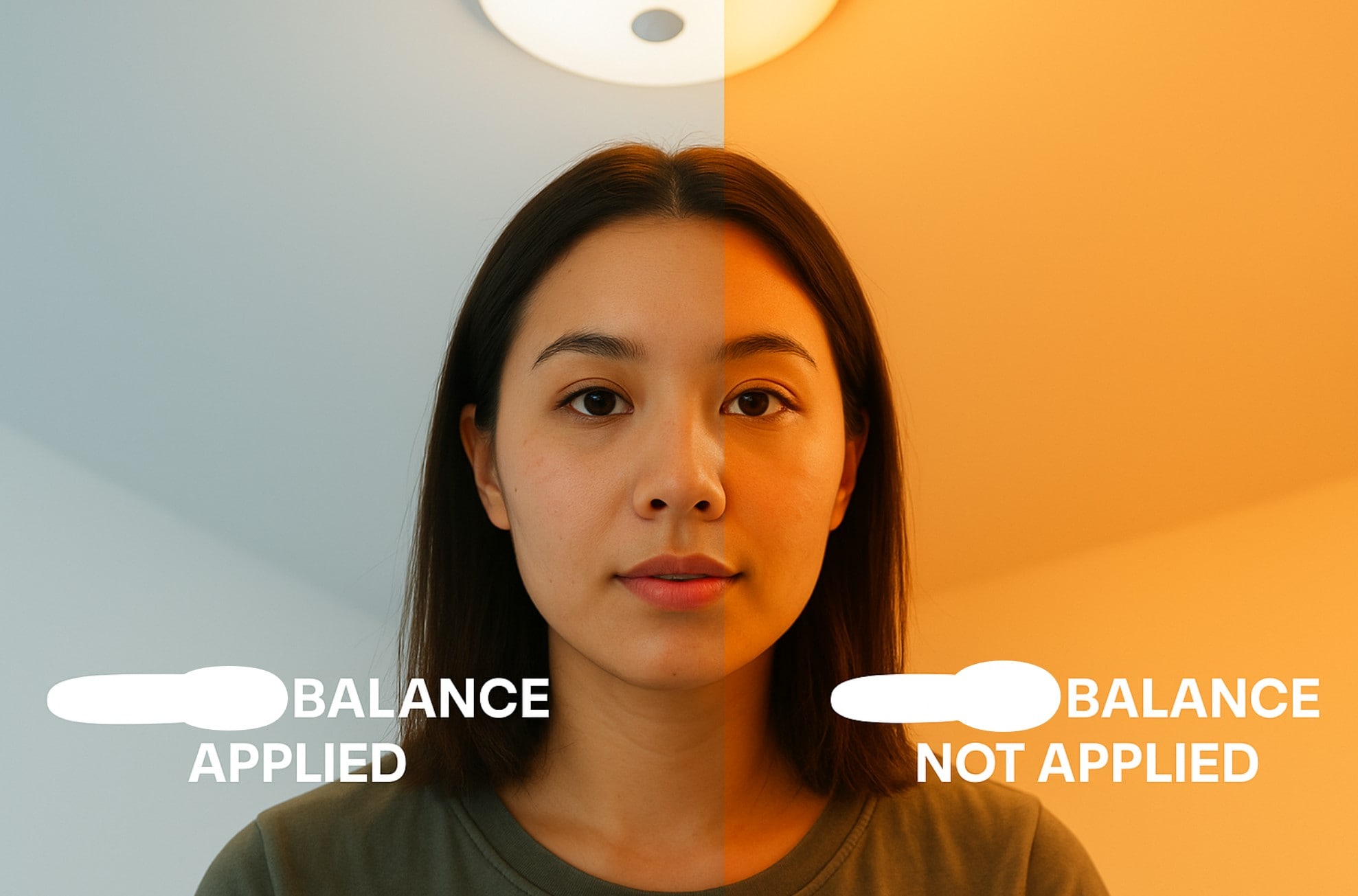
White balance is the process of adjusting colors in a video or photo to make white objects appear naturally white under different lighting conditions. In video editing, it refers to the process of correcting color shifts caused by lighting. Since each light source has a different color temperature, white balance helps remove unwanted color casts so white looks white and skin tones look right.
Once you understand "what does white balance mean," your visuals will look much more professional.
Key Elements of White Balance




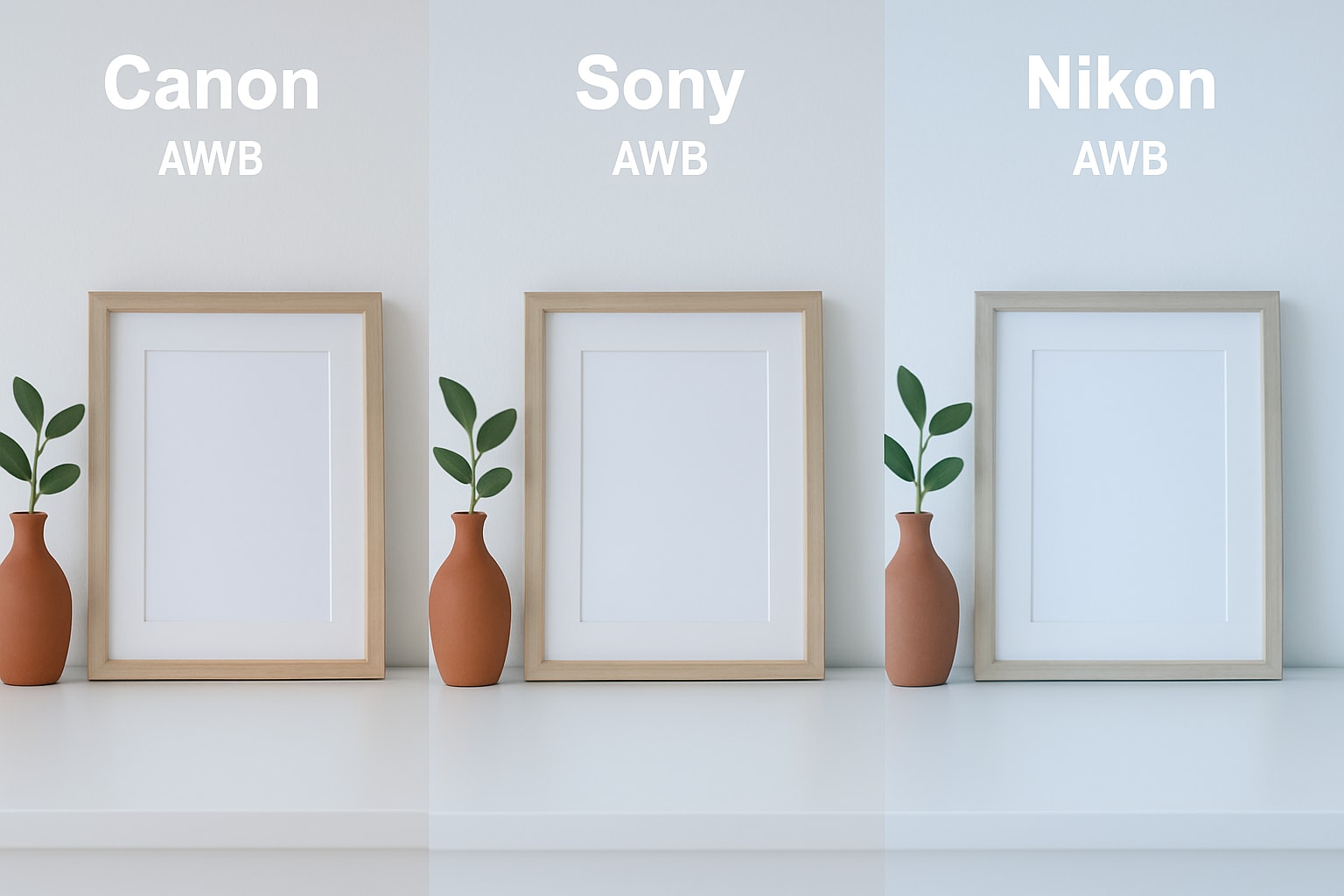
Types of White Balance (Light source)
The main types of white balance commonly used to correct color tones based on the light source are:
- Auto White Balance (AWB): Auto White Balance adjusts the colors automatically based on the light detected by your camera or software. It's very useful for quick shooting when lighting changes often or is unpredictable.
- Daylight: Daylight white balance is designed for bright outdoor sunlight, usually set around 5500 Kelvin. It ensures colors look natural and true to life under clear sky conditions.
- Cloudy: Cloudy white balance adds extra warmth to your image to balance out the cooler, bluish tint of overcast skies. It typically uses a temperature around 6000-6500 Kelvin to brighten skin tones and enhance colors.
- Tungsten: Tungsten white balance reduces the strong orange or yellow cast caused by indoor incandescent lights. It's generally set around 3200 Kelvin to neutralize warm tones from light bulbs.
- Fluorescent: Fluorescent white balance corrects the greenish or bluish tint typical under fluorescent lighting. It adjusts the image to produce more neutral and accurate colors in office or store environments.
- Custom/Kelvin: Custom or Kelvin white balance gives you full manual control over color temperature. You set the exact Kelvin value, which ranges from very warm (lower values) to very cool (higher values).
How White Balance Is Used in Video Production
Lighting changes constantly in video production. For example, a wedding scene might use warm white balance for a golden, nostalgic feel. While you can fix this in post, setting white balance during filming helps capture the mood more accurately. Here are other common uses of it:

Type & Examples in Popular Media: National Geographic
National Geographic is known for its vivid nature documentaries and photojournalism. Interestingly, color tone plays a vital role in how people perceive the story. It uses custom white balance or manual Kelvin temperature adjustments.
Their content is shot in RAW format and color-corrected in post-production. This gives editors full control over the white balance, depending on the scene.
Example Breakdown:

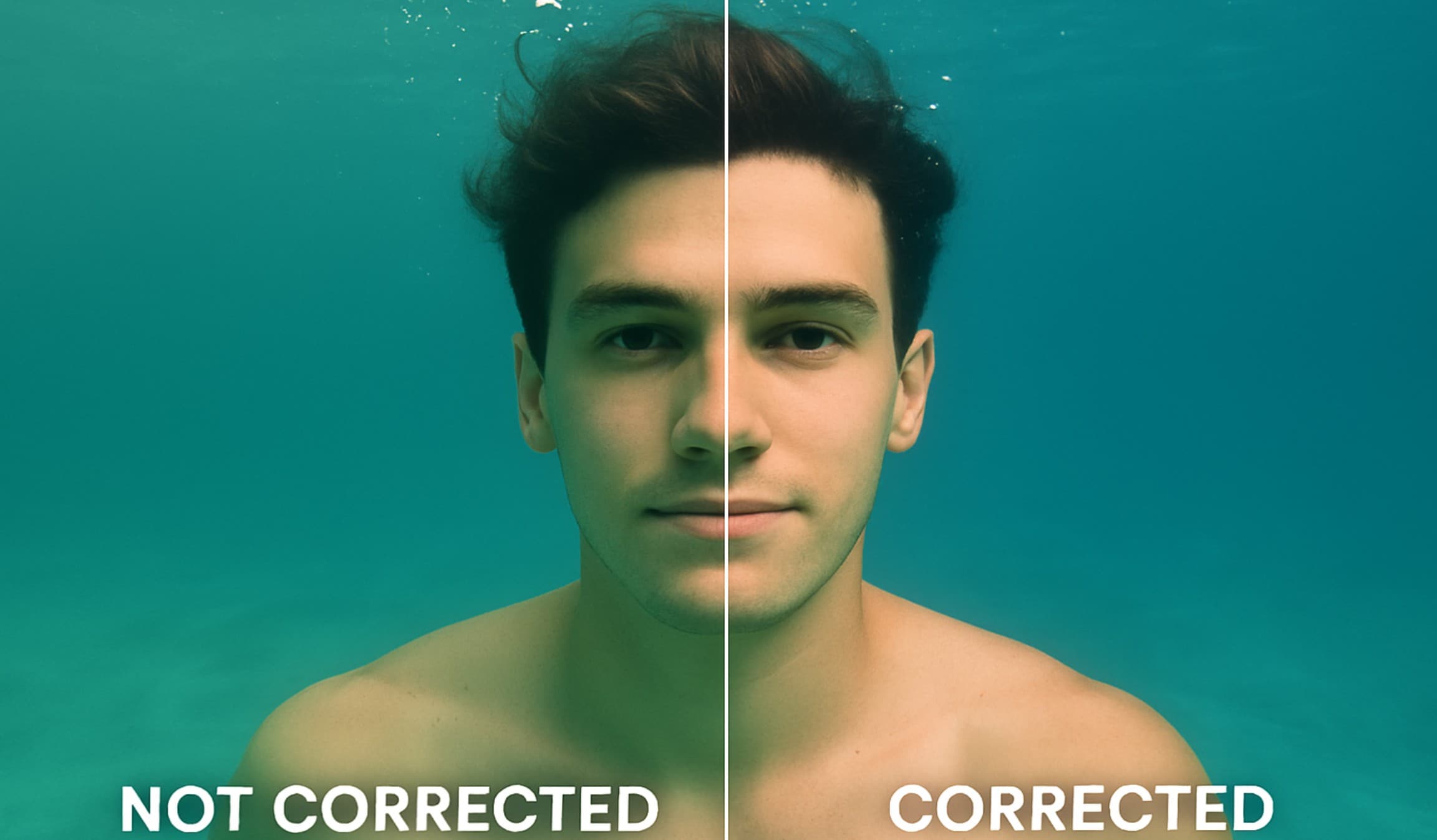

Common Mistakes to Avoid When Applying White Balance
Auto settings guess the correct color tone. But shifting lights confuse the camera, causing color shifts. The result is inconsistent white balance across shots.
Manually adjust settings based on the lighting environment. Use custom or Kelvin presets for better white balance accuracy.
Filming in places with both daylight and indoor bulbs creates uneven tones. AWB often fails under these complex conditions.
Balance the lights or block one source. Then, set a manual white balance to match the dominant light.
Adding too much warmth or coolness makes footage look unnatural. The image may appear tinted or heavily stylized.
Use a neutral reference like a white card. Adjust white balance until whites look clean and accurate.
Skin color is the first thing viewers notice. Poor white balance can make people look green, purple, or washed out.
Check skin tone on your monitor. Adjust white balance until the skin looks natural under the lighting setup.
How to Use White Balance In Filmora
While the recommended method is to set the correct white balance in-camera before recording, this is not always possible, especially in uncontrolled lighting environments. If the footage ends up with an inaccurate color tone, white balance correction can still be performed during post-production.
You can use video editing software like Wondershare Filmora to adjust and correct the color temperature and tint to achieve a natural and consistent look. Filmora's Advanced Color Palette tool offers precise control over white balance, color temperature, and tone for professional-grade corrections. Below is how to get this done after downloading and installing Filmora.
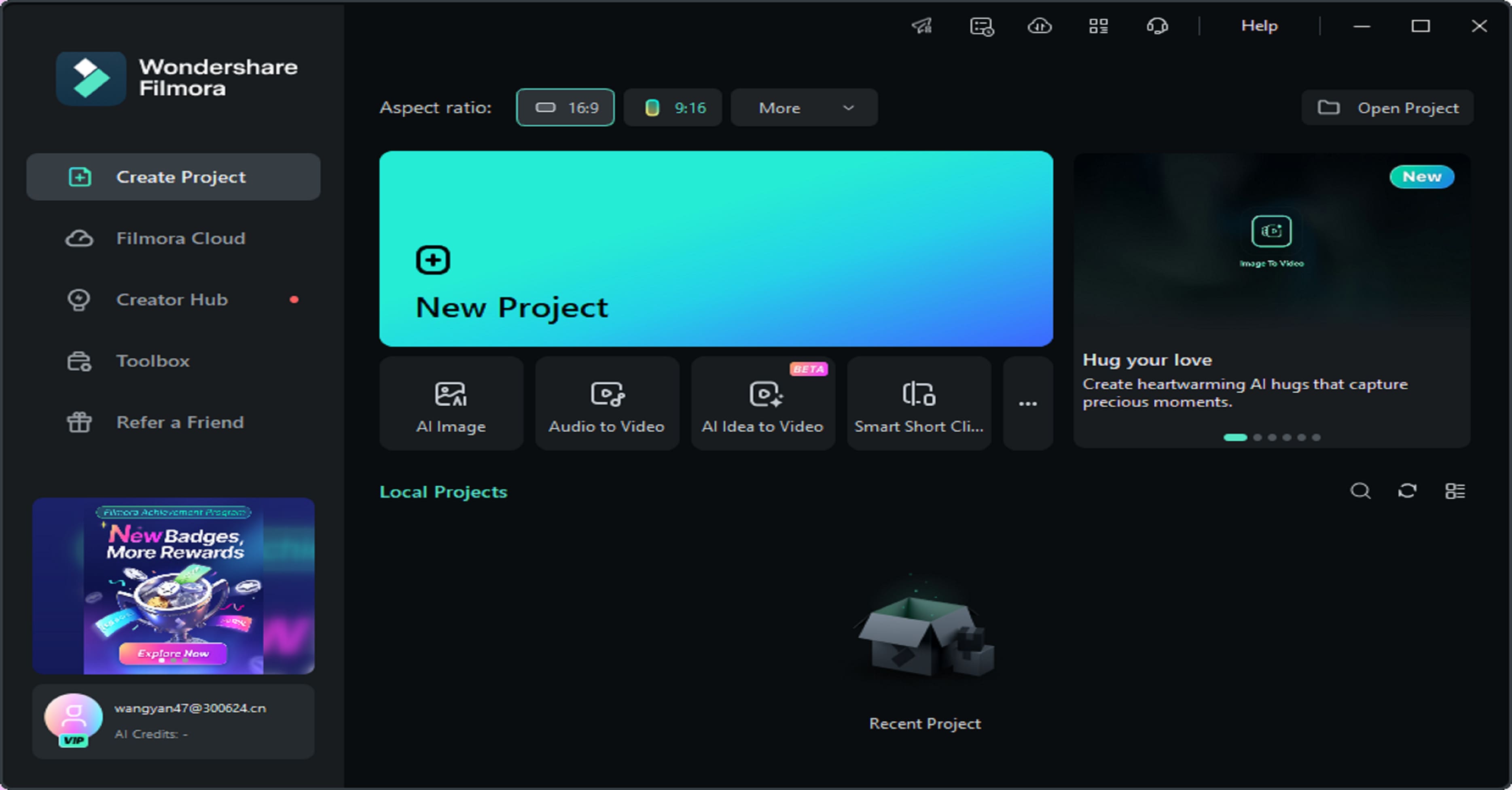
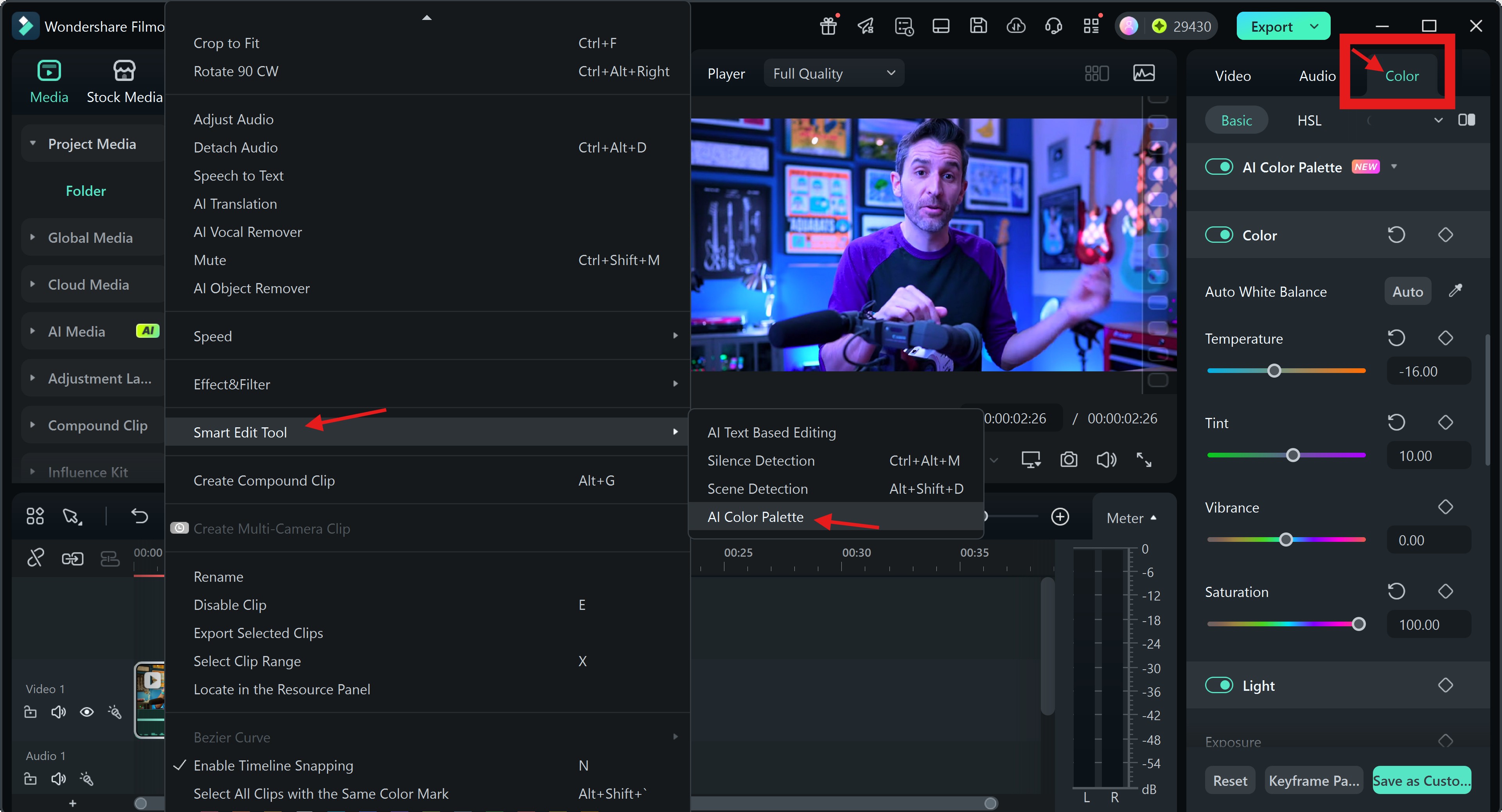
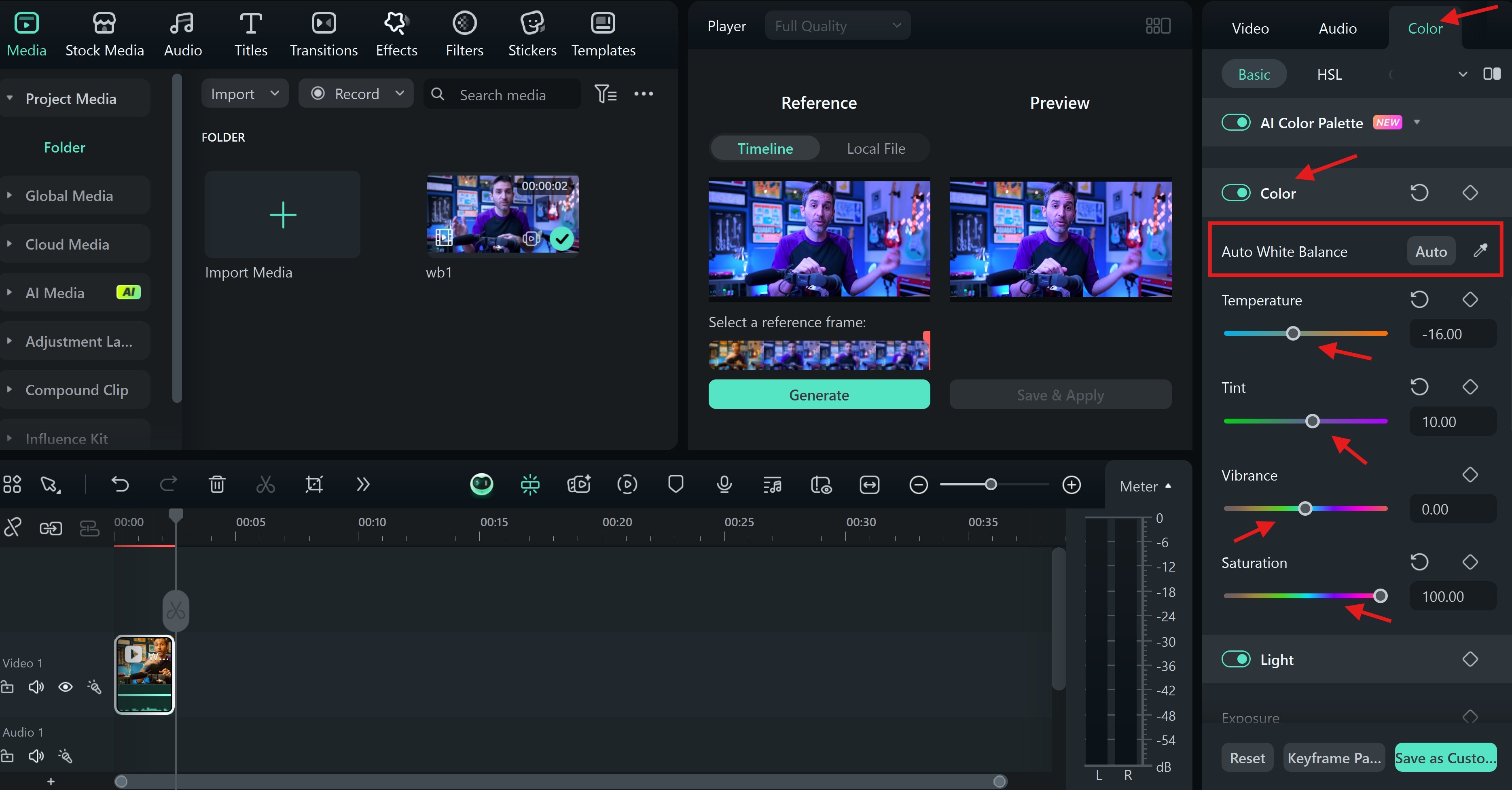
Conclusion
Proper white balance is essential for professional video quality. It ensures accurate colors and consistent tones across your footage. While post-production tools like Filmora can fix issues, getting white balance right during filming saves time. It also preserves natural skin tones and true-to-life color fidelity.
Remember, mastering white balance improves viewer experience and elevates video aesthetics. Always prioritize this step for crisp, realistic visuals in every project.




