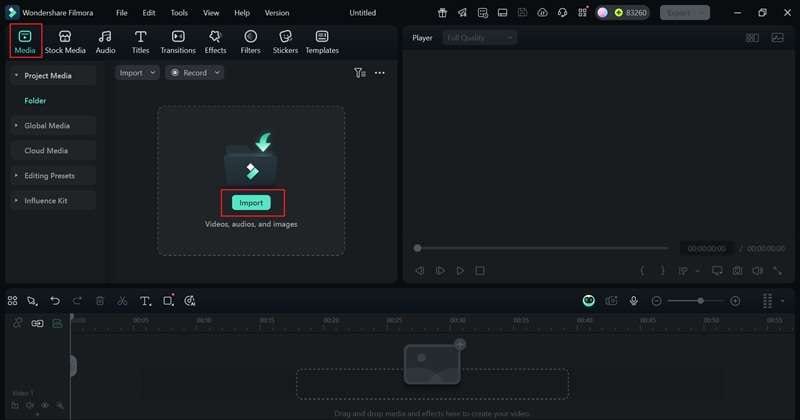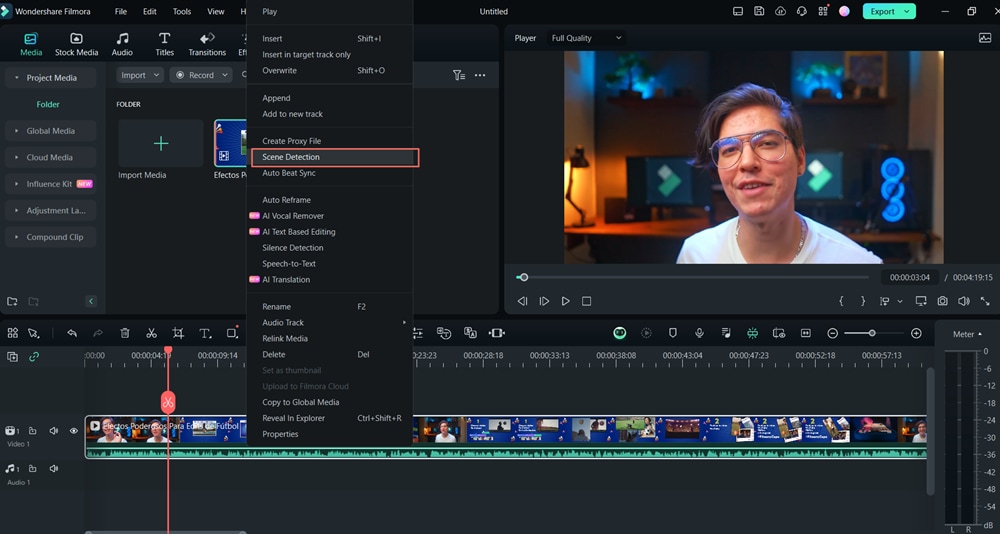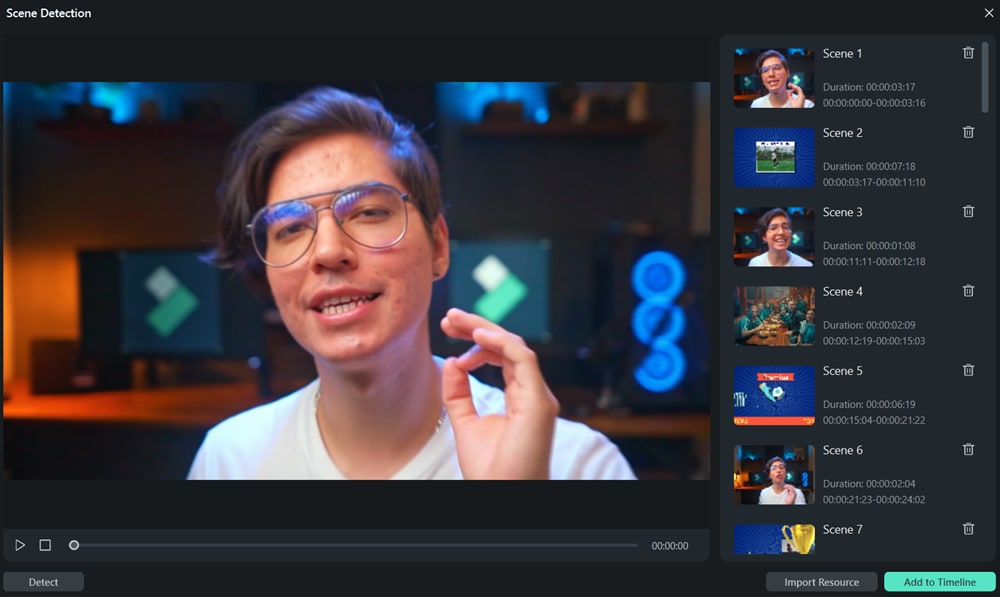In this article
Part 1. Definition - AI Scene Detection
Imagine your video editor magically catching every scene change without you doing a thing. Sounds like a dream come true, right? Well, that's exactly what AI scene detection does. If you're not familiar with it yet, we're here to guide you through everything you need to know about this advanced feature to make your editing faster, smarter, and easier.
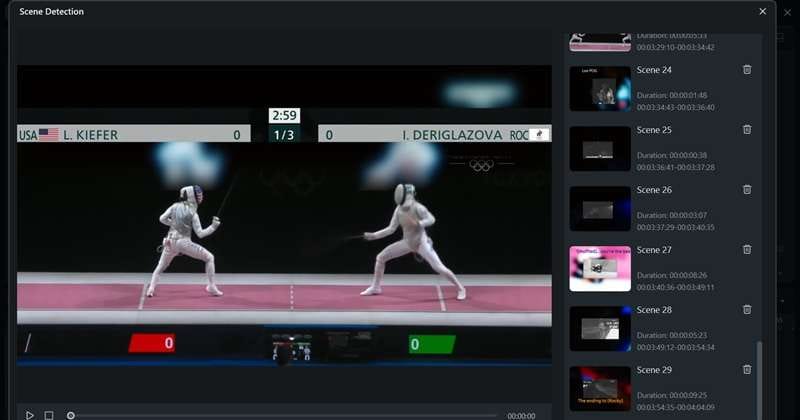
In video editing, AI scene detection (or auto scene detection) is a smart editing feature that analyzes your video and automatically splits it into segments based on scene changes.
It includes audio deepfake detection for spotting synthetic voices and deepfake image detection for identifying manipulated visuals. It helps people, platforms, and organizations maintain trust in digital media.
Originally, editors had to find scene changes manually. Then came rule-based detection. Now, AI-driven systems use visual and audio cues to detect even subtle transitions, making things much faster and more accurate.
Scene Recognition vs Scene Detection
Although these two may sound alike, they have very different roles in video editing. To put it simply, the AI scene recognition meaning comes down to understanding what's actually in a scene, like picking out a beach, a car, or a group of people.
Scene detection, on the other hand, focuses on spotting the exact moment one scene ends and another begins, helping you cut and organize your video more easily.
Deepfake Detection Technical Breakdown
- Core Technology: It uses computer vision to compare frame-by-frame visual changes. Some tools also use sound cues, brightness levels, or motion detection. It is often powered by machine learning algorithms trained on video data.
- Key Innovations:
- Shot Boundary Detection (SBD): This is the foundation of scene detection . AI models analyze video frames to detect hard cuts, fade-ins/outs and dissolves. It is the common indicator that one scene is ending and another is starting.
- Temporal Analysis: AI examines frame-by-frame visual changes over time to detect significant content shifts. It learns to identify when a new scene begins based on visual cues like color, lighting, objects, and camera movements.
- Deep Learning Models: Modern scene detection tools use Convolutional Neural Networks (CNNs) or Transformers trained on large datasets to learn patterns in-shot changes. These models outperform traditional rule-based methods.
- Audio-Visual Synchronization: Some systems combine audio cues (like background music change or silence) with visual analysis to improve scene boundary accuracy.
- Current State: AI scene detection is now a common feature in modern video editors, both beginner-friendly and professional tools. Tools like Filmora, DaVinci Resolve, and Final Cut Pro either offer native or plugin-based scene detection.
Part 2. Application – When and Where to Use AI Scene Detection
AI scene detection is super useful in video editing, and saying editors rely on it is putting it lightly. It helps speed up the process, keep everything organized, and cut clips with amazing accuracy. Now let's check out where this smart feature really comes in handy.
Real-World Applications of AI Scene Detection:
- Vlogging: Break long recordings into moments automatically.
- Tutorials and Reviews: Split by section or chapter.
- Event Videos: Quickly find key parts like speeches, dances, and entrances.
- Interview Edits: Automatically separate questions and answers.
- Film Restoration: Helps editors re-cut older exported films.
- YouTube & Content Creation: Saves hours of editing for creators.
- Filmmaking & Post-Production: Speeds up the rough-cut phase.
- Education & Training: Helps divide long educational videos into digestible lessons.
AI may miss gradual changes like fades or slow zooms, leading to incorrect scene boundaries.
Sometimes, AI detects too many cuts, splitting continuous scenes unnecessarily.
AI can struggle with creative edits or non-linear storytelling, where visual changes don't clearly indicate a new scene.
May take time with high-res footage.
AI scene detection is expected to become more accurate as models get better at understanding both visual and audio cues together. Soon, it might not just find scene cuts but also suggest edits based on mood, action, or storytelling flow. Also, it may be able to adapt to different editing styles, from fast-paced vlogs to slow cinematic films.
Part 3. Practical Demonstration – How to Use AI Scene Detection in Filmora
With all the power and time-saving magic AI scene detection brings you might think it's tricky to use. But that's not the case at all, especially if you're working with a smart and beginner-friendly editor like Wondershare Filmora.
This all-in-one video editor comes with a built-in AI scene detection feature that does the heavy lifting for you and makes cutting your footage feel smooth and stress-free.
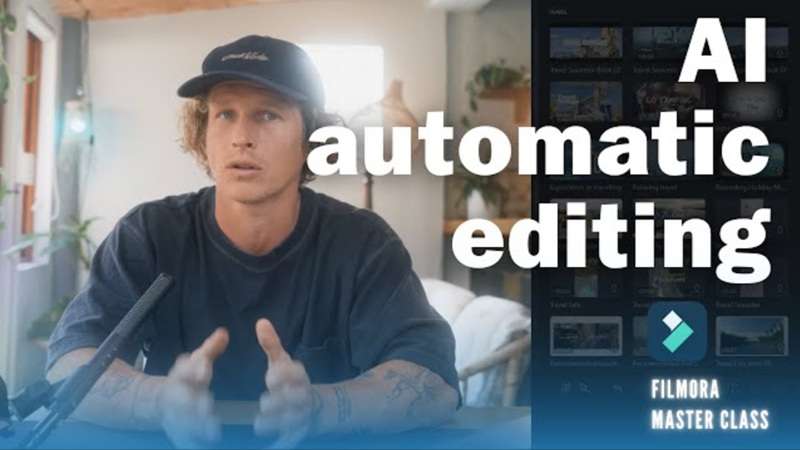
Step-by-Step Tutorial: