In this article
Understanding Video Collage
Welcome to the art of captivating video collages! In this tutorial, you will learn how to combine multiple clips into one visually engaging frame. We'll show you how to arrange, resize, and layer clips to tell the same story from different perspectives, all at once. Perfect for music videos, commercials, and personal projects, video collage techniques can help you create unique, multi-dimensional content that truly stands out.
A collage made of multiple video clips allows viewers to see the same scene from different angles, witness two things happening at the same time, or compare before and after shots.
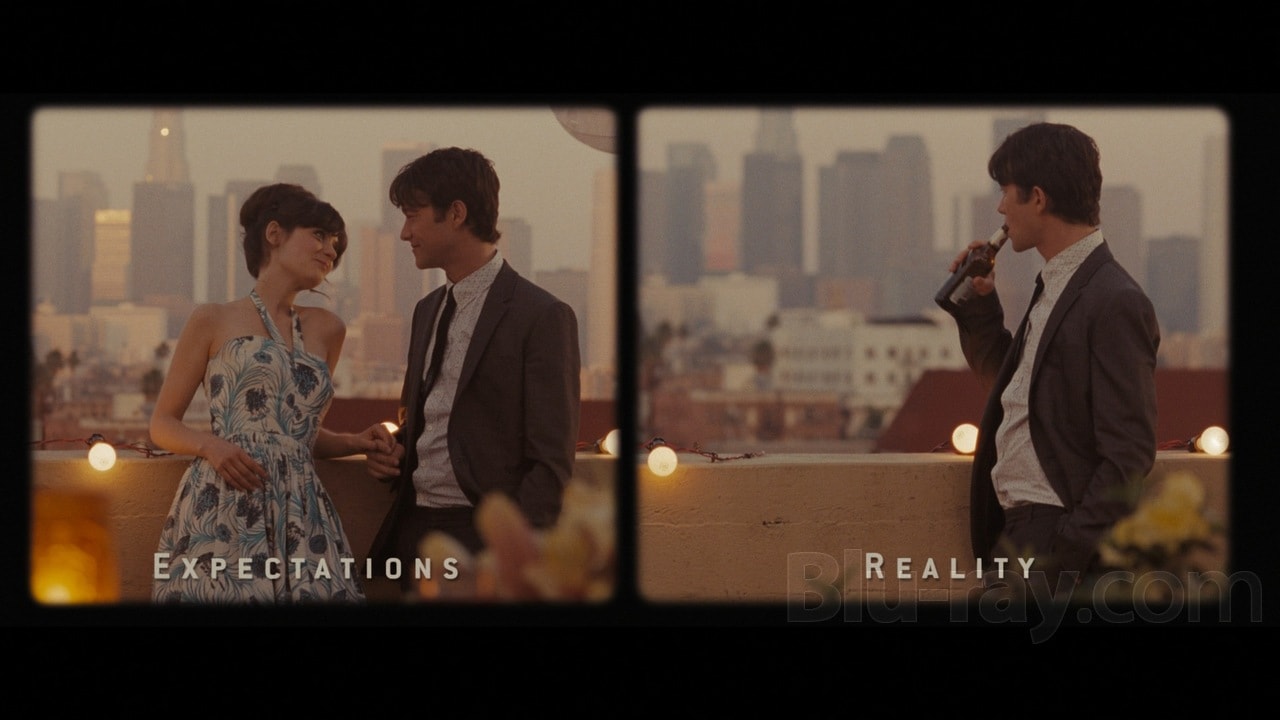
A video collage is a type of montage that puts together two or more video clips into a single frame or sequence using techniques like split screen, overlay, or grid. Its main purpose is to show different perspectives, themes, or moments simultaneously. Unlike traditional video editing, it gives artists the creative freedom to abandon the linear timeline and capture separate moments or perspectives in a single-screen composition. This technique is popular in movies and music videos and serves as an effective visual device in compact video forms such as social media and marketing content.
Now, let's see what characteristics define a video collage and make it stand out from other visual techniques like montage, B-roll, time jump, or cross-cutting.
Top 3 Visual Characteristics of a Video Collage
Sometimes, the definition is not enough. If you're left wondering: “Yes, but what is a video collage in action?” these characteristics will help you recognize it:
When and Where Should You Use a Video Collage?
Are you ready to make your first video collage? We'll show you how in just a moment. First, let's see when and where this technique strikes the right chord.
Genre-Specific Applications for a Video Collage
Although they are easy to recognize because they use similar techniques and achieve the same strong emotions, tribute videos are very versatile. They can be deeply personal or created for public figures, made to celebrate quiet moments or grandiose victories. These are the most common formats:
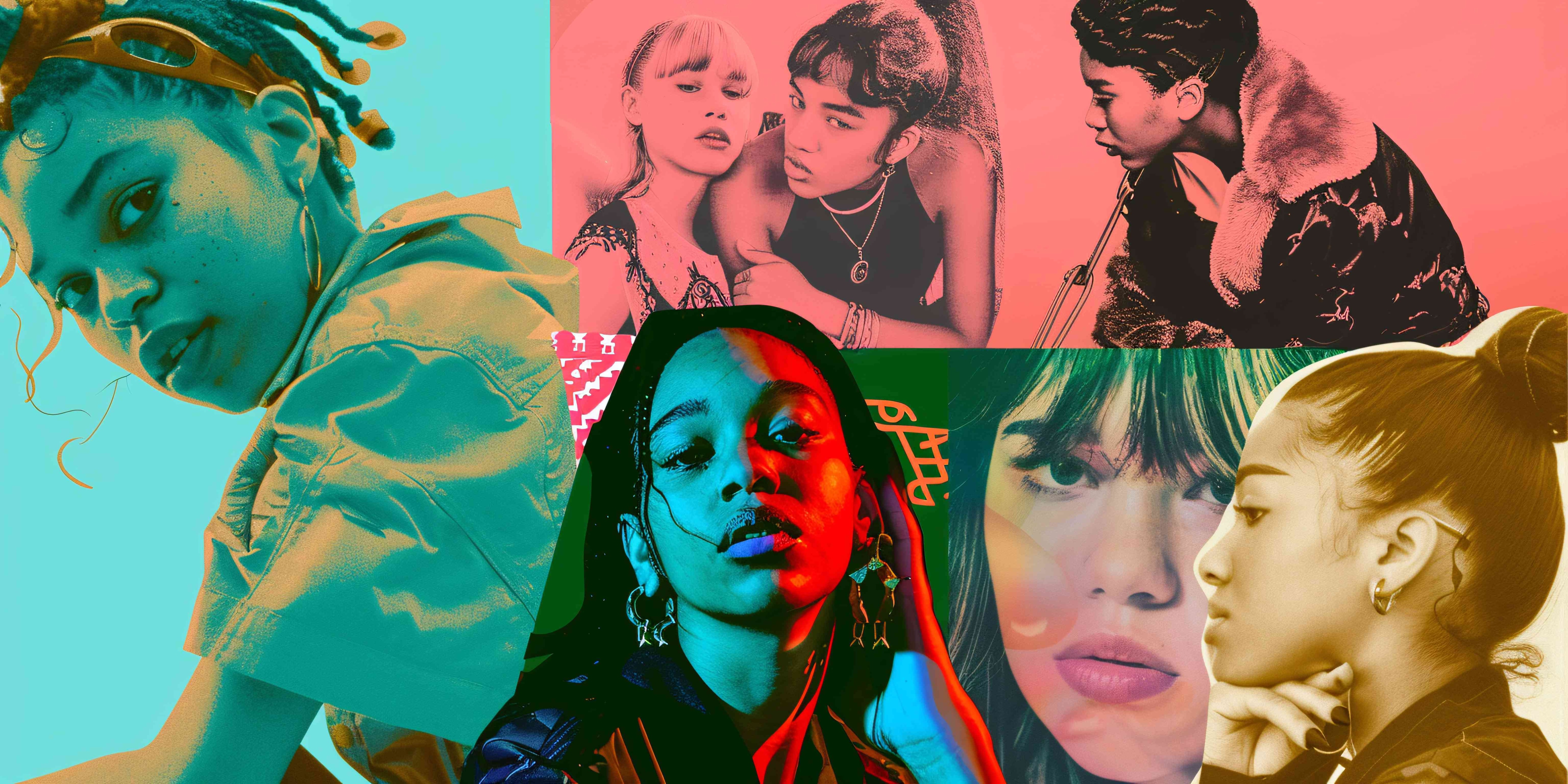


Other notable examples of genre-specific video collage applications include title sequences in movies, arthouse and experimental films, and news highlights.
Combine Collages with Other Techniques Creatively
Video collages can be combined with other techniques to enhance their effects or innovate the genre with new, often avant-garde video editing techniques.
Example: The image above is a snapshot of a split-screen scene from the movie 500 Days of Summer, where the lead character’s dreamy expectations for the party are juxtaposed with a heartbreaking reality in an honest and moving video collage.
Example:Nike Korea's “Choose Phenomenal” commercial is a perfect example of a collage that’s bursting with creativity. Here, the clips shown in split screen are combined with music progression to tell a story of determination and inner strength.
Example: One of the most iconic uses of match cuts, and specifically in combination with a video collage, can be found in Stanley Kubrick’s Sci-Fi masterpiece, 2001: A Space Odyssey, when a bone thrown into the air by a prehistoric ape transitions to a satellite orbiting Earth as a symbol of human evolution and technological advancement.
Collage is also often used in combination with motion graphics and color grading, as well as time-lapse sequences (in climate change videos) and mirror effects.
Two Artistic Considerations when Making Collage Videos
Now that you know how to use video collages the right way, let's point out what makes these applications and creative pairings so visually impactful.
Choose what you want to achieve: harmony or contrast. To create visual, thematic, or emotional harmony, use similar color palettes, textures, or camera styles in all clips. The result will have a calmer, more elegant, and cohesive feel. Opposite aesthetics, emotions, and themes build contrasts that highlight similarities and differences.
That covers all the essentials of using multiple clips to build a single scene. Finally, you're ready to turn theory into craft and make expressive video collages.
How to Create Your Very Own Collage?
Creating The Best Collage in Filmora
If you want to start making professional-looking videos using collage and other creative techniques, but you don't have the skill and experience needed for professional-grade video production software, try Filmora. This video editing tool offers the same capabilities, but is designed for beginners, hobbyists, and pros with busy schedules.
Here's a simple way to create a beautiful video collage in Filmora:
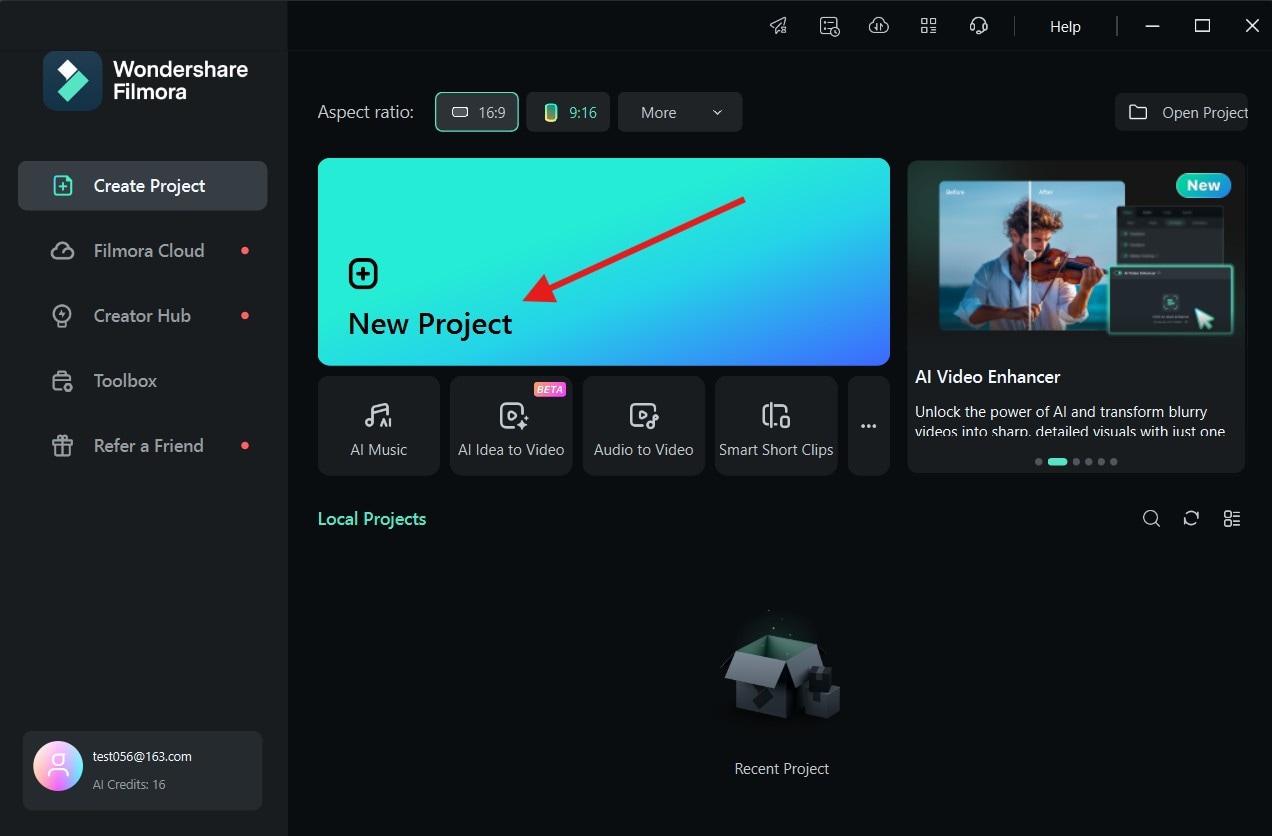
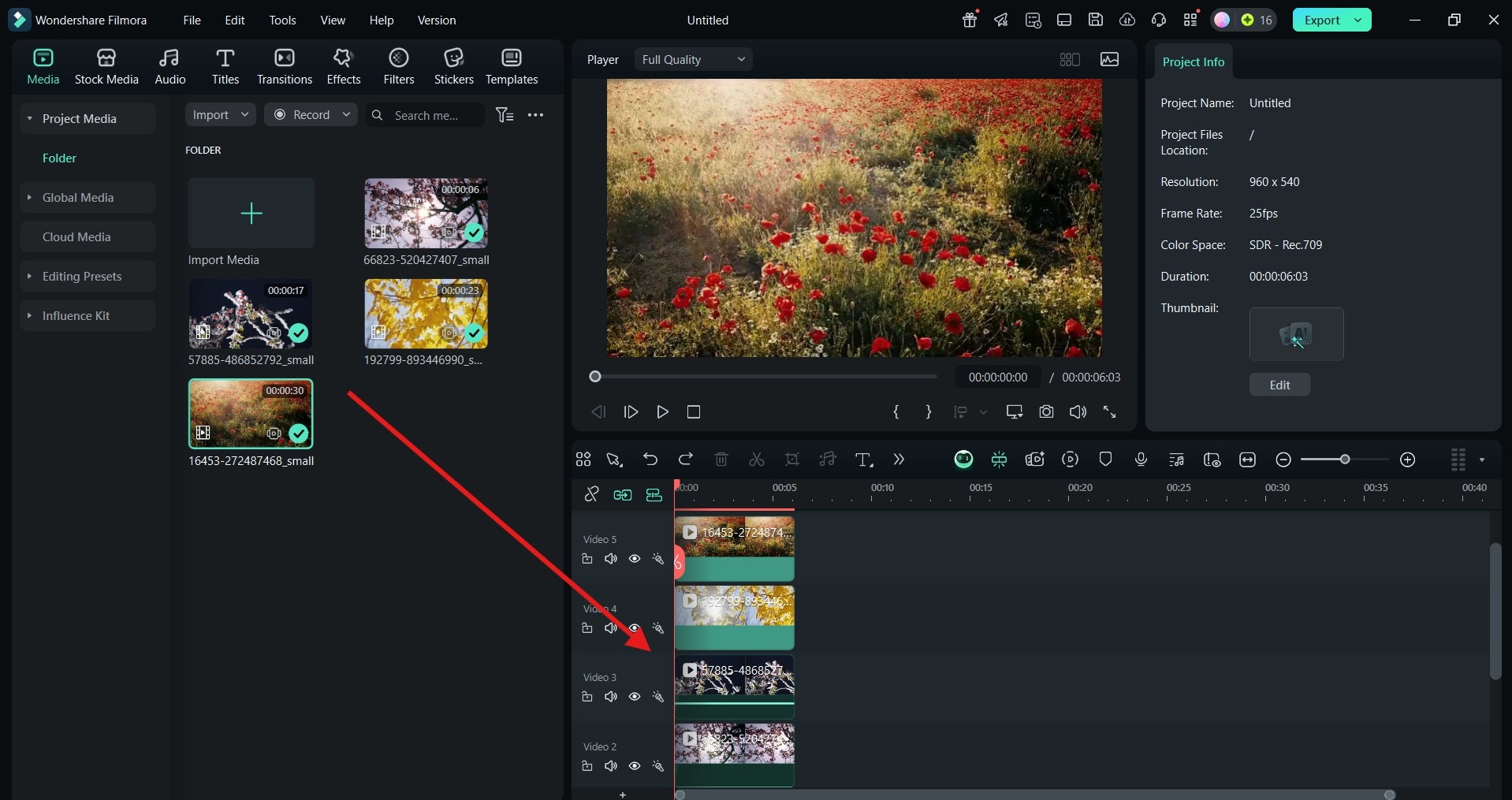
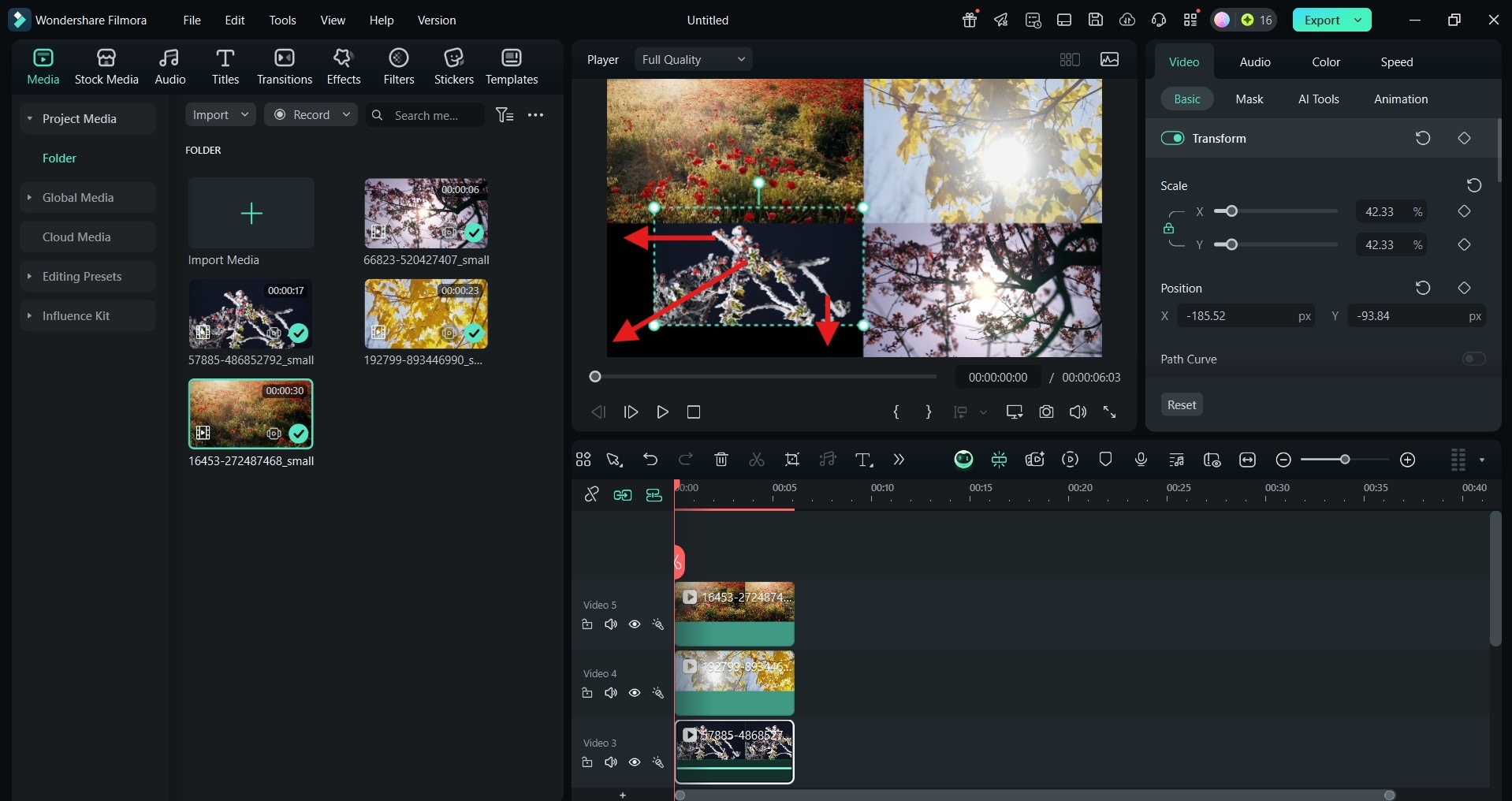
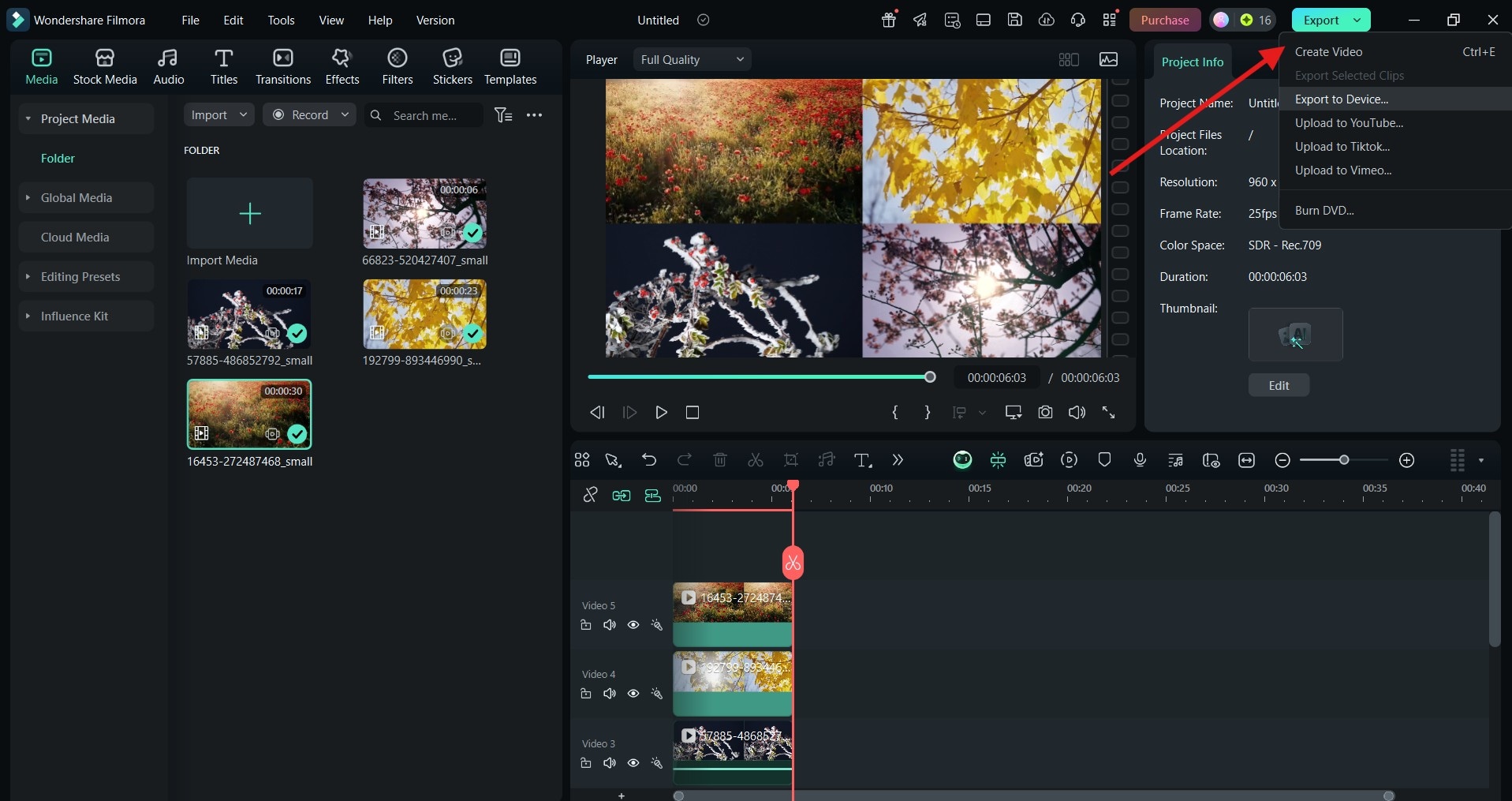
And here's what you'll get:

Improve Your Collage by Adding Effects and Titles
Filmora has more than 14,000 visual effects that can turn your clips into viral videos with your unique signature aesthetic. You can add a different effect to each clip to harmonize or contrast their colors and visual style, or you can apply an effect directly to the collage for an even cooler effect.
In the same way, you can add text and animated titles to your collage. The result is stylized and professional-looking, but this is actually a basic step when you're creating explainers and educational videos, social media content, or cinematics.
Here's one great example:
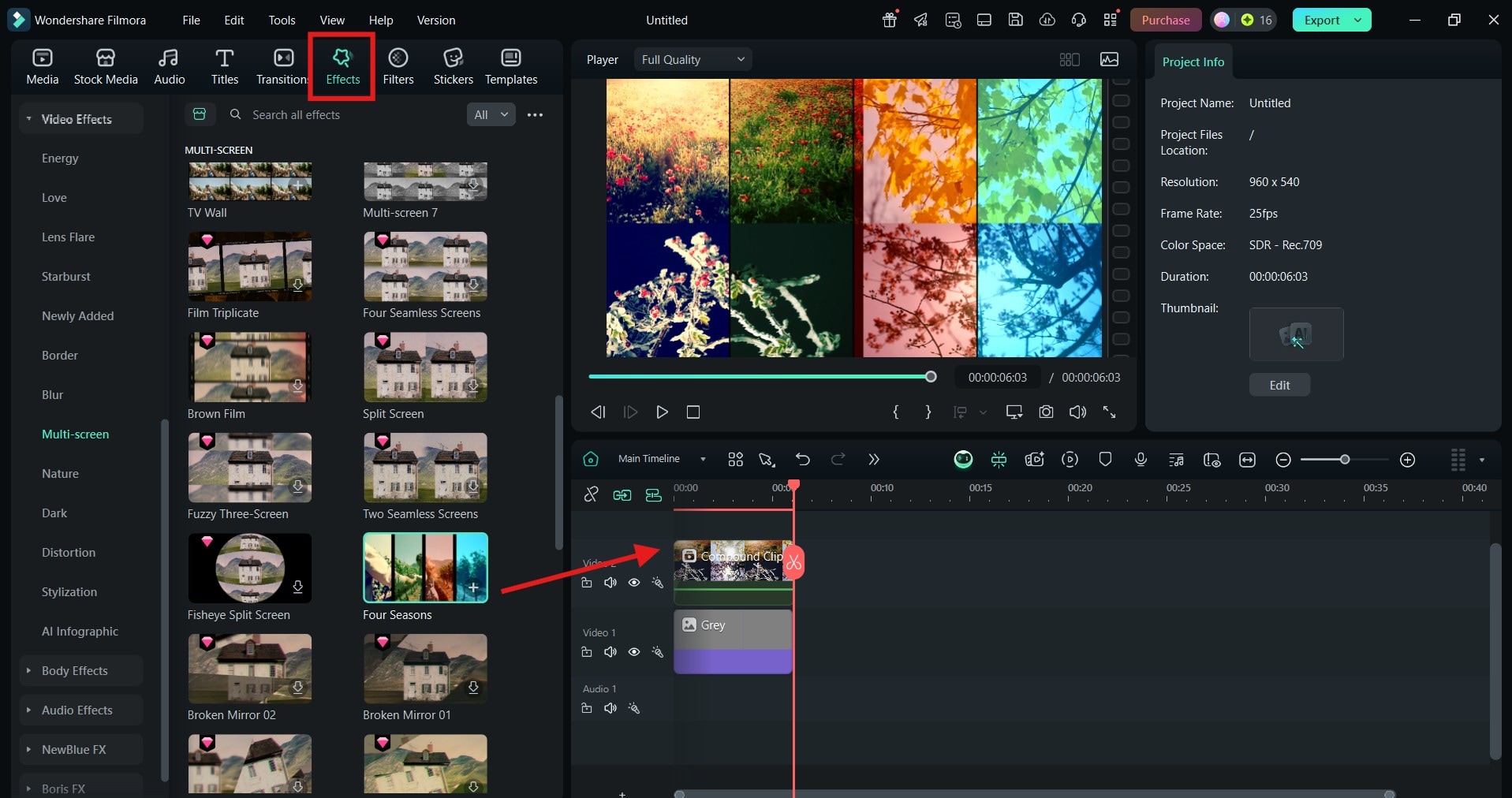
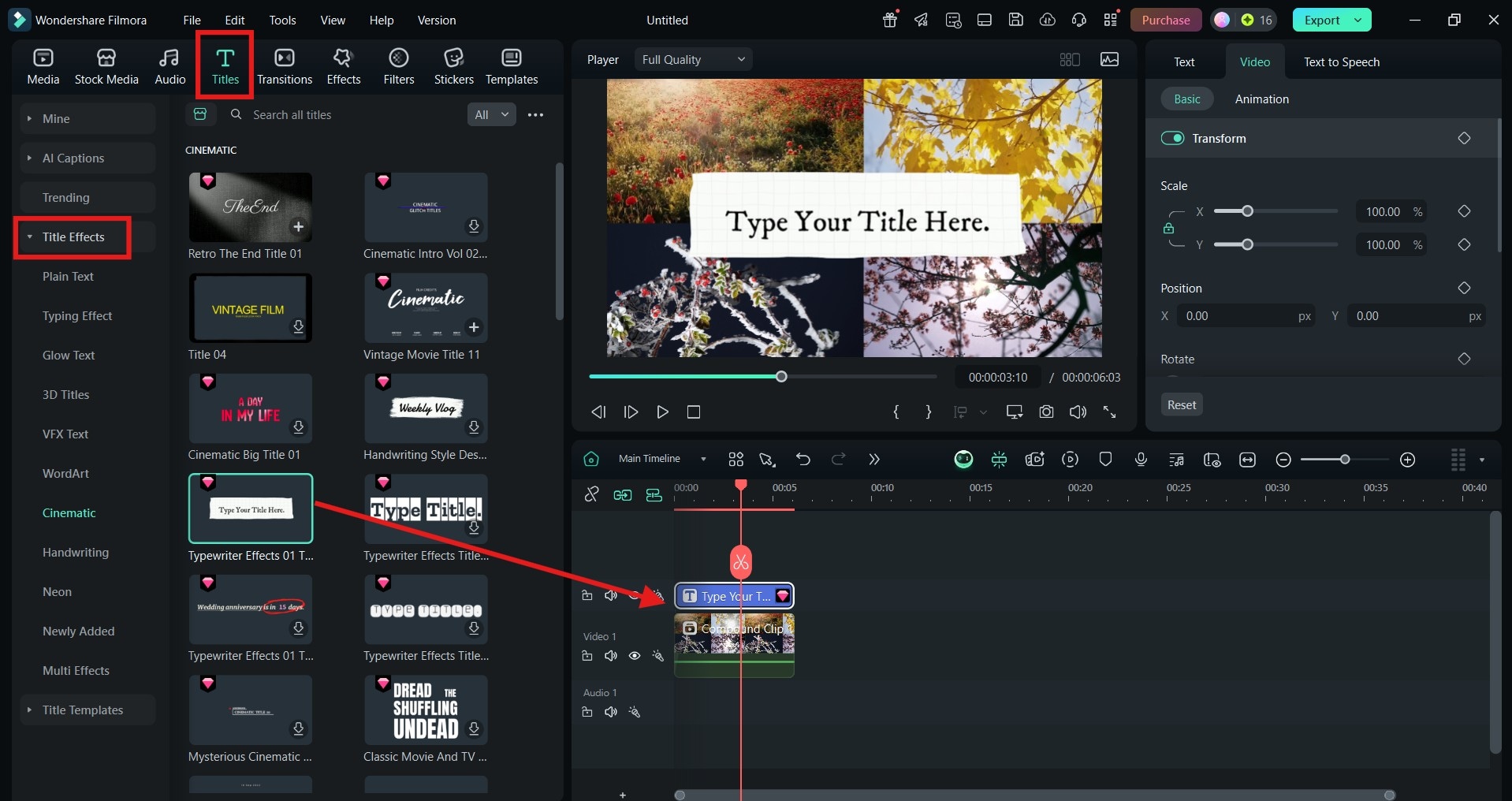
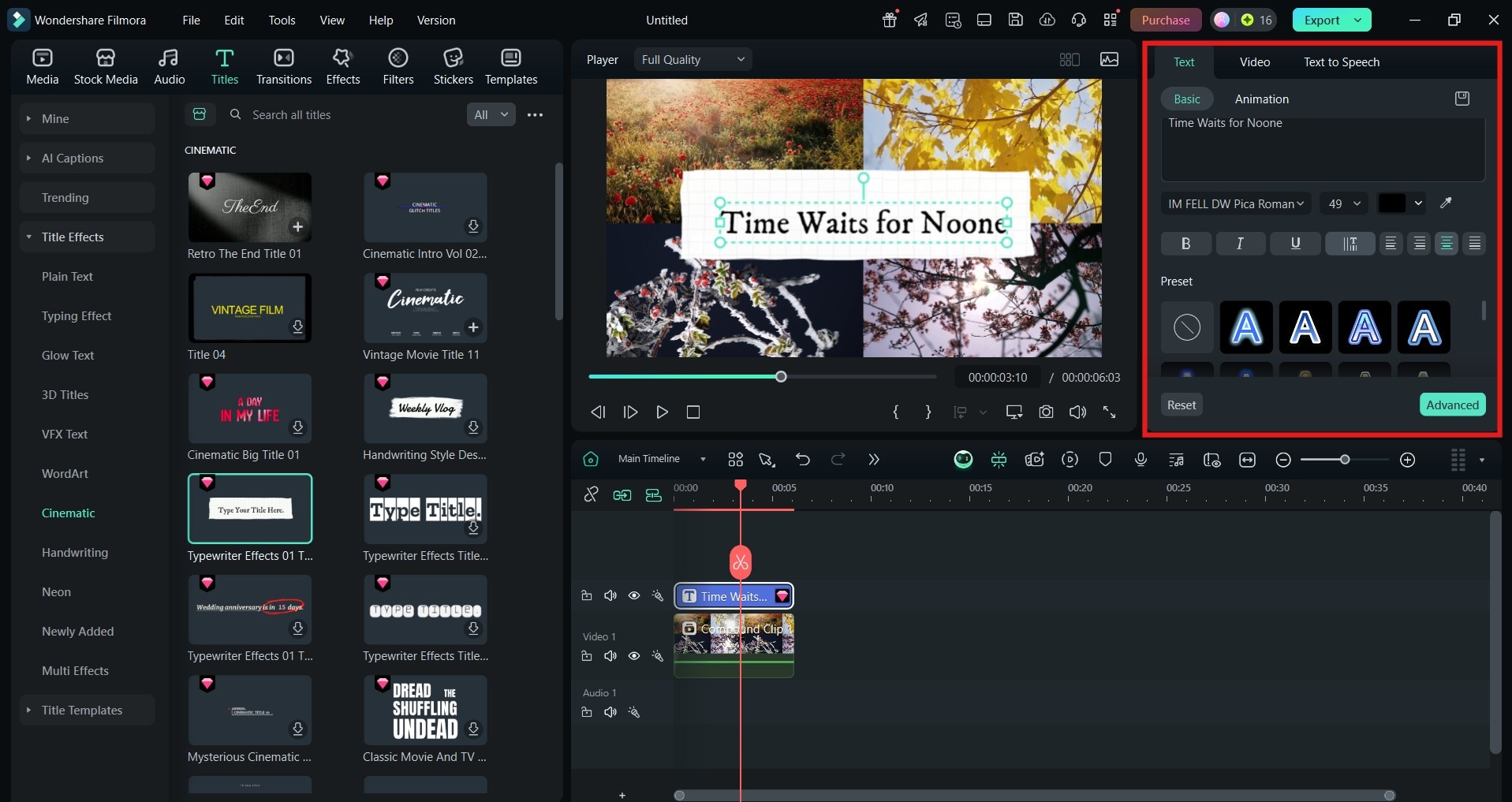
The result? A social media-ready piece of art:
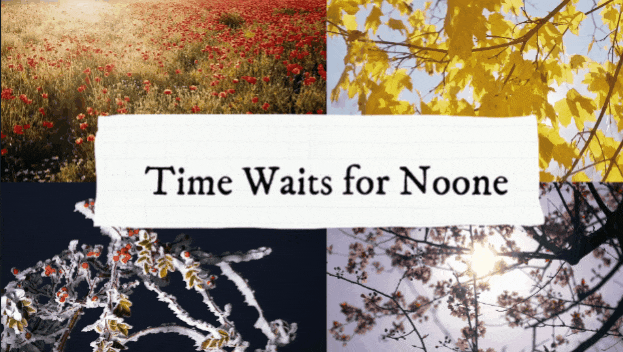
Create Stunning Video Collages with Templates
Not everyone is born a natural creative, and that's fine. Or maybe you simply don't have the time to try out different effects, styles, and colors. No problem. Filmora allows you to create gorgeous visuals in minutes, even if you lack the skill and drive. The only thing you need is the right template. The great news is that Filmora has them aplenty.
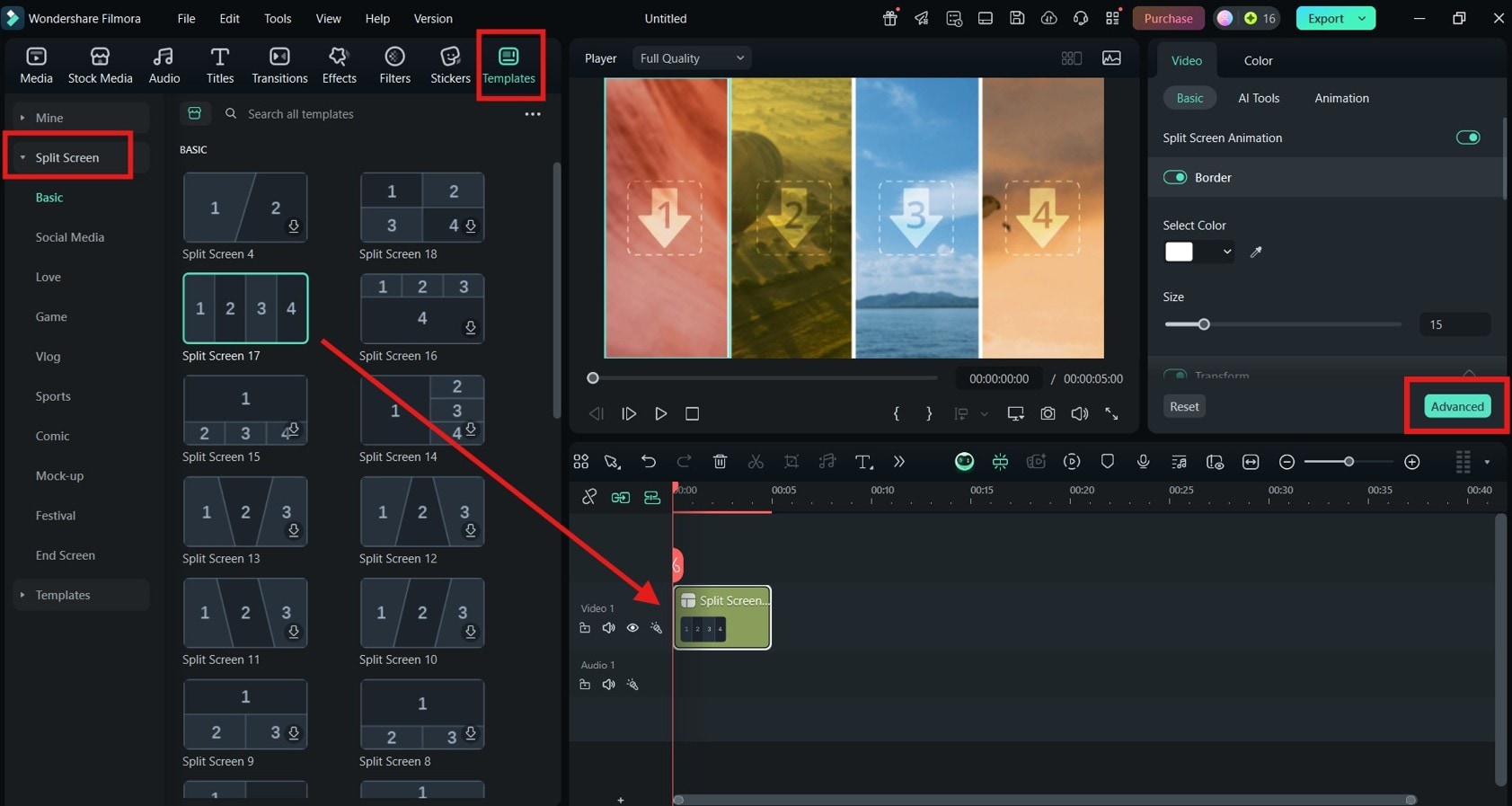
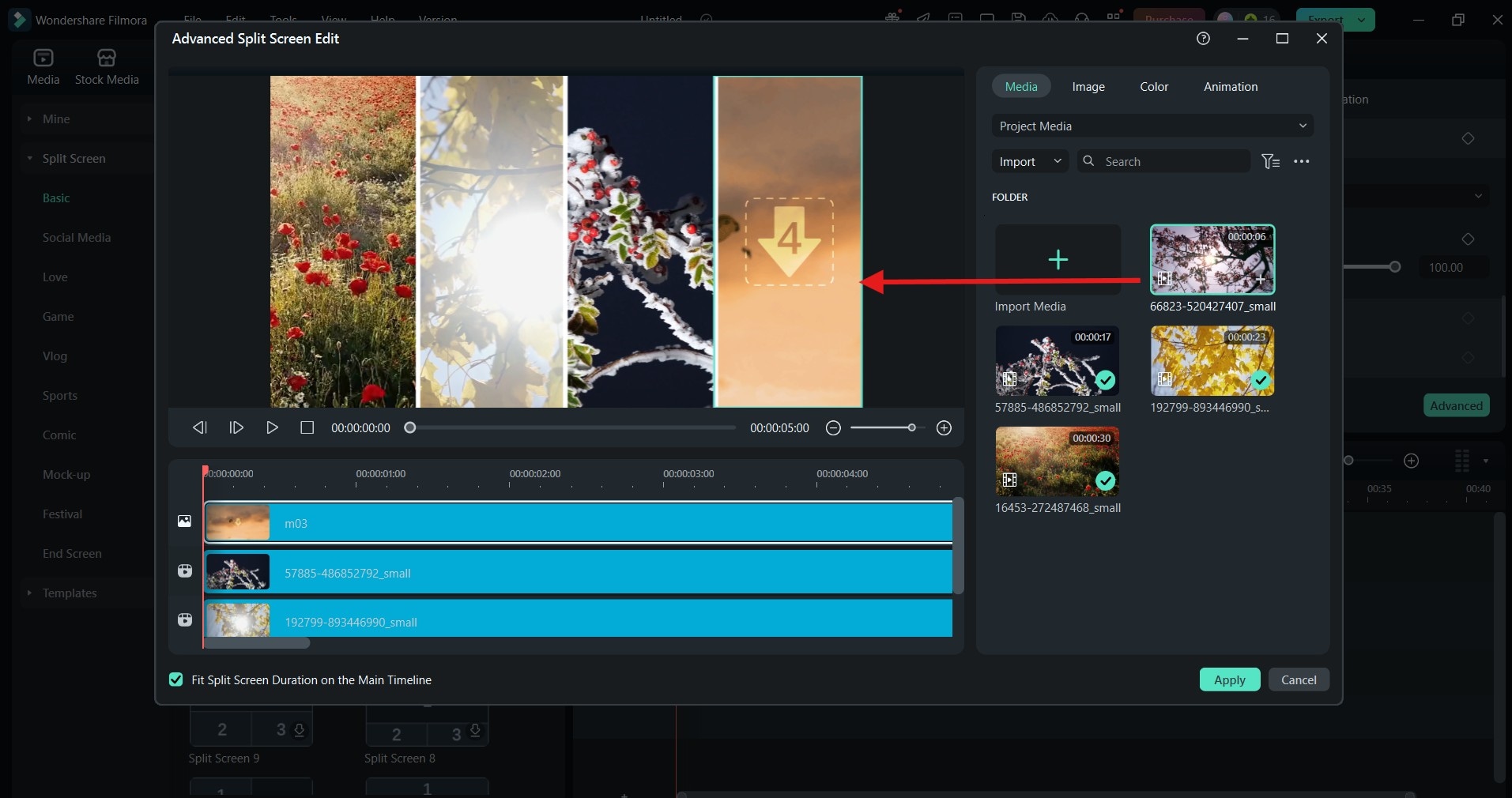
And here it is - a professional-looking collage in under a minute:
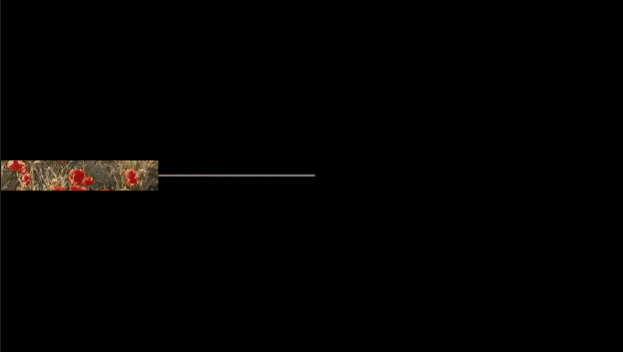
Troubleshooting Common Issues with Video Collages
With a video editing tool like Filmora, creating a stunning collage is child's play. But be careful: having so many visual assets to choose from can make it tempting to include too many, which may cause these two common problems:
Adding too many clips or busy visuals can overwhelm the eye and steal focus from the intended message.
Either limit the number of clips you combine or use consistent color schemes or themes to create visual harmony. Applying borders can help separate clips and reduce chaos.
Without a clear rhythm or connection between clips, the collage may feel pointless and confusing.
Create clear transitions based on mood, color, or sound cues to introduce flow and guide viewers from one clip to the next. Also, group clips by theme, or visual similarity, or use titles or voiceovers to establish a narrative.



