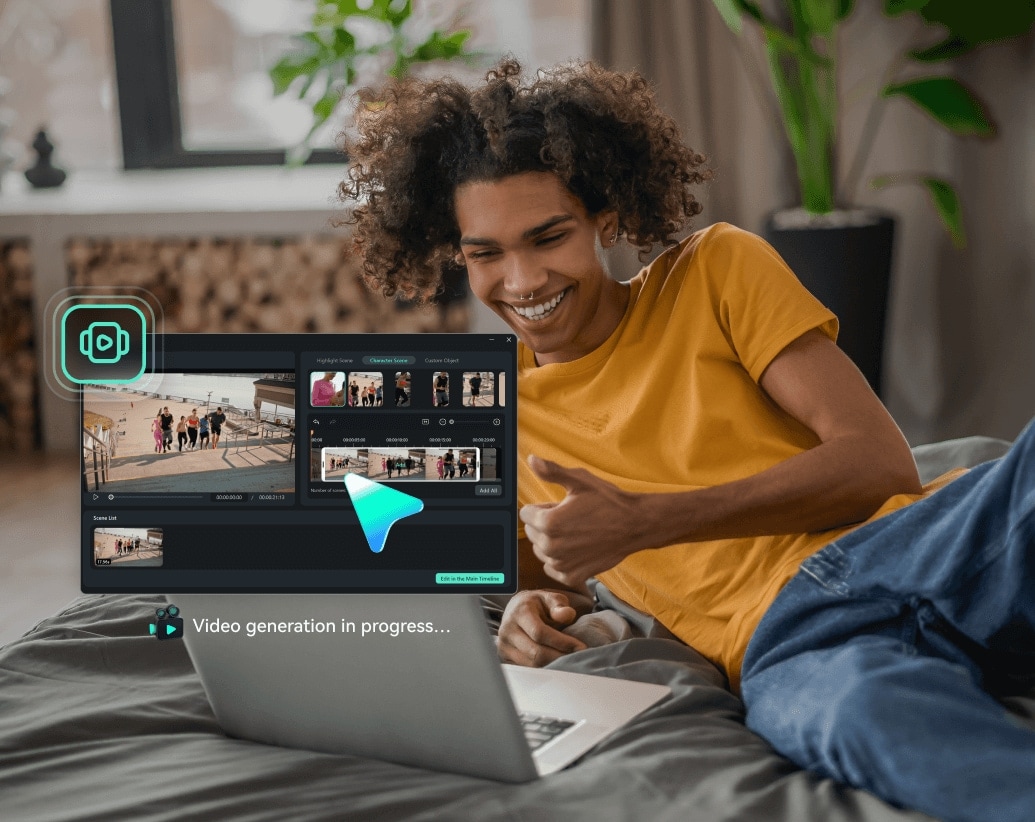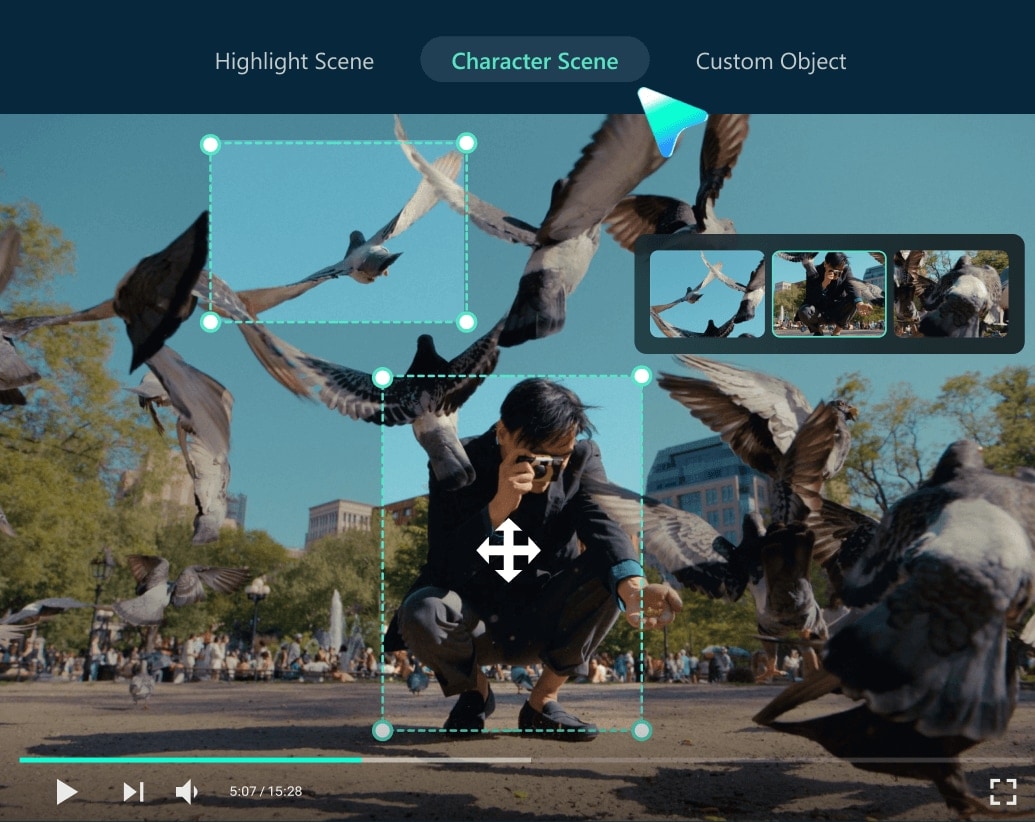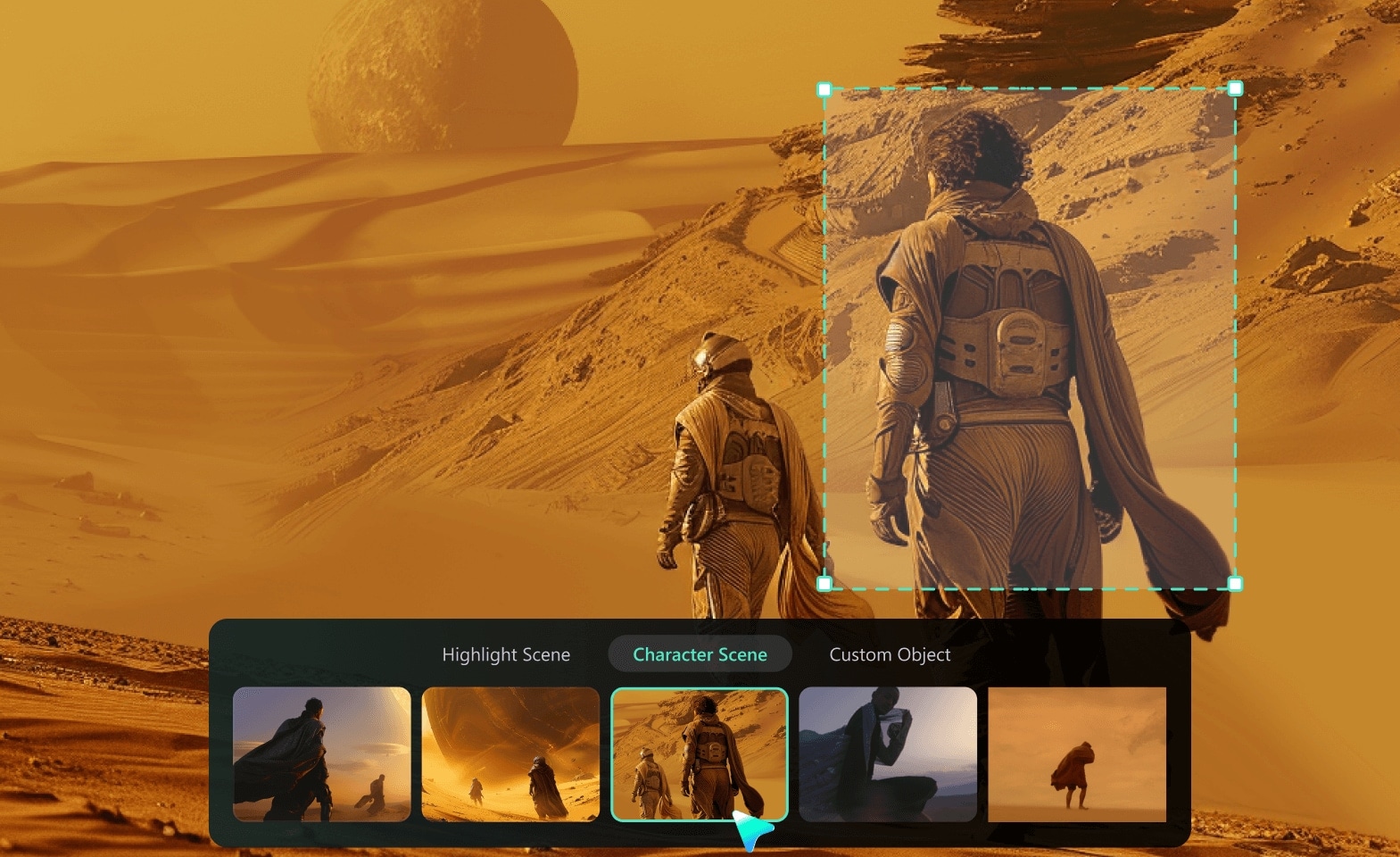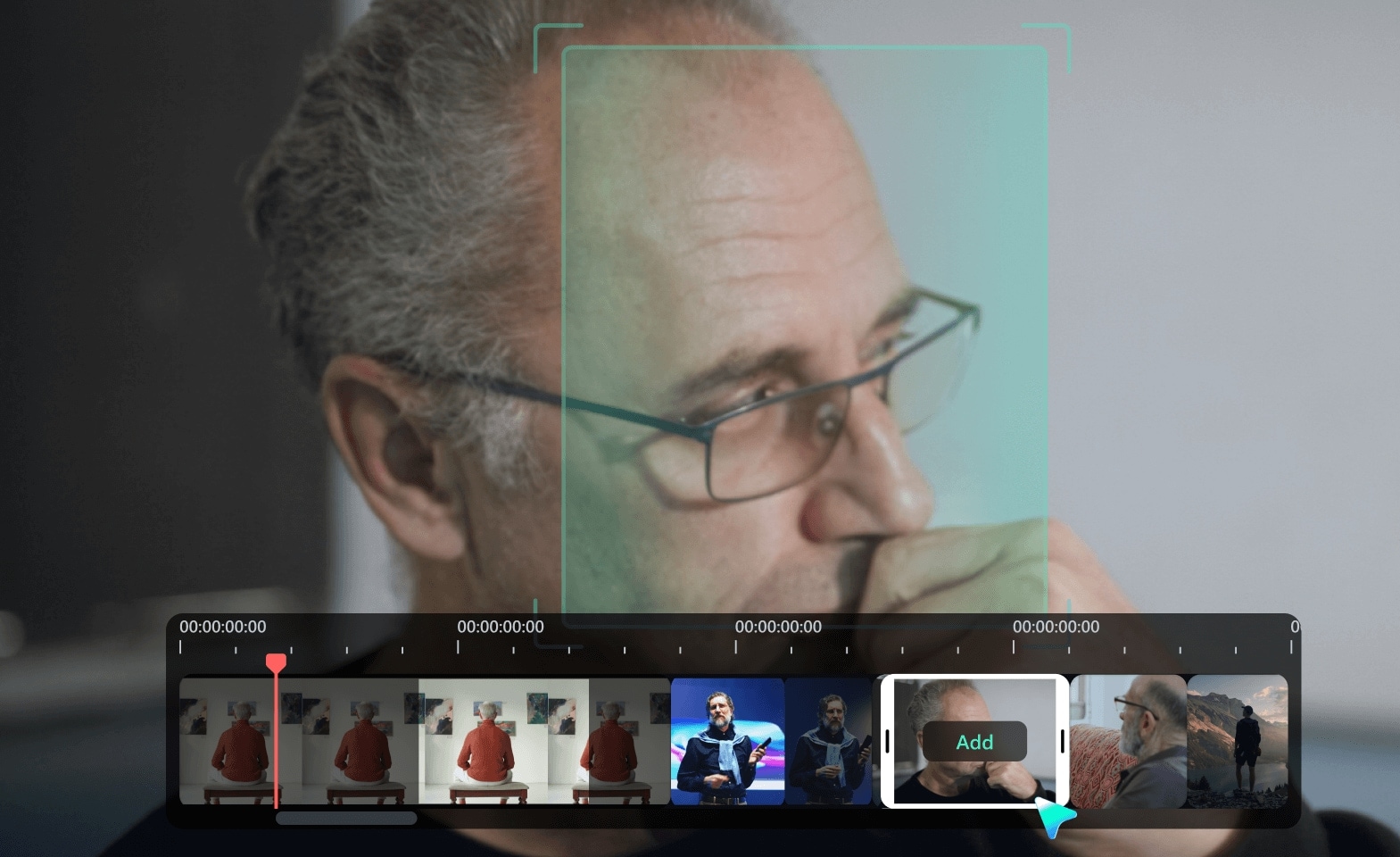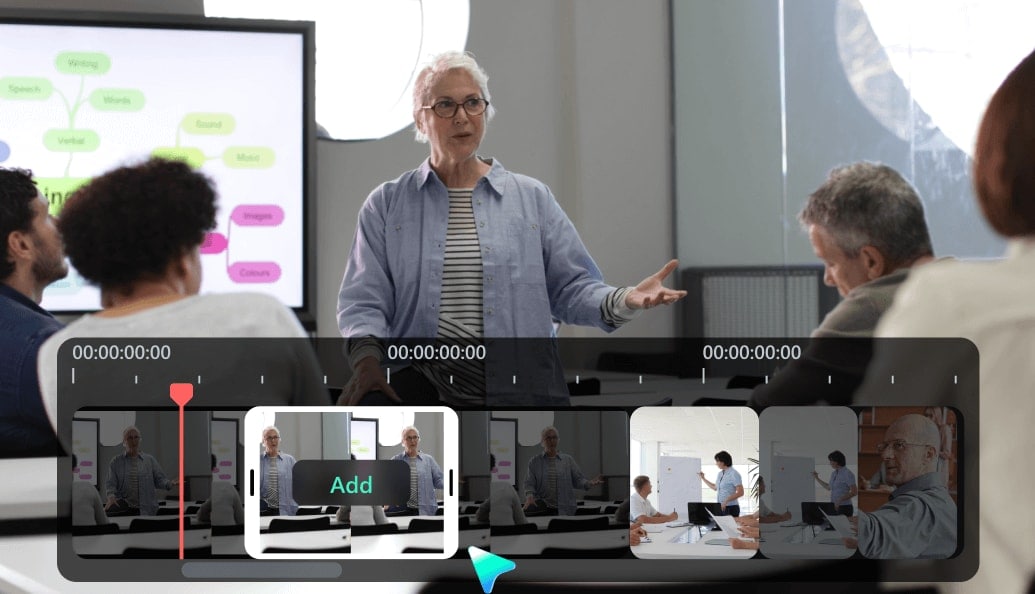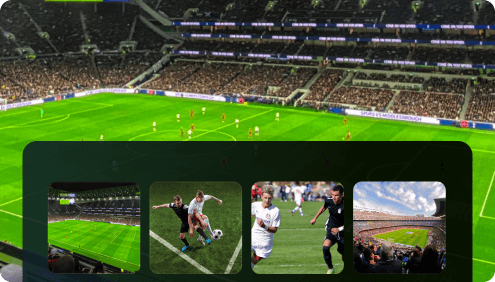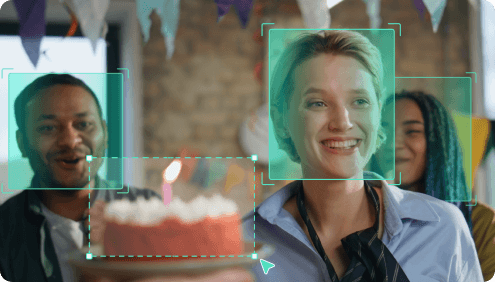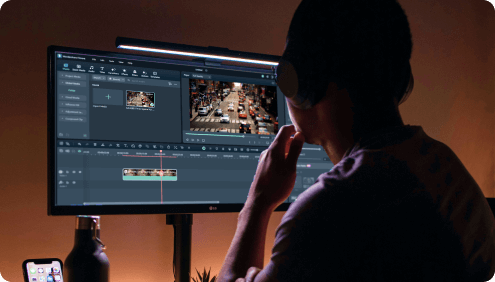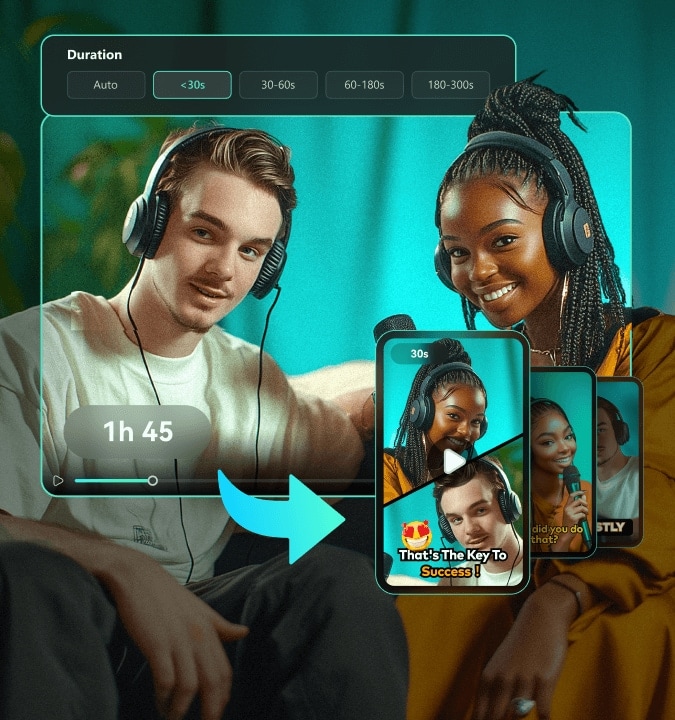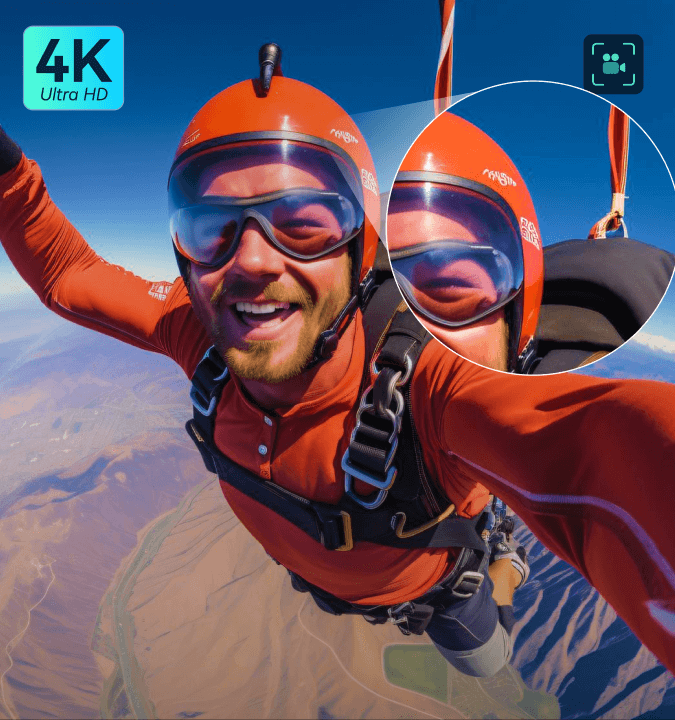Smart Scene Cut:
Extract Highlights and Character Scenes Automatically to Boost Editing Efficiency
Break free from long and tedious clips with an AI-powered technology in Filmora – Smart Scene Cut! This fantastic smart wizard identifies all the key moments with people or tagged objects and cuts the video into multiple scene shots for quick editing. Cut out unwanted scenes your eye couldn't catch and say hello to quick highlights and seamless trimming to perfection!
 4.7
(15746 reviews)
4.7
(15746 reviews)
Win 11 /Win 10 / Win 8 / Win7 (64 bit OS) | System Requirements
macOS 10.15 - macOS 26 (10.14 or earlier? Click here) | Apple M1, M2, M3 & M4 compatible
Cut Your Time and Effort With Automatic
Trim of the Desired Scene
Filmora's Smart Scene Cut uses advanced algorithms to analyze video content, detecting key elements like faces, objects, and changes in factors like motion, lighting, and audio that typically indicate new scenes. Upon detecting scenes, Filmora automatically generates separate clips for each, making it easier for users to manage and edit their videos. This is particularly useful when working with a long video that contains multiple scenes, as it solves problems users face when they have to manually go through, split, and choose parts of the video material.
Extract Scenes Featuring People From Video
Identify and extract the person in the video, and with Smart Scene Cut, extract scenes containing that person automatically. This powerful technology can detect faces, bodies, and motions and slice your video into scene clips featuring people.
Cut Highlight Scenes From Video
When selecting the Highlight Scene in Smart Scene Cut, Filmora will automatically find and cut the best scenes of your video based on either semantic or visual highlights. For semantic highlights, it uses detection capabilities like speech-to-text (STT) to analyze your video and pick the most interesting and shareable moments, creating a captivating story. For visual highlights, it examines factors such as color, texture, and composition to find the most eye-catching frames and combines them into an engaging sequence.
Get Scenes Featuring Specific Objects From Video
Try the Custom Scene, and see how it is in the director's seat! Select the object from your video that you want to spotlight, and let Filmora work its magic by detecting and cutting scenes featuring that object. It was never easier to create content that focused on what you wanted the most.
Why Choose Filmora for Your Scene Cutting Needs
How To Use the Smart Scene Cut in Filmora
You don't need any previous knowledge to cut scenes in a film; just follow our simple steps and see how unwanted objects or people disappear from your video in the blink of an eye. Note: Currently, Smart Scene Cut is available only for Filmora on desktop.
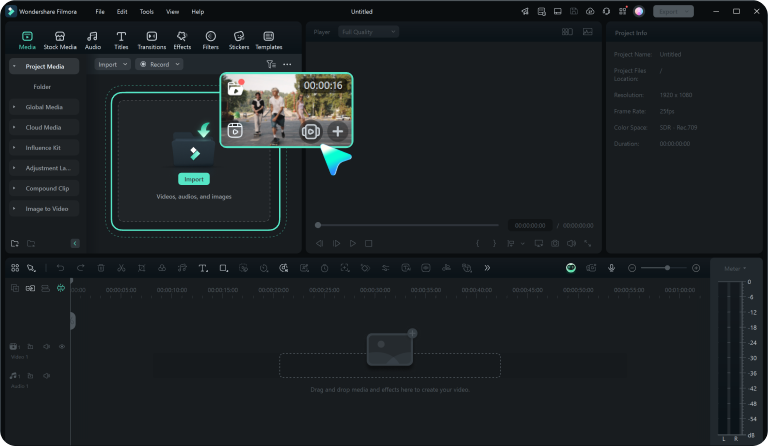
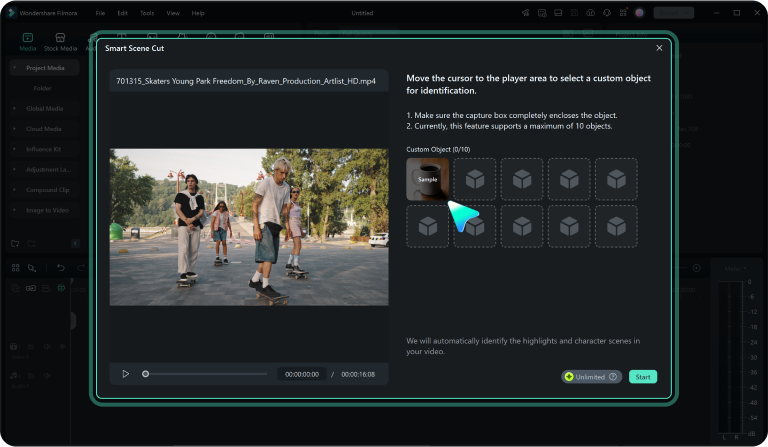
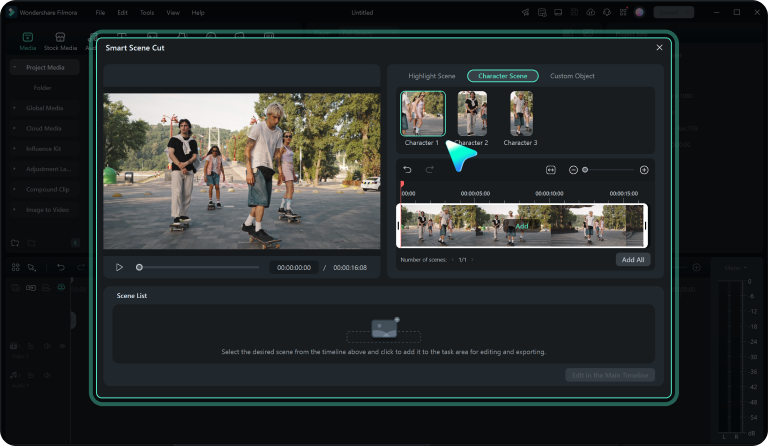
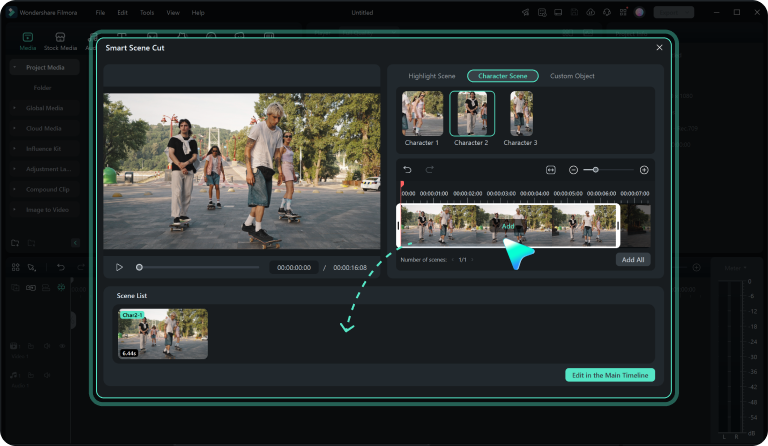
Step 1. Enter Smart Scene Cut Mode
Launch Filmora and start a New Project. Import a long video in the Media field and click on the Smart Scene Cut icon, or right-click the video and select Smart Scene Cut.
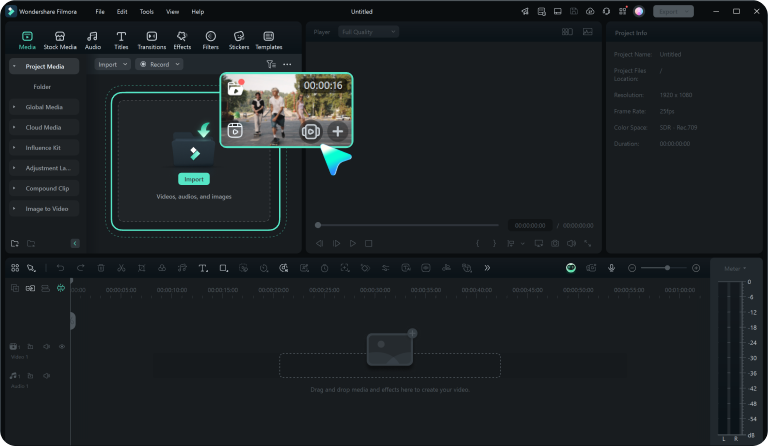
Step 2. Analyze Video Content
Click Start, and Filmora will start analyzing and identifying video content.
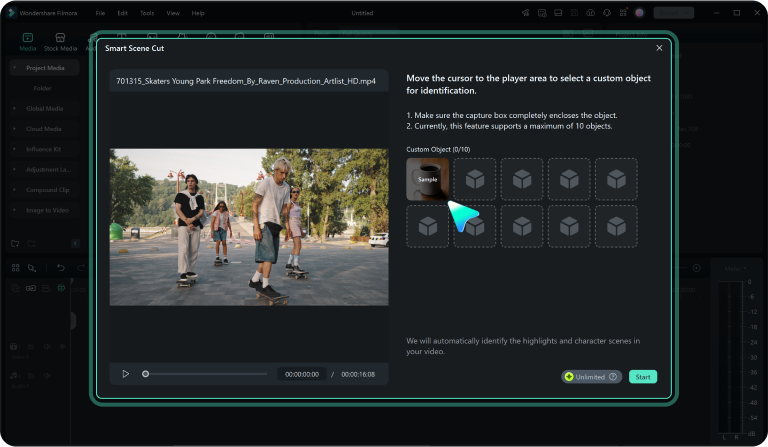
Step 3. Select the Scene Cut Mode
When analyzing is done, Filmora will display separated scenes with characters by default. Additionally, you can choose to cut the highlights or customize object scenes.
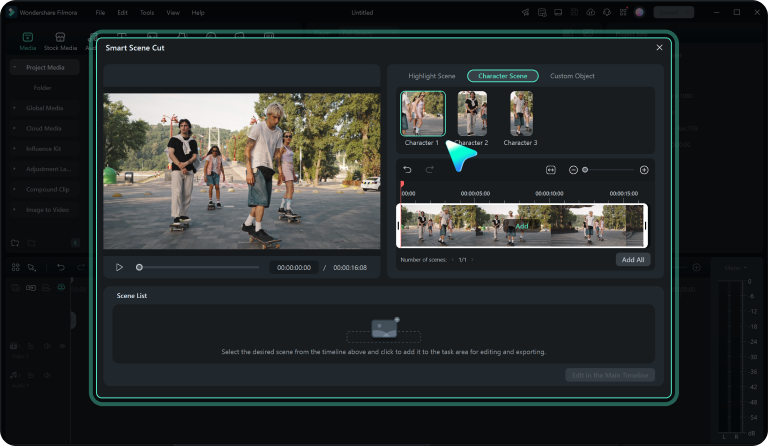
Step 4. Finish Scene Cut and Start Editing the Scenes
When you are done with the scene-cutting part, you can select and add cutting scenes to the timeline and proceed with content creation.
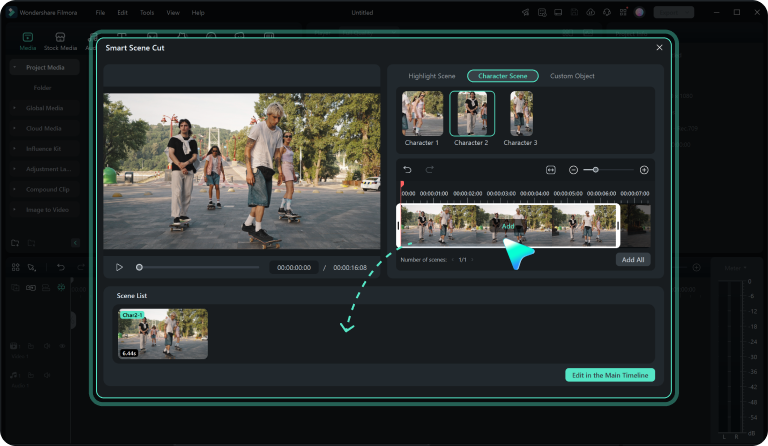
Learn More Tips & Tricks About Scene Cut
Frequently Asked Questions
What is Smart Scene Cut?
Smart Scene Cut in Filmora is an intelligent video editing feature that automatically detects and extracts highlights or different scenes with people or specific objects within a long video clip. This allows users to easily select and edit specific scenes, making the editing process more efficient and streamlined.
How does Smart Scene Cut work?
The Smart Scene Cut uses advanced algorithms to analyze the video and detect key elements like faces, bodies, or specific objects, as well as changes in elements such as motion, lighting, and audio levels, which typically indicate a new scene. Once the scenes are detected, Filmora can automatically create separate clips for each scene, making it easier for users to manage and edit their footage.
Can I use Smart Scene Cut for both short and long videos?
Yes, you can make long or short videos with Smart Scene Cut. The only difference is that for longer videos, you will need more time, but even then, you will need less time to cut scenes from video than with manual editing.
Is there a limit to the number of scenes Smart Scene Cut can detect?
No, the number of scenes Smart Cut can detect is not limited.
Is there a learning curve to using Smart Scene Cut in Filmora?
No, Smart Scene Cut in Filmora is an automatic editing feature that is extremely easy to use and navigate. You can cut out and edit scenes like a pro, even if you are a beginner in video editing.
Can I cut scenes from multiple videos at once?
No, you can only cut scenes from one video at a time. When you finish with one, continue the same process with another video, all with the same ease.
Can I use Smart Scene Cut for videos with multiple subjects or objects?
Yes, you can use Smart Scene Cut on ten objects simultaneously, which means you can cut more than one person in a video.
Is it free to use the Smart Scene Cut in Filmora?
First-time users can try Smart Scene Cut in Filmora with the AI credits they receive. One minute of video consumes 1 AI credit, and after a free trial, you will have to pay a subscription for the AI scene cut feature.
Is the Smart Scene Cut available in Filmora for Mobile?
Not right now. For now, the Smart Scene Cut is available only in Filmora for Windows and Mac.
Discover More Powerful Video Editing Features