Note: This video tutorial is compatible with Filmora V11, V12 and V13 versions.
Scene Detection
This feature is excellent when you have a video with multiple scenes and you would like to make them separate to use them for your project.
So let us begin with the simple steps in which you can use scene detection in a video for whatever task you have at hand.
Firstly you will have to import the video on which you are working at hand and make sure this video is in the clearest resolution for the best results. A video is comprised of scenes that are further divided into shots, and these shots are subdivided into frames. What Filmora does is help you arrange these various shots in the manner you require.
<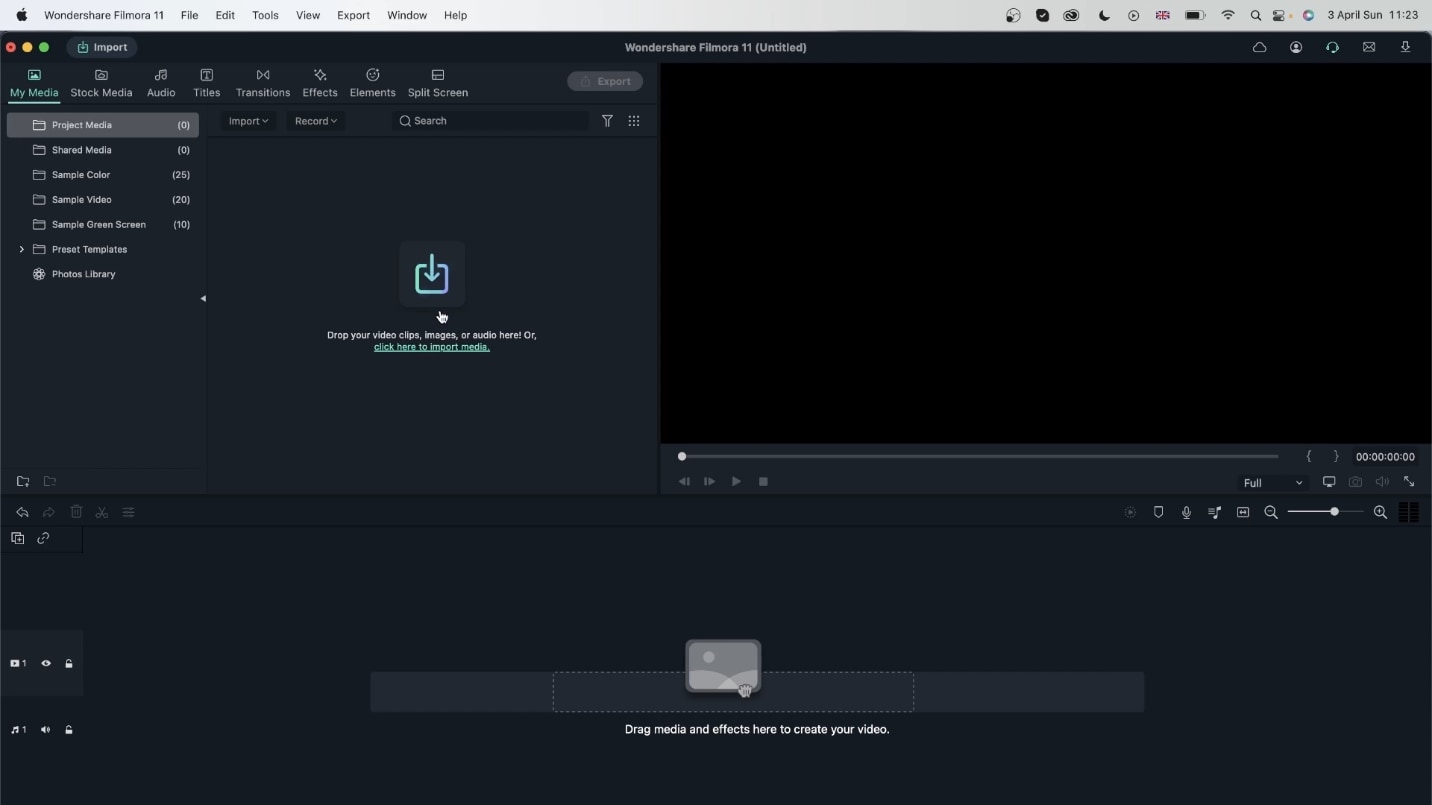 video with a merged clip
video with a merged clipNext, you will simply have to drag your chosen video into the timeline to crop it to the desired length so we can see each frame simultaneously.
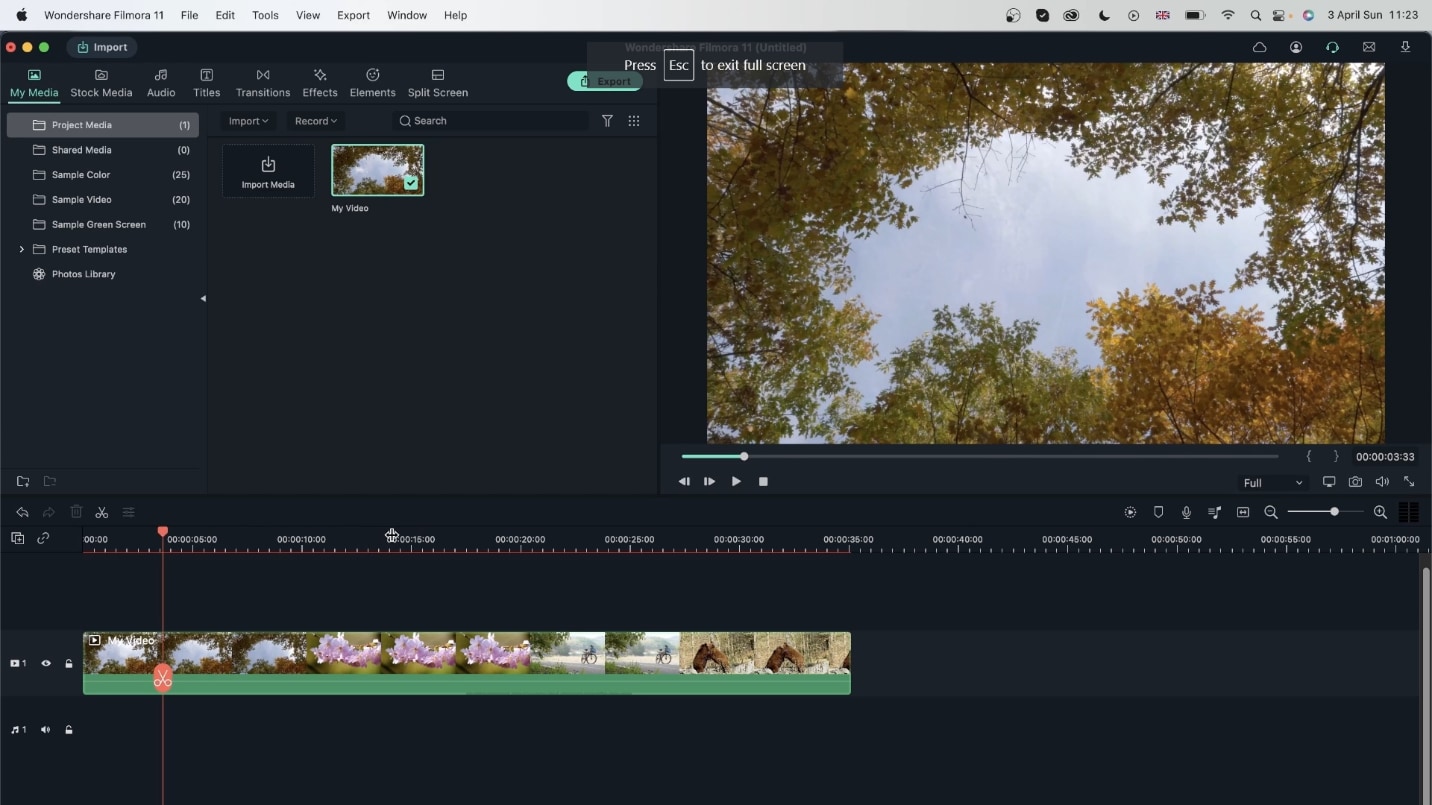 moving video to the timeline
moving video to the timelineAll you have to do is press right-click on the Filmora screen to open a drop-down menu. In this drop-down menu, you can easily find an option to mute the video. Press the button, and your video will be muted.
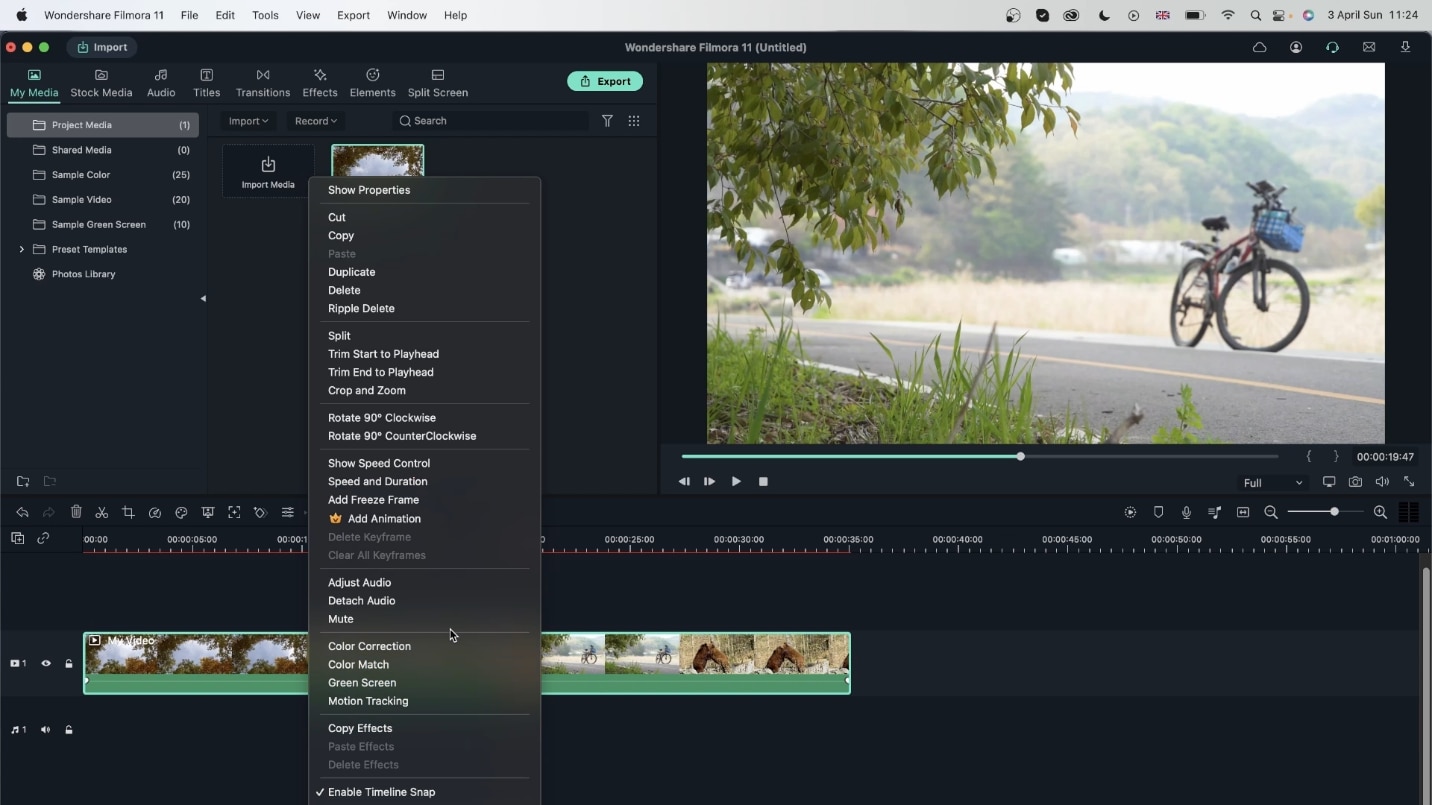 Mute the background sound
Mute the background soundAfter having the video on your timeline, just right-click it and go to Scene Detection.
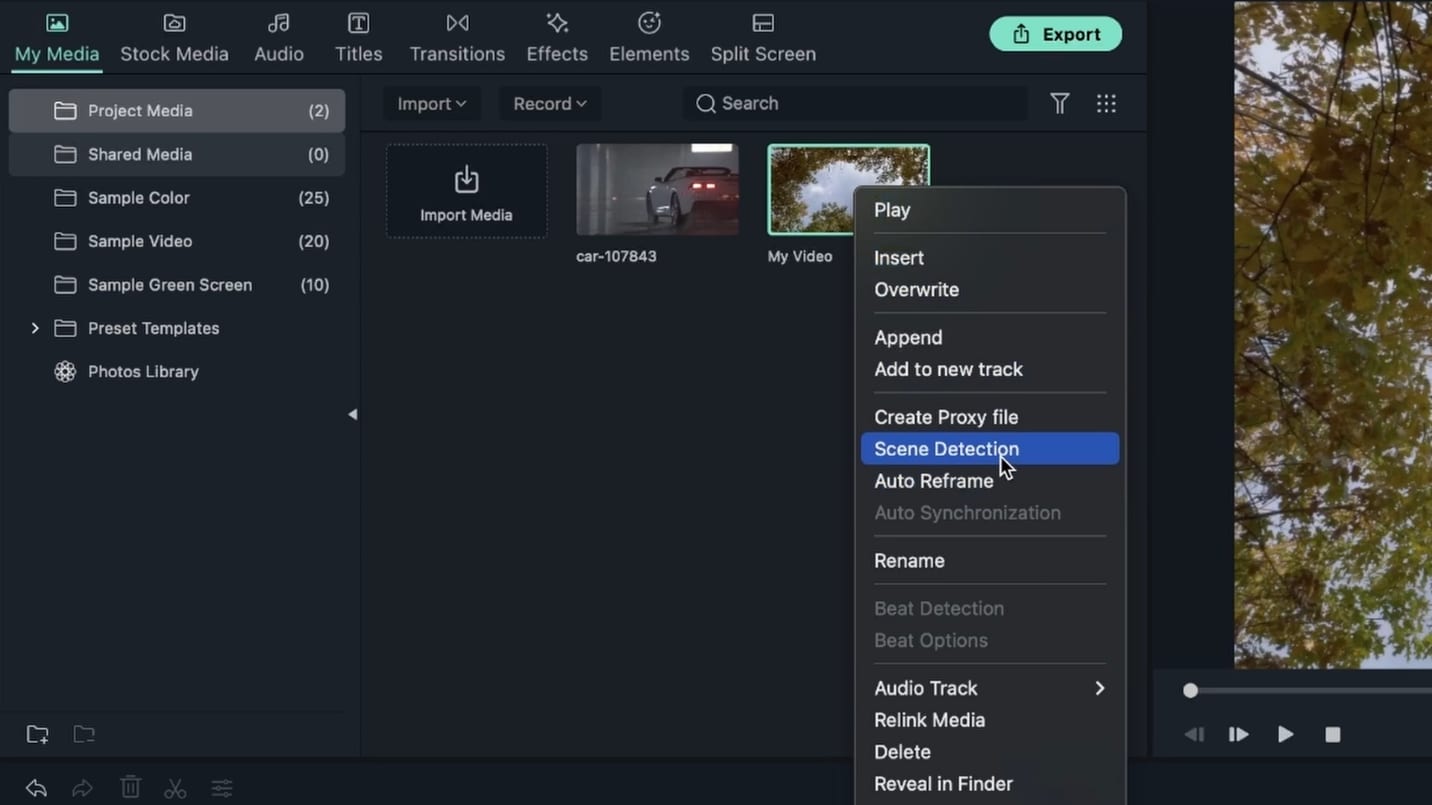 Scene Detection
Scene DetectionA window will appear in which you can preview the entire video. There will be a Detect option in the bottom right. You just have to select the option, and your work will be done.
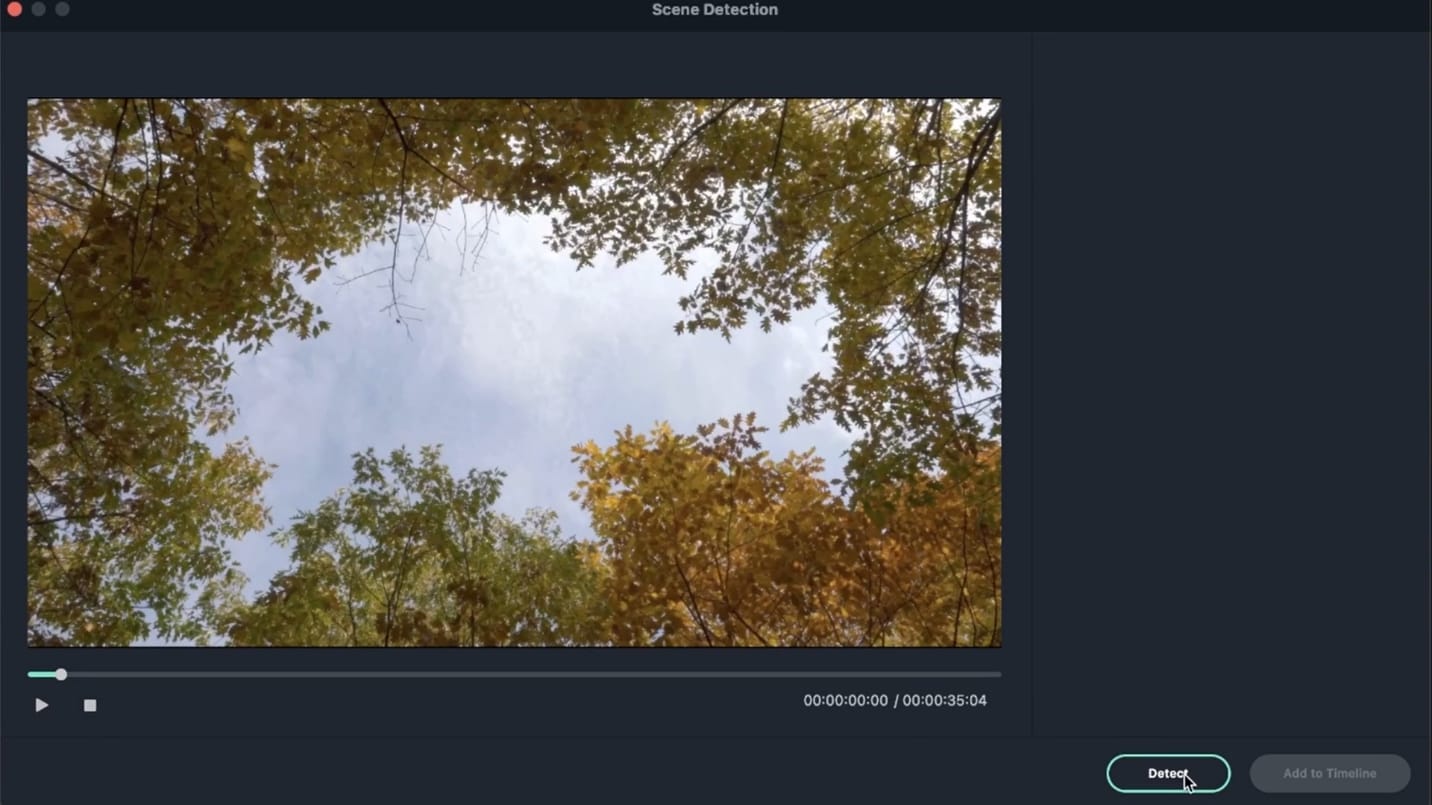 preview the entire video
preview the entire videoThis feature detects every shot in which a similar object is placed or a similar motion is taking place and categorizes it, so you can move these big chunks of video and arrange them in the order of your liking. You can even duplicate some of these chunks or just straight up delete them if you do not wish to include them in the final results. This makes the jobs of video editors so much easier in regards to scene detection as they no longer have to detect each and every scene to arrange them.
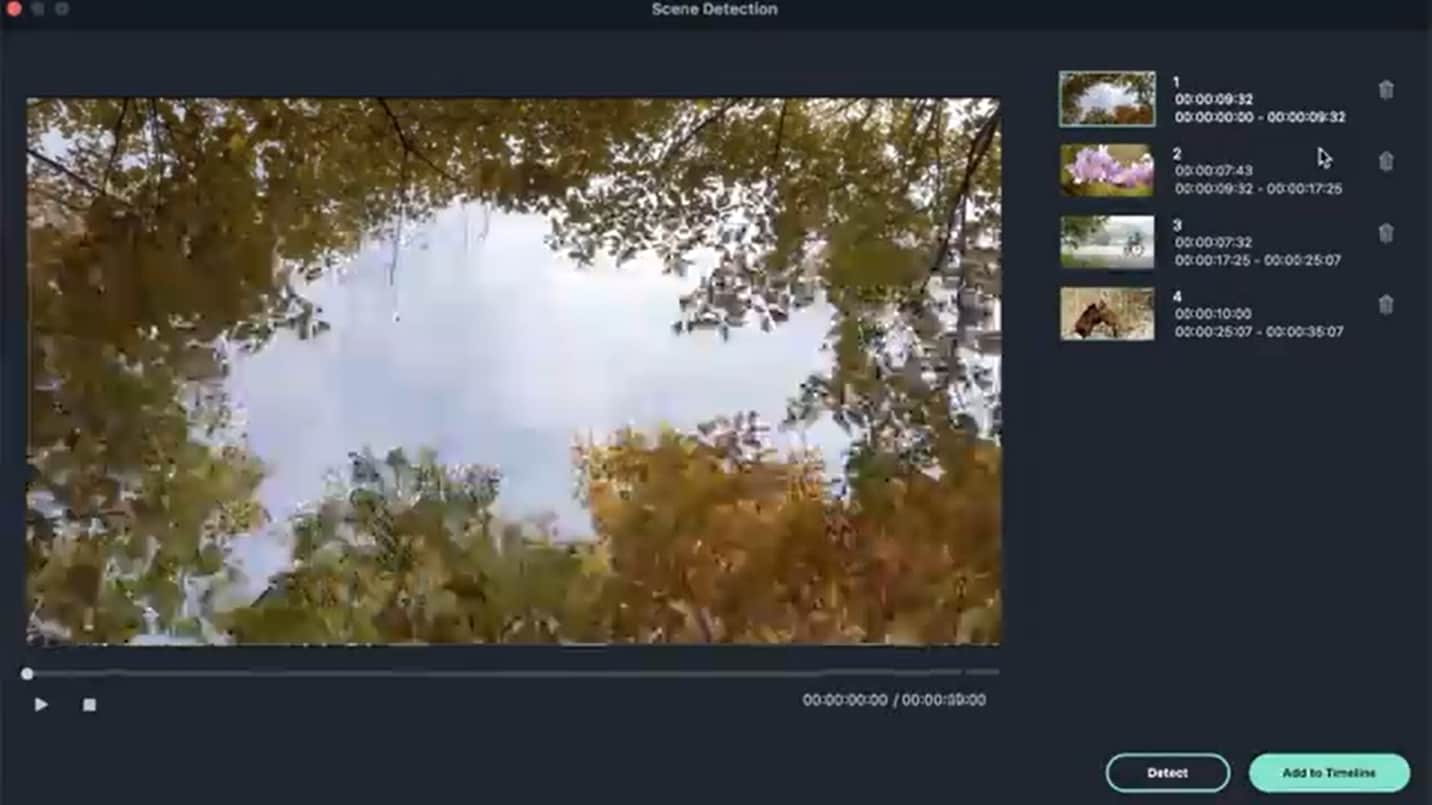 detects shot of similar object
detects shot of similar objectYou can pick and choose the scenes that you want to add to your timeline. They will be displayed as separate video files on your timeline and can be edited separately as well. For example, you can quicken the pace of one clip or slow the pace of another clip. The choices are seriously endless with the amazing software.
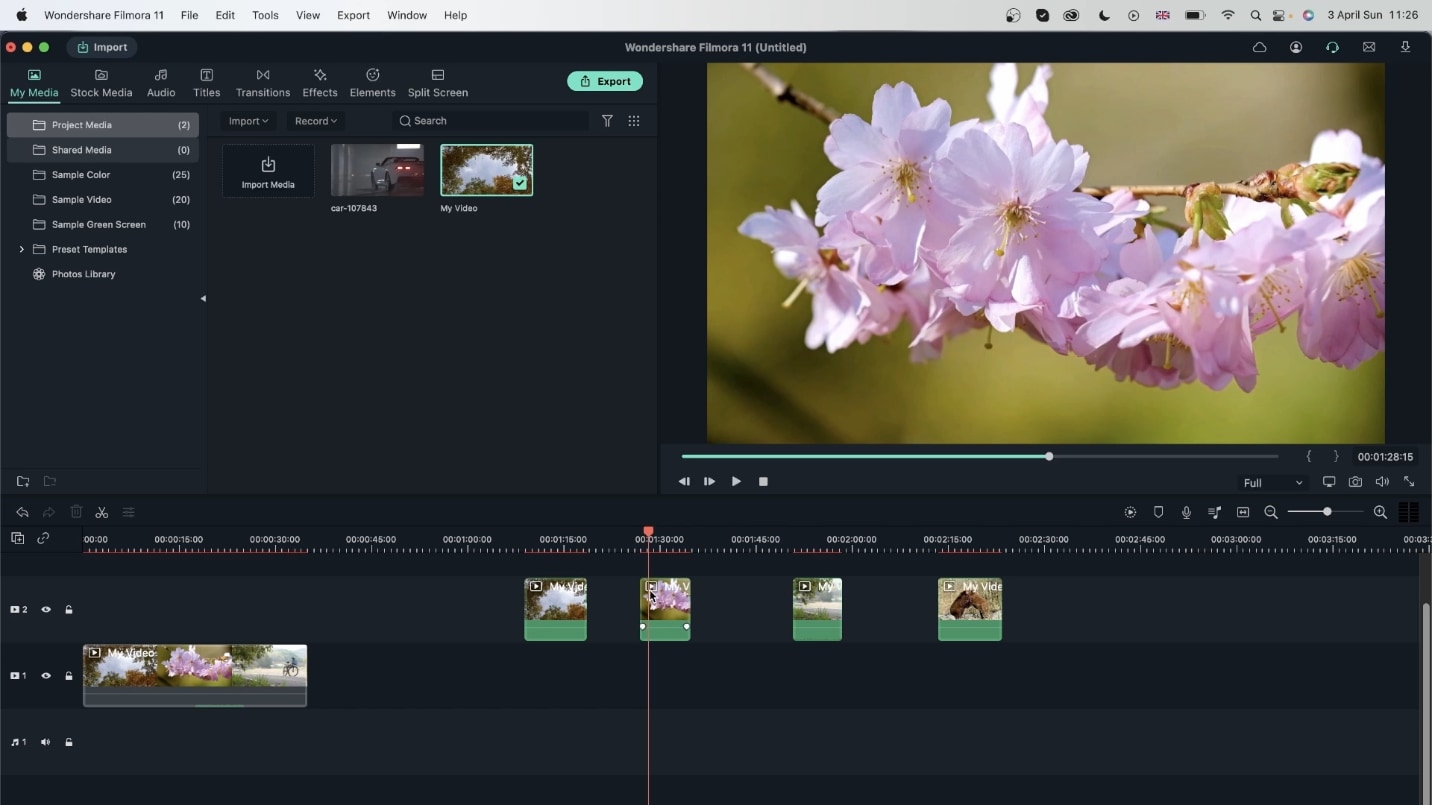 choose the scenes for timeline
choose the scenes for timelineFilmora has made video editing so much easier with this feature, it can easily be done by amateurs at this point. The task that used to take hours of the expert video editors’ time can now be automatically done by Filmora in seconds. This is just one of the exceptional features that Filmora provides. It has all the solutions to the video editing problems and is undoubtedly a one-stop solution for all the video editors.
