Note: This video tutorial is compatible with Filmora V11, V12 and V13 versions.
How to Apply Color Match in Filmora
You can use color matching to match the color of your current video clip to that of the reference clip to create a consistent look in your videos. Many people use Filmora's color match tools when they have video footage from more than one camera or to improve color correction efficiency. Here is how to apply color match with Filmora.
Launch Filmora and click New Project, then select Import Media files here to locate and import your video files to the media library. Drag and drop both the reference videos and the target video to the timeline.
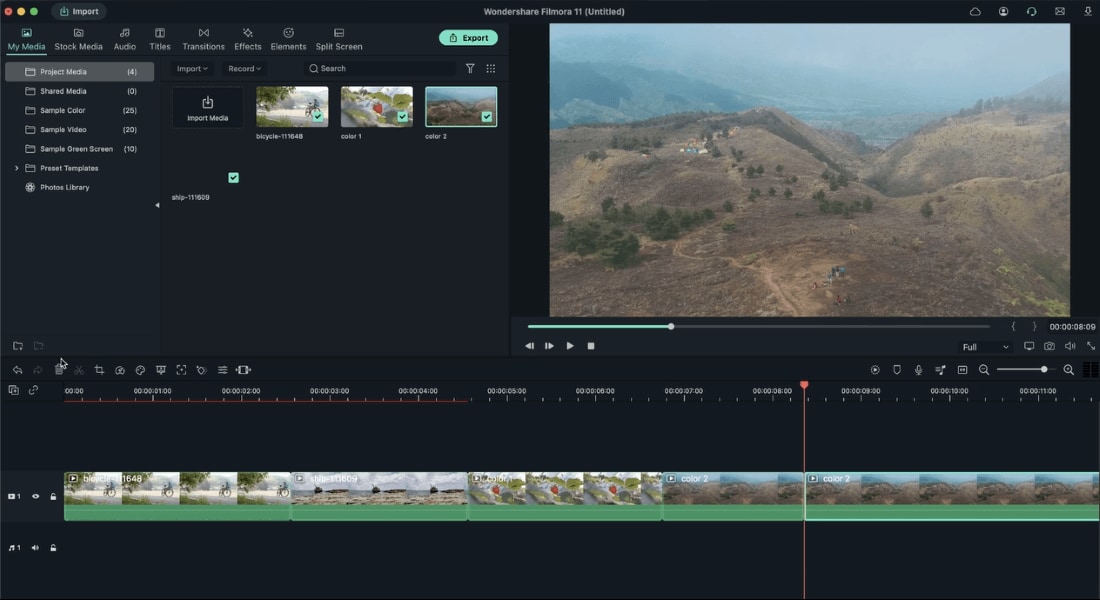 Import Your Video
Import Your VideoSelect the first video and head over to the Color panel. Now, click on the Color Match option to enable it, and a window will pop up.
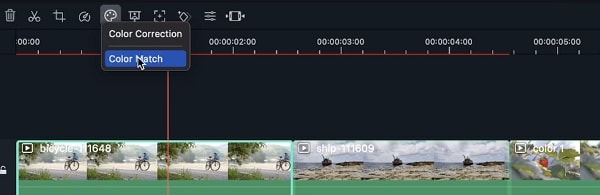 How to Apply Color Match
How to Apply Color MatchUse the playback control in the Reference preview window to find the frame with the exact color you would like to match.
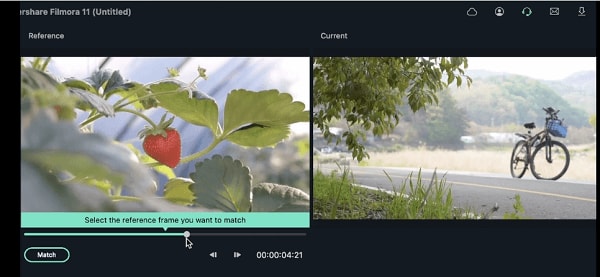 Choose Reference Frame
Choose Reference FrameClick Match to match the colors; the current video will match the color in your reference video clip.
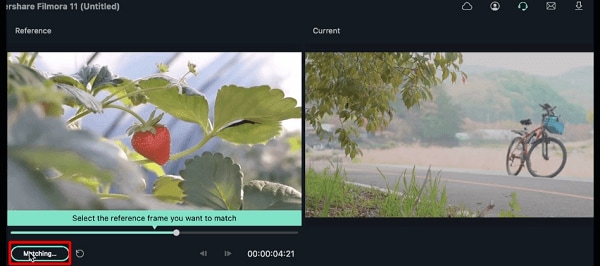 Match the Color
Match the ColorHow to Adjust the Setting of Color Matching
By clicking on the Comparison View, you'll see the Current video on the right and the Reference video on the left side in the Preview window. The reference video has the colors you would like to match in your current target video clip.
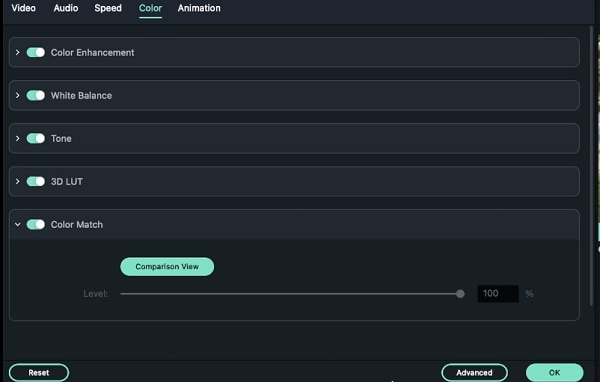 Comparision View"
Comparision View"To adjust the match colors' strength, drag the level slider. Alternatively, you can also type in the percentage of the strength of the match colors. To apply the changes, click OK.
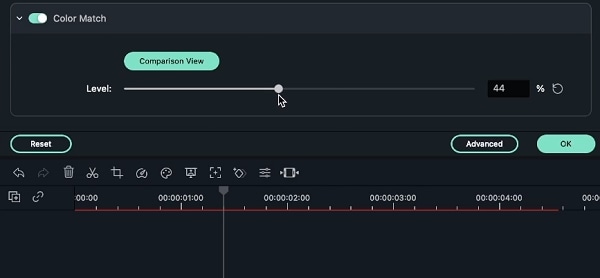 Adjust Color Match Level
Adjust Color Match LevelIf you do not like the color changes you have made on your video, click the Reset button. Doing this will return your video to normal, with its original colors.
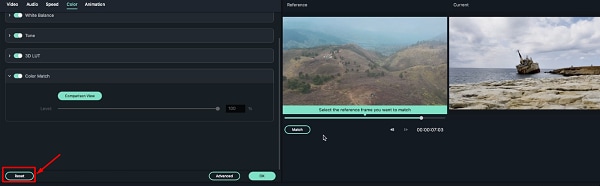 Reset Color Match
Reset Color Match