In this article
Understanding Masking in Video Editing
Have you ever wanted to hide a messy background, highlight a particular object in a video, or blend two videos together, but do it in a way that looks cool? That's where masking comes in. In video editing, masking lets you control which parts of the frame are visible, and you don't even need a green screen. From creative transitions to pixel-perfect object isolation, masking has become an essential skill for video editors, regardless of their level of expertise. If you want to make it as a video editor, you need to learn about this technique.
In this guide, we'll explore this technique in depth, see how it works, where it's used, and how you can easily create cool video masks using one of the best video editors around.

In simple terms, a mask in video editing is a selective visible region within the frame. Everything inside the mask is visible, and everything outside is hidden (or vice versa).
Masking is far more powerful in modern video editing apps. You can draw custom shapes or select from pre-built geometric masks. With advanced motion tracking, you can lock these masks onto moving subjects and use smooth, feathered edges for seamless video blending. You can also combine multiple layers to create clean, creative composites. Some time ago, image and video masking were considered challenging tasks, but today, it is a mainstream tool accessible to anyone who has access to the right software.
The Technical Side of Masking in Video Editing
Masking may look simple on the surface, but if you examine it more closely, you realize that it combines advanced tracking, layering, and blending technologies. Let's take a magnifying glass and zoom in on the most important technologies that power video masks.
The Core Technologies Behind Masking
The Key Innovations of AI Masking Technology
The Current State of Video Masking
Masking is completely mainstream today. From high-end, expensive desktop suites like Adobe Premiere Pro and DaVinci Resolve to mobile-friendly apps like Filmora and CapCut, AI-powered tracking has made complex video masking paired with AI motion tracking accessible to amateurs and semi-professionals. Trained video editing veterans also welcome this innovation because it significantly cuts their working hours.
When and Where to Use Masking in Video Editing?
Masking isn't just a technical trick. It is a fully fledged storytelling tool. Whether you're creating transitions between scenes, isolating objects for promotional purposes, or drawing attention to key details, masking lets you direct the audience's focus right where you want it.
Real-World Applications for Masking in Video Editing



From beautiful storytelling to product branding, masking opens up creative possibilities that were once only achievable with green screens, but what about limitations?
What Are the Limitations And Challenges of AI Video Masking?
Despite all the AI advancements, masking in video editing is still not perfect. Let's take a closer look at some of the challenges that are common with this technique.
Even with all these challenges in mind, AI is advancing, and each year, we can see major improvements in all these areas. So, what's the future of video masks?
What is the Future of Masking in Video Editing?
One thing is for sure! The future of masking is bright. We can look forward to smarter, faster, and more automated processes. For starters, better AI Tracking will handle deforming shapes like clothing or hair with better precision. Then, edge-aware feathering will better adapt to texture and depth for more natural blends. We will also see more on-device acceleration so mobile editors can process longer, high-resolution clips without lag.
Advanced masking effects will be as easy to create on your phone as on powerful PC rigs.
How to Use the Best Masking Video Editing Tool
Do you want to try video masking and experience it firsthand? One of the best tools to do this is Wondershare Filmora, a video editing tool powered by advanced AI algorithms. It is a very intuitive piece of software, so you don't have to worry about complex tasks and steep learning curves. In terms of image and video masking, Filmora offers the standard package, where you can add image mask shapes and adjust the opacity, but it also goes a step further.
Filmora offers the AI Portrait Cutout feature, which combines image masking with advanced AI motion tracking. It's ideal for isolating a subject from a scene. Let's see how it works.
A Step-by-Step Guide to Filmora's Masking Feature
Before you follow our guide below, make sure that Filmora is downloaded and installed on your hard drive. It is compatible with Windows and macOS devices, so no worries there. After the installation process is complete, open Filmora, create a new project, and follow the steps below.
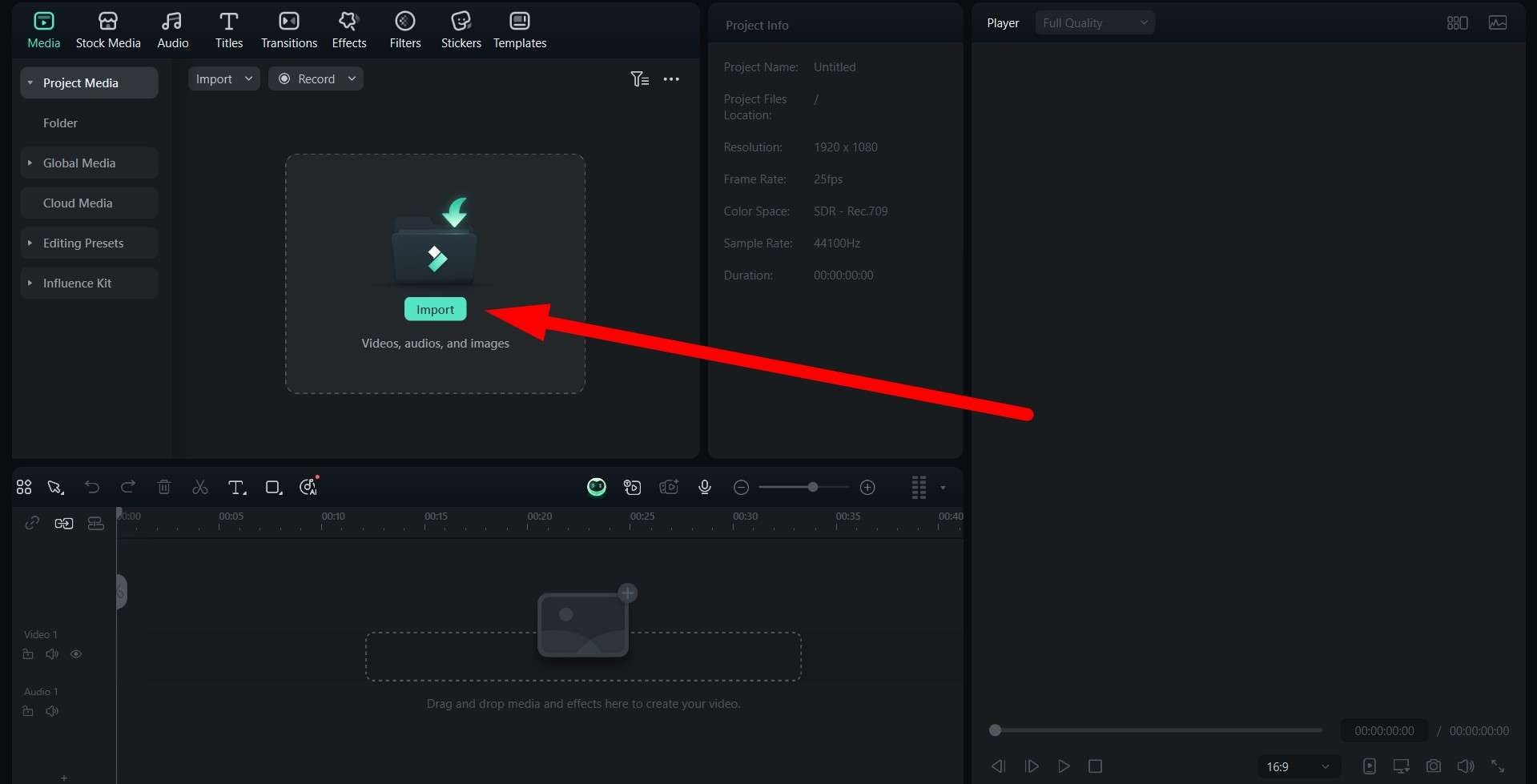
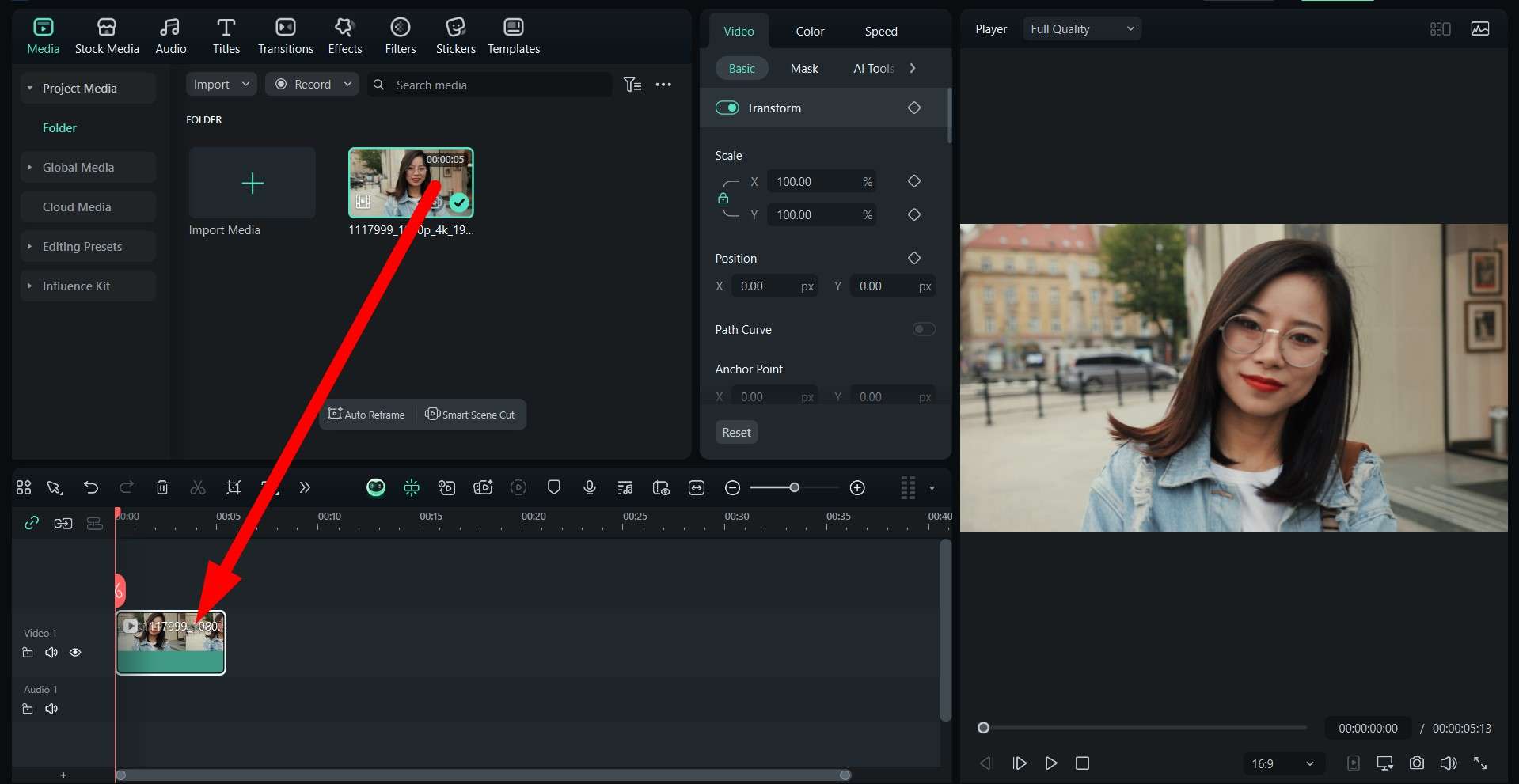
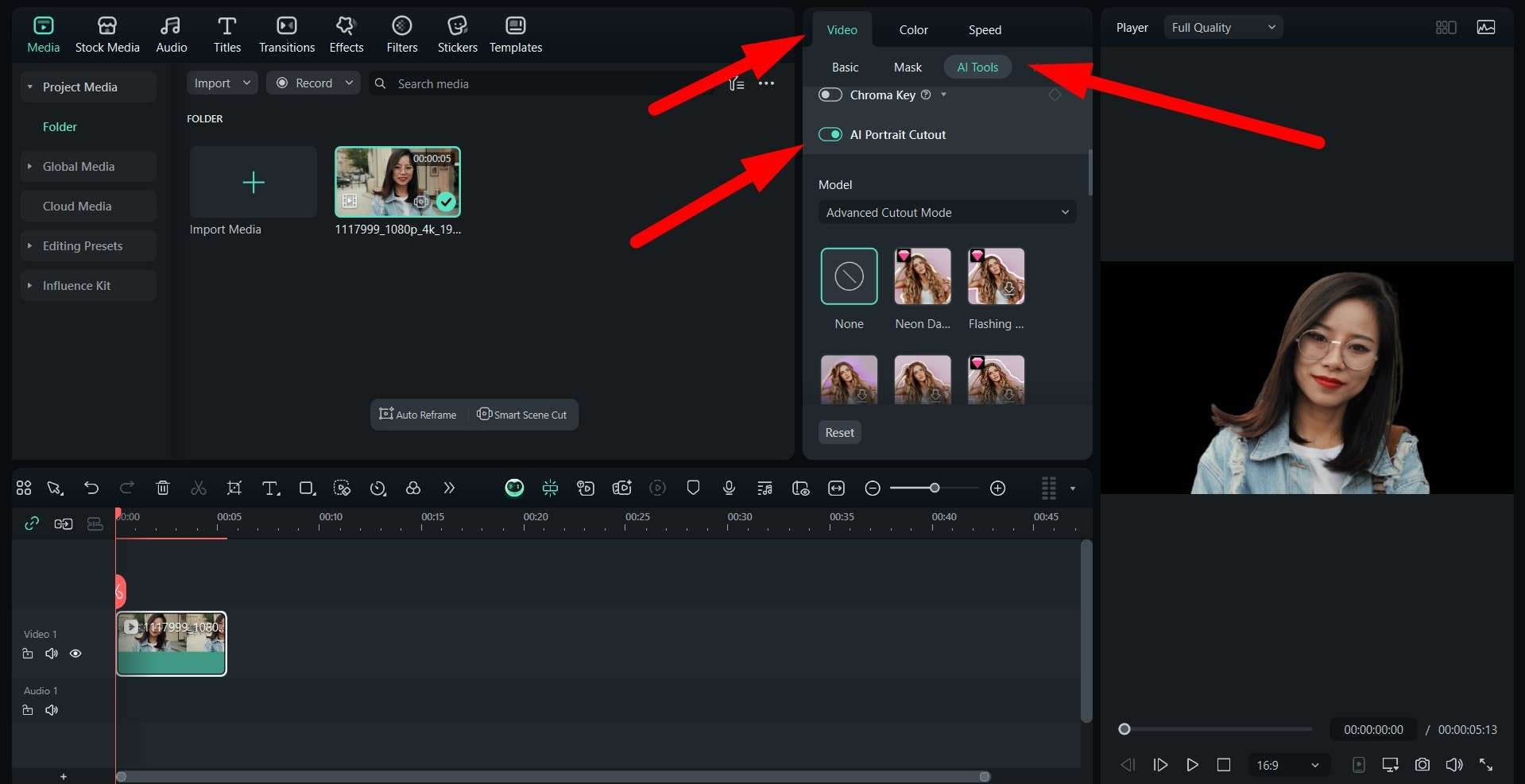
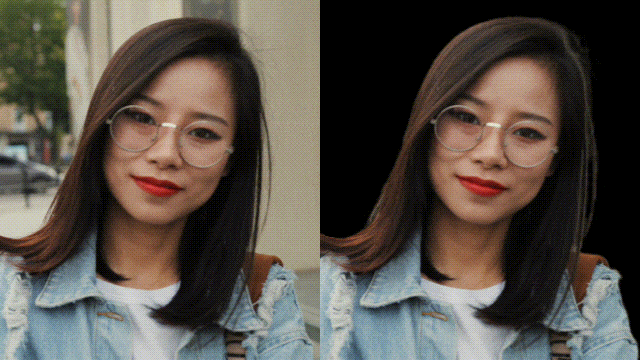
The original video is on the left, and the isolated subject is on the right. This new video can now be used to change the background or add this person to a different video. It's your call.
This is what makes Filmora the perfect video editing tool. It's very easy to use, the results are amazing, and you can have a lot of fun experimenting with different features. It really brings the joy of video editing to the forefront. Download it today, and see for yourself. Also, if you want to take your edits on the go, Filmora is also available as an Android and iOS mobile app.
Frequently Asked Questions
-
What is the difference between masking and chroma key (green screen)?
Masking involves creating custom shapes or using AI to isolate specific areas of a video frame, while chroma key (green screen) replaces a specific color (usually green or blue) with another background. Masking offers more precision for complex shapes and doesn't require a specific colored background, whereas chroma key is faster for removing uniform colored backgrounds but requires proper lighting and setup. -
Can I use masking to change the background of a video?
Yes, masking is commonly used to change or replace backgrounds in videos. By creating a mask around your subject, you can isolate it from the original background and place it over a new background. Advanced video editors like Filmora offer AI-powered masking tools that can automatically track moving subjects, making background replacement much easier than manual masking. -
Do I need advanced technical skills to use video masking?
While traditional masking required advanced skills, modern video editing software has made masking much more accessible. Many applications now offer AI-powered masking tools that automatically detect and track subjects, requiring minimal manual adjustment. Basic masking can be learned quickly, while more complex techniques may require practice to master. -
What types of masks are available in video editing software?
Most video editing software offers several types of masks including: shape masks (rectangle, ellipse, freehand shapes), bezier masks (custom paths with adjustable curves), luminance masks (based on brightness values), and AI-powered masks (automatic subject detection). Some advanced software also offers 3D masks for working with depth information. -
Can masking be used for color correction on specific areas?
Yes, masking is extremely useful for targeted color correction and grading. You can create masks to isolate specific areas of your video (like the sky, a person's face, or a particular object) and apply color adjustments only to those areas without affecting the rest of the frame. This allows for precise control over the visual appearance of different elements in your video.



