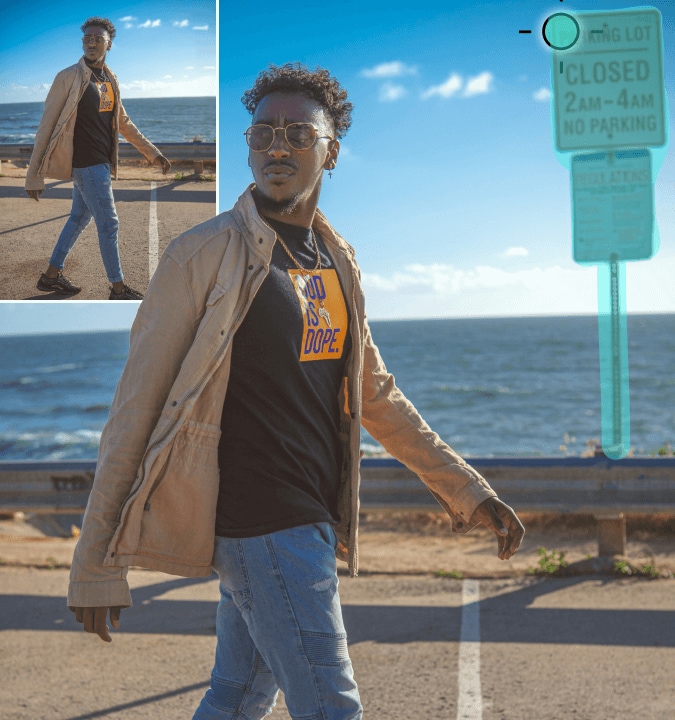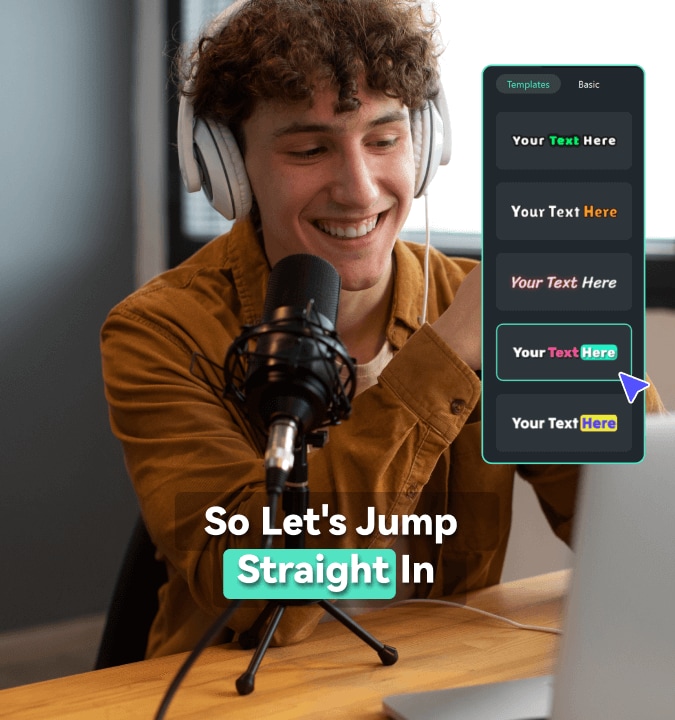Multi-camera Editing:
Capture Every Perspective,
Perfect Every Cut
Simplify storytelling by blending footage from multiple cameras,
giving you control to capture every perspective and perfect every
cut for a polished, cohesive narrative.
 4.7
(15746 reviews)
4.7
(15746 reviews)
Win 11 / Win 10 / Win 8 / Win7 (64 bit OS) | System Requirements
macOS 10.15 - macOS 26 (10.14 or earlier? Click here) | Apple M1, M2, M3 & M4 compatible
How is Multi-camera Video Different From
Single-camera Video
- Event Coverage Comprehensiveness
- Storytelling Quality
- Editing Efficiency
- Flexibility and Innovation
Single camera position
Limited perspective and requires repositioning to capture different angles, which might result in missing important shots.
Focuses on a single viewpoint, which may lack smooth transitions between scenes and lead to a more monotonous narrative.
Involves reshooting and manual angle adjustments, making the editing process more time-consuming.
Limited by a single viewpoint, offering less creative flexibility and fewer opportunities for innovative techniques.
Multiple camera positions
Offers comprehensive scene coverage by capturing the event from multiple angles, ensuring no key moments are missed.
Multiple perspectives enhance emotional depth and continuity, making the story more engaging.
Syncing multiple cameras allows quick angle switches, significantly reducing editing time.
Allows for creative freedom through diverse shot compositions and complex visual storytelling.
Why is Wondershare Filmora Multicam Editing Your Primary Choice
Multi-Angle Sync Edit with Multiple Sync Methods
Filmora offers automatic synchronization based on audio waveforms and markers, allowing multiple camera angles to be quickly aligned without manual adjustments. This feature greatly streamlines the multicam editing process.
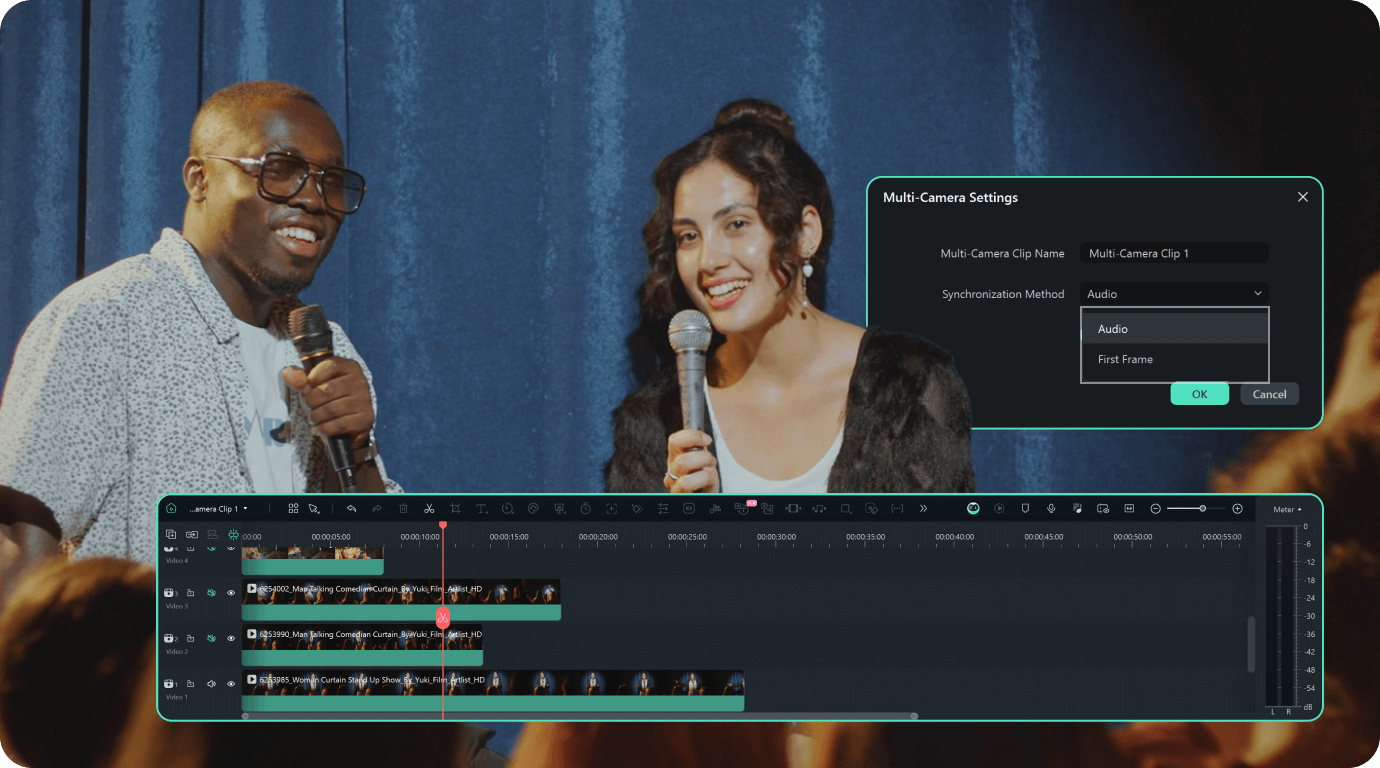
Real-Time Angle Switching and Preview
Users can preview multiple camera angles in real-time and instantly switch between them by clicking the desired angle window. This intuitive workflow ensures every cut aligns with your creative vision.
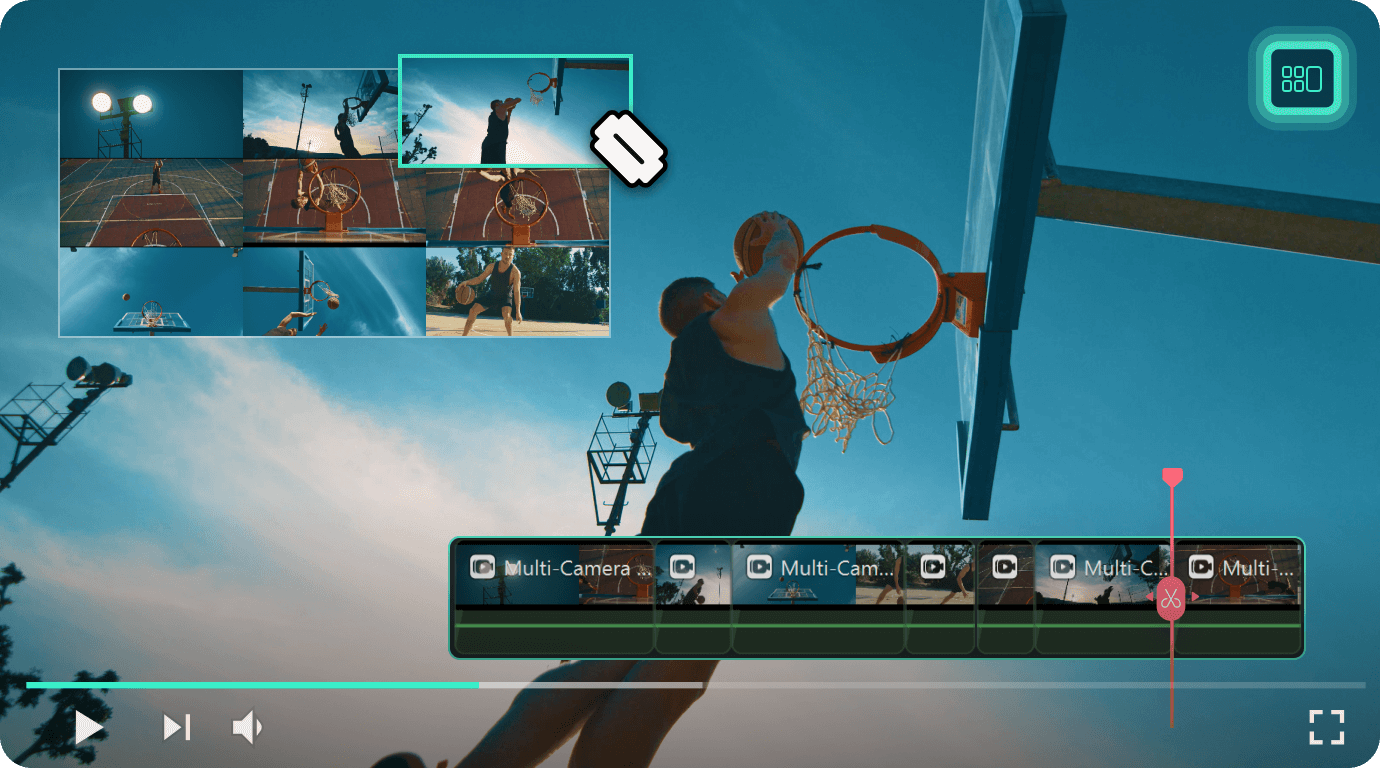
Integrated and Efficient Workflow
Filmora provides a seamless editing experience by allowing users to complete everything from basic edits to final touches on a single platform, simplifying the entire post-production process.

You May Need Multicam Editing If You Are...
Whether you're a filmmaker, event videographer, or sports broadcaster, multicam editing allows you to integrate various angles smoothly, providing a cohesive and dynamic viewing experience.
Education Video Maker
Cooking Video Producer
Filmmakers
Event Videographer
Sports Broadcaster
Live Streamer
Resident Singer
Education Video Maker
Cooking Video Producer
Filmmakers
Event Videographer
Sports Broadcaster
Live Streamer
Resident Singer
How To Use Filmora Multi-camera Editing
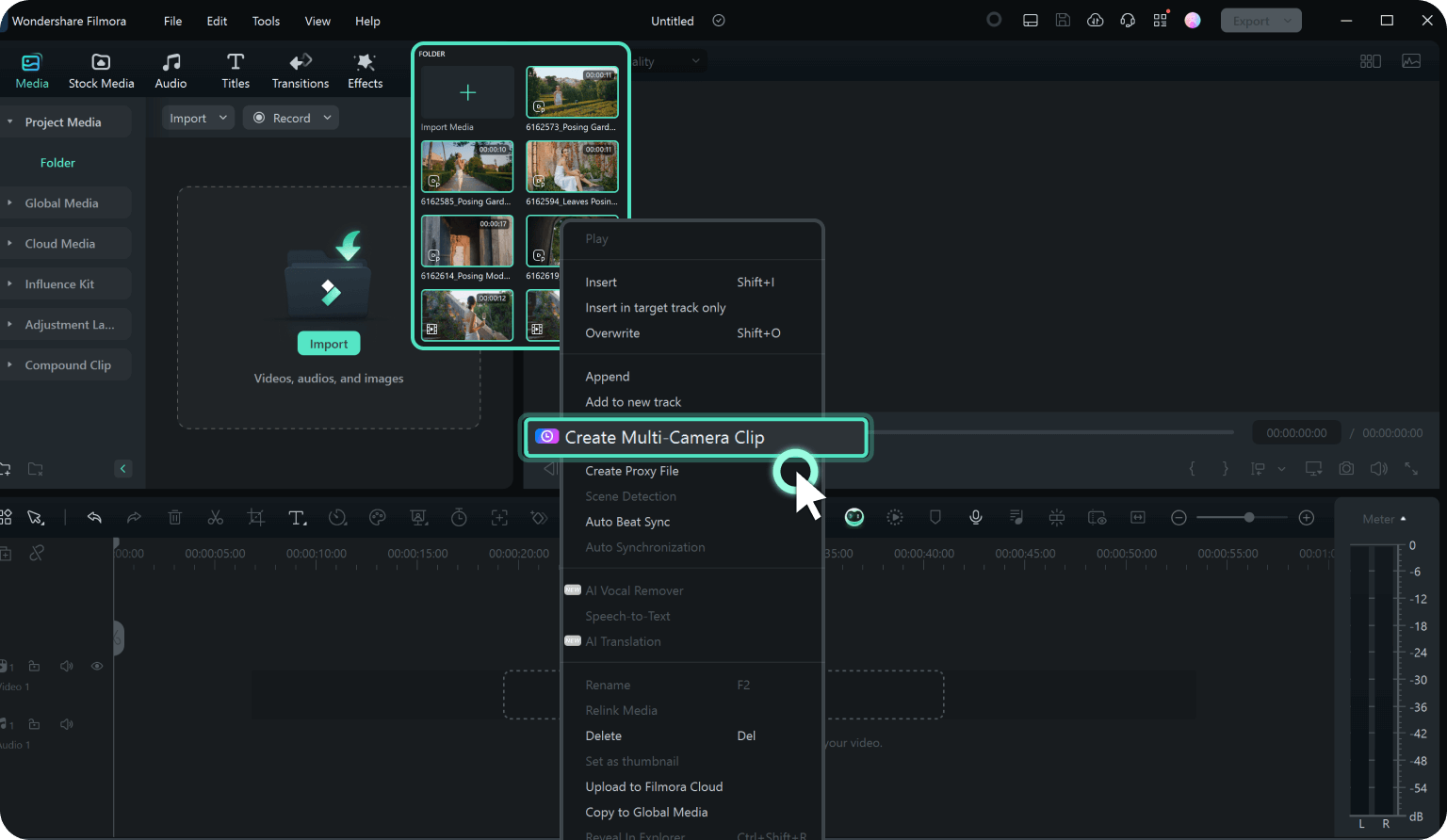
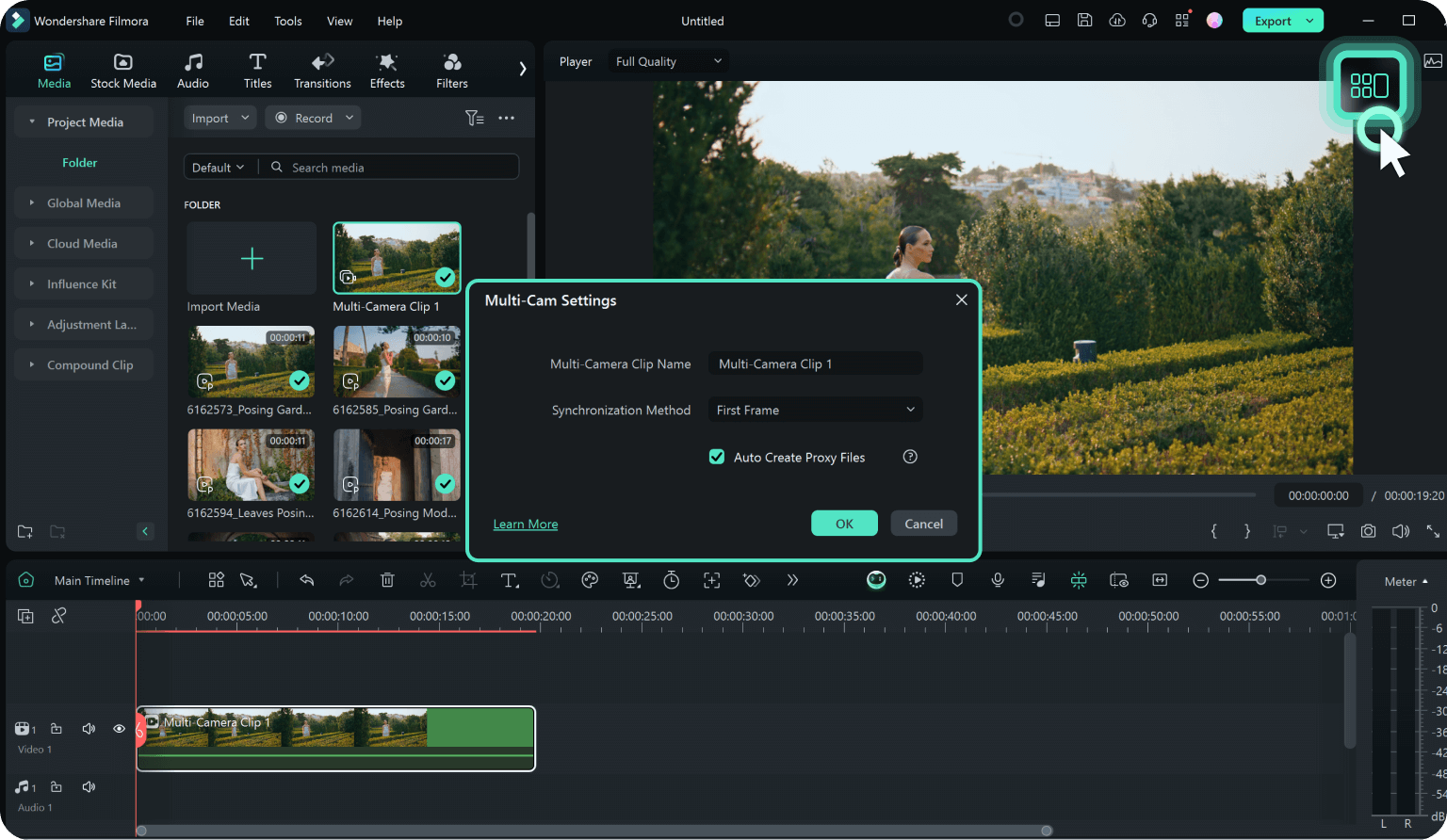
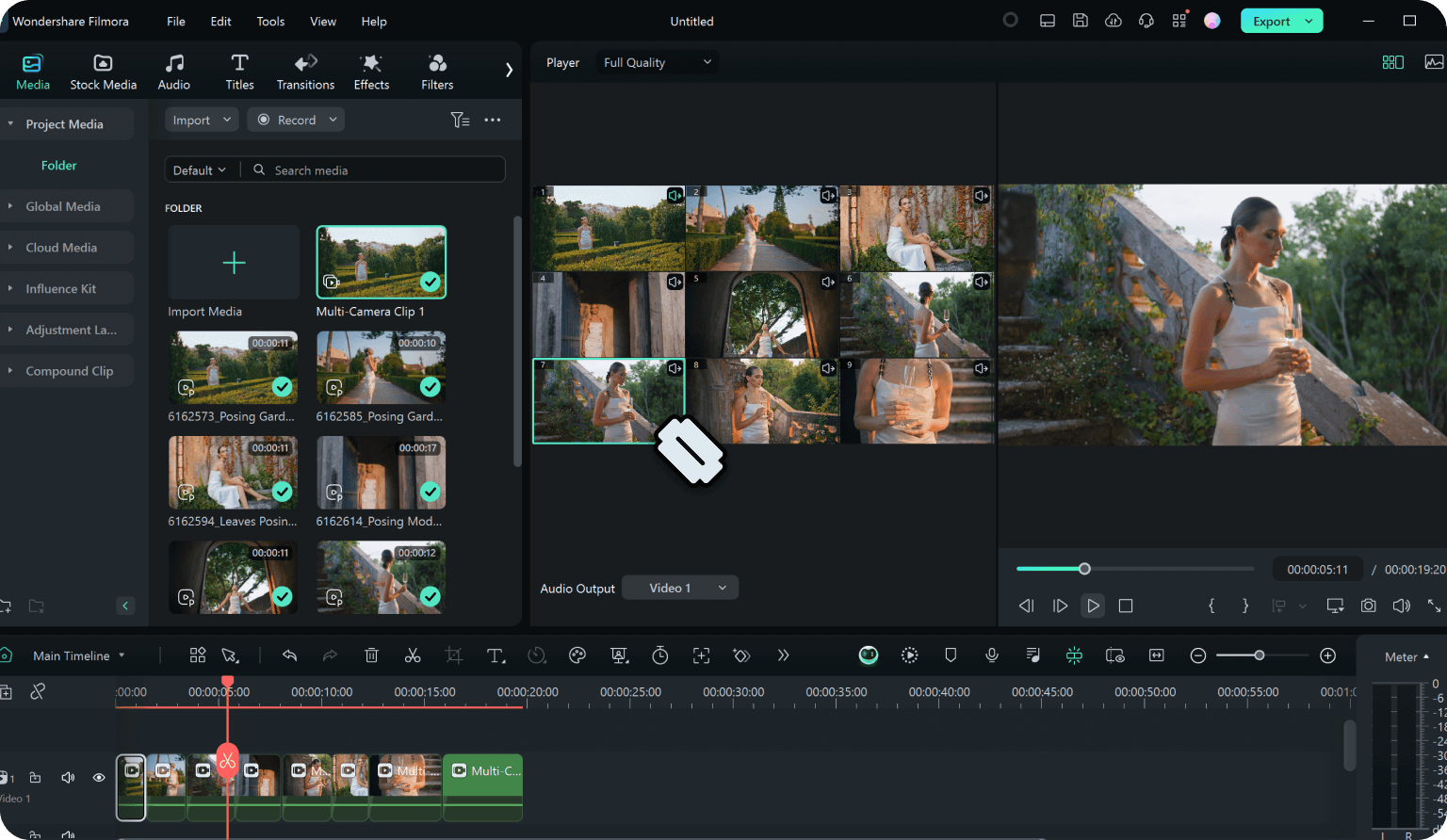
Step 1. Import your media files
Upload your video clips and create a multi-camera clip using two methods:
Select multiple imported video files in the resource area, right-click, and choose "Create Multi-Camera Clip."
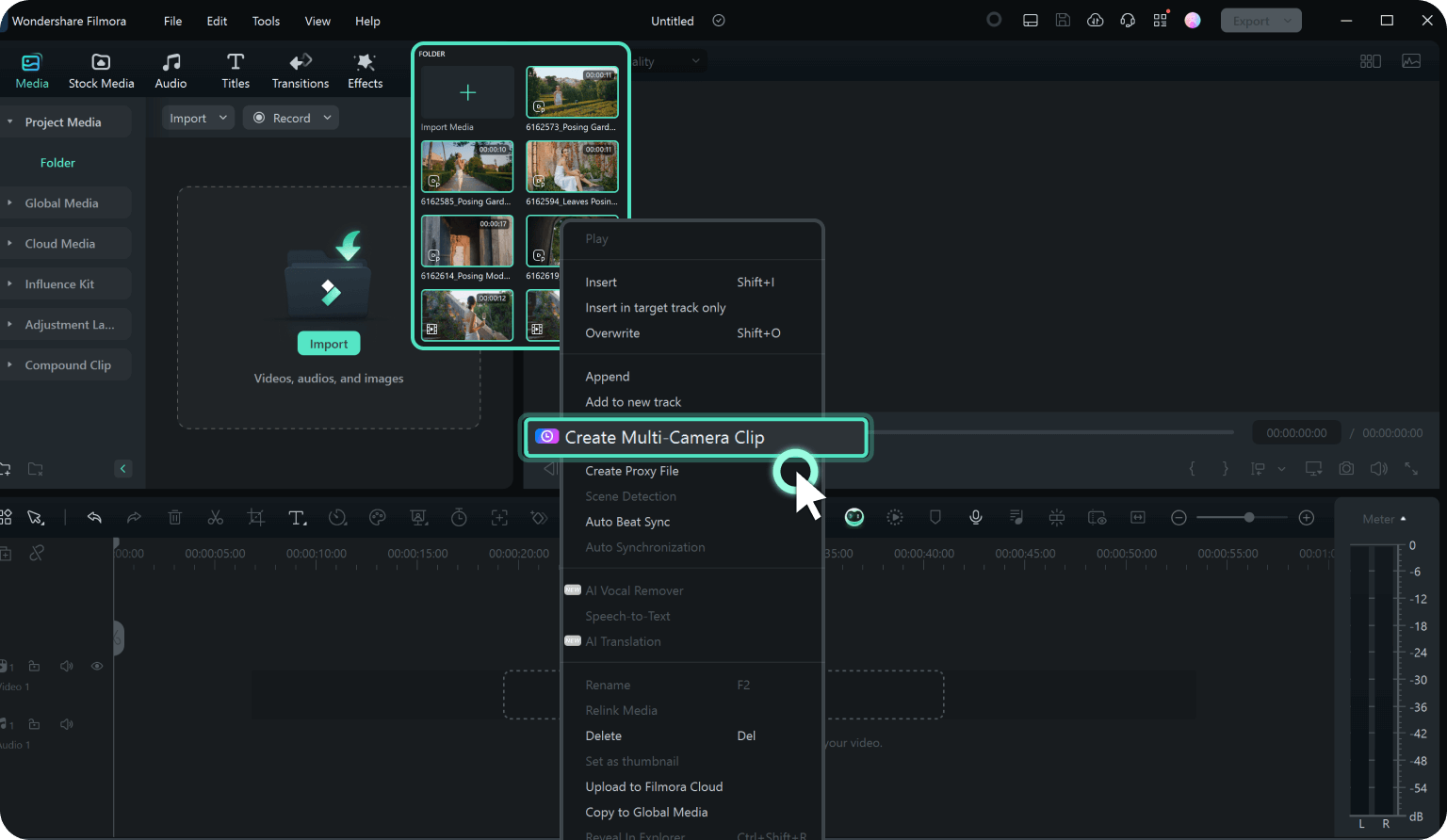
Step 2. Sync and enable multi-cameral view
Sync the videos in a proper way. When there is a multi-cameral clip in the timeline, click the multi-bit View button in the player, and it will switch to multi-bit mode, in which you can view footage from all cameras at the same time and switch between cameras to select footage for the final clip
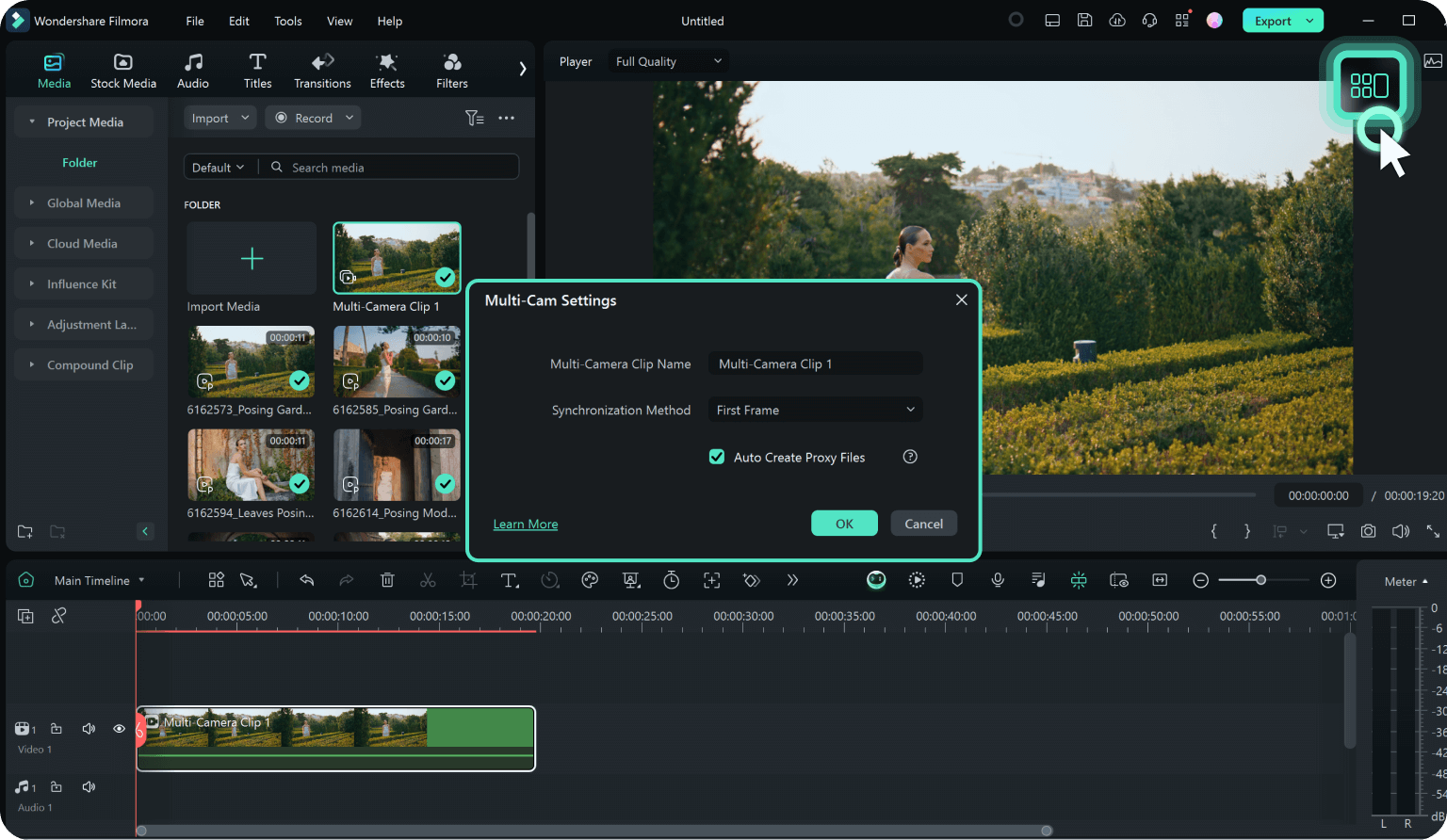
Step 3. Edit and adjust
Press the space bar or click the Play/Stop toggle button to start playback in the player or Timeline panel. When clip is being played, click on the screen of the multi-camera view, and the timeline can be switched to the corresponding video clip.
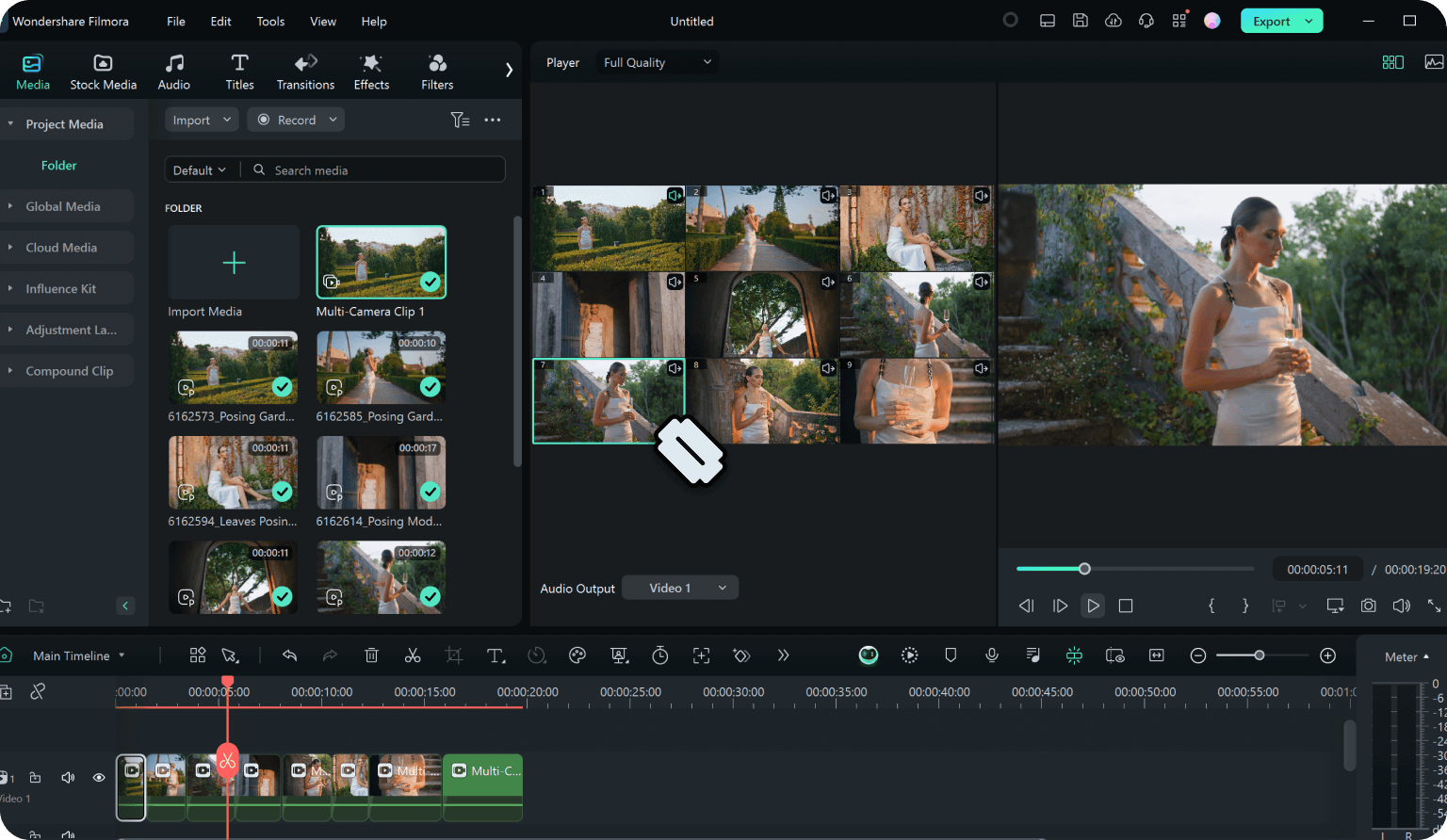
Experience More Powerful AI
Features In Filmora
Frequently Asked Questions
What is multicam editing?
Multicam video editing is a technique where footage from multiple cameras, often shot simultaneously from different angles, is synchronized and edited together in a single sequence. This method is commonly used in live events, interviews, or scenes requiring multiple perspectives.
Can I edit a multicam sequence after it's created?
Yes, most video editing software allows you to adjust your multicam sequence after it has been created. You can change camera angles, add effects, and refine the cuts as needed.
How many camera angles can I include in a multicam edit?
The number of camera angles you can include depends on your editing software and the processing power of your computer. Some software supports an unlimited number of angles, while others may have a limit. Wondershare Filmora multicam supports editing with 16 camera angles which can satisfy your needs.
Can I use different types of cameras in multicam editing?
Yes, you can use different types of cameras, but it's important to ensure that the resolution, frame rate, and color settings are as consistent as possible to maintain a cohesive look across all angles.
What Our Customers Say About Us