As a content creator, the goal is always to get the maximum outreach. Video scheduling can make it happen – it enables you to consistently post your videos at peak times. It is also handy if you're not always available to post videos manually.
So, if you're a YouTube content creator seeking a quick way to schedule YouTube videos, this post is for you. It outlines two methods to schedule uploads on YouTube: one through the content platform and the other through a video editing app, Filmora.
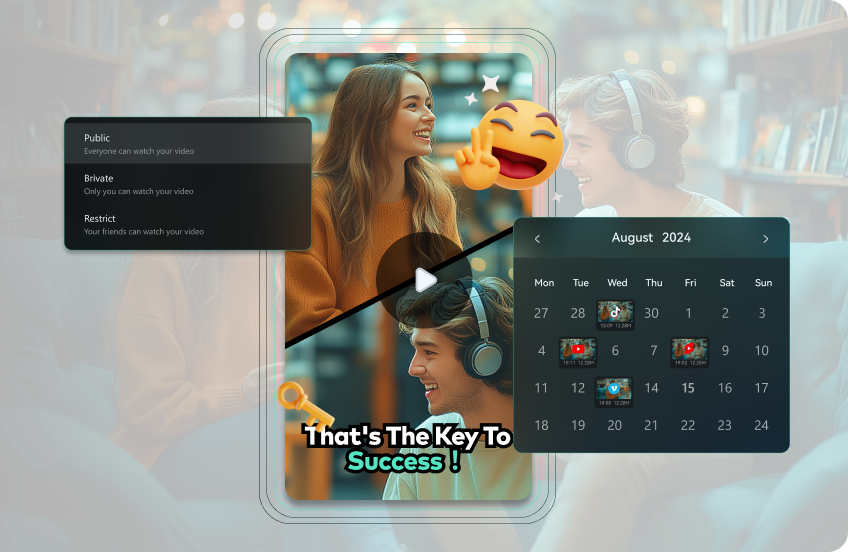
In this article
Part 1: How to Schedule a YouTube Video with YouTube Studio
YouTube's video content is uploaded and customized through YouTube Creator Studio. Along with other video customization options, its interface has a setting for scheduling YouTube uploads. It lets you set a future date and time for the YouTube video to get public.
Here's how you can schedule upload a video through YT studio
Step1Sign in to the YouTube Creator Studio.
Step2Navigate to the 'Create' option, then select 'Upload Videos'.

Step3Upload your customized video from your PC.

Step4As you upload, fill out video details such as title, description, set a thumbnail, then set video elements and move to the 'Visibility' tab.

Step5Set your video to 'Public'. Then, set the date and time when you want the video to go live on YouTube.
Part 2: How to Schedule a YouTube Video with Filmora
The second method utilizes the video editing app, Wondershare Filmora, here you can schedule posts on YouTube right after the editing phase.
Filmora has a built-in Social Video Planner inside. With it, you can directly upload videos on YouTube at a scheduled date and time. Not just YouTube, it also allows for uploading videos simultaneously on other content platforms like TikTok and Vimeo.
- Set exact distribution times for optimal engagement
- Enable automatic sharing across multiple platforms
- Use periodic sharing to maintain audience interest
- Intuitive, professional yet beginner-friendly
- Works on Mac, Windows, iOS, and Android

Here's a simplified procedure to follow:
Step 1Access Filmora and Import Video
Launch 'Wondershare Filmora', select Smart Short Clips Feature, and Import your video. Set video language, duration, and choose a template.
Step 2Complete the Video Editing
Edit your video on the timeline using Filmora’s AI Features. Customize captions, add stock clips, or denoise as needed.
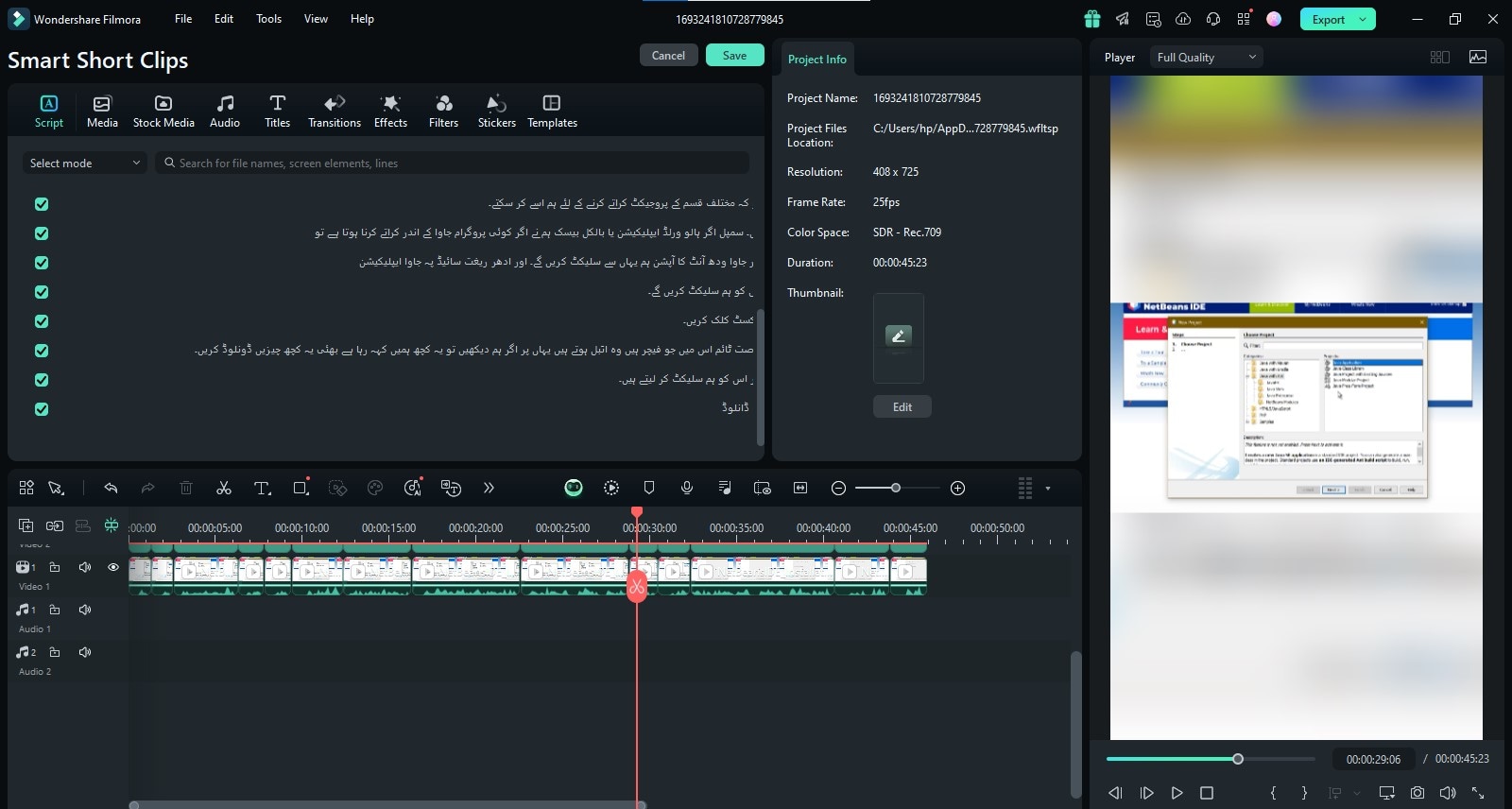
Step 3Link Your YouTube Account with Filmora
Once the editing is complete, move to 'Export', located in the top right corner. Move to the 'Social Media' tab, and 'YouTube'

Sign in to your account and allow access to Filmora.
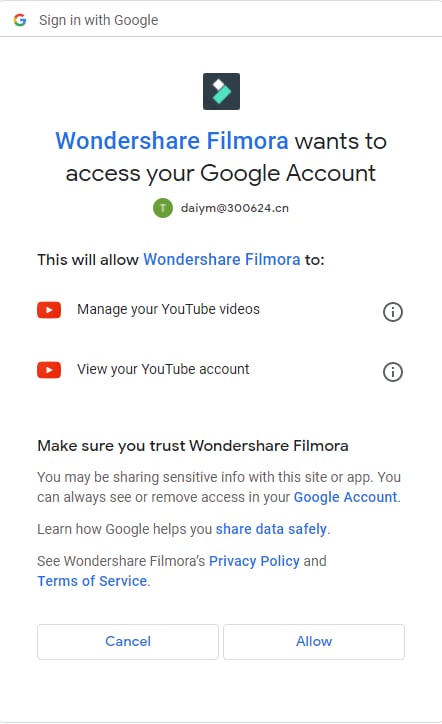
Step 4Configure the Post Uploading Setting
Fill in all the required information before uploading. Add 'Title', 'Description', 'Tags', and Category. Filmora also allows you to create an optimized video description through AI.
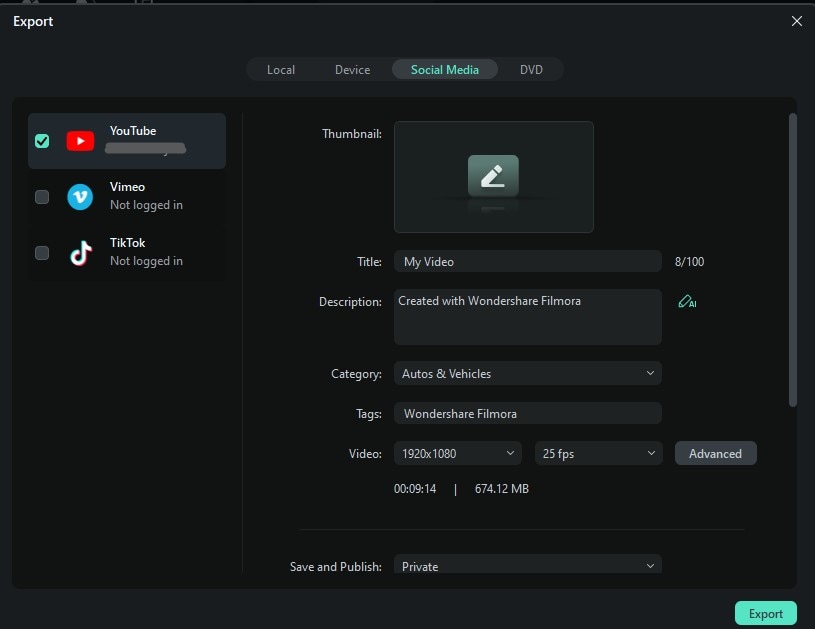
Choose the 'Advanced Option' to explore more output video output options. Either move with the recommended settings or customize them as per your needs.

Next drag down and Turn On Schedule toggle. Select the time and date for which you want the video to be published. You can also check the best time to upload your video recommended by Filmora.
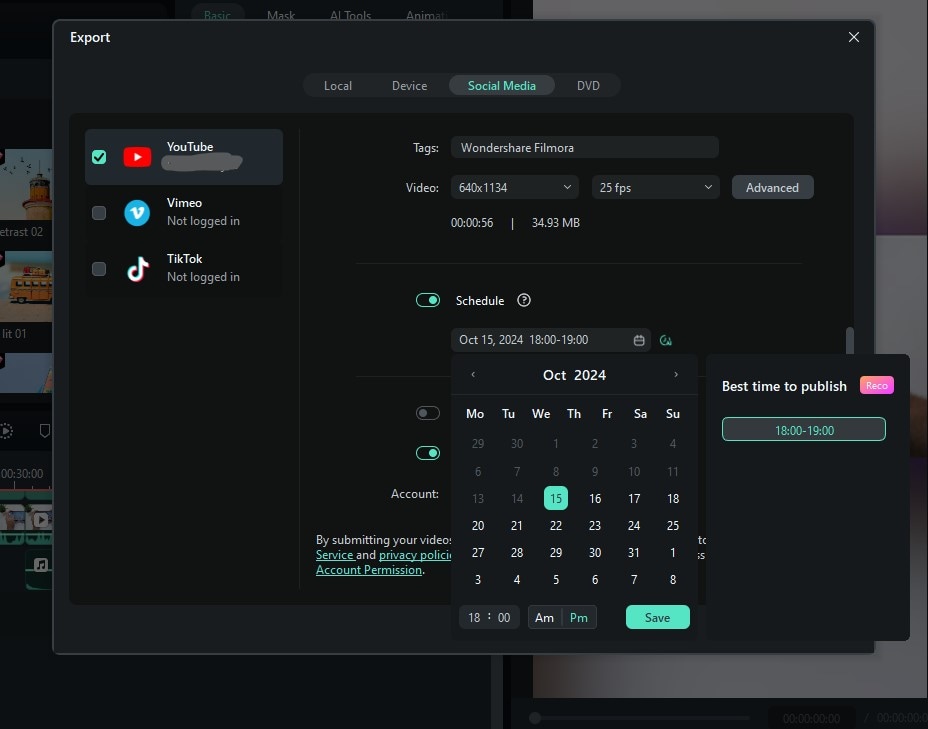
Once done, hit the export button. The video gets scheduled for uploading on YouTube.
Watch this video to learn more about Filmora Smart Short Clips feature:
Part 3: Why Choose Filmora for YouTube Video Scheduling
YouTube provides the scheduling option, but that's an additional job you have to do after editing. Filmora lets you do that instantly within its interface. It has advanced tools to comprehensively edit raw videos, repurpose old videos, and then upload them to YouTube from the same interface.

- Repurposing of Existing videos
Filmora allows you to intelligently reuse existing videos. For instance, if you're a vlogger and have been uploading long-form content and now want to step into the trendy short content for YouTube shorts or TikTok. Then, Filmora eases that content conversion journey.
With Filmora's Smart Clips Feature, you can convert long videos to short clips in a few minutes. You just have to choose a video template, and its AI algorithm automatically picks up the key moments from the video and converts it into an engaging short video.
- Extensive Editing Features for YT Videos
Filmora is one of the YouTube , thanks to a comprehensive suite of AI-packed editing features, that make editing a breeze.
- Smart Scene Cuts: The software automatically focuses on key people and trims out the rest of the video, making compilation much easier.
- Multicam-editing: You can simultaneously edit and adjust footage from multiple cameras to ensure video transitions stay smooth.
- One Click Visual Changes: The AI automation makes things much simpler. With just a click, you can change the color palette, denoise a video, or improve its quality.
- Creative Assets: The platform has over 2.9M+ creative assets. You get to choose from a million stock photos, stickers, effects filters and video templates.
- AI Translation: Filmora can translate the captions in over 23 different languages. For videos without captions, it can generate text from speech and vice versa.
- Multi-Platform Integration
Content creators often use more than one platform to reach the audience. Usually, they manually upload on each of the platforms, which is tiresome.
Filmora simplifies that by allowing video scheduling and uploading on multiple platforms, be it YouTube, TikTok, or Vimeo. You can upload to all three from one single app.
Part 4: How to Optimize Your YouTube Schedule
Every content platform values consistency among its creators. Maintaining a regular posting schedule not only helps platforms understand your channel's regularity and posting frequency but also gives your audience a specific time to look forward to their favorite content.
Maintain A Proper Content Calendar
The TV serials have a proper schedule of airing content daily or weekly. This helps their target audience get prepared and align their daily tasks to watch their favorite shows timely. As a content creator, you should follow the same practice. Make a monthly calendar and map out all the content you'll be working on. Commit it by sharing with your audience.

Analyze your YouTube Analytics
For making that content calendar, the first thing to check is the peak viewership of your channel, in which time of the day, most users are engaging with your videos. Try to post schedule at that time, so you instantly get a boost in your viewership right after publishing.

Research on the best days and time to Upload
Read out research on the best times, which may be particular to your country or the type of content you're creating. Explore the post schedule of fellow content creators, in the same niche.
Conclusion
YouTube video scheduling makes life easier for content creators – they don't have to worry about missing peak times or manually posting content. With YouTube Studio they can schedule a video on single platforms but the video editor Filmora allows them to periodically share on different media platforms for maximum outreach. What's more, you can master some tactics in Filmora to further boost your YouTube shorts' popularity.



 100% Security Verified | No Subscription Required | No Malware
100% Security Verified | No Subscription Required | No Malware


