Timing is everything on YouTube. Although you can create an outstanding video, your amazing work will be buried in the crowd if you post it at a time with no audience attention. The best time to post on YouTube can greatly determine if your posted content gets traction or remains lost in the thousands of videos uploaded daily.
Engagement and activity in the first few hours of posting a video on YouTube benefits from the YouTube algorithm. That's why understanding when to post a YouTube video is crucial.
This article explores the best days and times to upload, backed by research and audience behavior. You'll also learn to schedule videos strategically to maximize reach and engagement. Whether posting long-form content or Shorts, mastering timing can be the game-changer for your YouTube growth.
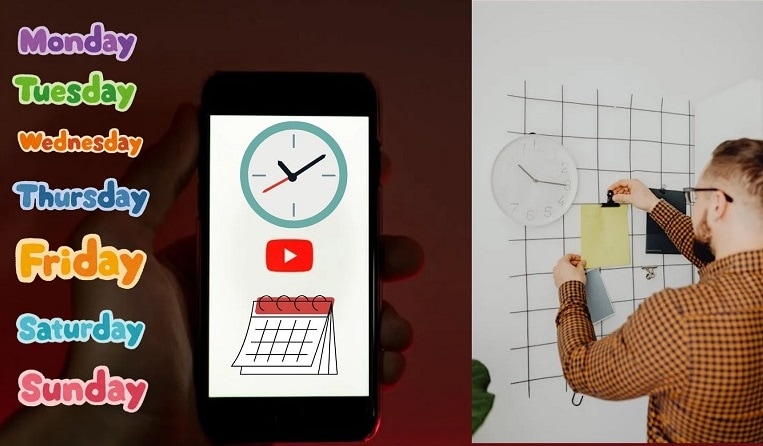
In this article
Part 1. The Best Time to Post on YouTube: What Data Says
Comprehending the behaviour of audiences and predicting the best time to post on YouTube is critical. Audiences watch videos during specific times of the day. Statista reports that over 40% of YouTube consumers are aged between 25 to 44 years. Because so many users are working class, their engagement with videos is higher after business hours; hence, viewership becomes predictable.
Key Data Insights on Audience Behavior:
- Most users prefer watching YouTube in the late afternoon and evening.
- Engagement is higher on weekdays between 3 p.m. – 5 p.m..
- The first few hours after posting are crucial for the YouTube algorithm.
The Best Days & Times to Post on YouTube:
- Wednesday at 4 p.m.– The top-performing time for engagement.
- Monday at 4 p.m.– A great start to the week for video visibility.
- Thursday at 4 p.m.– Another prime slot for maximizing views.
- Weekends (Saturday & Sunday): Mornings and early afternoons generally work best, as people have more free time.
Posting at these peak times increases the chances of higher views and engagement.
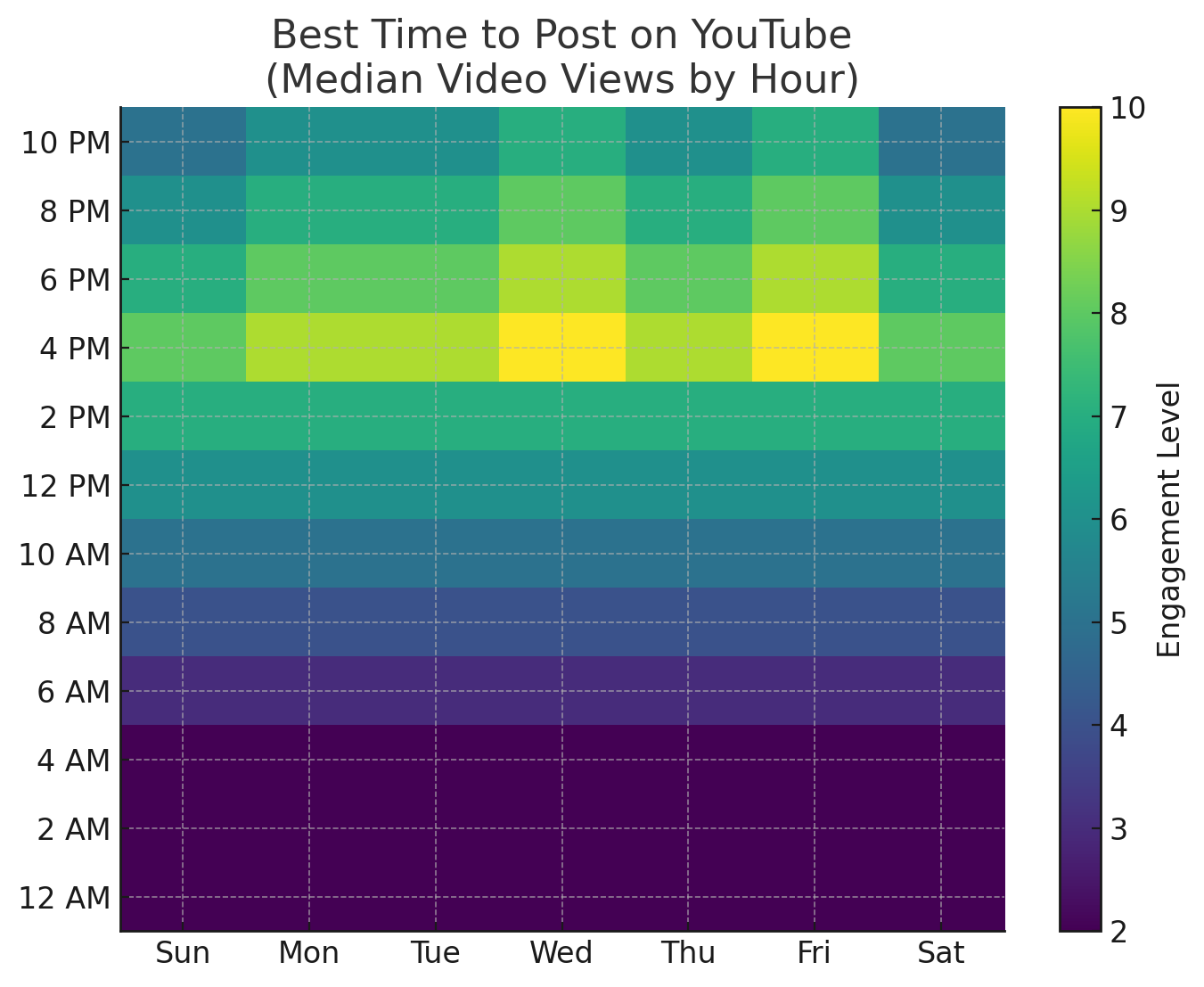
Best Time to Post on YouTube Shorts
Mondays and Tuesdays between 11 a.m. and 3 p.m. and 7 p.m. and 10 p.m. are the best times for posting YouTube Shorts. These time periods have the greatest peak engagement levels across a multitude of industries and geographies. The analysis of over 50,000 accounts provided insights on what time audiences are most active.
Are you curious about when to post a video on YouTube to get the highest reach? By uploading videos during peak times, Shorts can receive greater attention. Here's a breakdown of the best days to post on YouTube and the most effective times to post Shorts.
| Index | Timings |
| Monday | 7 a.m., 12 p.m., 8-9 p.m. |
| Tuesday | 7 a.m., 11 a.m., 5-7 p.m., 9-10 p.m. |
| Wednesday | 12 p.m., 3-6 p.m. |
| Thursday | 7-11 p.m. |
| Friday | 7-9 a.m., 11 a.m.-1 p.m., 4-6 p.m., 9-11 p.m. |
| Saturday | 9-10 a.m., 3-6 p.m., 10 p.m.-12 a.m. |
| Sunday | 10-11 a.m., 3-5 p.m., 9 p.m. |
Worst times to post on YouTube
Conversely, certain times may result in lower engagement:
- Early Periods of the Day (3 a.m. – 5 a.m.): At these hours most viewers are dormant.
- Early Weekdays (Monday and Tuesday Mornings): Viewers tend to have work or school-related obligations.
Avoiding this time frame can help your content from being neglected.
Part 2. Considerations When Posting Videos on YouTube
Although pinpointing the best days to upload content on YouTube is crucial, other factors can affect the performance of your video as well:
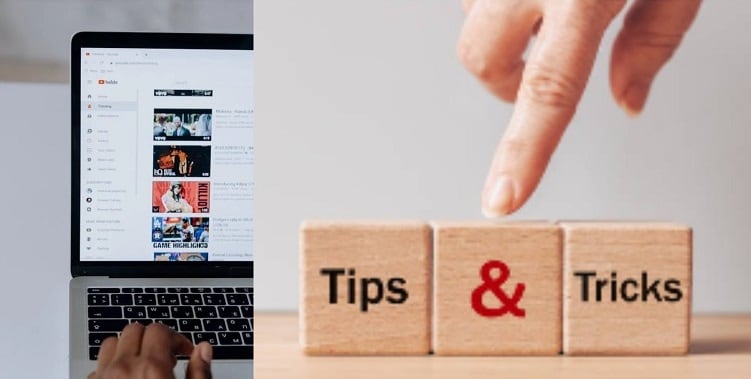
- Time Zones: Diversity in your audience guarantees that your viewers are based in different time zones. Uploading content at a time that coincides with the majority of your viewers will enable you to achieve the best results.
- Geographic Location: Cultural and regional differences can affect when viewers are most active. Tailoring your posting schedule to your audience's location can improve engagement.
- User Behavior: Understanding your audience's daily routines helps in selecting optimal posting times.
- Engagement Trends: Tracking the times of day and night my videos received the most comments, likes, and shares of the content posted could indicate the ideal times for me to post the content.
- Types of Content: Video content may have optimum performance times. For example, educational categories may do better during the weekdays, whereas entertainment categories may do better during the weekends.
Part 3. Best Times to Post on YouTube by Location
Have you ever wondered if location affects the best time to post on YouTube? It does! Posting at the right time for your audience's time zone is key to getting more views. A 3 p.m. upload in New York may work great, but that same time in London could miss peak engagement.
To help you schedule effectively, here's a breakdown of the best days to upload to YouTube based on different countries:
| Index | Monday | Tuesday | Wednesday | Thursday | Friday | Saturday | Sunday |
| Canada | 2 p.m., 5 p.m., 9 p.m. | 2 p.m., 5 p.m., 8 p.m. | 12 p.m., 3 p.m., 6 p.m. | 3 p.m., 4 p.m., 7 p.m. | 9 a.m., 11 a.m., 4 p.m. | 11 a.m., 2 p.m., 5 p.m. | 10 a.m., 2 p.m., 5 p.m. |
| India | 6 p.m., 8 p.m., 10 p.m. | 11 a.m., 6 p.m., 8 p.m., 10 p.m. | 9 a.m., 11 a.m., 1 p.m. | 2 p.m., 5 p.m., 9 p.m. | 11 a.m., 2 p.m., 5 p.m. | 9 a.m., 11 a.m., 4 p.m. | 3 p.m., 4 p.m., 7 p.m. |
| USA | 2 p.m., 5 p.m., 9 p.m. | 2 p.m., 5 p.m., 9 p.m. | 2 p.m., 5 p.m., 8 p.m. | 12 p.m., 3 p.m., 6 p.m. | 3 p.m., 4 p.m., 7 p.m. | 9 a.m., 11 a.m., 4 p.m. | 11 a.m., 2 p.m., 5 p.m. |
| Australia | 7 a.m., 12 p.m., 5 p.m., 8 p.m. | 8 a.m., 1 p.m., 8 p.m. | 7 a.m., 11 a.m., 5 p.m., 8 p.m. | 9 a.m., 5 p.m., 10 p.m. | 9 a.m., 1 p.m., 2 p.m., 6 p.m. | 10 a.m., 1 p.m., 6 p.m. | 10 a.m., 4 p.m., 9 p.m. |
| Philippines | 10 a.m., 2 p.m., 5 p.m. | 9 a.m., 12 p.m., 6 p.m. | 8 a.m., 3 p.m., 7 p.m. | 10 a.m., 2 p.m., 6 p.m. | 11 a.m., 4 p.m., 9 p.m. | 9 a.m., 1 p.m., 6 p.m. | 6 p.m., 8 p.m., 10 p.m. |
| Europe | 2 p.m., 4 p.m., and 6 p.m. | 10 a.m., 4 p.m., and 6 p.m. | 11 a.m., 4 p.m., and 7 p.m. | 9 a.m., 1 p.m., and 6 p.m. | 2 p.m., 5 p.m., and 8 p.m. | 9 a.m., 11 a.m., and 1 p.m. | 9 a.m., 11 a.m., and 1 p.m. |
Part 4. How to Schedule YouTube Videos/Shorts Effectively
Now that you have a content calendar for your YouTube Shorts, let's get into the creation, scheduling, and tracking of your videos and Shorts. Filmora is a one-stop shop when it comes to video creation and editing because it uses AI technology. It allows you to edit, schedule, and post videos at the best time to post on YouTube.
With Filmora's Social Video Planner, you can:
- Schedule YouTube videos to go live on the best day to upload on YouTube.
- Upload content on multiple platforms like TikTok and Vimeo at the same time.
- Track video performance, including views, likes, and comments.
- Use AI-powered editing to create Shorts quickly.
Why Use Filmora as Your YouTube Schedule Planner
- Social Video Planner: Automates video scheduling across platforms, ensuring you post at the best times to upload to YouTube without missing a beat.
- Smart Short Clips: Converts long videos into engaging Shorts in minutes! AI selects key moments and formats them into bite-sized content, making it easy to upload and post YouTube Shorts at the best time.
- Simple URL Integration: Upload videos seamlessly by pasting video links from YouTube and other platforms.
- Marketing Data Analysis: Monitor likes, comments, and audience engagement. Get valuable insights to refine your content strategy.
- Beginner-friendly & professional: Works on Mac, Windows, iOS, and Android for seamless video scheduling.
- Custom Scheduling & Sharing:: Set exact upload times to match the best day to post a YouTube video. Enable automatic sharingacross multiple platforms. Use periodic repostingto keep your content relevant.
- Superb video stabilization with low distortion.
- Vast video/audio effects and creative assets.
- Powerful AI for effortless content creation.
- Intuitive, professional yet beginner-friendly.
- Works on Mac, Windows, iOS, and Android.

How to Schedule Your YouTube Videos Using Filmora
01of 05Launch Filmora & Access Smart Short Clips
Open Filmora and select "Smart Short Clips" from the homepage. Import your video to convert it into a YouTube Short. Import your video to convert it into a YouTube Short.

02of 05Customize Video Preferences
Choose the language, duration, and theme of your video.
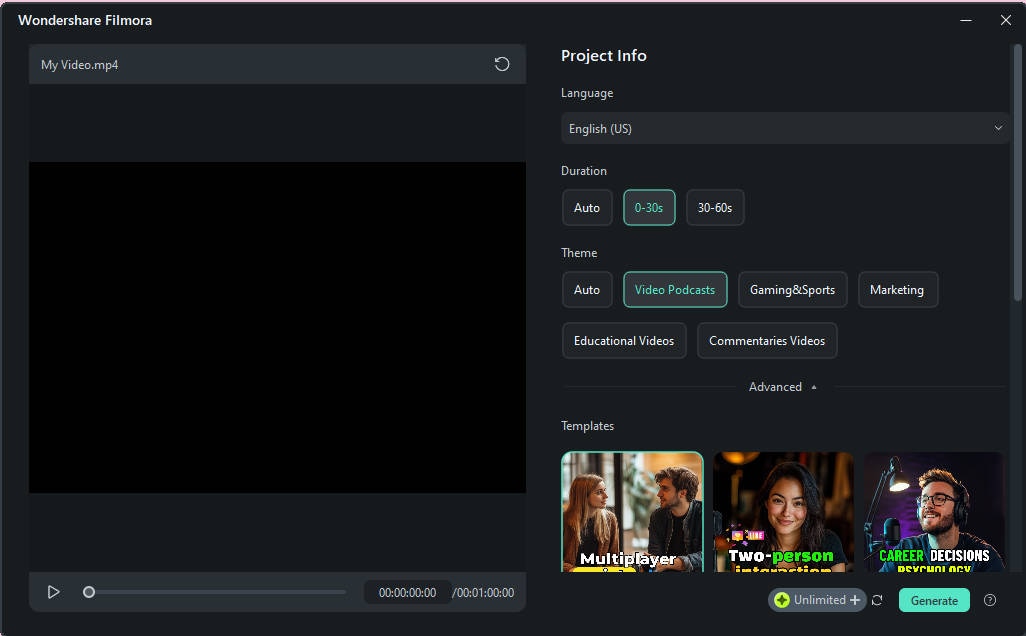
Enable Smart BGM Generation for AI-selected background music. Pick a template and click "Generate" to start.
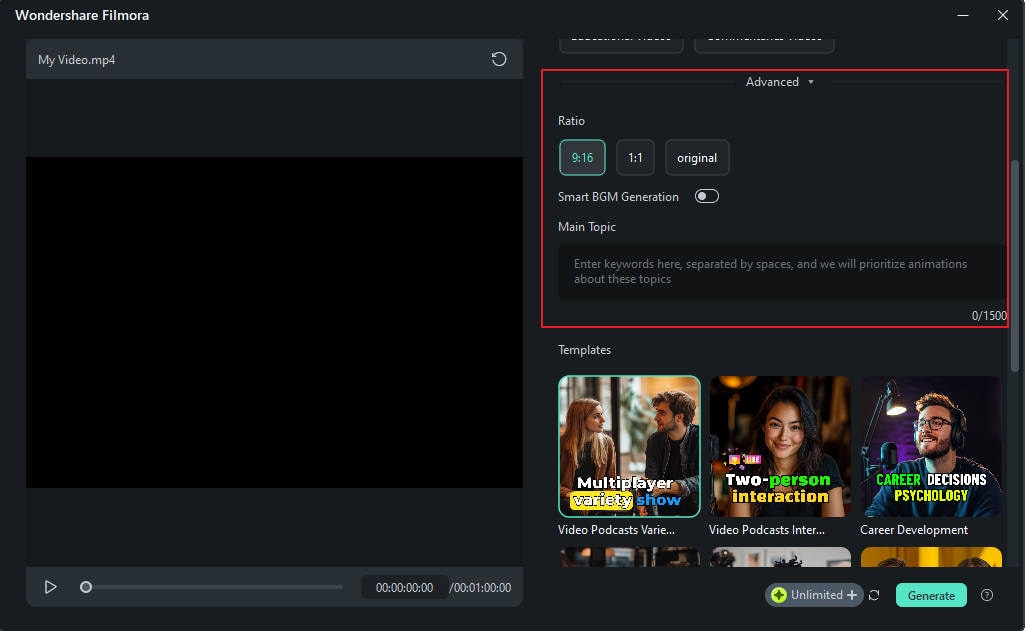
03of 05Review & Edit Your Clips
Check AI-generated clips and select your favorite. Click "Edit" to refine the video. Use AI Speech Enhancement to improve audio quality.
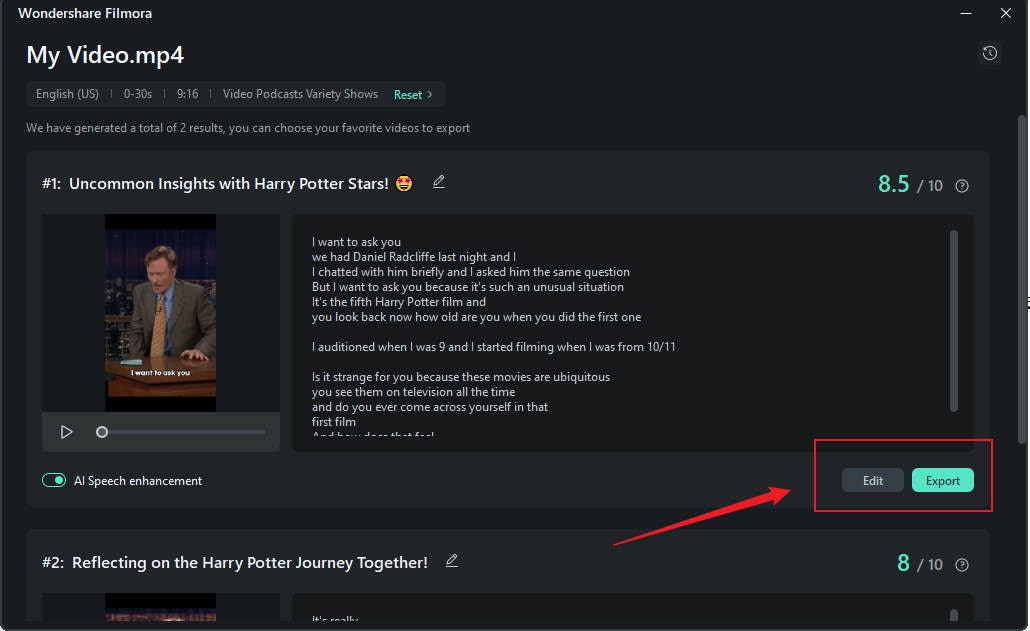
04of 05Personalize Your YouTube Shorts
Add logos, effects, and YouTube stickers for a branded look.
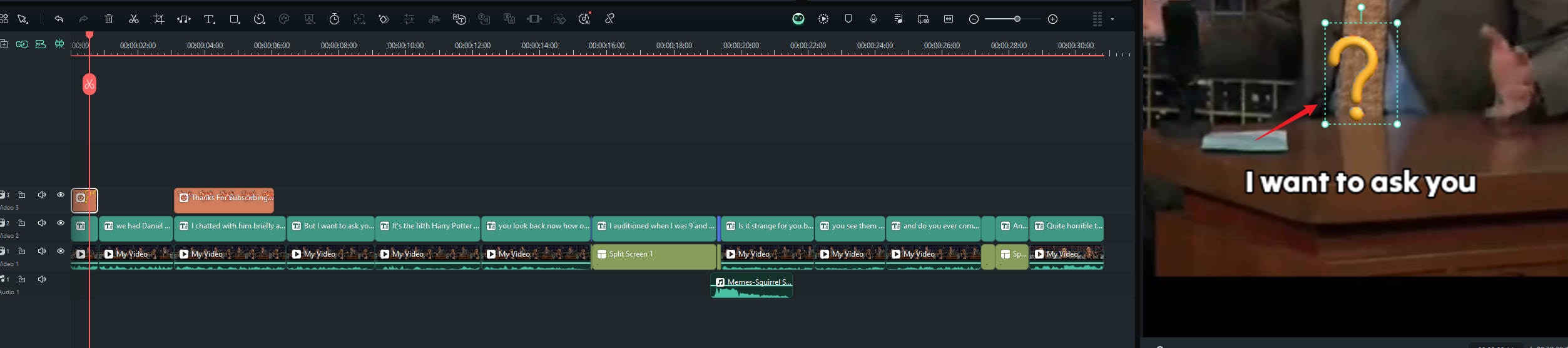
Design an engaging thumbnail to boost clicks.
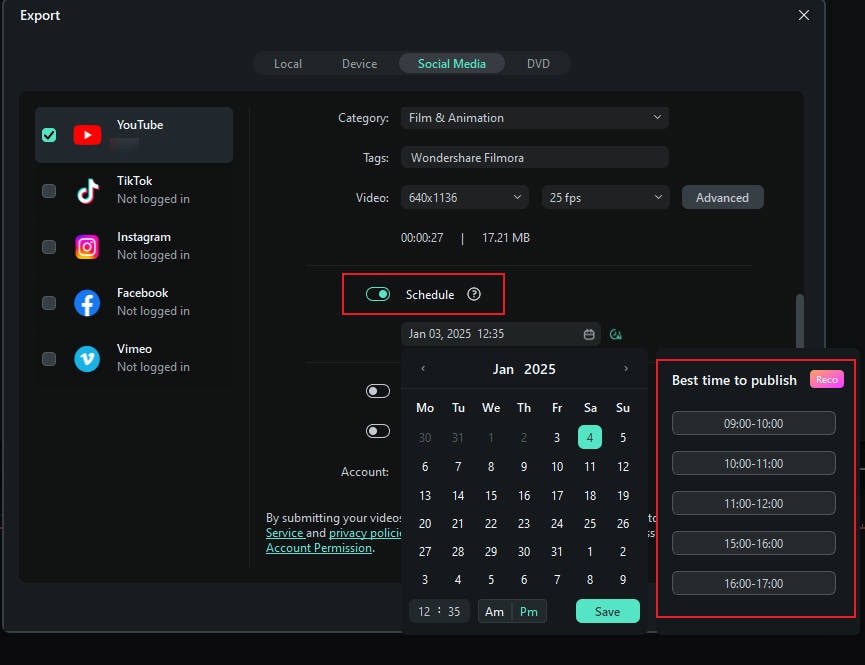
05of 05Export & Schedule Your Video
Click "Export", log in to your YouTube account, and set the title, description, and thumbnail. Click "Schedule" and choose the best days to post on YouTube to maximize reach.
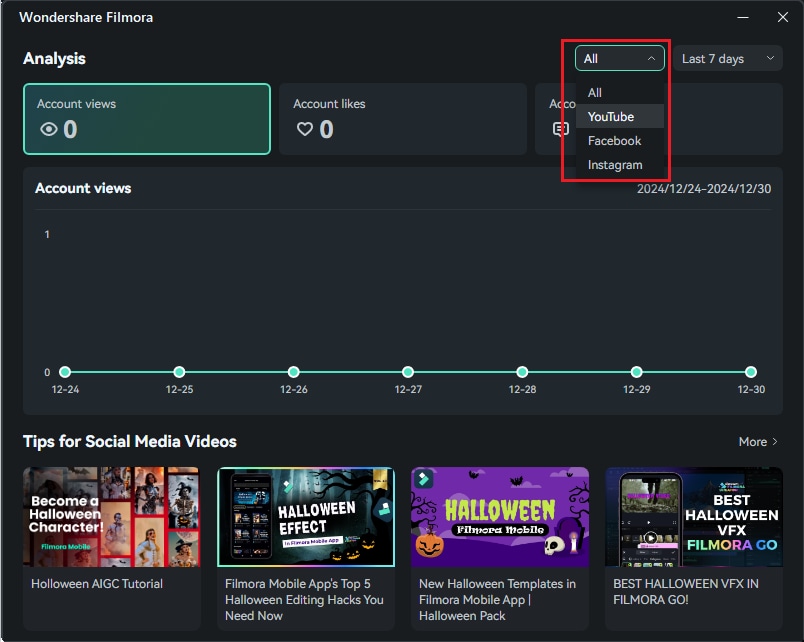
Part 5. Additional Tips for High-Performing YouTube Videos and YouTube Shorts
YouTube timing strategies can provide a developmental boost for a channel, but they will not ensure success. Channel development comes from timing, optimization, and engagement strategies. Here's a summary to help improve video performance.
1. Optimize Your Channel
- Use high-quality visuals for your profile picture, banner, and watermark.
- Write a detailed channel description with relevant keywords.
- Add a video spotlight or trailer to introduce your content.
2. Understand the YouTube Algorithm
- According to YouTube, work is prioritized according to time watched, views, and engagement. Such videos are likely to boost the site's retention rates.
- Learn how the YouTube Shorts algorithm works to boost your Shorts visibility.
3. Master YouTube SEO
- YouTube is part of Google, so keyword optimization is key.
- Use SEO tools to find the best keywords.
- Add relevant terms in your video title, description, and tags.
- Get help from AI Copywriting to come up with compelling, keyword-rich titles and descriptions that align with your target audience's search habits.
4. Create Eye-Catching Thumbnails
- A scroll-stopping thumbnail using AI Thumbnail that can increase your video's click-through rate.
- Thumbnails with faces, emotions, and bold colors perform better.
- Include branding or text to make your thumbnails stand out.
5. Capture Attention Instantly
- The first few seconds of your video are crucial.
- Avoid long intros—deliver value upfront to keep viewers engaged.
- Hook your audience immediately to reduce drop-off rates.
6. Don't Ignore YouTube Shorts
- With over 70 billion daily views, Shorts are a great way to gain subscribers.
- Repurpose longer videos into Shorts using AI-powered tools.
- Post on YouTube Shorts for maximum reach.
7. Stay Consistent
- Posting regularly improves your ranking in YouTube's algorithm.
- Create a content calendar to maintain a steady upload schedule.
- Stick to the best days to post on YouTube to ensure steady engagement.
Conclusion
Mastering the best time to post on YouTube gives your videos a head start, but timing alone won't guarantee success. A well-optimized channel, engaging content, and a solid posting strategy are just as important.
A smart approach is to automate scheduling while tracking video performance. This is where programs such as Filmora target your needs by providing AI-driven editing and scheduling features. There are various other options available too. With the correct methodologies, you can enhance engagement and make every single release worthwhile.



 100% Security Verified | No Subscription Required | No Malware
100% Security Verified | No Subscription Required | No Malware


