The Use of Bokeh Effects in Videography

What are Bokeh Effects?
Blurred content can be questionable in terms of quality if not used the right way. But bokeh effects bring aesthetics with the blurry effect across your content. Whether it be your normal day photography or videography, this effect brings in the quality of an out-of-focus blur. By targeting a subject and enhancing it within the frame, you can create a sense of depth and separation to let viewers enjoy it.
Blur and bokeh can be achieved with the right equipment, but this is not always the case. At times, you need particular editing software that helps you achieve the effect with the right features. Filmora is a progressive video editor that helps you add bokeh effects to your video. This diversifying video editor also enhances your content with features like keyframing and masking.
Although camera angle and timing are countered as critical factors for achieving bokeh in the camera, the use of such software in post-processing extends the effect. Filmora is an excellent solution for providing precise control over your footage, attenuating with proper shots and depth of field for blurry effects.
Capture the Background in Travel Vlog
Using the blur bokeh effect in travel vlogs has an entirely different perspective. Where you blur the background to focus on a particular subject, travel vlogs can help you utilize the bokeh effect differently. To capture the aesthetics of the background, the particular showcase can be diverted into a magical blur with the help of bokeh effects.

Blur the Background in Meeting & Virtual Call
The particular utility of the bokeh filter is to highlight a specific subject within the frame. When it comes to managing meetings and virtual calls, it is considered effective to blur your background. This is where the bokeh effect provides smoothness within the footage that will not give the blur an unprofessional look.
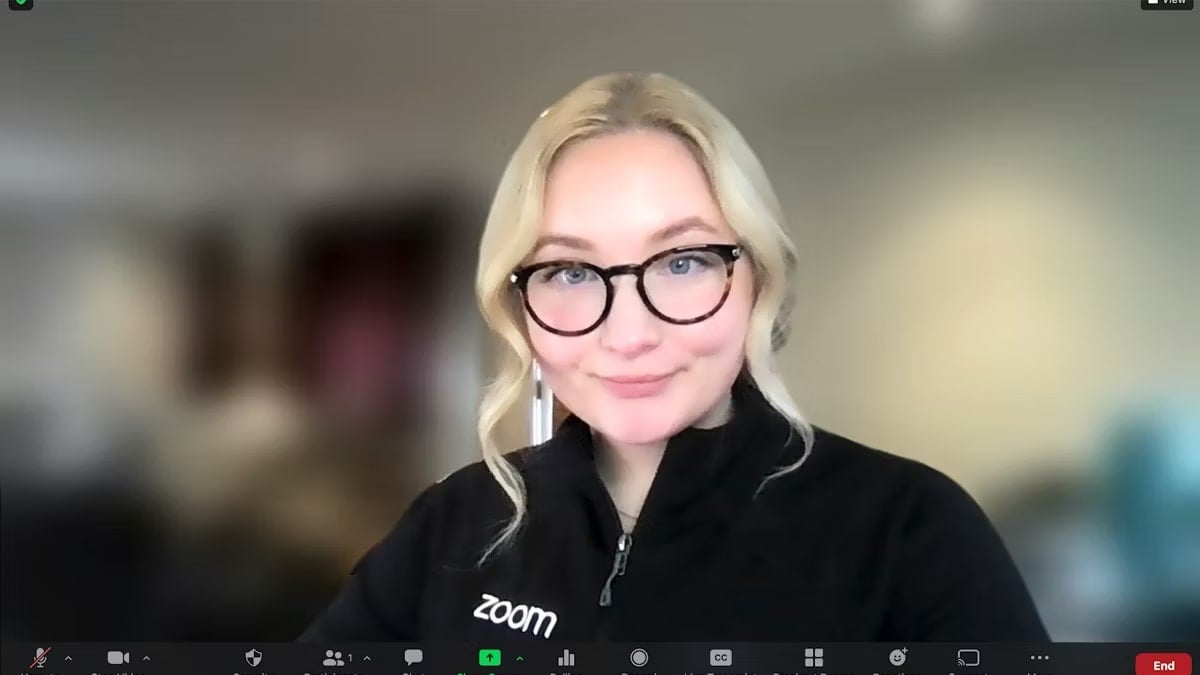
Create Artistic Backgrounds in Music Video
While most users might not understand the use of blur and bokeh in music videos, they are perfect elements for enhancing emotions. The blur effect excels at creating a dreamy, romantic mood within the video by bringing the warmth of the footage to the point. Conversely, bokeh effects can also be used in high-energy music to create proper abstracts in footage.

AI video editor takes you on a advanced bokeh effect creation journey
Steps to use VFX effects in Filmora
Step 1. Import Video To Filmora Timeline
As you launch Wondershare Filmora, proceed onto "New Project" to start your editing journey on its interface. Continue to use the "Import" button to add your video to the platform and drag it onto the timeline for editing.
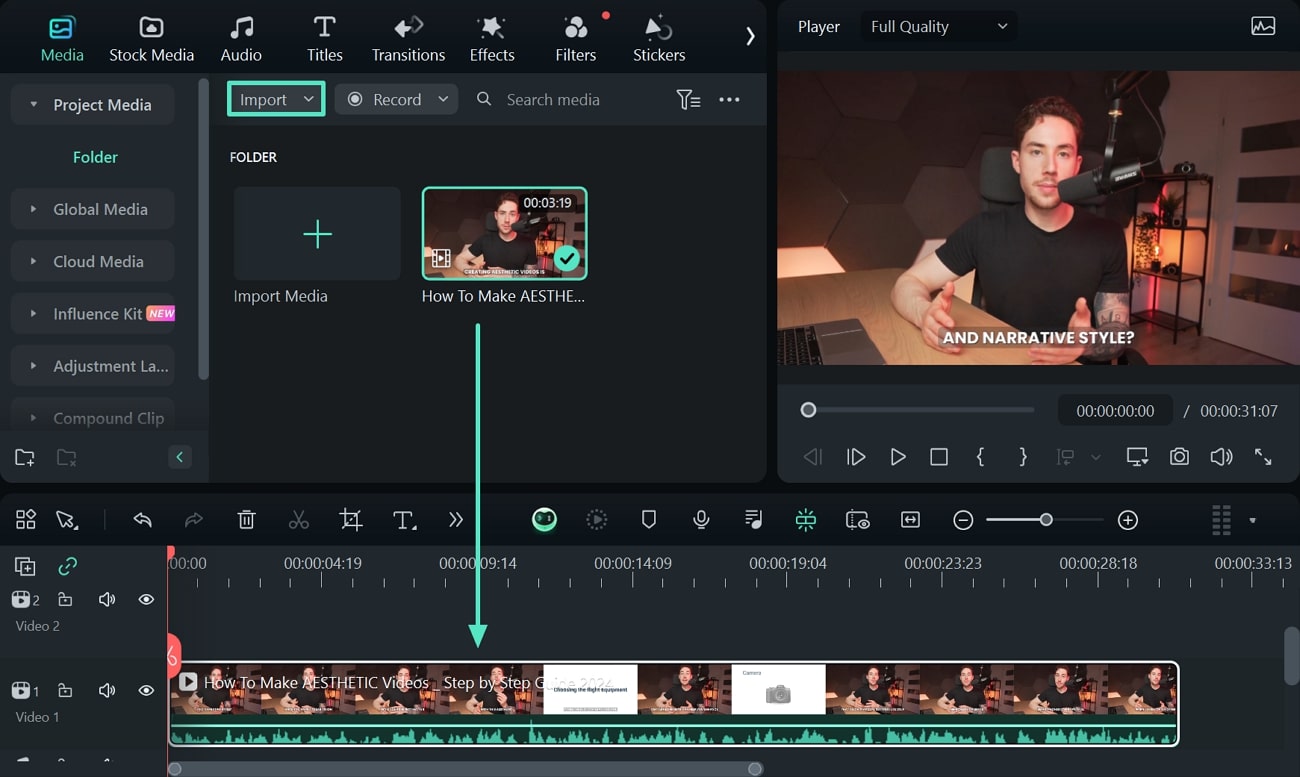
Step 2. Add Blur Effect on Video
Once the video is on the timeline, lead onto the “Effects” tab on the top and search for the “Blur” effect through the search bar. Drop down the “Square Blur” effect or any other that suits your video profile.
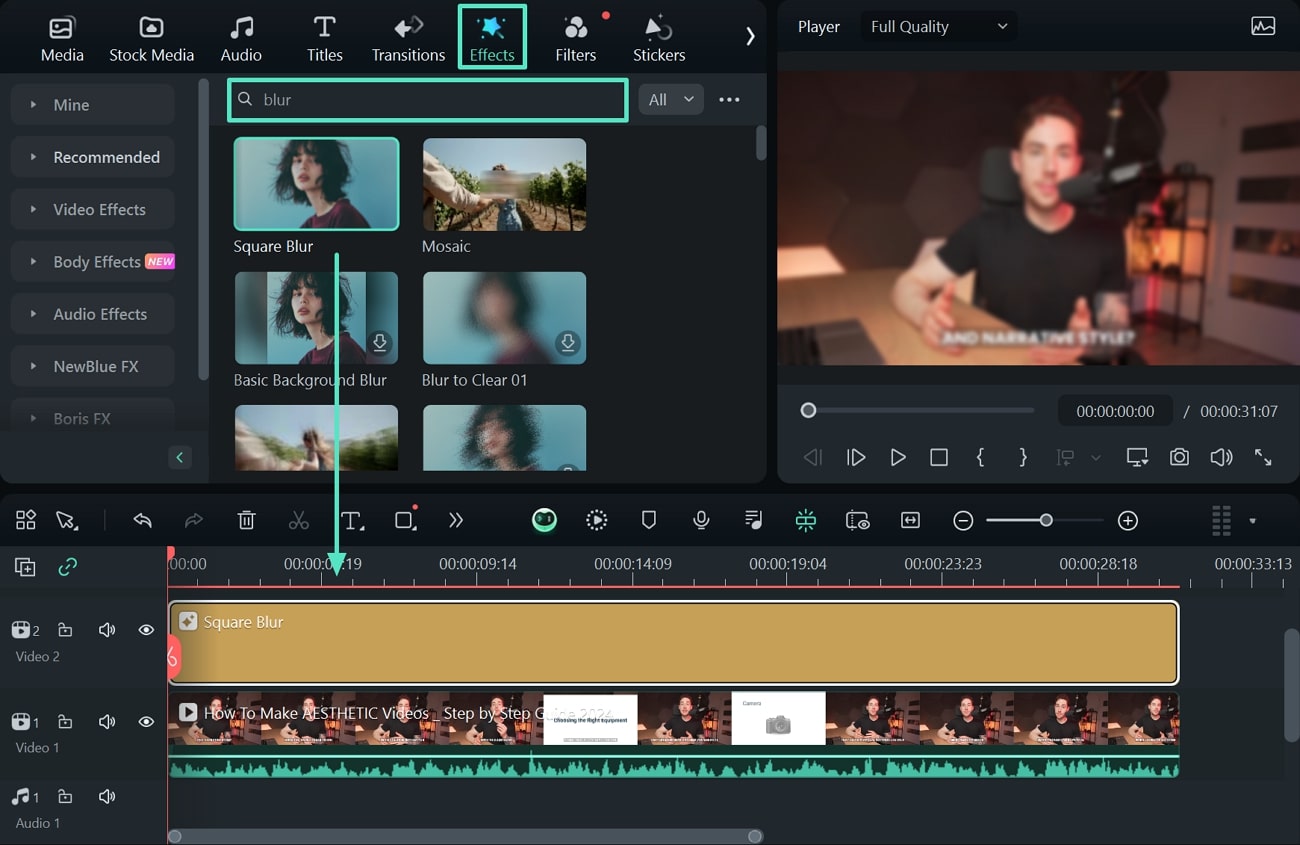
Step 3. Manage Blur Effect on Video
With the effect added to your video, adjust its intensity with the sliders across the settings panel on the right.
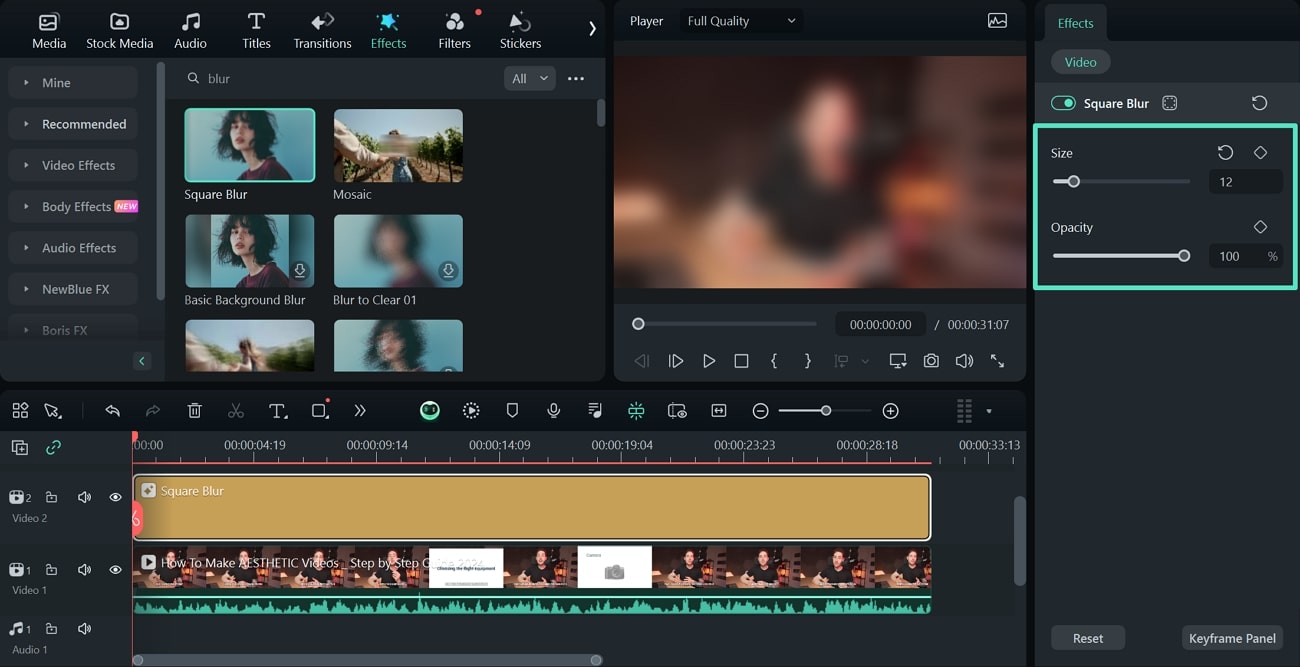
Step 4. Add Another Footage and Smart Cutout
Once you’ve made all adjustments, add the same footage onto the timeline and make sure it aligns with the primary footage. Select the second video footage and lead onto the “AI Tools” section across the “Video” settings tab on the right. Enable “Smart Cutout” in the settings panel and choose “Click to start Smart Cutout” to initiate execution.
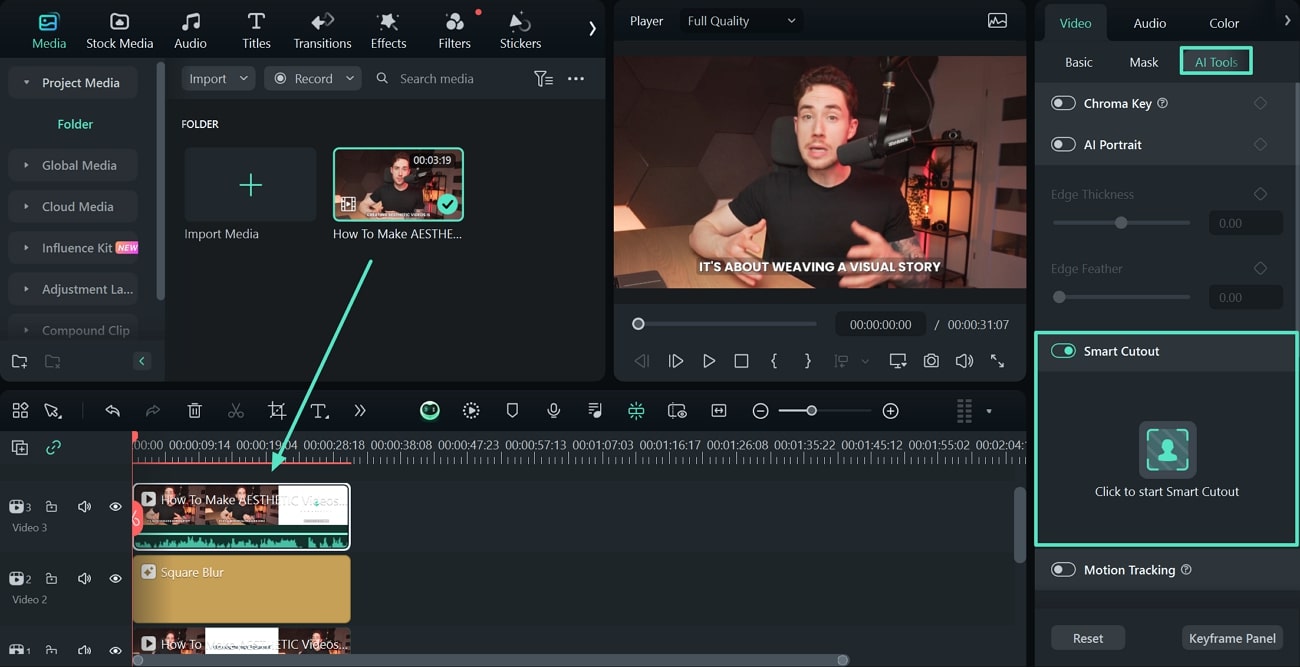
Step 5. Select Area and Process Smart Cutout
As a window opens up, use the brush to highlight the region that you do not want to include in the bokeh effect. On selecting the area, click to start Smart Cutout and let the tool process the entire clip. Once done, tap “Save” and get a clear bokeh effect on your video.
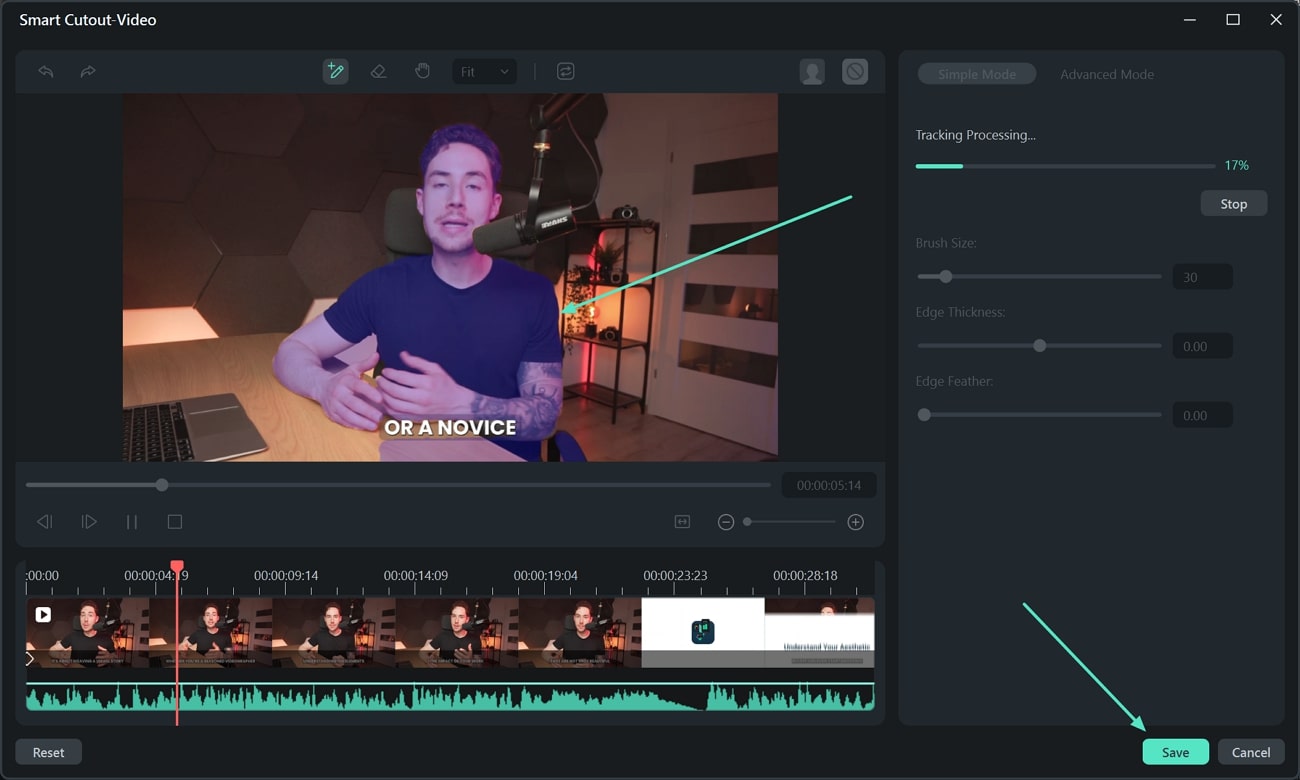
You will have proper footage with a clear bokeh effect on it, which can be saved on the computer with the “Export” button.
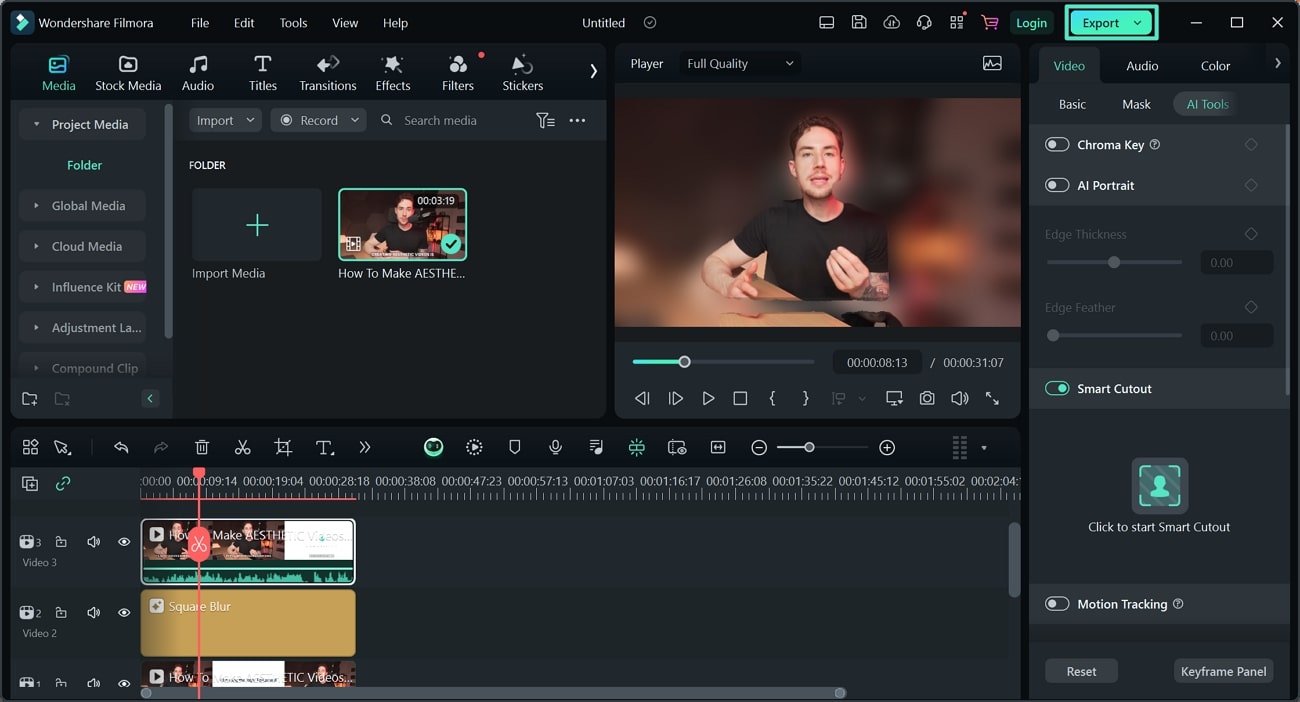
Find a Bokeh Effect in Filmstock
Step 1. Open Filmstock and Search For the Bokeh Effect
You can discover a collection of effects beyond Filmora across Filmstock, a dedicated effects library. On opening its official website, select the search bar and look for the bokeh effect from the collection.
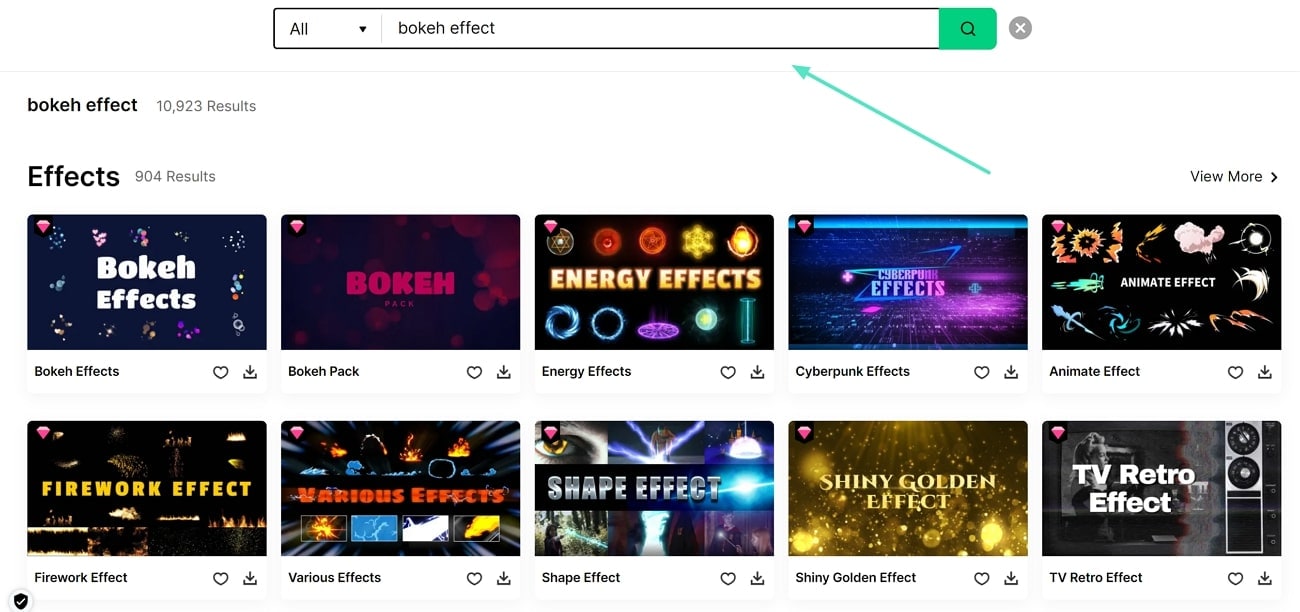
Step 2. Select and Add the Bokeh Effect to Filmora
Upon selecting an option that suits you best, continue to the next window and add it to your Filmora Effects collection by clicking the "Download" option.
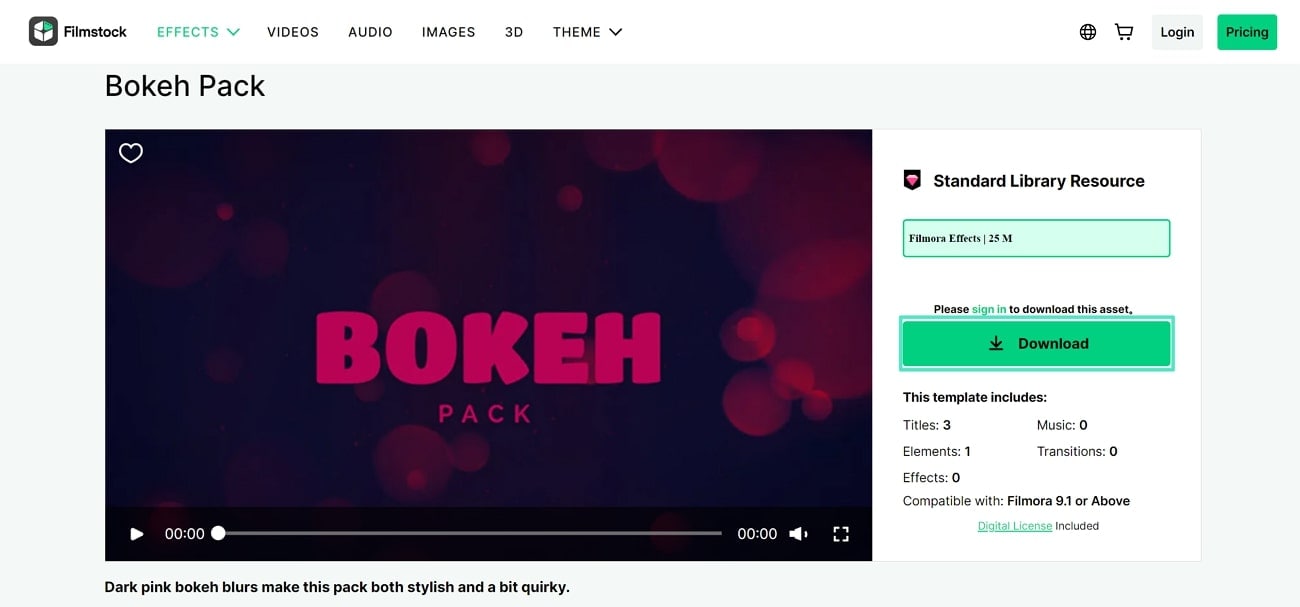
Conclusion
By this point, you’ve learned how the bokeh effect can make a difference in your footage. While learning about its importance, you've also gone through the finest way to add a bokeh effect to your content. Wondershare Filmora offers progressive editing features and AI functions to help you achieve the best results.
