- Final Cut Tutorial
Proven Ways to Get Missing Sound Effects Back in Final Cut Pro
Dec 04, 2025• Proven solutions
Final Cut Pro is Apple's great video editor, and it's a fantastic choice for anybody who wants to produce professional-looking videos quickly. There are many resources available to assist new editors in learning how to edit video in Final Cut Pro. Still, one component of the editing process that is sometimes ignored is sound effects. For example, you can’t make a big-budget cinematic video without good sound effects.
When it comes to video creation, sound effects are like the cherry on top of everything. Although the transitions are excellent, the edits are flawless, and the video is fantastic, something is lacking.
Adding sound effects to a video, such as fake whooshes, birds singing, or footfall crunching may take it to a new level. If you are wondering how to recover the sound effect missing in Final Cut Pro, then continue reading this article:
You can click to see more details about The Differences Between Final Cut Pro and Final Cut Express >>
In this article:
Part1: Quick ways to get back missing sound effects in final cut pro
Part2: What to Do with Sound Effects Not Working in FCPX?
Part3: FAQs about Sound Effects
Part1: Quick ways to get back missing sound effects in final cut pro
Final Cut Pro is undoubtedly the most outstanding video editing program on the market, and the functionality and interface are incredibly user-friendly. However, many users face the missing sound effects issue in the final cut pro. What can you do to recover sound effects missing in the final cut pro? Well, don't worry because we have mentioned below some quick and easy ways to get back your missing sound effects:
Reopen FCPX
If you came across a problem where all of your audio sound effects are missing, try reopening the FCPX. The sound effects will reappear after closing FCP, opening iPhoto, closing iPhoto, and reopening FCP.
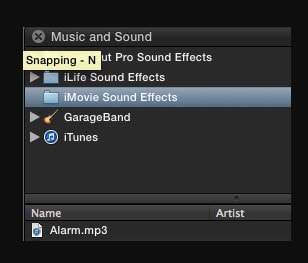
Reboot Mac
Final Cut Pro-related system resources are reset when you restart your device.
- Choose Apple, click on Restart to restart your Mac, reopen Final Cut Pro, and recreate the issue.
- After rebooting your Mac device, your sound effect missing issue would be resolved.
Download GarageBand or iMovie
To get back missing sound effects in Final Cut Pro, download GarageBand or iMovie on your device. These apps have their own sound effects, which will be transferred to your FCPX.
Update your FCPX
If these steps fail to resolve the issue, you can update the Final Cut Pro application.
Back up your old libraries and your current copy of the Final Cut Pro program before updating. If upgrading does not resolve the problem, you can revert to the prior state of your files and program.
- Choose the Apple menu, then click on App Store.
- Click on Updates in the toolbar to ensure you're running the most recent version of Final Cut Pro.
- If a Final Cut Pro update is available, you may download and install it by clicking the Update button.
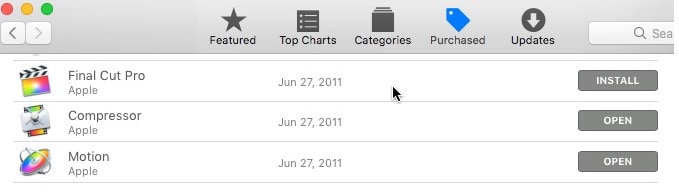
Make sure you're running the most recent version of macOS, and your Mac firmware is up to date as well. Before you upgrade macOS, make a backup of your computer.
Remove any External Devices
Final Cut Pro might be affected by an incompatible or malfunctioning external device. To test external devices, do the following:
- Turn off your Mac.
- Other than your keyboard and mouse, disconnect any external devices.
- NVRAM should be reset. This step is only required the first time you unplug external devices.
- Open Final Cut Pro and recreate your problem.
- If the problem has gone away, reconnect each device one at a time until you can reproduce it.
- If your Mac has to be restarted after attaching a device, make sure you do so.
If the problem only occurs when a particular device is connected, the device may need to be updated or serviced.
Reset the Preferences in Final Cut Pro
Your libraries, projects, or media are unaffected by resetting preferences. However, any personalized preference settings will be restored to their default values.
Choose Final Cut Pro, then select Preferences and make a note of any specific adjustments you've made before resetting preferences.
To reset your settings in Final Cut Pro 10.3 or later, follow these steps:
- Stop using Final Cut Pro.
- Then open Final Cut Pro while holding down the Command and Option keys.
- Select Delete Preferences from the drop-down menu.
- Try to recreate the issue. Open Final Cut Pro preferences and reapply your unique changes if the problem has gone away.
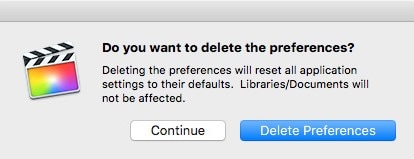
Part2: What to Do with Sound Effects Not Working in FCPX?
If your sound effects aren't working in FCPX, try updating your Final Cut Pro or reset your preferences.
Why did My Audio Disappear on Final Cut Pro?
It's possible that the sound in your Final Cut Pro project is being routed to the DV deck, which is why you can't hear the audio. Follow these steps if you want to recover the audio that disappeared on Final Cut Pro:
- From the Final Cut Pro menu select the Audio/Video Settings
- The pull-down menu of "Audio Playback:" will be set to either FireWire DV or Default.
- Set this to the Built-in output mode.
This should resolve the issue.
How to Find the Missing Files in Final Cut Pro?
The option to rapidly locate missing files in an event or across the whole library is included in the 10.5.3 update to Final Cut Pro.
You can also use this method to find clips by kind, such as master, optimized, proxy, and missing. This is how it works:
- To begin, open the Search menu by clicking the Magnifying Glass in the upper right corner of the Browser.
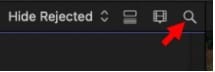
- FCP searches on a text by default. We need something different, so open the Search Filter box by clicking the "clapper board."
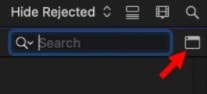
- The Search Filter box offers a robust and thorough approach to discovering clips based on many parameters.
- Select Media Representation from the plus icon.
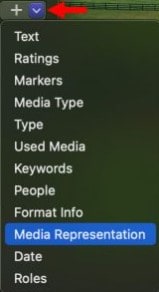
- For each new search line, you want to add, click the + symbol.
- To prevent text searches, uncheck All Text. Then, based on what you're looking for, change the Media Representation setting to:
- To look for lost camera masters, go to the source.
- Optimized to look for media that hasn't been optimized yet.
- To look for missing proxy media, use a proxy.
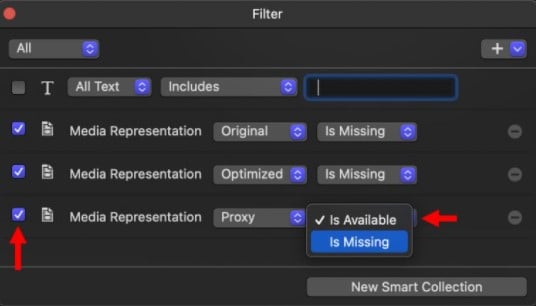
- You can skip those lines if your project does not use optimized or proxy media.
- When a line is checked, a search criterion is active for that particular line of the search.
- The settings are preserved when it is unchecked, but searching for that line is disabled.
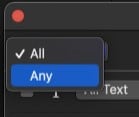
- Change this from All to Any in the top left corner.
- All of this implies that to locate anything, ALL of the search conditions must be met.
- Any means that at least one of the search conditions must be valid to identify something.
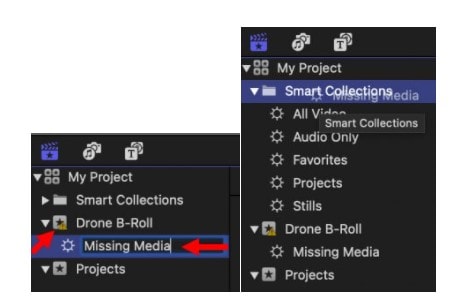
- Click the New Smart Collection button at the bottom of the window. This saves your search and places it in the event you choose when you initially started it.
An Easier Way to Start: Let Filmora Turn Ideas into Videos
As a complained editing software designed for pros, Fcpx is quite sophisticated for beginners. It's high time to introduce a popular editing tool among beginners and pros - Filmora.
What makes Filmora even more beginner-friendly is its AI Idea to Video feature. Instead of starting with a blank timeline, you can simply enter a video idea and Filmora will automatically generate a complete video draft with visuals, background music, and structure.
Part3: FAQs about Sound Effects
Does Final Cut Pro have Built-in Sound Effects?
Final Cut Pro comes with a variety of pre-installed Foley and other sound effects that you can use as audio clips. You can easily add music and sound files from your Music library or other sources to a project or an event. You can also select to insert only the audio component of a clip if it contains audio and video.
Where to Get More Sound Effects?
You can download and add over 10,000 free sound effects and music loops from Adobe to your FCPX library, and the most significant part is that they operate just like Apple sound effects: you can search for them, listen to them, and drag them to your timeline. Or you can get royalty-free resources elsewhere. See more tips here.
How to Download Sound Effects Missing in Final Cut Pro?
Final Cut Pro contains sound effects for video editing and over 1300 royalty-free clips to help you improve your projects! All you have to do now is download them, which is a simple process!
Make sure you have Final Cut Pro installed on your computer; otherwise, you won't be able to download additional content.
To download sound effects missing in the final cut pro, follow these steps:
- To begin, open the software.
- Select Final Cut Pro and click on Additional Content. Select Download on the top-left of the window.
- This option will take you to the Software Update section of the System Preferences Panel.
- As updates become available, all of the Final Cut extras will appear (including video formats and order effects)
- From the drop-down menu select the option "Install Now"
- Install all of your computer's available updates.
- You can also pick "More info" to get a list of Updates and choose the one that best matches your needs.
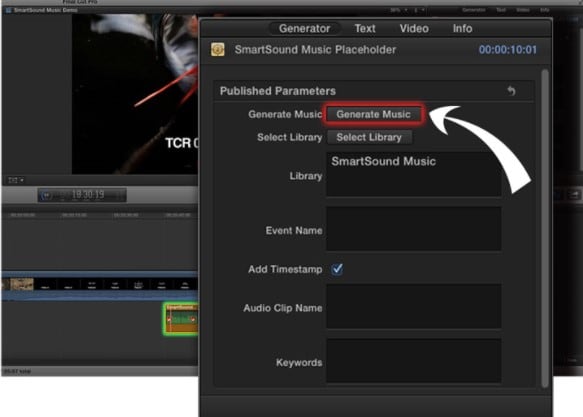
Conclusion:
If you face the sound effects, missing issue in your Final Cut Pro, this article will help you quickly resolve this issue. Let us know in the comments section below if you have any questions regarding this topic.
You May also like:
The Differences Between Final Cut Pro and Final Cut Express >>



 100% Security Verified | No Subscription Required | No Malware
100% Security Verified | No Subscription Required | No Malware

