If you are a video creator, you must have come across situations when your recorded video’s volume has been low somehow. You must have discarded the video and recorded it again afresh. Such a situation can occur again and again, and discarding the recording is not a great solution. Instead, you should know how to increase the sound of a video after it is recorded. You need to have a video volume booster as per the compatibility of your device.
In fact, you can increase the audio volume in the video for any downloaded video as well such as a tutorial video, a music video, a podcast, and much more. If you are using a smartphone, you will need a mobile app while computer users will need dedicated software. In this article, we will provide you with the best video volume boosters as well as illustrate how to make video sound louder using an online tool.
1. How to increase the sound of a video on a computer?
If you are a Windows or Mac user, you need a video editor with the inbuilt audio editor so that you can boost the sound of any video. We recommend Wondershare Filmora which is available both for Windows and Mac. Filmora is a professional video editor where you can tweak various audio parameters including boosting the video volume. You can also add audio effects such as fade in and out as well as change the pitch and equalizer settings. Here are the steps on how to make the video sound louder.
For Win 7 or later (64-bit)
For macOS 10.12 or later
Step 1: Download and install Filmora on your computer based on your operating system.
Step 2: Open the software and click on New Project.
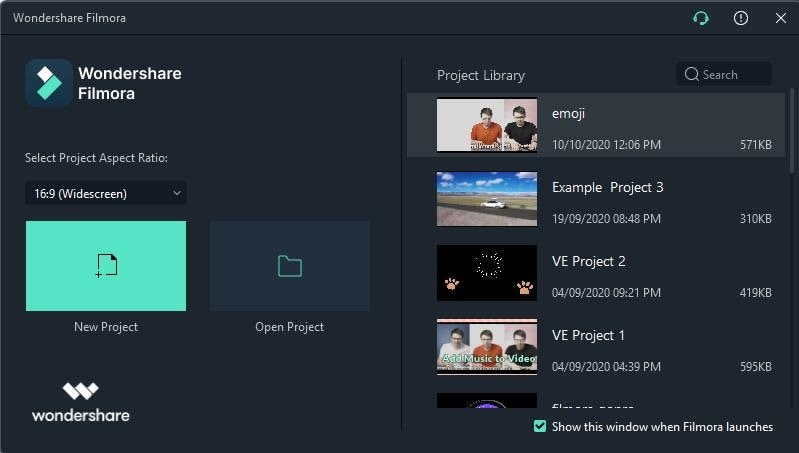
Step 3: Go to File> Import Media> Import Media Files option. Select the video file whose volume you want to boost.

Step 4: The video file should appear under Project Media. Drag and drop your video file on Video Timeline.

Step 5: Double-click on the video file on Timeline and go to the Audio tab on Editing Panel. Adjust the volume and audio parameters to boost the overall volume. Click on the OK button.

Step 6: You can play the video after making changes to ensure you have the desired volume level. Thereafter, click on Export and save the modified video file to your hard drive.

2. How to increase audio volume in a video on smartphones?
If you are looking for a dedicated video volume booster app, we recommend Video Volume Booster by Firisoft. The app is available on Google Play as well as App Store. You have to upload the video file and boost the volume. Thereafter, you can save the modified video file and share it with your friends on any platform. The app is highly useful for you to record something on your smartphone with an average inbuilt mic and you boost the volume before sharing with others. Here are the steps on how to increase the sound of a video with the Video Volume Booster app.
Step 1: Download Video Volume Booster by Firisoft from Play Store or App Store as applicable.
Step 2: Launch the app and tap on the Upload icon to select the video file of your device storage.
Step 3: Adjust the slider to boost the volume as per requirement. Tap on Apply.
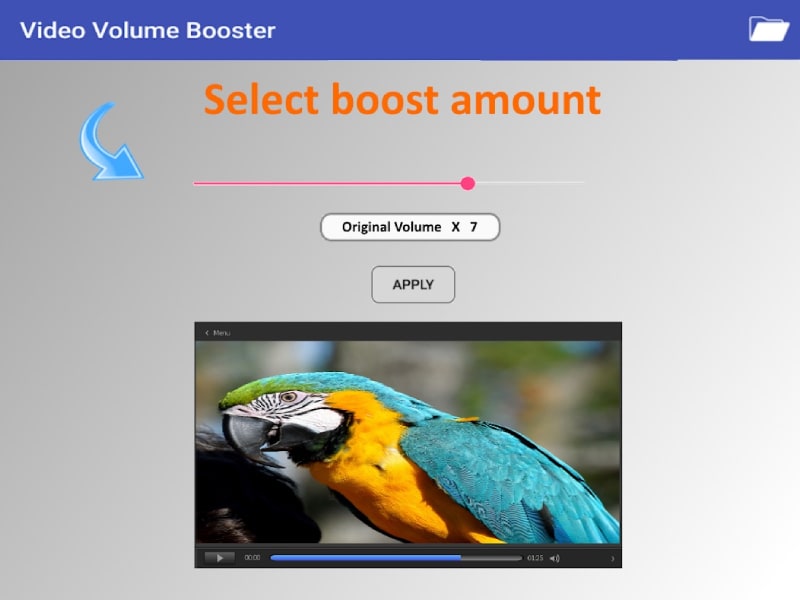
The processing will take some time. You can play the video to understand the difference. Thereafter, you can save the video and share on social media platforms.
3. How to boost audio in a video online?
There are also various online tools available to boost the volume of any video. We recommend Online Video Cutter Volume Booster as you can not only boost the volume but also tweak various audio parameters. Online Video Cutter is basically an online platform with various tools for modifying videos. Volume Booster is one of its tools where you can increase the volume of video files. Here are the features of Online Video Cutter Volume Booster
Moreover, you can also paste the URL of the video file such as from YouTube and boost its volume and thereafter, download the video file. You can also check its MP3 volume booster online for increasing or decreasing audio file volume. You can use this online tool on your computer as well as your smartphone. Here are the key features of the Online Video Cutter Volume Booster tool.
-
Drag and drop the video files instantly.
-
Fetch video files from Google Drive and DropBox.
-
Paste the URL of the video file from YouTube.
-
Increase as well as decrease video volume.
-
Supports various video file formats.
-
Change video speed, modify the resolution, stabilize video, and more.
Here are the steps on how to amplify sound in a video with the Online Video Cutter Volume Booster tool.
Step 1: Open your web browser and visit online-video-cutter.com/volume.
Step 2: Drag and drop your video file whose volume you want to boost.
Step 3: Click on the Volume option and adjust the slider present at the bottom.
Step 4: Finally, click on the Save button to save the modified video.

Conclusion –
If you want to increase the audio volume in the video on your smartphone, you can install Video Volume Booster by Firisoft on your Android or iOS smartphone. If you are facing any issues with the app, you can use the Online Video Cutter Volume Booster tool to increase video instantly without installing any app. However, if you are looking for a video editing software where you can boost video sound, we recommend Wondershare Filmora.



 100% Security Verified | No Subscription Required | No Malware
100% Security Verified | No Subscription Required | No Malware
