For the Best Results, Use the Latest Version.
-
Preparations
-
Account
-
Get Started & Basic Settings
-
Compatibility & Tech Specs
-
Performance Settings
-
-
Creating Projects
-
Creating New Projects
-
-
Importing & Recording
-
Video Editing for Windows
-
Basic Video Editing
- Enable/Disable Clip in Windows
- Magnetic Timeline for Windows
- Drawing Tools fo Windows
- Dual Monitor Setup for Video Editing on Windows
- Select All Clips on Timeline for Windows
- Dual Monitor Setup for Video Editing on Mac
- Manage Timeline and Tracks
- Auto Ripple for Windows
- Split & trim video
- Crop & Pan & Zoom Video
- Compositing
- Change video playback speed
- Playing videos in reverse
- Mark In and Mark Out for Windows
- Markers for Windows
- Group editing
- Customizable Backgrounds for Videos and Images in Windows
- Video snapshot
- Using freeze frame
- Logo Reveal For Windows
- Apply auto enhance
- Applying drop shadow
- Adjustment layer for Windows
- Transforming
- Video Editing Ruler – Windows
-
Advanced Video Editing
-
AI-Powered Video Editing
- Smart Scene Cut for Windows
- Smart Short Clips for Windows
- AI Face Mosaic for Windows
- AI Video Enhancer
- AI Text-to-Video for Windows
- Planar Tracking
- AI Idea to Video for Windows
- Image to Video for Windows
- Instant Cutter Tool for Windows
- AI Extend
- AI Script to Video Guide for Windows
- AI Text-Based Editing for Windows
- AI Mate Editing for Windows
- Create with instant mode
- ChatGPT Plugin - AI Copywriting
- AI Smart Cutout
- Lens correction
- Auto reframe video
- AI Portrait Cutout
- Scene detection feature
- AI Smart Masking for Windows
- Make motion tracking
- Stabilization
- AI Video/Photo Object Remover for Windows
- AI Smart Search for Windows
- AI Skin Tone Protection for Windows
- AI Image for Windows
- Chroma key (green screen)
- Super Slow Motion with Optical Flow for Windows
- Video Denoise for Windows
-
-
Audio Editing for Windows
-
Basic Audio Editing
-
Advanced Audio Editing
-
AI-Powered Audio Editing
-
-
Text Editing for Windows
-
Basic Text Editing
-
Advanced Text Editing
-
AI-Powered Text Editing
-
-
Video Customizations
-
Video Effects
-
Audio Effects
-
Transitions
-
Stickers
-
Filters
-
Color Editing
-
Animations
-
Templates
-
Asset Center
-
-
Exporting & Share & Cloud Backup
AI Image Stylizer
Transform your images instantly with Filmora’s AI Image Stylizer! This powerful feature uses cutting-edge Flux generation technology to convert any image into stunning artistic styles—no prompts needed. Perfect for social media creators, gamers, and designers, it supports all formats (JPG, PNG, etc.), resolutions, and sizes without restrictions. Create unique avatars, game-inspired visuals, or professional artwork in seconds.
How to Use Filmora's AI Image Stylizer Feature?
To get a better understanding of how to utilize the AI Image Stylizer feature, follow the simple guide below:
Step 1: Import Your Image
Import the image that you want to stylize into the application. This is the starting - point for using the AI image stylizer.

Step 2: Enable AI Image Stylizer
Go to Image - AIGC - AI Image Stylizer and enable the AI-powered feature for image styling.

Step 3: Apply Style
Choose a style from the available options (which provides 10+ styles for your choice) and apply it to the imported image. This step transforms the look of the image according to the selected style.
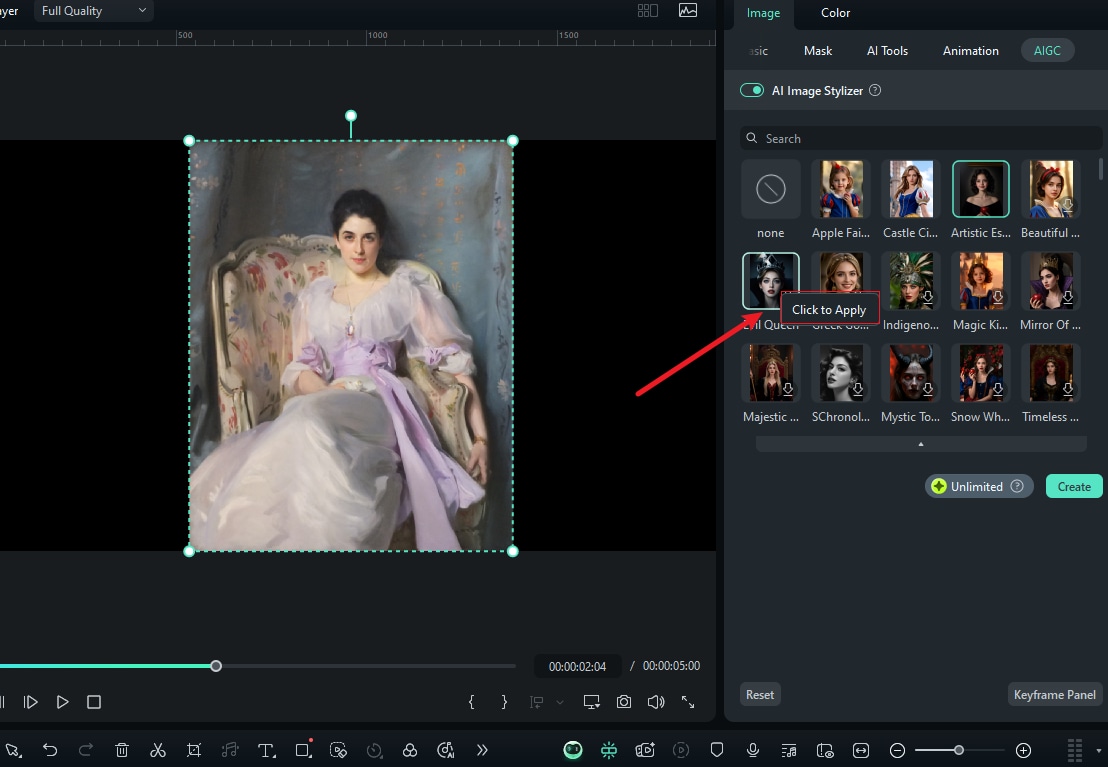
Step 4: Export
Once you are satisfied with the stylized image, export it to save it to your device or share it.
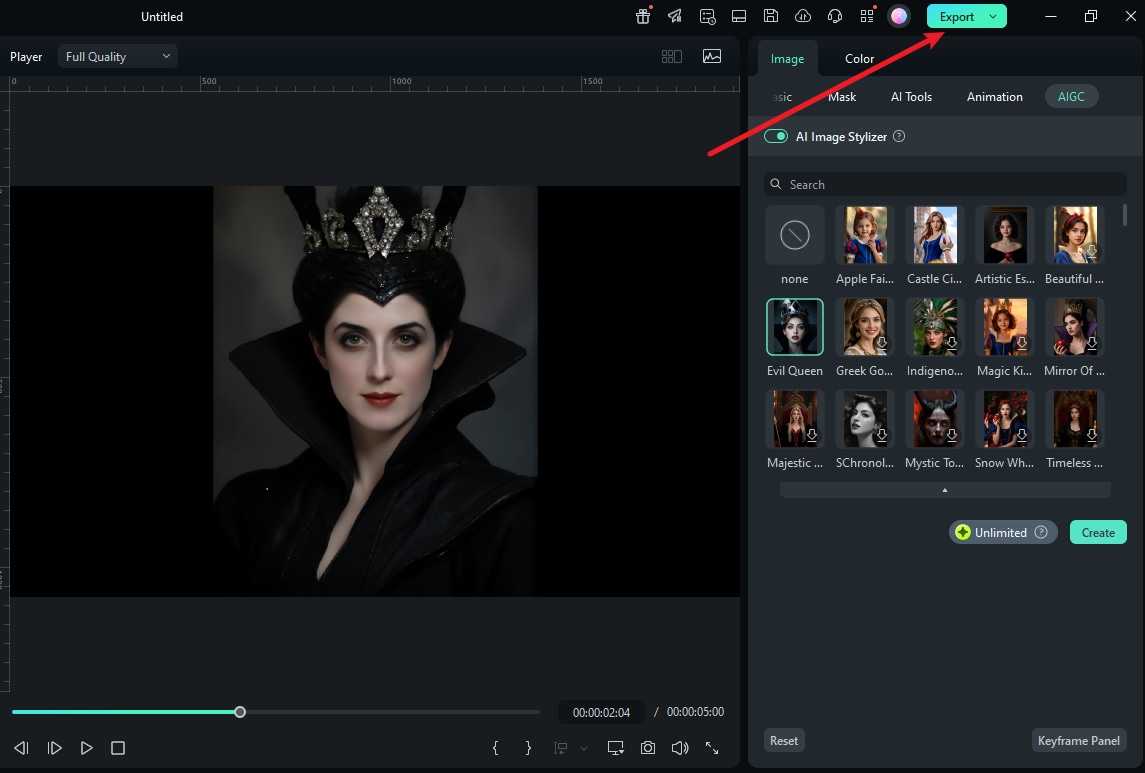
Unleash creativity without limits—turn ordinary images into extraordinary art in under 10 seconds! Experiment freely across styles and formats to level up your visual storytelling.
Related Posts
Featured Articles
How to Make a Garfield Comic Strip on Your Phone (Free & Easy)?
Create your own Garfield comic strip right on your phone! With Filmora's officially licensed Garfield templates, this beginner-friendly guide makes it easy—no design skills needed.
Your Guide to Free Background Music for Christmas Video
Are you curious about how to bring holiday spirit to your Christmas videos? Use these free Christmas background music and create festive videos right away!
How to Use CapCut Video Masking Feature and Its Smart Alternative
This guide will show you how to create a CapCut custom mask for your video with a few mouse clicks. Keep reading to learn more.
