For the Best Results, Use the Latest Version.
-
Preparations
-
Account
-
Get Started & Basic Settings
-
Compatibility & Tech Specs
-
Performance Settings
-
-
Creating Projects
-
Creating New Projects
-
-
Importing & Recording
-
Video Editing for Windows
-
Basic Video Editing
- Enable/Disable Clip in Windows
- Magnetic Timeline for Windows
- Drawing Tools fo Windows
- Dual Monitor Setup for Video Editing on Windows
- Select All Clips on Timeline for Windows
- Dual Monitor Setup for Video Editing on Mac
- Manage Timeline and Tracks
- Auto Ripple for Windows
- Split & trim video
- Crop & Pan & Zoom Video
- Compositing
- Change video playback speed
- Playing videos in reverse
- Mark In and Mark Out for Windows
- Markers for Windows
- Group editing
- Customizable Backgrounds for Videos and Images in Windows
- Video snapshot
- Using freeze frame
- Logo Reveal For Windows
- Apply auto enhance
- Applying drop shadow
- Adjustment layer for Windows
- Transforming
- Video Editing Ruler – Windows
-
Advanced Video Editing
-
AI-Powered Video Editing
- Smart Scene Cut for Windows
- Smart Short Clips for Windows
- AI Face Mosaic for Windows
- AI Video Enhancer
- AI Text-to-Video for Windows
- Planar Tracking
- AI Idea to Video for Windows
- Image to Video for Windows
- Instant Cutter Tool for Windows
- AI Extend
- AI Script to Video Guide for Windows
- AI Text-Based Editing for Windows
- AI Mate Editing for Windows
- Create with instant mode
- ChatGPT Plugin - AI Copywriting
- AI Smart Cutout
- Lens correction
- Auto reframe video
- AI Portrait Cutout
- Scene detection feature
- AI Smart Masking for Windows
- Make motion tracking
- Stabilization
- AI Video/Photo Object Remover for Windows
- AI Smart Search for Windows
- AI Skin Tone Protection for Windows
- AI Image for Windows
- Chroma key (green screen)
- Super Slow Motion with Optical Flow for Windows
- Video Denoise for Windows
-
-
Audio Editing for Windows
-
Basic Audio Editing
-
Advanced Audio Editing
-
AI-Powered Audio Editing
-
-
Text Editing for Windows
-
Basic Text Editing
-
Advanced Text Editing
-
AI-Powered Text Editing
-
-
Video Customizations
-
Video Effects
-
Audio Effects
-
Transitions
-
Stickers
-
Filters
-
Color Editing
-
Animations
-
Templates
-
Asset Center
-
-
Exporting & Share & Cloud Backup
AI Voice Enhancer
This tool uses advanced AI technology to improve the quality of your voice recordings. Whether you’re a podcaster, video creator, or professional, this guide will help you enhance clarity, reduce noise, and optimize audio for a polished, professional sound.
Apply AI Voice Enhancer
Here is the guide on how to launch this tool on Windows.
1. Click Create Project > New Project, then you can access the main interface.
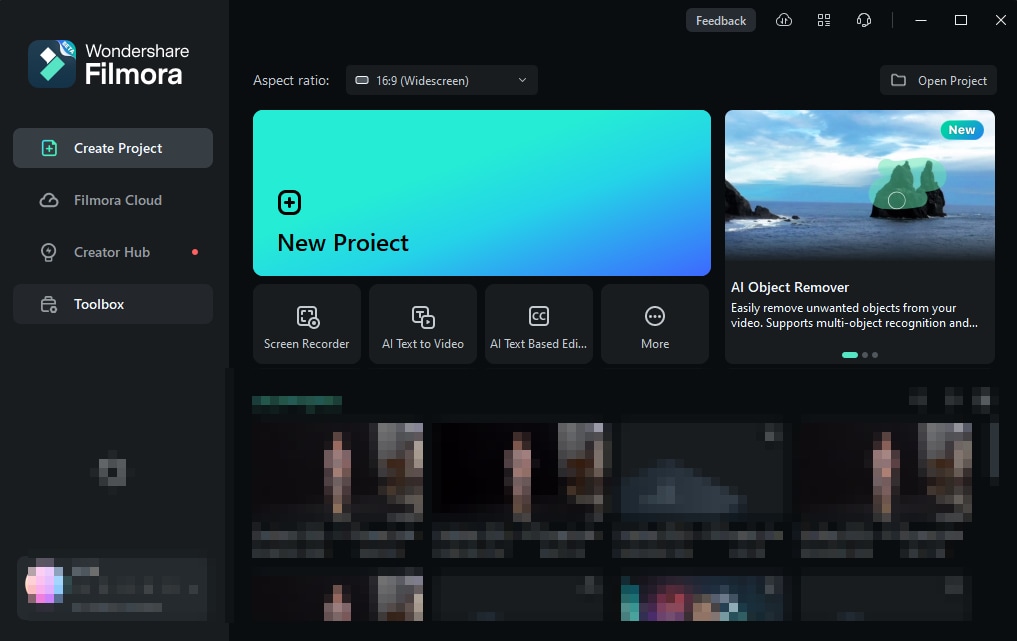
2. Add video or audio to the timeline.
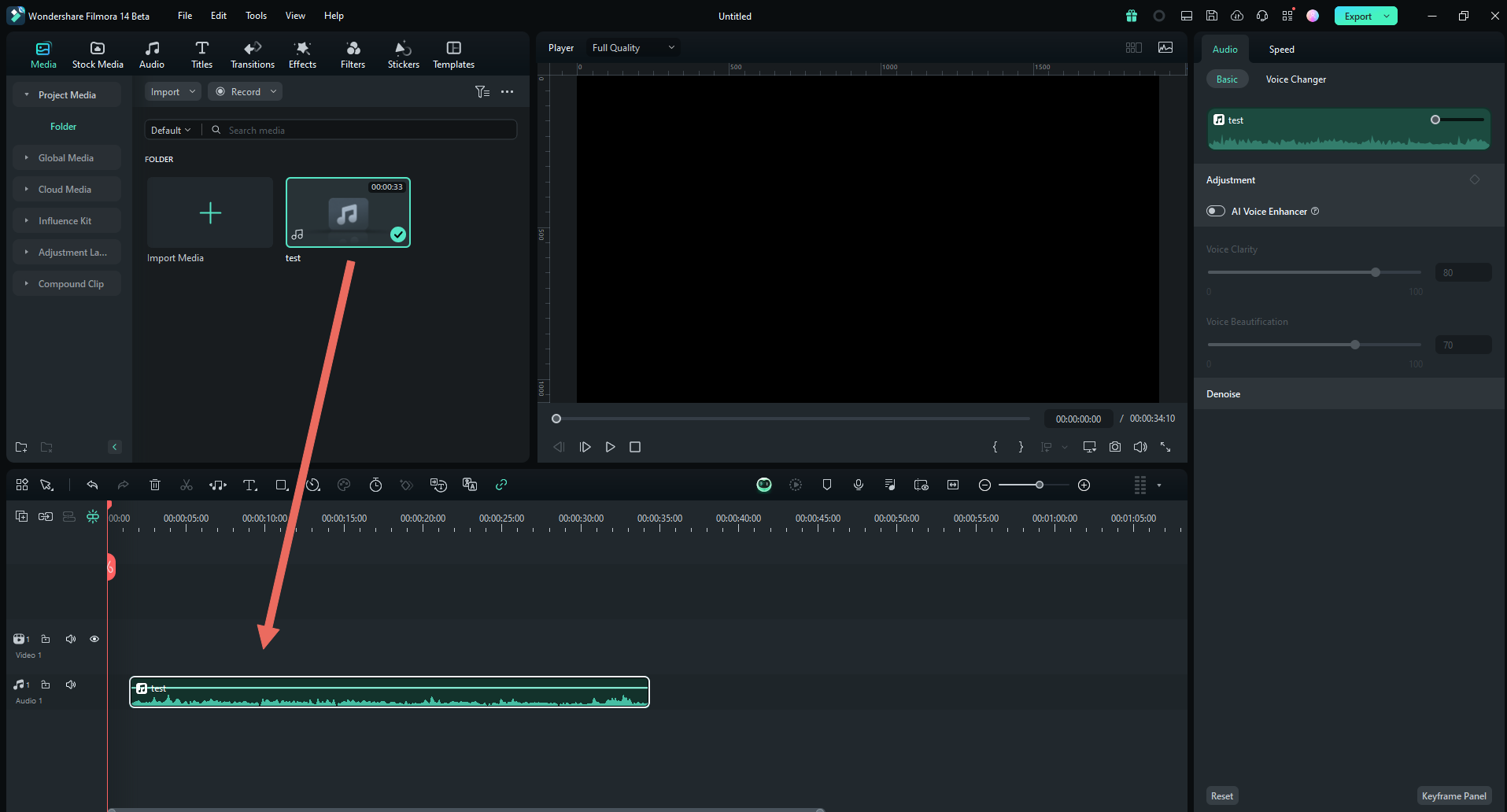
3. Click Audio > Basic > AI Voice Enhancer to activate the AI Voice Enhancer.
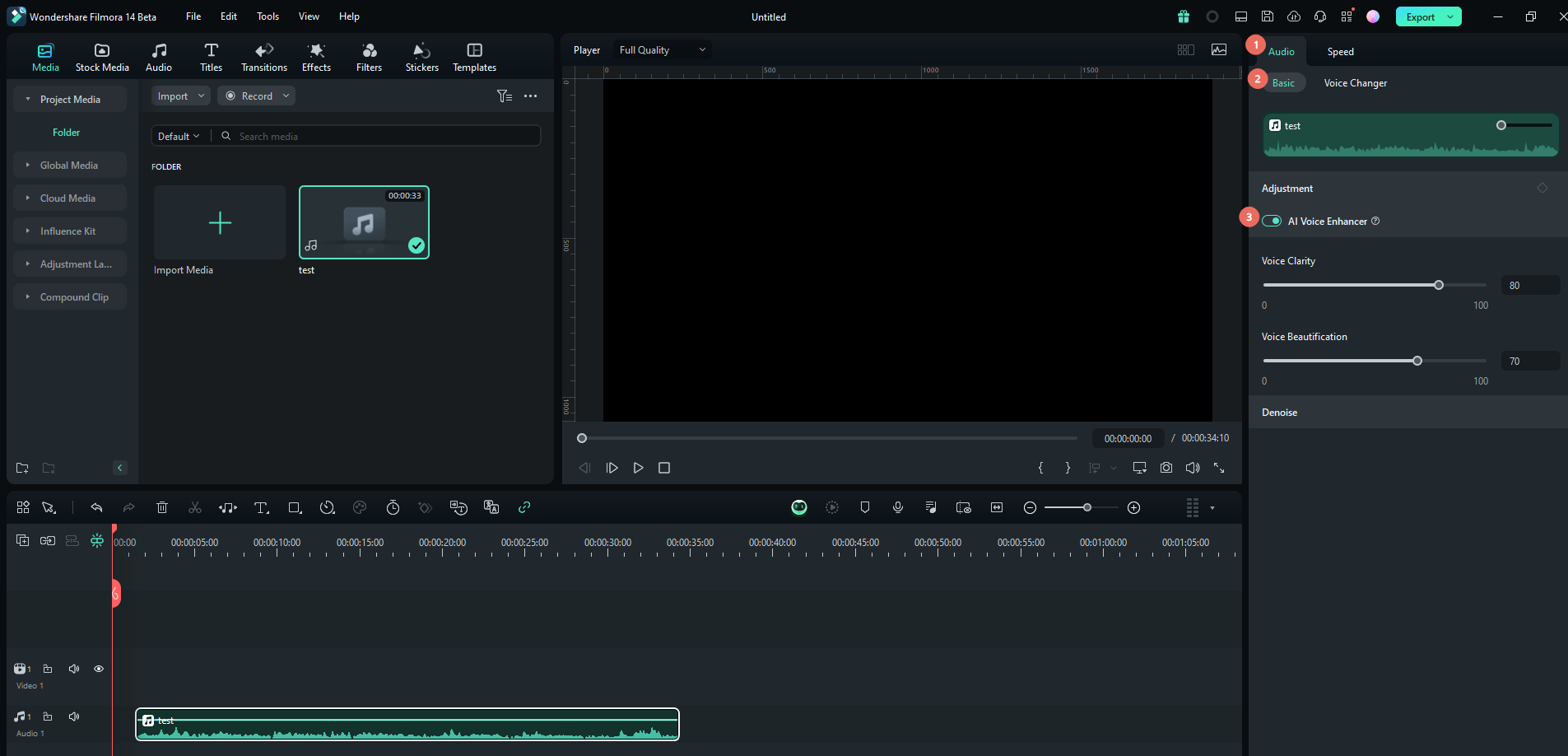
Adjust Voice Enhancer
You can change the level by dragging the slider for Voice Clarity and Voice Beautification.
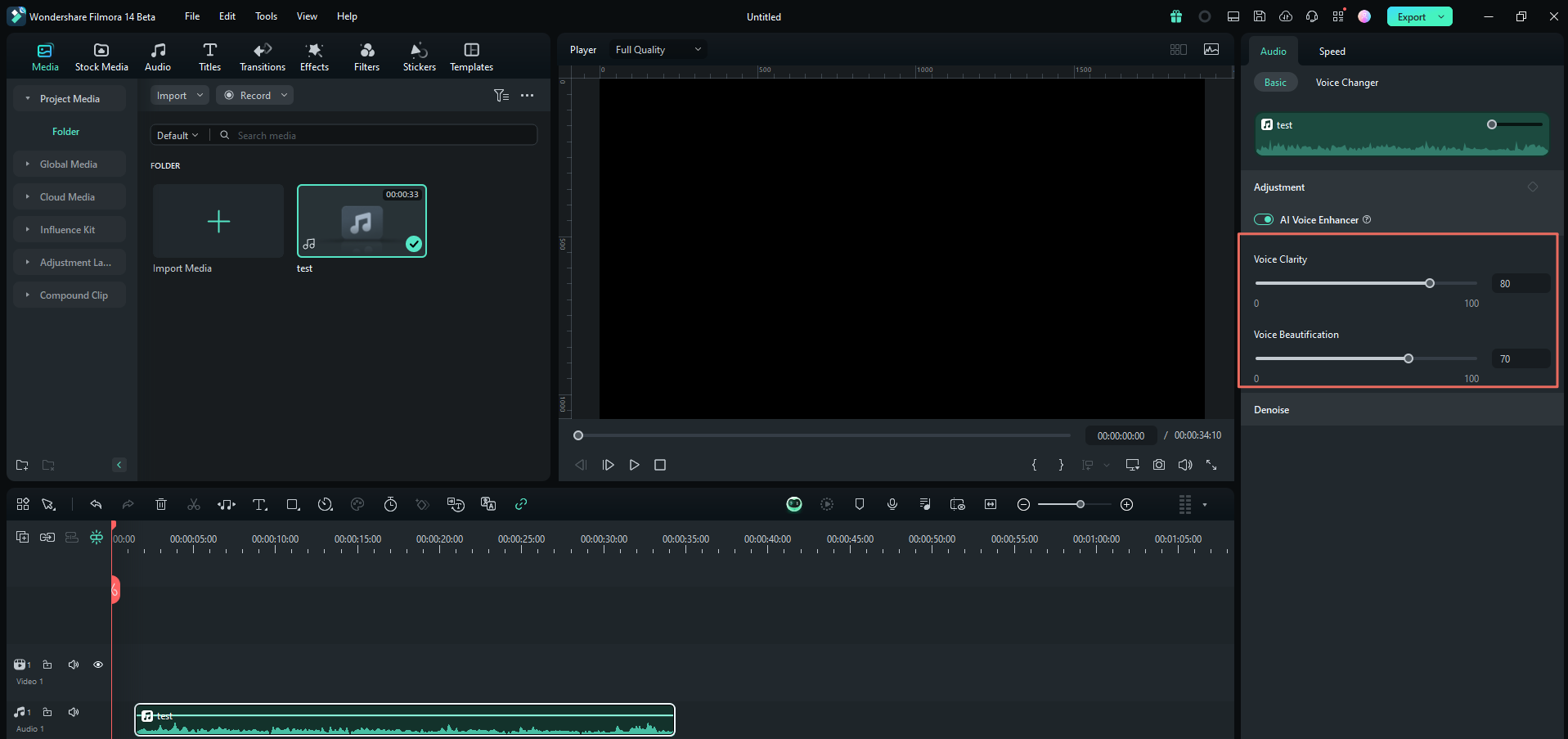
You can llisten the result until satisfying. When you are not satisfied with the changes, click the revert icon and then all the values will revert to the default.
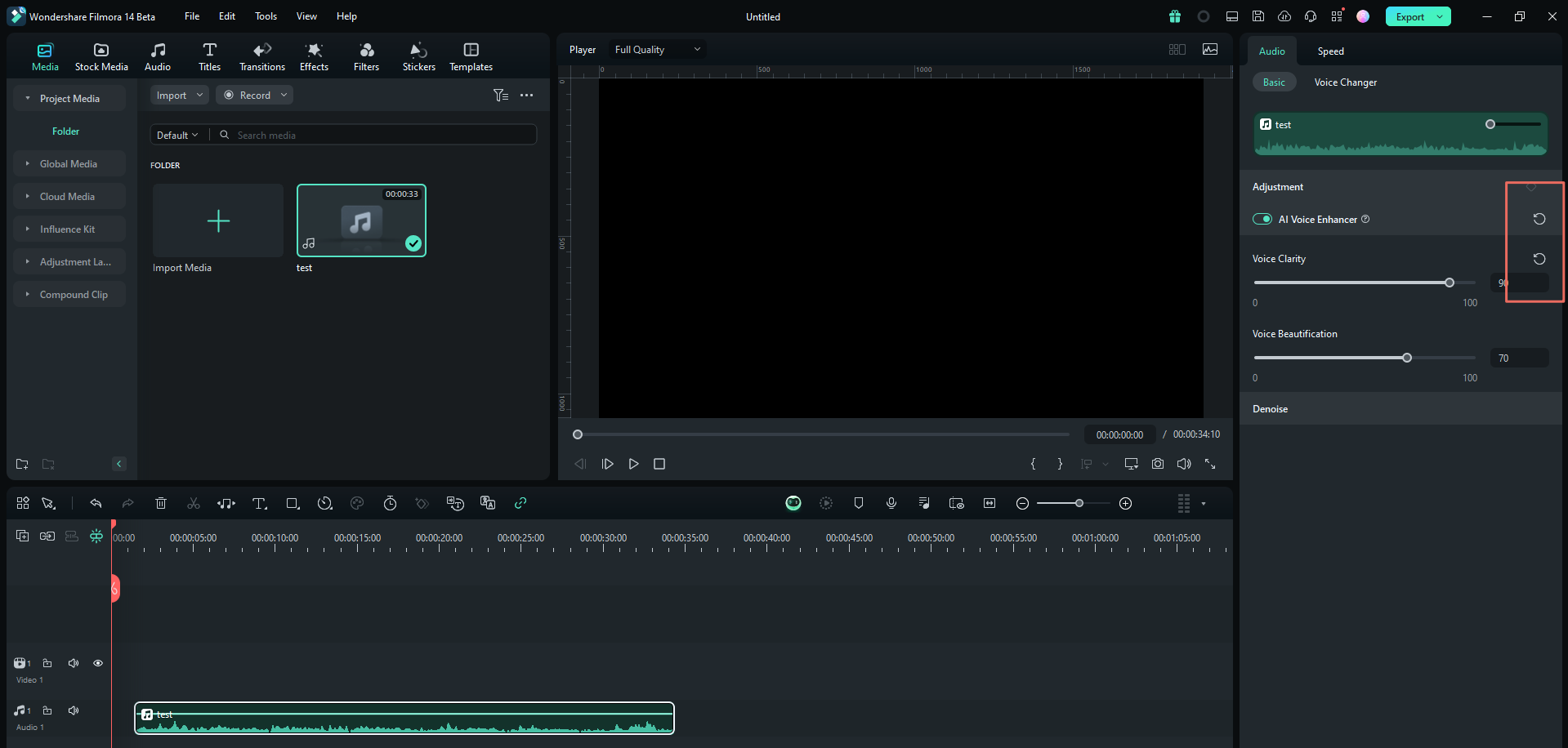
Related Posts
Featured Articles
Merge Videos on the Go with the Best Merger App
Merge videos easily with the best app to connect clips seamlessly. Find the top app to merge videos, step-by-step guides, and tips to create high-quality videos without quality loss on mobile.
How To Create Short Movies: Guide for Beginners
Are you looking for a guide on how to create short movies? Look no further as this post is designed to provide a complete guide on how to get this done without hassles.
Master the InDesign Type on a Path Feature: A Complete Guide
Learn how to type on a path with the Adobe InDesign type on a path tool. Create custom paths or curved texts using professional tools.
Recommended User Guide
Silence detection
Learn to perform silence detection in Filmora.
Auto synchronization
This guide helps you match your audio with your video and make the sound clear.
AI Vocal Remover for Windows
Keeping in view the interest of the audience and editors' needs, Filmora added the Vocal Remover tool.
