For the Best Results, Use the Latest Version.
-
Preparations
-
Account
-
Get Started & Basic Settings
-
Compatibility & Tech Specs
-
Performance Settings
-
-
Creating Projects
-
Creating New Projects
-
-
Importing & Recording
-
Video Editing for Windows
-
Basic Video Editing
- Enable/Disable Clip in Windows
- Magnetic Timeline for Windows
- Drawing Tools fo Windows
- Dual Monitor Setup for Video Editing on Windows
- Select All Clips on Timeline for Windows
- Dual Monitor Setup for Video Editing on Mac
- Manage Timeline and Tracks
- Auto Ripple for Windows
- Split & trim video
- Crop & Pan & Zoom Video
- Compositing
- Change video playback speed
- Playing videos in reverse
- Mark In and Mark Out for Windows
- Markers for Windows
- Group editing
- Customizable Backgrounds for Videos and Images in Windows
- Video snapshot
- Using freeze frame
- Logo Reveal For Windows
- Apply auto enhance
- Applying drop shadow
- Adjustment layer for Windows
- Transforming
- Video Editing Ruler – Windows
-
Advanced Video Editing
-
AI-Powered Video Editing
- Smart Scene Cut for Windows
- Smart Short Clips for Windows
- AI Face Mosaic for Windows
- AI Video Enhancer
- AI Text-to-Video for Windows
- Planar Tracking
- AI Idea to Video for Windows
- Image to Video for Windows
- Instant Cutter Tool for Windows
- AI Extend
- AI Script to Video Guide for Windows
- AI Text-Based Editing for Windows
- AI Mate Editing for Windows
- Create with instant mode
- ChatGPT Plugin - AI Copywriting
- AI Smart Cutout
- Lens correction
- Auto reframe video
- AI Portrait Cutout
- Scene detection feature
- AI Smart Masking for Windows
- Make motion tracking
- Stabilization
- AI Video/Photo Object Remover for Windows
- AI Smart Search for Windows
- AI Skin Tone Protection for Windows
- AI Image for Windows
- Chroma key (green screen)
- Super Slow Motion with Optical Flow for Windows
- Video Denoise for Windows
-
-
Audio Editing for Windows
-
Basic Audio Editing
-
Advanced Audio Editing
-
AI-Powered Audio Editing
-
-
Text Editing for Windows
-
Basic Text Editing
-
Advanced Text Editing
-
AI-Powered Text Editing
-
-
Video Customizations
-
Video Effects
-
Audio Effects
-
Transitions
-
Stickers
-
Filters
-
Color Editing
-
Animations
-
Templates
-
Asset Center
-
-
Exporting & Share & Cloud Backup
Move Projects
Learn how to move and archive Filmora projects.
If you need to edit your project on another computer, open the project, click File > Archive Project or use the hotkey Shift+Ctrl+A, then the project file and the source files will be archived together in the archived. wfp file.
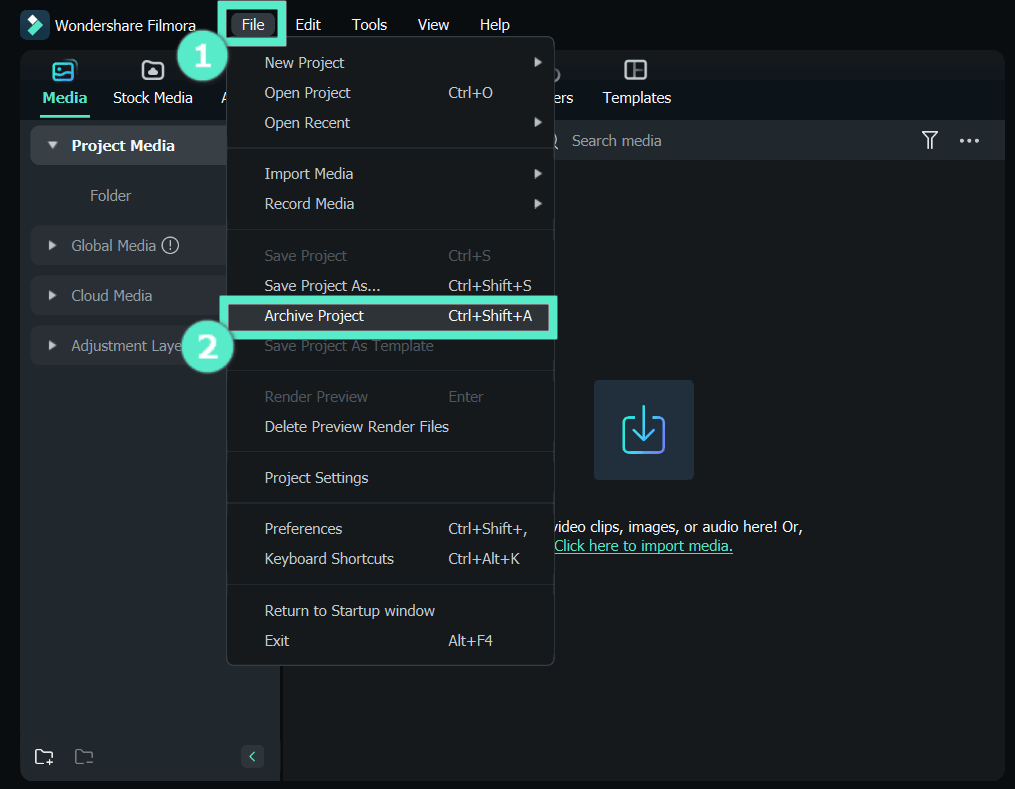
You can copy or transfer that archived project in. wfp format to another computer and continue your editing.
Note:
Please do not just move the saved project to another computer directly. You must click File > Archive Project to archive the project first.Related Posts
Featured Articles
How to Animate a Line in After Effects: How to Guide + an Alternative
Learn how to create line animation in After Effects step by step. Understand the challenges and see if it’s the best tool or if an alternative offers an easier workflow.
How to Make a Birthday Video Message in 3 Simple Steps
Create a heartfelt birthday video message in three simple steps: plan your message, gather clips from friends, and edit the video using birthday-themed stickers, titles, music, and more.
How To Convert PNG Sequence To Video in 5 Effective Ways
Learn how to convert PNG sequence to video with our comprehensive guide. Explore five different techniques and choose the best method for your needs.
Recommended User Guide
Filmora startup window
Learn how to get started in Filmora, a video editing software that enables users to create amazing videos efficiently using a wide range of powerful editing tools.
Open project
Learn how to open Filmora projects for Windows.
