For the Best Results, Use the Latest Version.
Filmora User Guide
-
Preparations
-
Account
-
Get Started & Basic Settings
-
Compatibility & Tech Specs
-
Performance Settings
-
-
Creating Projects
-
Creating New Projects
-
-
Importing & Recording
-
Video Editing for Windows
-
Basic Video Editing
- Enable/Disable Clip in Windows
- Magnetic Timeline for Windows
- Drawing Tools fo Windows
- Dual Monitor Setup for Video Editing on Windows
- Select All Clips on Timeline for Windows
- Dual Monitor Setup for Video Editing on Mac
- Manage Timeline and Tracks
- Auto Ripple for Windows
- Split & trim video
- Crop & Pan & Zoom Video
- Compositing
- Change video playback speed
- Playing videos in reverse
- Mark In and Mark Out for Windows
- Markers for Windows
- Group editing
- Customizable Backgrounds for Videos and Images in Windows
- Video snapshot
- Using freeze frame
- Logo Reveal For Windows
- Apply auto enhance
- Applying drop shadow
- Adjustment layer for Windows
- Transforming
- Video Editing Ruler – Windows
-
Advanced Video Editing
-
AI-Powered Video Editing
- Smart Scene Cut for Windows
- Smart Short Clips for Windows
- AI Face Mosaic for Windows
- AI Video Enhancer
- AI Text-to-Video for Windows
- Planar Tracking
- AI Idea to Video for Windows
- Image to Video for Windows
- Instant Cutter Tool for Windows
- AI Extend
- AI Script to Video Guide for Windows
- AI Text-Based Editing for Windows
- AI Mate Editing for Windows
- Create with instant mode
- ChatGPT Plugin - AI Copywriting
- AI Smart Cutout
- Lens correction
- Auto reframe video
- AI Portrait Cutout
- Scene detection feature
- AI Smart Masking for Windows
- Make motion tracking
- Stabilization
- AI Video/Photo Object Remover for Windows
- AI Smart Search for Windows
- AI Skin Tone Protection for Windows
- AI Image for Windows
- Chroma key (green screen)
- Super Slow Motion with Optical Flow for Windows
- Video Denoise for Windows
-
-
Audio Editing for Windows
-
Basic Audio Editing
-
Advanced Audio Editing
-
AI-Powered Audio Editing
-
-
Text Editing for Windows
-
Basic Text Editing
-
Advanced Text Editing
-
AI-Powered Text Editing
-
-
Video Customizations
-
Video Effects
-
Audio Effects
-
Transitions
-
Stickers
-
Filters
-
Color Editing
-
Animations
-
Templates
-
Asset Center
-
-
Exporting & Share & Cloud Backup
Filmora Tutorial Videos
Filmora 13 & 14 User Guide in PDF
Filmora 12 User Guide in PDF
Filmora 11 User Guide in PDF
Filmora 9 & 10 User Guide
Text Animation
There are 80+ animation presets available in Filmora. Try to create your video!
- Choose an ideal text effect and drag it to the timeline. Double-click it to have the advanced editing options
- Switch to the Animation tab in the Text Editing panel

Switch to Animation Tab
- Double click on the animation you want to try, and watch the Preview window to see what it looks like
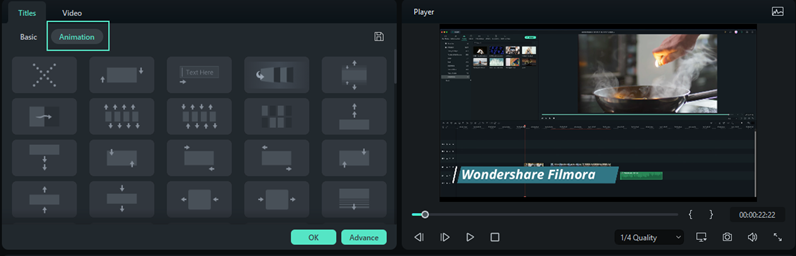
Preview the animation
- Click OK to apply the animation to your title.
Related Posts
Featured Articles
Learn more popular articles from Wondershare.
OBS Studio Review 2025: The Ultimate Free Tool for Creators?
Read our 2025 OBS Studio review to explore its strengths, limitations, and why many creators now choose Filmora for an easier all-in-one recording and editing experience.
Timeless Memories: Cherish Your Reimagined Moment by Digitizing Images
Want to cherish memories by converting old photos to a digital format? Let’s discover how to transform your pictures into emotional videos.
Highlight NBA Videos Using Smart Scene Cut With Filmora
Learn how to create NBA video highlights with Filmora’s new smart scene cut feature. Discover additional features such as motion tracking and more.
Recommended User Guide
Learn how to use more features.
Add, Edit, and Customize Texts
Learn how to edit and customize texts, making it easy to create the text & titles that match your style
