The utility of replicating voices has evolved in various industrial applications over the years. For visual content creators, the innovation has changed the game, especially with the integration of AI. However, many naive users do not know how to utilize this functionality.
Whether you have to create a podcast or a voiceover, you can access the internet to find numerous voice replication service providers catering to specific needs. However, these options can vary widely in terms of accessibility and ease of use. In this article, we will discuss Speechify's voice cloning abilities while evaluating its alternative to improve the process.

In this article
Part 1. Reviewing The AI Voice Cloning Facility Offered By Speechify
Speechify is an online TTS platform offering an AI-powered solution, allowing you to create custom voices using text-to-speech utility. This ability is particularly useful for individuals needing consistent brand voiceovers in multiple languages.Moreover, you can record your voice in real-time for replication besides uploading an existing voice. This platform analyzes the text provided by users and converts it into speech while adding the voiceover cloned from the provided audio.
Key Features
- Generates natural-sounding voice using AI in more than 40 languages.
- Let you paste the transcript in the text field after uploading the voice to generate speech across the script.
- Offers many speed options to adjust the pace of the output according to your preferences.
- Shares your generated output on various platforms within Speechify AI voice cloning.
Steps for Generating Voice Clones Using Speechify
With Speechify, you can generate MP3 files by inputting text in your customized voice. To learn how to generate these results across Speechify, read the steps mentioned below:
Step 1. Start by accessing the official website of Speechify on your web browser and select the "Voice Cloning" feature. Next, press the "Import my voice" option and add the existing audio file using the "Choose a File" option. You can also press "Start Recording" to record your voice in real time for cloning.
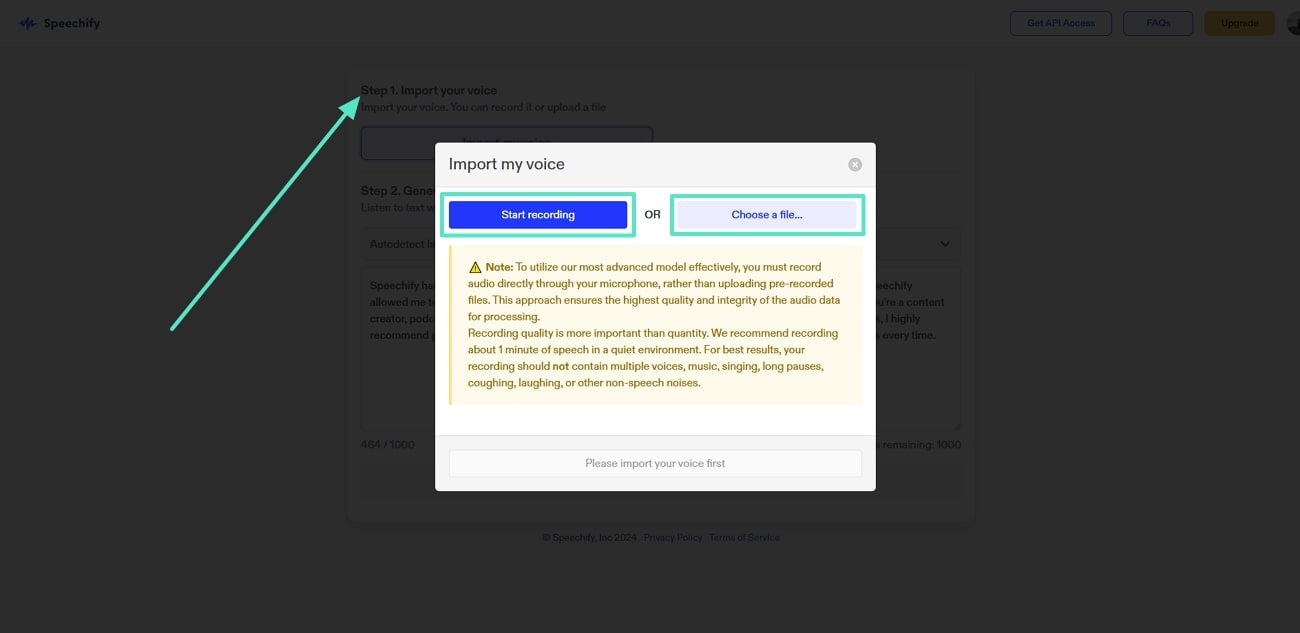
Step 2. Select the language from its drop-down menu and input your script in the text field located within the interface. Once the voice is successfully imported. Press the "Generate Audio" button to execute the speech generation process.
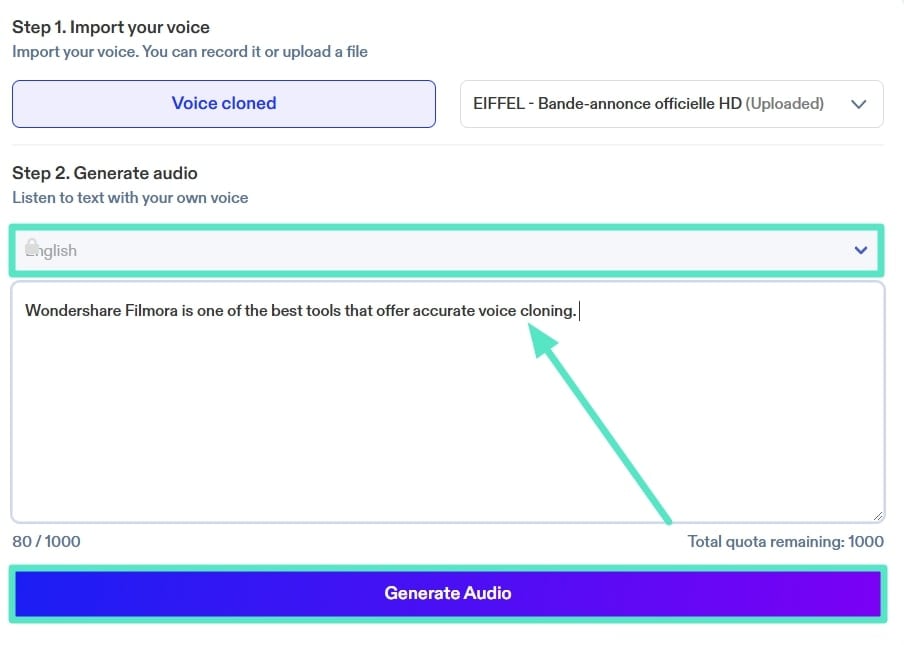
Step 3. When the cloned audio is generated, listen to it using the "Play" icon below the Generate Audio button. Then, move to the right side of the output and click the "Settings" icon to select the speed from the expanded list. After you are done with the settings, save the results to your device using the "Download" button.
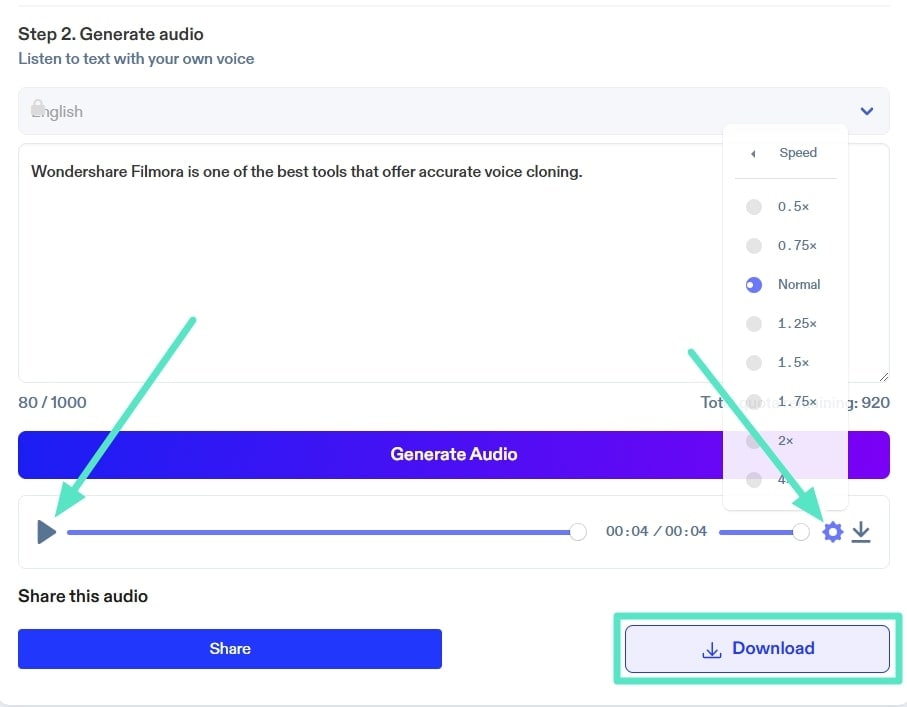
Part 2. Limitations of Using Speechify For Voice Cloning
There are certain limitations that hinder users, although the voice clones of Speechify are user-friendly. Mentioned below are some of the restrictions that can affect the voice cloning process for individuals and businesses:
1.Limited Voice Cloning Features
The voice cloning functionality is limited in terms of the number of pre-made voices available. It does not offer multiple voice options for users when adding voiceovers.
2.Audio Only Upload
Users can generate clones for only audio voice; the tool cannot extract audio from video files. This can be particularly inconvenient for users who work with video content and wish to clone voices from their video files.
3.Language Selection Restrictions
You are restricted to selecting English as the only language for the output in the tool's free version. It limits the usage for non-English speakers or those seeking multi-language support in the free version.
4.Lower accuracy level
The accuracy of cloned voices is sometimes inconsistent, especially in more complex or uncommon voices. This leads to slight distortions that may not fully replicate the original voice's nuances.
5.Lacks Audio Modification
Speechify does not offer any extra features to fine-tune or modify the generated speech for enhanced audio quality. This limits users to make precise adjustments to elements such as tone, background noise, and inflection.
Part 3. One-Step Solution to Enhanced Voice Cloning and Editing
The challenges of Speechify AI voice cloning mentioned in the above part, particularly the inability to generate accurate voice clones, can be addressed using Wondershare Filmora. The platform offers a comprehensive, all-in-one solution with powerful voice cloning and other video editing features.
This incredible video editing software offers a refined voice generation ability in multiple languages for enhanced accessibility. The AI algorithm embedded within the tool ensures accuracy and speed in generating high-quality results.
- Voice Cloning in Multiple Languages: The platform supports voice cloning in 16 languages to generate lifelike voiceovers for your media. This helps enhance accessibility and makes voiceover creation seamless in different languages.
- Convert Recorded Audio into Customized Voice: The platform enables the conversion of recorded audio into custom voices, giving users full control over the tone and pitch. It uses your device's microphone to record the audio in real-time and then generate accurate clones.
- Extract Audio From Video Files For Voice Changing: Unlike Speechify clone voice, you can extract audio from video files using Filmora's voice-changing feature. This makes editing voiceovers and dialogues in video content simple and efficient.
- AI Voice Enhancement: The platform's AI voice enhancement tool automatically improves the clarity and sound quality of speech. It gives your recorded audio a more professional and smooth touch.
- Remove Unwanted Hisses and Noises: The noise feature effectively removes unwanted hisses and background noises from audio tracks. You can customize the process by dragging the respective sliders according to your preferences.
Comprehensive Steps For Cloning Voice Using Filmora
As discussed above, this AI tool detects your recorded voice and replicates it to add voiceovers for Text to Speech conversion. A step-by-step guide on how to generate voice cloning using Wondershare Filmora's intuitive interface is provided below:
Step 1. Select AI Voice Cloning
To initiate the process, launch the latest version of Wondershare Filmora on your device. Next, access the Toolbox section and scroll through to select the "AI Voice Cloning" tab.
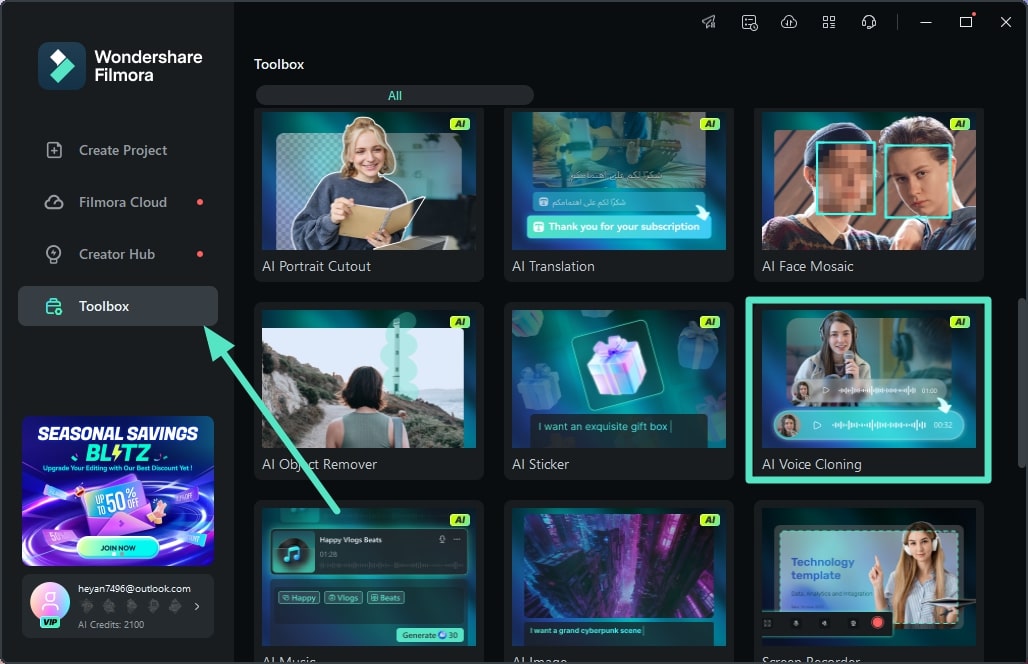
Step 2. Add Text and Select Clone Voice
In the following interface, type in your desired text by clicking the text in the preview window. Next, access the "Text-to-Speech" panel and press the "Clone Voice" button to replicate the voice.
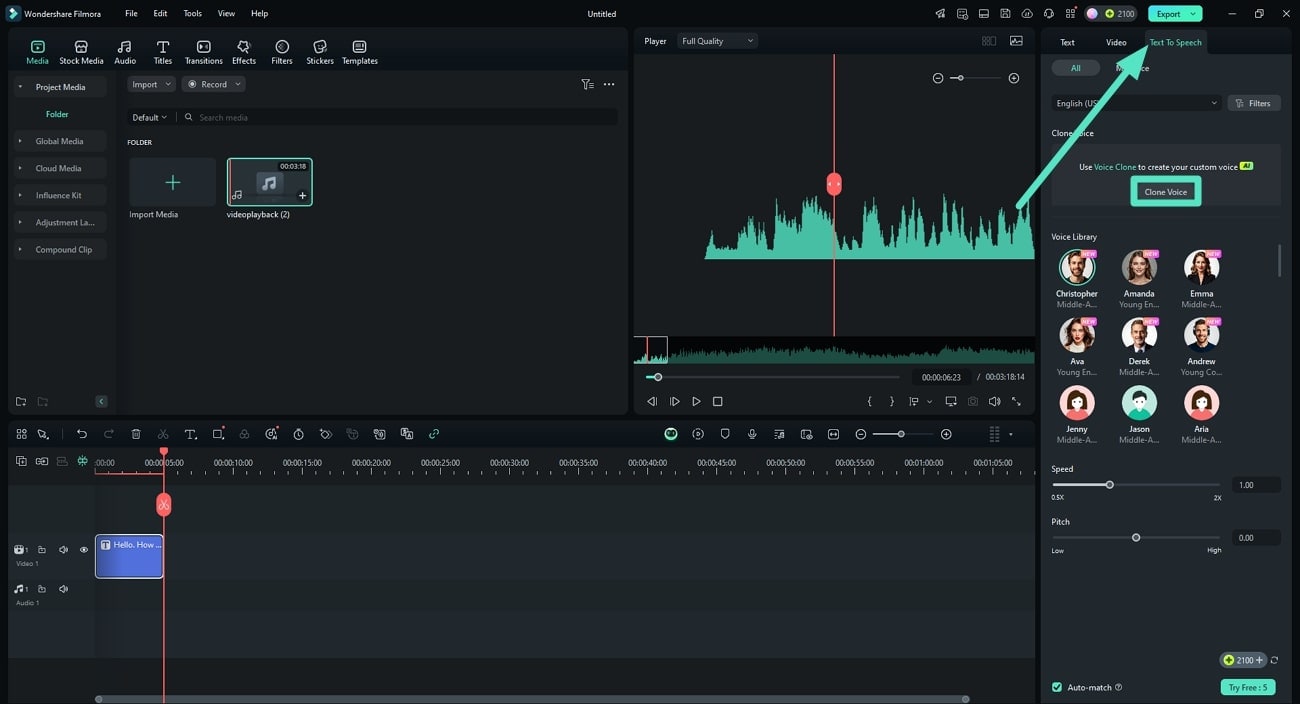
Step 3. Record Your Voice For Cloning in Filmora
Next, input your "Voice Name" and select the device microphone from the drop-down menu. Now, tap the "Red" button to record your voice and read out the text provided on the screen.
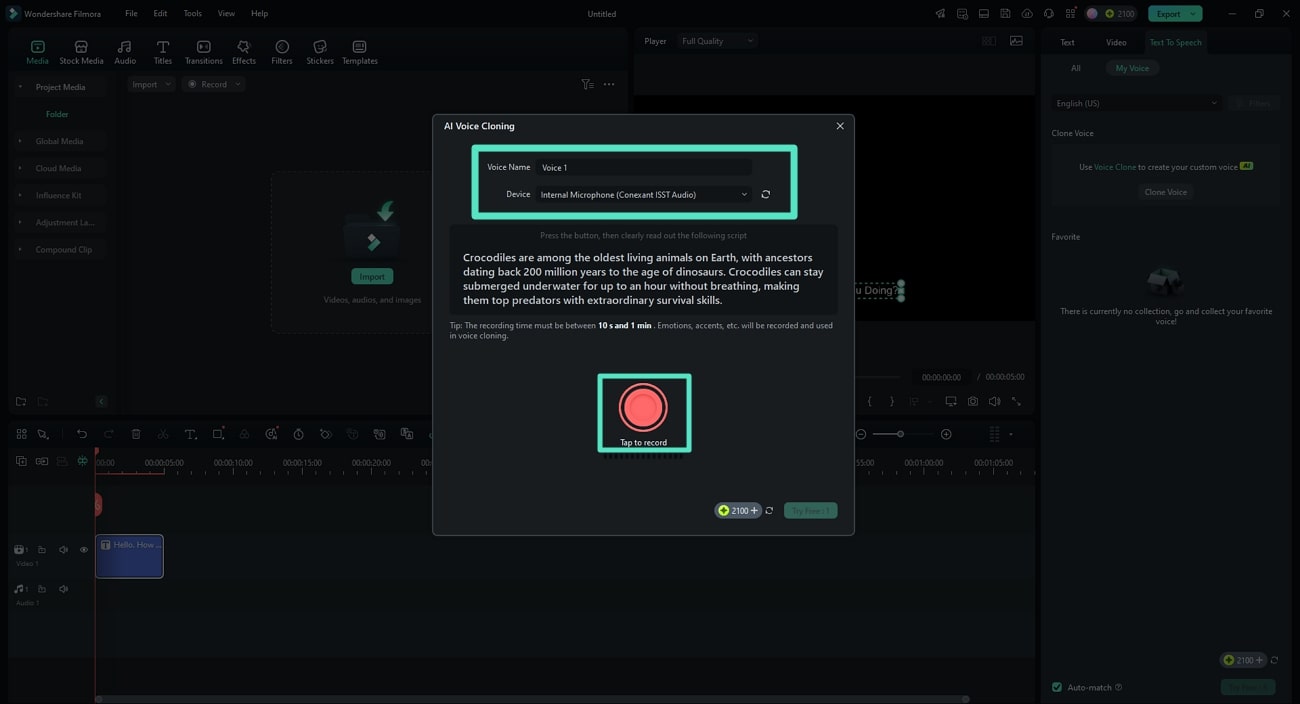
Step 4. End Recording and Generate Voice Clone
Once you are done with the recording, press the same "Red" button and replay the audio to review the recording. After you are satisfied with the results, click the "Try Free" button to execute the process.
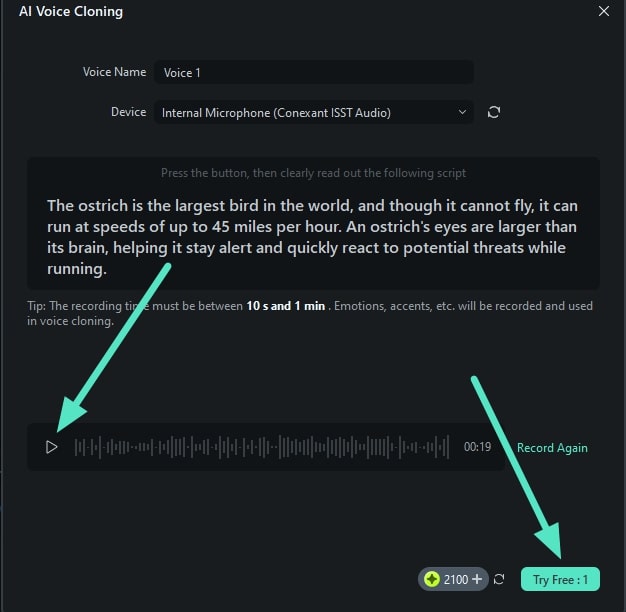
Step 5. Apply the Cloned Voice To The Text
The replicated voice will appear in the editing timeline of the interface below the text track. To add it as the voiceover for the text, press the "Try Free" button located at the bottom right corner of the screen.
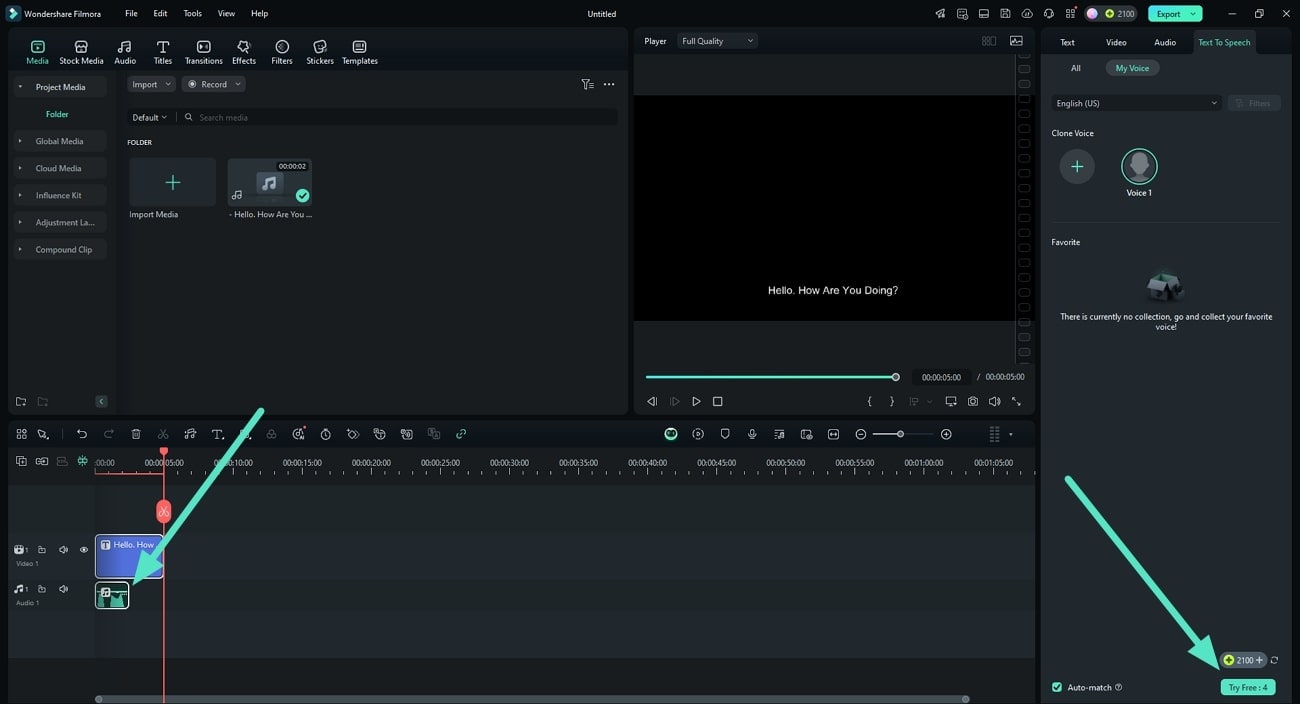
Step 6. Apply Voice Enhancement and Export From Filmora
After the successful voiceover generation, access the "Audio" panel on the left and toggle the "AI Voice Enhancer" option. Moving forward, remove unwanted distractions by enabling the "Denoise" option. Play the audio in the preview window to review the changes, and when you are satisfied, click the "Export" button to save the results.
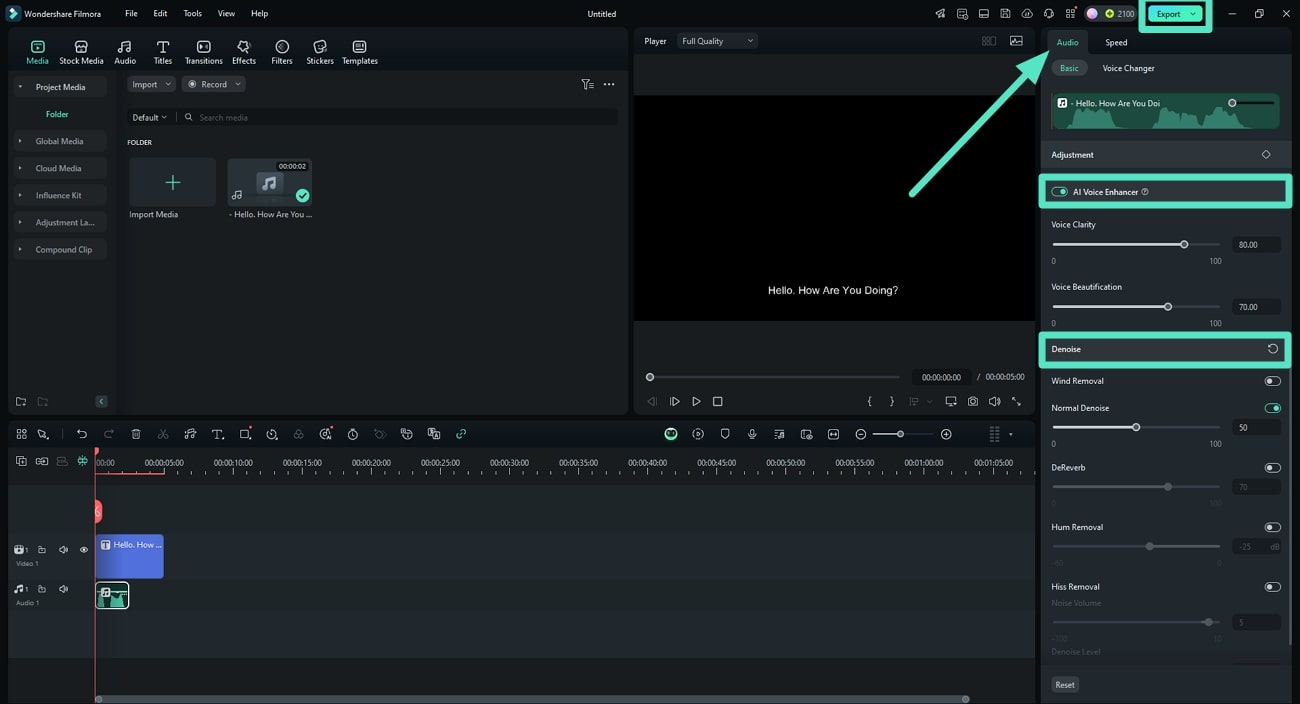
Conclusion
To sum up, the article explored how you can utilize Speechify voice cloning and replicate your audio files for multiple purposes. However, the platform lacks some functionalities for enhanced content creation. To address this, the article recommends Wondershare Filmora, as the tool offers accurate voice cloning in multiple languages using advanced artificial intelligence.



 100% Security Verified | No Subscription Required | No Malware
100% Security Verified | No Subscription Required | No Malware

