For the Best Results, Use the Latest Version.
-
Preparations
-
Account
-
Get Started & Basic Settings
-
Compatibility & Tech Specs
-
Performance Settings
-
-
Creating Projects
-
Creating New Projects
-
-
Importing & Recording
-
Video Editing for Windows
-
Basic Video Editing
- Enable/Disable Clip in Windows
- Magnetic Timeline for Windows
- Drawing Tools fo Windows
- Dual Monitor Setup for Video Editing on Windows
- Select All Clips on Timeline for Windows
- Dual Monitor Setup for Video Editing on Mac
- Manage Timeline and Tracks
- Auto Ripple for Windows
- Split & trim video
- Crop & Pan & Zoom Video
- Compositing
- Change video playback speed
- Playing videos in reverse
- Mark In and Mark Out for Windows
- Markers for Windows
- Group editing
- Customizable Backgrounds for Videos and Images in Windows
- Video snapshot
- Using freeze frame
- Logo Reveal For Windows
- Apply auto enhance
- Applying drop shadow
- Adjustment layer for Windows
- Transforming
- Video Editing Ruler – Windows
-
Advanced Video Editing
-
AI-Powered Video Editing
- Smart Scene Cut for Windows
- Smart Short Clips for Windows
- AI Face Mosaic for Windows
- AI Video Enhancer
- AI Text-to-Video for Windows
- Planar Tracking
- AI Idea to Video for Windows
- Image to Video for Windows
- Instant Cutter Tool for Windows
- AI Extend
- AI Script to Video Guide for Windows
- AI Text-Based Editing for Windows
- AI Mate Editing for Windows
- Create with instant mode
- ChatGPT Plugin - AI Copywriting
- AI Smart Cutout
- Lens correction
- Auto reframe video
- AI Portrait Cutout
- Scene detection feature
- AI Smart Masking for Windows
- Make motion tracking
- Stabilization
- AI Video/Photo Object Remover for Windows
- AI Smart Search for Windows
- AI Skin Tone Protection for Windows
- AI Image for Windows
- Chroma key (green screen)
- Super Slow Motion with Optical Flow for Windows
- Video Denoise for Windows
-
-
Audio Editing for Windows
-
Basic Audio Editing
-
Advanced Audio Editing
-
AI-Powered Audio Editing
-
-
Text Editing for Windows
-
Basic Text Editing
-
Advanced Text Editing
-
AI-Powered Text Editing
-
-
Video Customizations
-
Video Effects
-
Audio Effects
-
Transitions
-
Stickers
-
Filters
-
Color Editing
-
Animations
-
Templates
-
Asset Center
-
-
Exporting & Share & Cloud Backup
Open Project
Learn how to open Filmora projects for Windows.
Filmora for Windows can open project files created with earlier versions of Filmora.
Index
Open an Existing Project in Startup Window
When you launch Filmora, your most recent projects will be shown in the Project Files. Select the target project to reload the. wfp project file. If your project isn't shown in the Project Files, click Open Project to locate it.
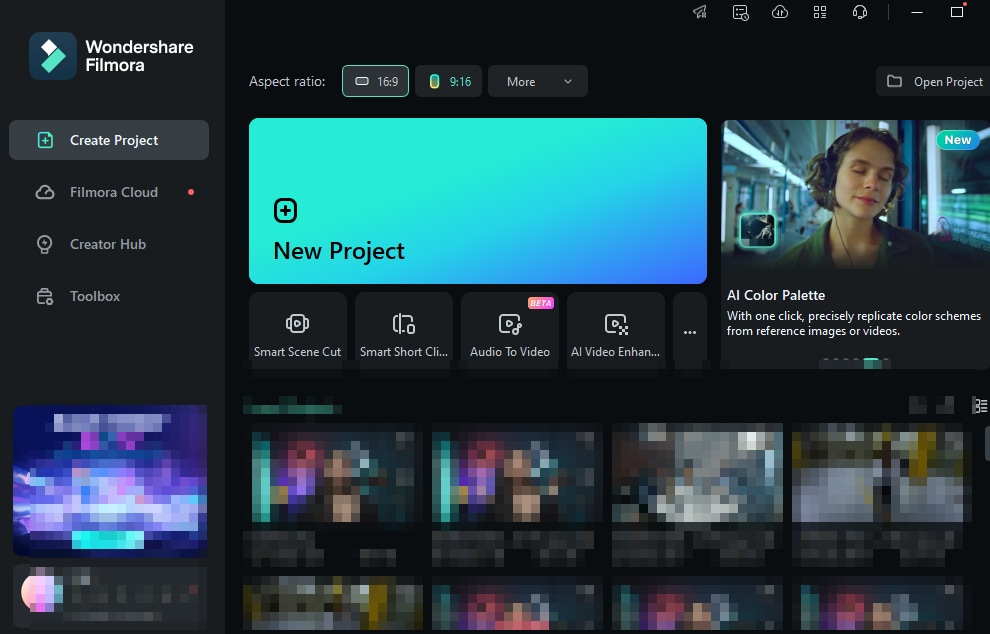
Related Posts
Featured Articles
Xiaohongshu/REDnote Login: From Registration to Posting
Xiaohongshu or REDnote is now a trending app from China, and there're so many TikTok refugees now. This guide will teach you how to login Xiaohongshu /REDnote in 3 steps, and provide you with tips on creating new content.
Best Free and Paid Text-to-Speech APIs
Looking for the best paid and free text-to-speech APIs? Check out the top eight tools and watch your experience transform.
How To Slow Down Videos in iMovie
Discover how to slow down videos in iMovie. Follow this comprehensive guide on how to use iMovie slow motion and explore Wondershare Filmora for more features.
Recommended User Guide
Relocate projects
Learn how to relocate Filmora projects in case you change the location of the source files.
Short Video Project
The short video project mode enables users to effortlessly create videos using Auto Reframe and Smart Scene Cut. With a 9:16 aspect ratio, it supports mask displays for platforms like TikTok, YouTube Shorts, and Instagram Reels, allowing users to quickly adapt the layout for different platforms.


