For the Best Results, Use the Latest Version.
-
Preparations
-
Account
-
Get Started & Basic Settings
-
Compatibility & Tech Specs
-
Performance Settings
-
-
Creating Projects
-
Creating New Projects
-
-
Importing & Recording
-
Video Editing for Windows
-
Basic Video Editing
- Enable/Disable Clip in Windows
- Magnetic Timeline for Windows
- Drawing Tools fo Windows
- Dual Monitor Setup for Video Editing on Windows
- Select All Clips on Timeline for Windows
- Dual Monitor Setup for Video Editing on Mac
- Manage Timeline and Tracks
- Auto Ripple for Windows
- Split & trim video
- Crop & Pan & Zoom Video
- Compositing
- Change video playback speed
- Playing videos in reverse
- Mark In and Mark Out for Windows
- Markers for Windows
- Group editing
- Customizable Backgrounds for Videos and Images in Windows
- Video snapshot
- Using freeze frame
- Logo Reveal For Windows
- Apply auto enhance
- Applying drop shadow
- Adjustment layer for Windows
- Transforming
- Video Editing Ruler – Windows
-
Advanced Video Editing
-
AI-Powered Video Editing
- Smart Scene Cut for Windows
- Smart Short Clips for Windows
- AI Face Mosaic for Windows
- AI Video Enhancer
- AI Text-to-Video for Windows
- Planar Tracking
- AI Idea to Video for Windows
- Image to Video for Windows
- Instant Cutter Tool for Windows
- AI Extend
- AI Script to Video Guide for Windows
- AI Text-Based Editing for Windows
- AI Mate Editing for Windows
- Create with instant mode
- ChatGPT Plugin - AI Copywriting
- AI Smart Cutout
- Lens correction
- Auto reframe video
- AI Portrait Cutout
- Scene detection feature
- AI Smart Masking for Windows
- Make motion tracking
- Stabilization
- AI Video/Photo Object Remover for Windows
- AI Smart Search for Windows
- AI Skin Tone Protection for Windows
- AI Image for Windows
- Chroma key (green screen)
- Super Slow Motion with Optical Flow for Windows
- Video Denoise for Windows
-
-
Audio Editing for Windows
-
Basic Audio Editing
-
Advanced Audio Editing
-
AI-Powered Audio Editing
-
-
Text Editing for Windows
-
Basic Text Editing
-
Advanced Text Editing
-
AI-Powered Text Editing
-
-
Video Customizations
-
Video Effects
-
Audio Effects
-
Transitions
-
Stickers
-
Filters
-
Color Editing
-
Animations
-
Templates
-
Asset Center
-
-
Exporting & Share & Cloud Backup
Detach Audio
Index
Detach Audio from One Video
To separate your audio from video, there are three paths:
1 Hotkey: Ctrl+Alt+D
2 Right-click on the video clip, then go to Detach Audio.
3 In the top navigation bar, tap on Tools> Audio> Detach Audio.
Absolutely, the hotkey is easier than the other two. After clicking on the Detach Audio option, the video clip will be separated into 2 parts: a video and audio.

Detach Audio from Multiple Video Clips
To detach audio from multiple video clips at once, choose all of the video clips from which you want to extract audio. Then follow the above-mentioned paths to access Detach Audio button.
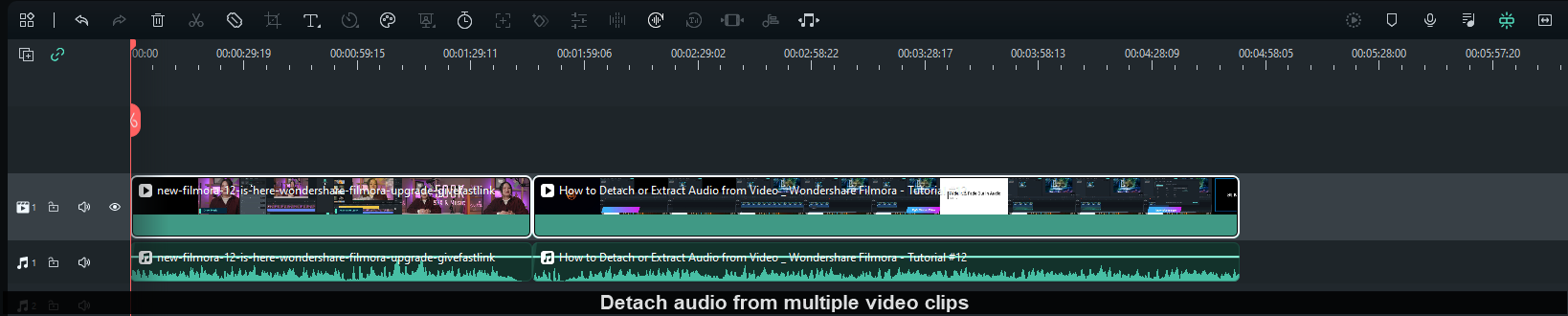
Extract multiple audio tracks from Video
1 Click manage tracks to add audio tracks.
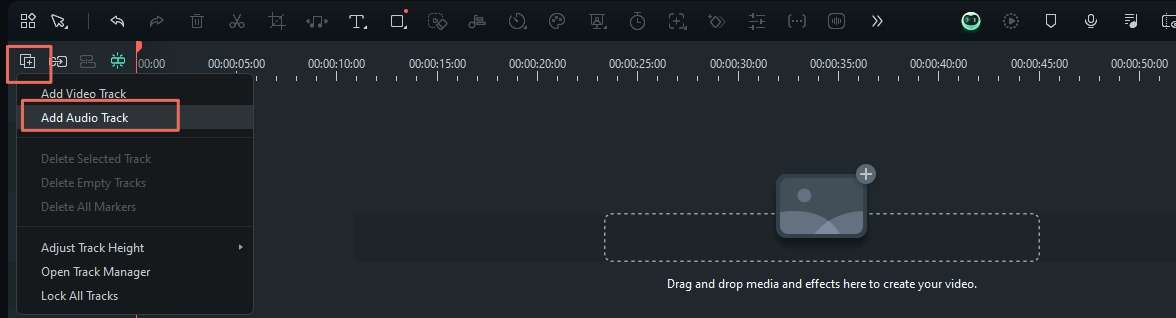
2 Click Audio Track to view the number of audio tracks in this video, then select the first track.
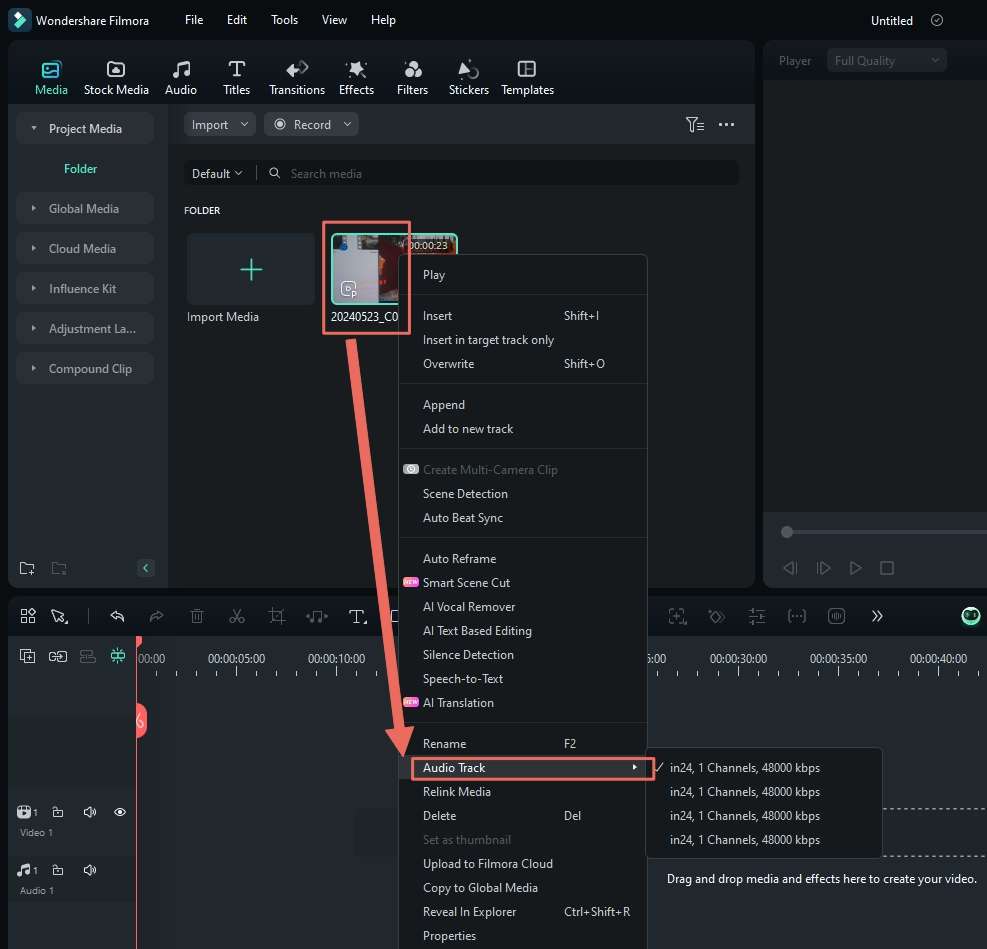
3 To extract the first audio track, drag the video to the timeline and click Detach Audio. The first audio track will then appear in the timeline.
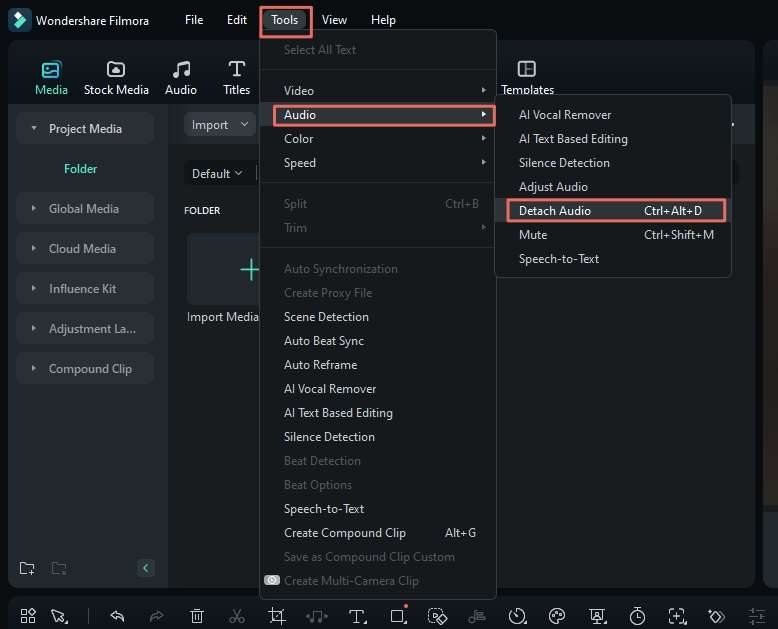
4 To extract the second audio track, you need to delete the video from the timeline first.
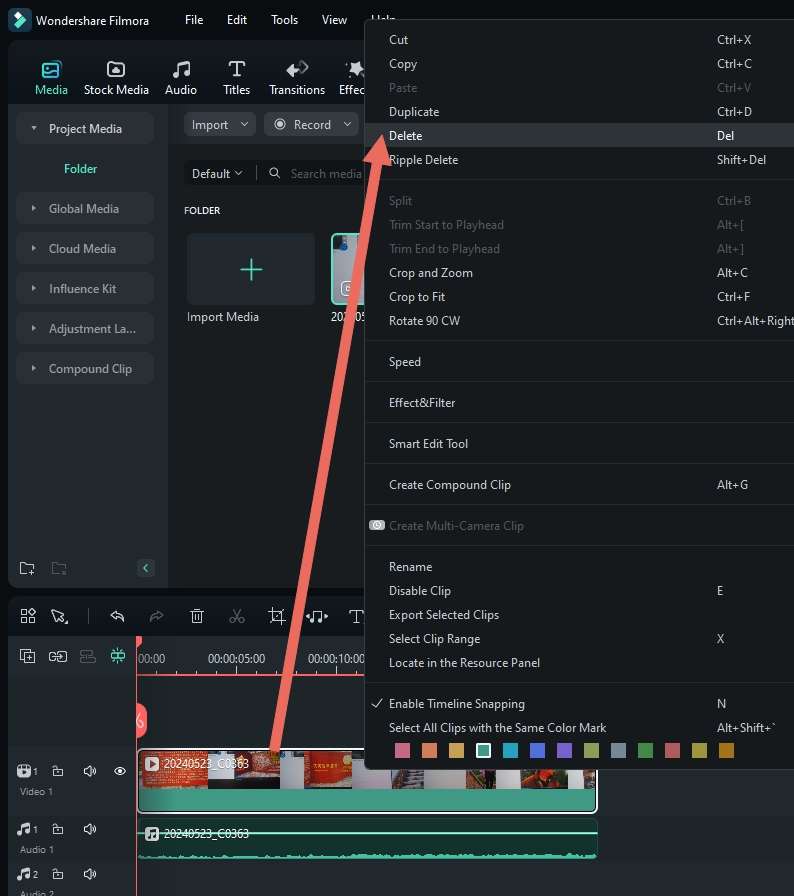
5 Click Audio Track again and select the second audio track.
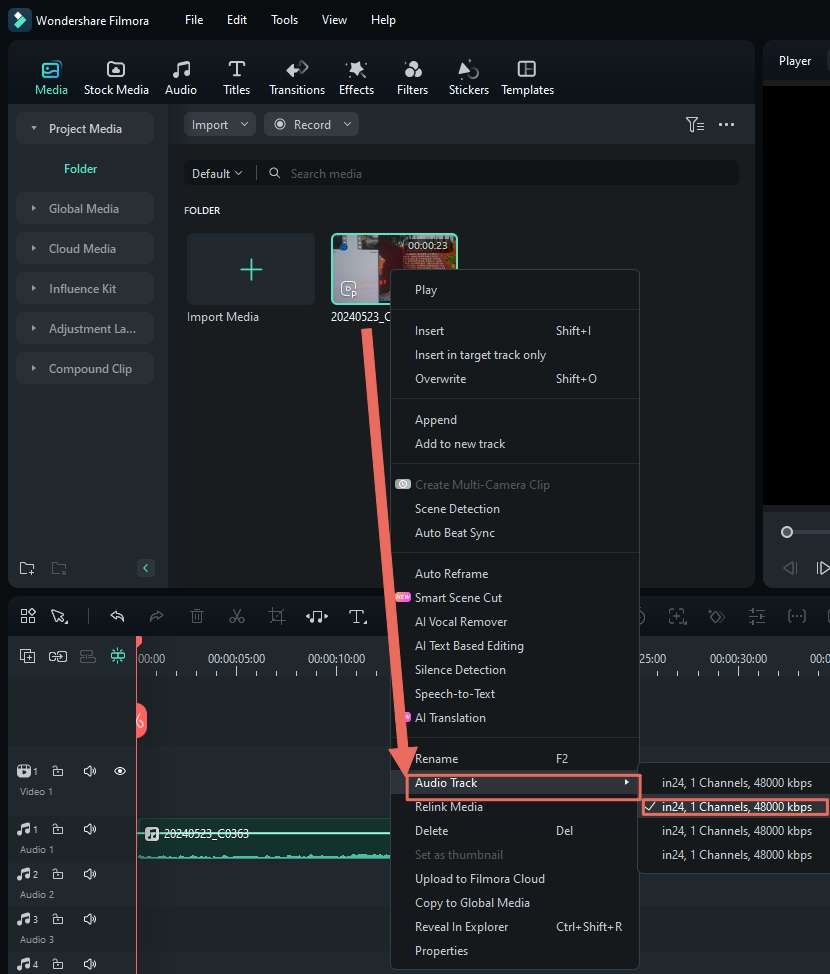
6 Drag the video to the timeline again and click Detach Audio.The second audio track will then appear in the timeline.
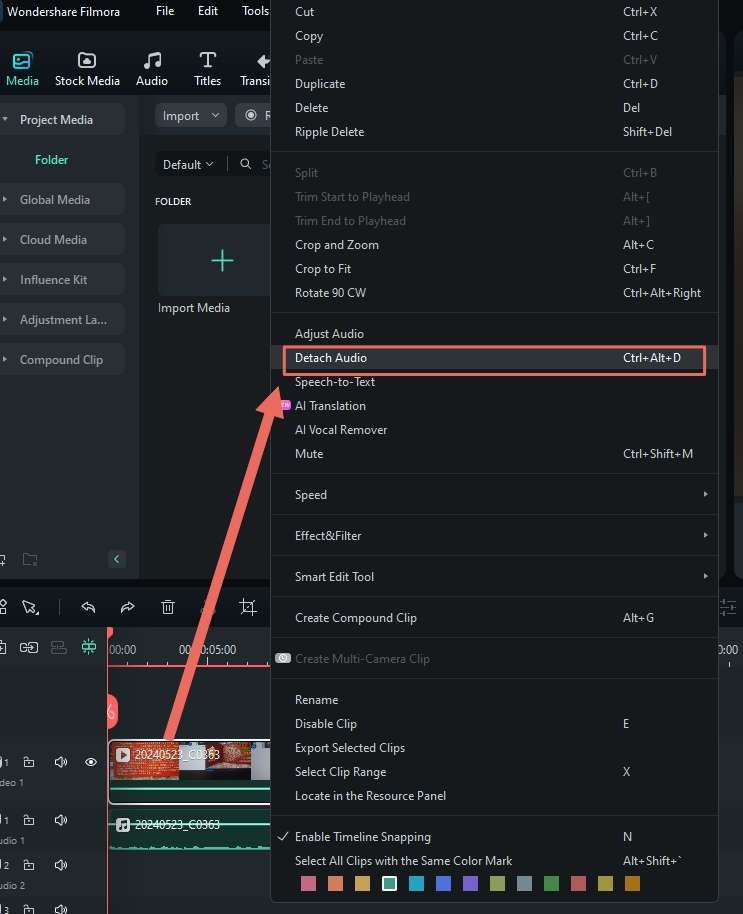
If you have a third, fourth, or more audio tracks, please repeat the above steps.
Related Posts
Featured Articles
Top-Rated Solutions | How to Record Switch for More Than 30 Seconds
Wondering how to record your Nintendo Switch for more than 30 seconds? Discover easy and effective methods for high-quality Switch recording.
How to Change the Background Color in Images in Just a Few Clicks?
Want to change the photo background color? Master the process with Filmora and discover other fantastic AI features for enhancing images.
Drawing Tools for Mac
This guide explains how to use the Drawing Tools feature in Filmora for Mac.
Recommended User Guide
Mute Audio
This is a guide telling you to mute audio in Filmora.
Trim audio
Learn how to trim audio in Filmora.
