Holding the Guinness World Record of syndicated comic strip, the Garfield Comic strip has entertained its fans for decades with its sarcastic humor and lazy-cat charm. So, if you seek to bring everyone's favorite lasagna-loving cat to life, your phone is all you need. Without needing any editing skills or considering AI/drag-and-drop style editing, the innovative solution Filmora App has got you covered.
So, if you are eager to know how it works and how to create a Garfield comic strip, review the guide. It reveals how to add filters, effects, transitions, and more directly from your mobile screen.
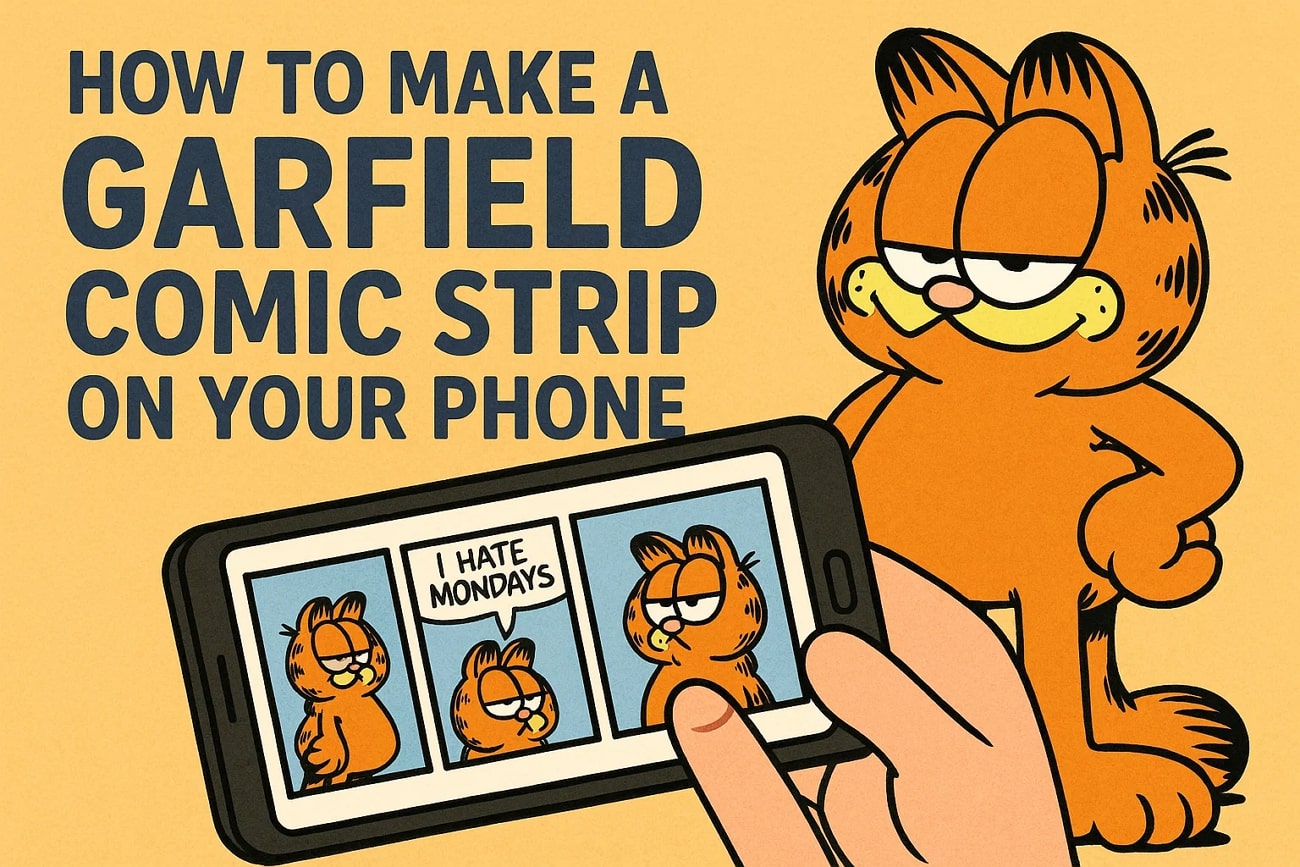
In this article
-
- Example 1: Garfield Laughs at Jon (Not with Him)
- Example 2: Garfield Gives Odie Coffee
- Example 3: Jon's Infamous Fish Incident
- Example 4: Garfield Names a Mouse "Eek"
- Example 5: Garfield Gets Creative While Mouse Hunting
- Example 6: Garfield and Jon's Date Bond Together
- Example 7: Jon Goes Insane
- Example 8: Garfield Tries the Recliner Solution
Part 1. What is the Garfield Comic Strip: A Basic Overview?
Before you determine the stepwise guide to create the comic strip Garfield, its essential to understand what it is and what moments make it so famous.
Basically, it's a daily newspaper comic that was created by Jim Davis and was launched on June 19, 1978. Overall, this comic is based on a lazy, lasagna-loving cat and focuses on Garfield's hatred of Mondays and mocking attitude towards Jon and Odie.
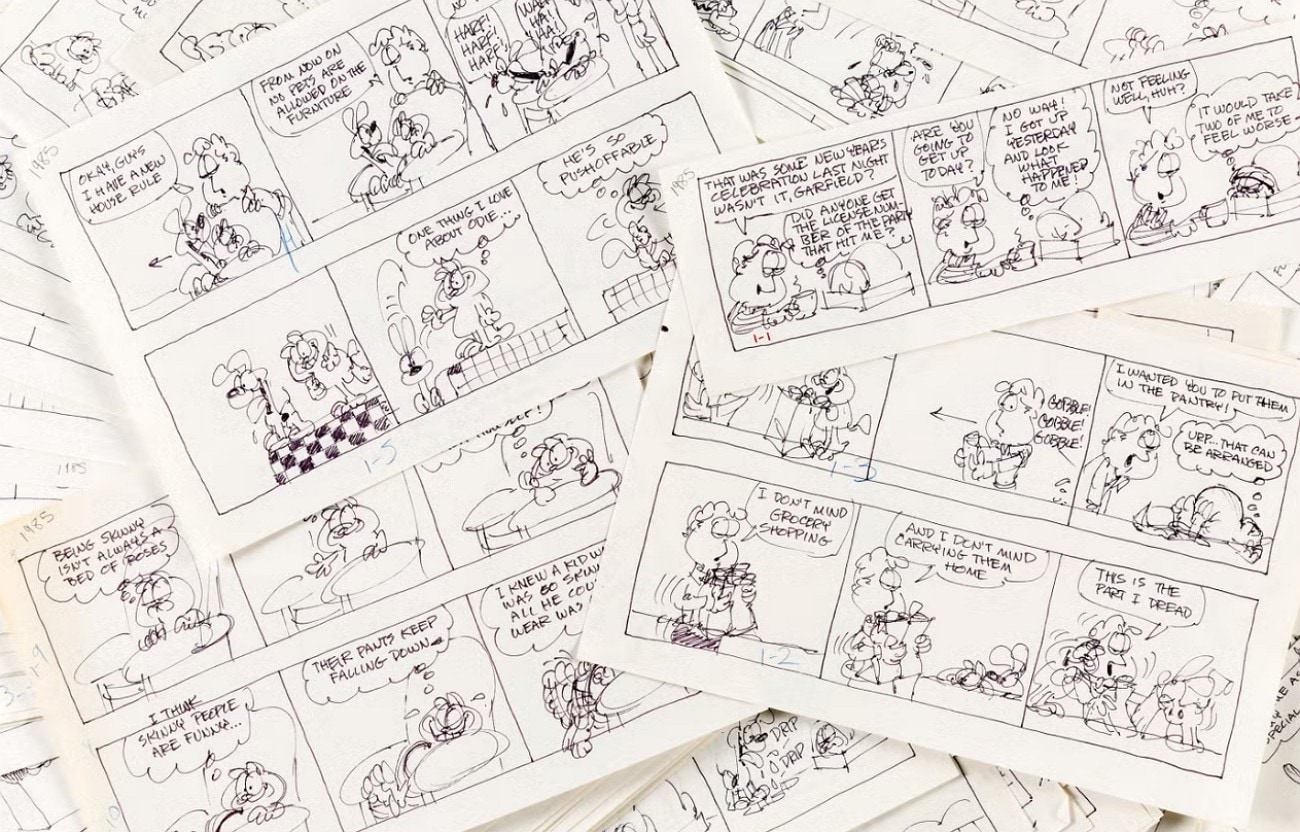
Originally created to make a marketable character, this comic has now earned approximately $750 million to $1 billion annually. Read by many comic enthusiasts, it once had 200–260 million readers daily. So, before knowing how to create comic strip, if you desire to know what scenes grabbed the readers' attention and inspired laughter for decades, review the few examples mentioned below:
Example 1: Garfield Laughs at Jon (Not with Him)
In this scene, John tries to share thoughts with Garfield, but he responds with outright mockery, making him laugh and John rather than with him. Hence, this scene mainly highlights Garfield's superior nature and Jon's long-suffering status, which many readers relate to.
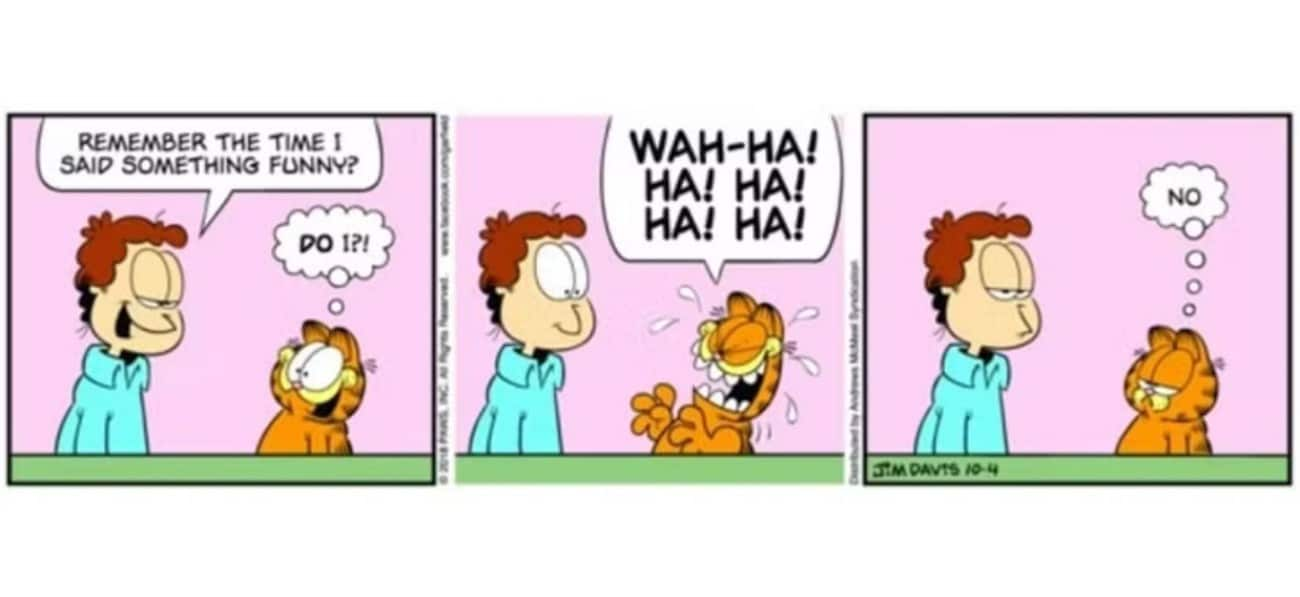
Example 2: Garfield Gives Odie Coffee
Comic strip Garfield, this scene holds another prank of this lazy cat where he pours coffee on Odie, and all of a sudden, he gets more energetic than he has ever been. It shows how this cat thinks of himself as better and smarter than others.
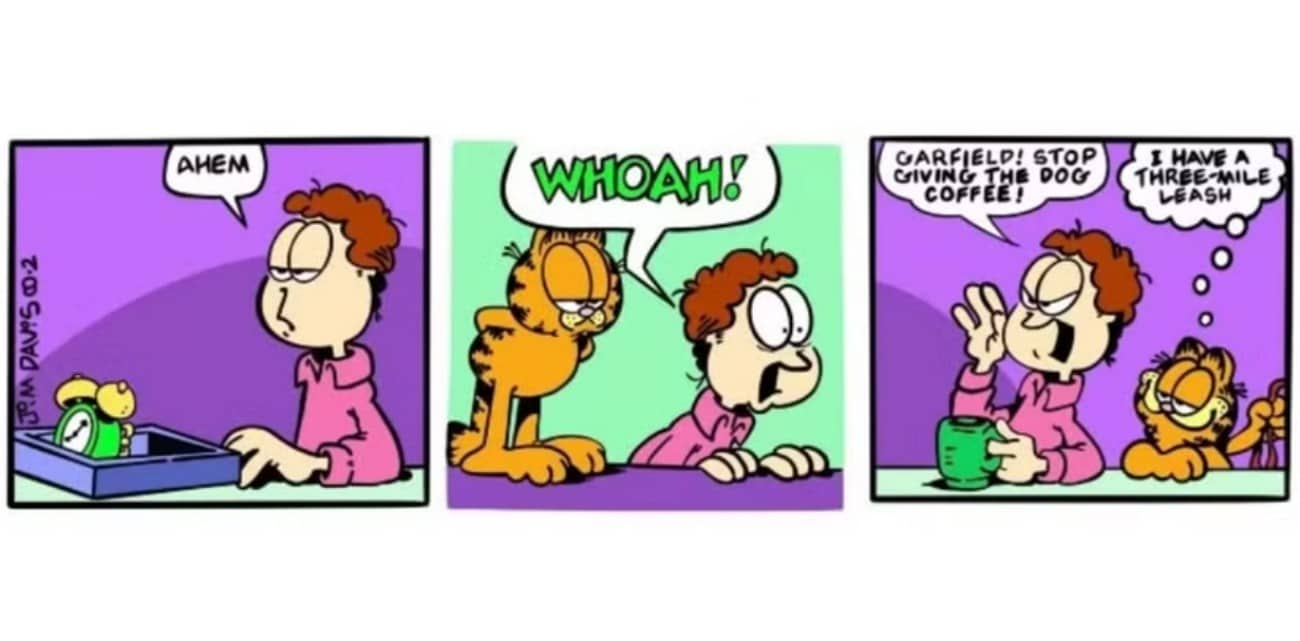
Example 3: Jon's Infamous Fish Incident
Here, John excitedly brings his new pet home, and while researching it, he tells Garfield that the fish (His Pet) can expand 50 times when it feels threatened in its surroundings. Garfield ate it and as per John's statement, fish expanded 50 times in his belly.
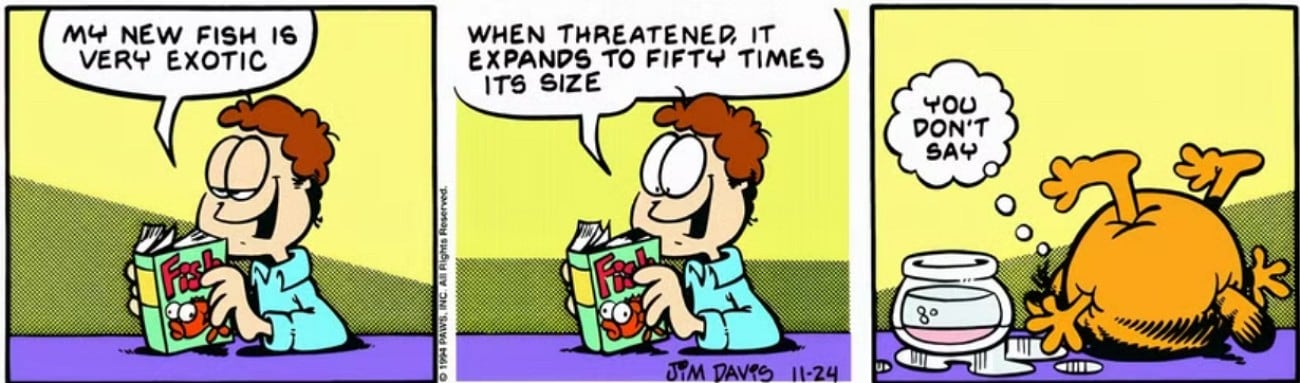
Example 4: Garfield Names a Mouse "Eek"
For those thinking about how to make a comic strip, this scene shows how he met a mouse, and instead of eating, he asked for its name. When the mouse said he had no name, Garfield questioned the sound people make on seeing it. The mouse replied, "EEk," after which he made that his name.
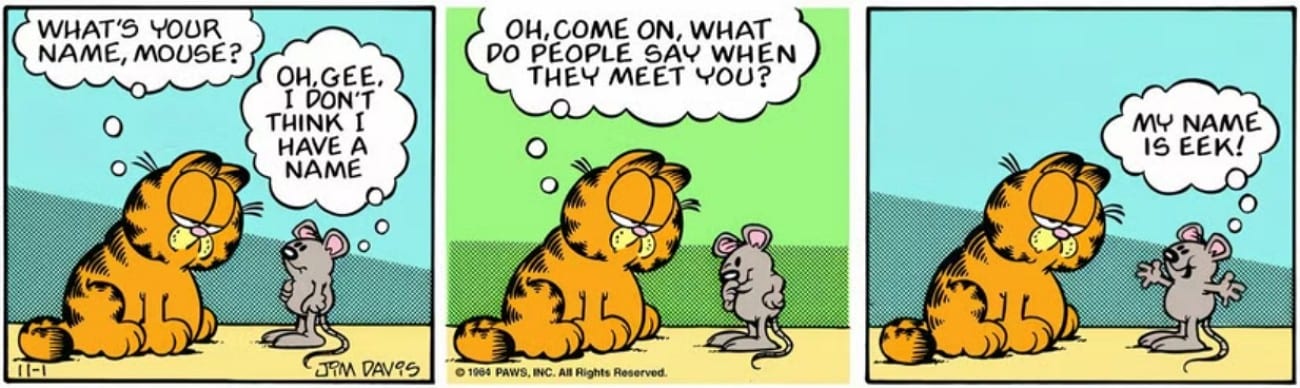
Example 5: Garfield Gets Creative While Mouse Hunting
This scene portrays the authoritative personality of John as he commands Garfield to kill the mouse. Upon hearing this, he calmly replied with an alternative solution rather than killing the mouse, which shows the stubborn and unbothered nature of this lazy cat.
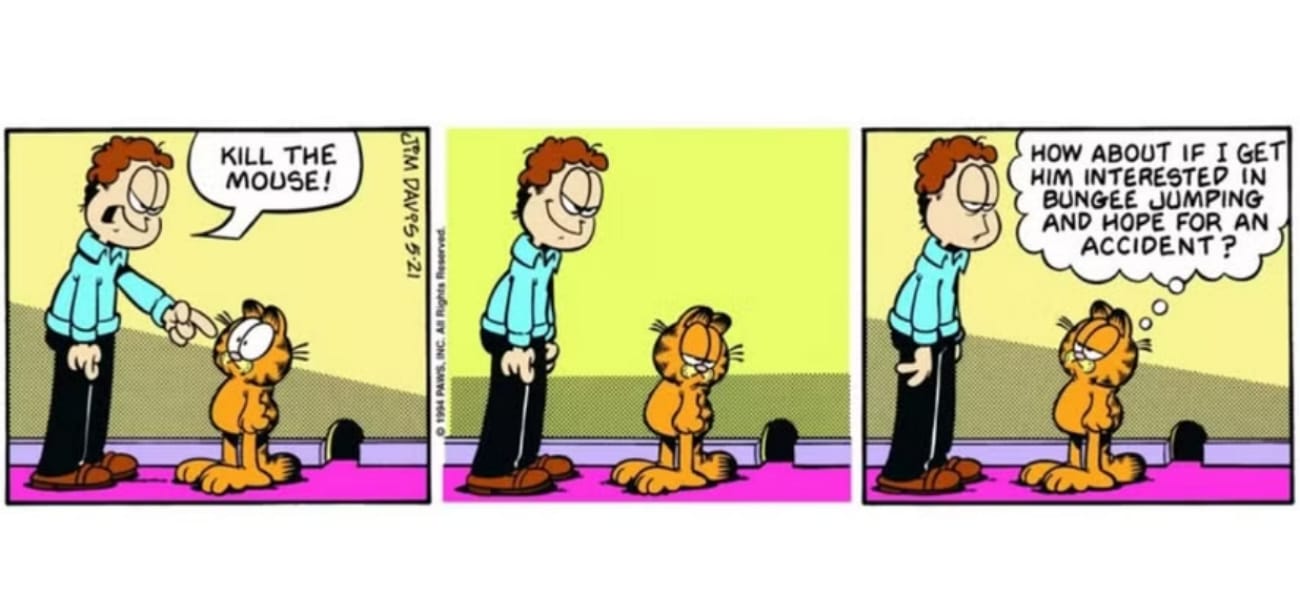
Example 6: Garfield and Jon's Date Bond Together
Here, John, along with Garfield, went on a date where the waiter asked the girls how they would like their steak. Instead of answering, she cracked the joke, which made both Garfield and his date burst into laughter, leaving John annoyed.

Example 7: Jon Goes Insane
As Odie and Garfield are food lovers, one day they started eating John's food too, along with theirs. Having this experience, John was pushed over the edge after which Garfield casually tells Odie when the visiting hours are.
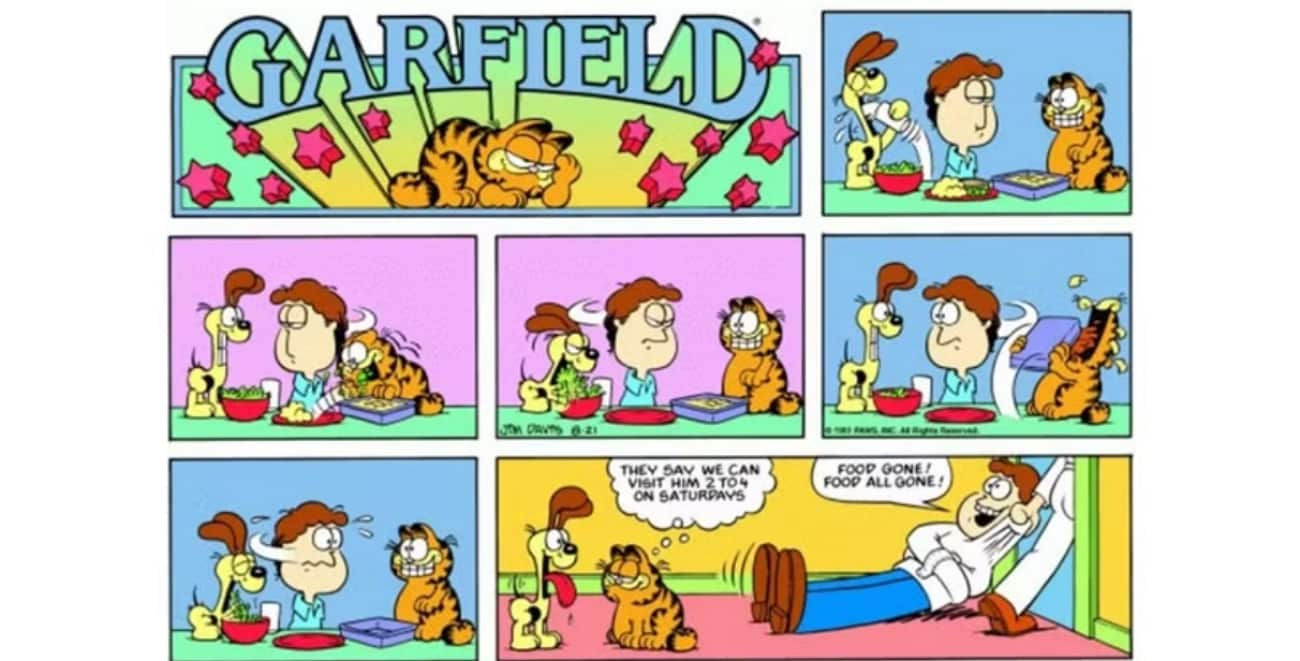
Example 8: Garfield Tries the Recliner Solution
These 2 panels confuses the reader, as in one panel, he is seen trying a recliner in a weird pose. However, in another panel, he was seen placing his head between the seats, which leaves John wondering what happened there.
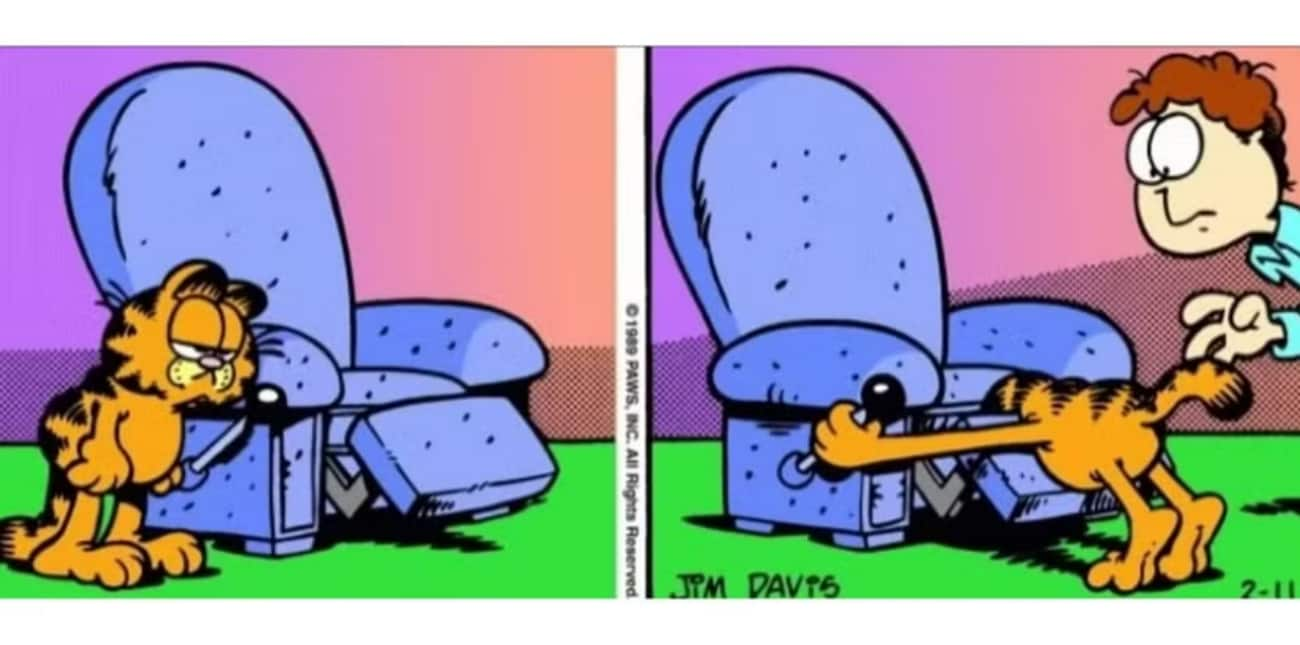
Part 2. Start Your Garfield Comic Journey: Templates, Themes & Setup
In case any of the mentioned Garfield comics' funny scenes have inspired you, and you are determined to make a comic strip yourself, here are some prerequisites you can consider:
Decide on Your Comic's Theme
First off, brainstorm the scene that you want to portray in your comic since it will be the foundation of your storyline. For that, you can choose from playful pranks of Garfield, a sarcastic retort to Jon, or situations where you can merge a few moments to create one of your own.
Download the Filmora App
Ready to create your own funny Garfield comic scene? Filmora Mobile App, available on both Android and iOS, offers officially licensed Garfield templates, AI-powered tools, stickers, effects, and filters.
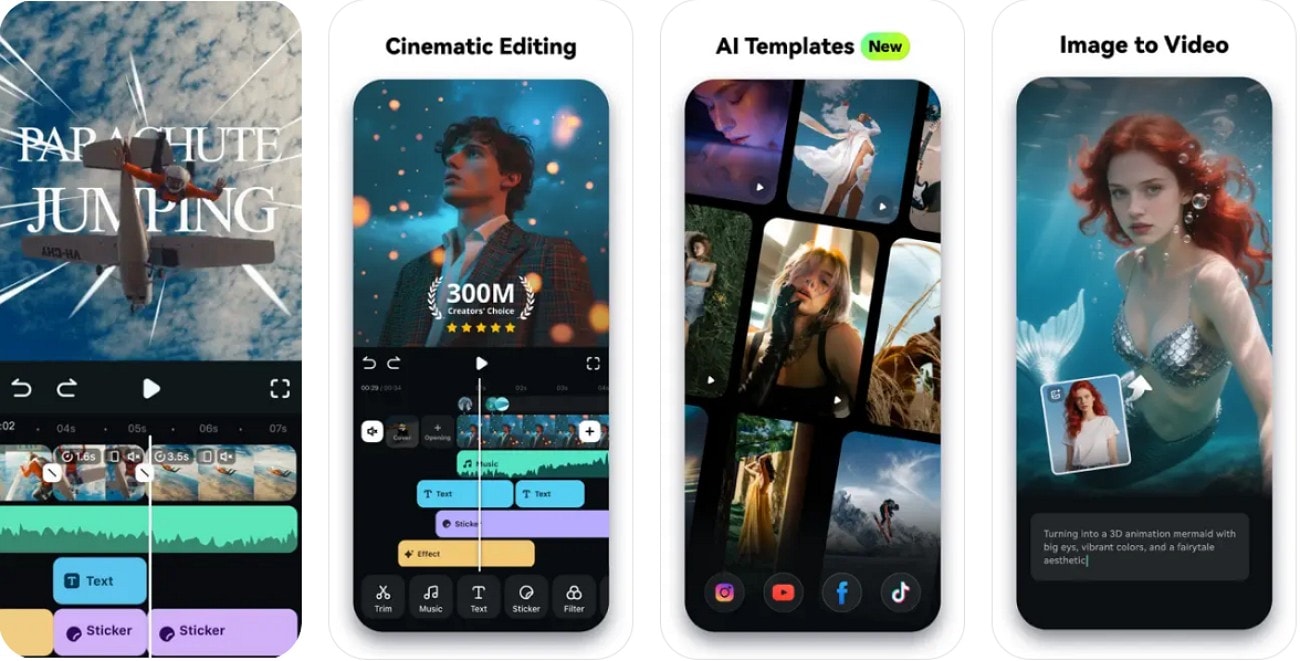
Users can easily choose from a variety of AI and basic templates to set up their comic layout quickly. You can also start a project from scratch and import your own pictures to craft a custom Garfield comic scene.
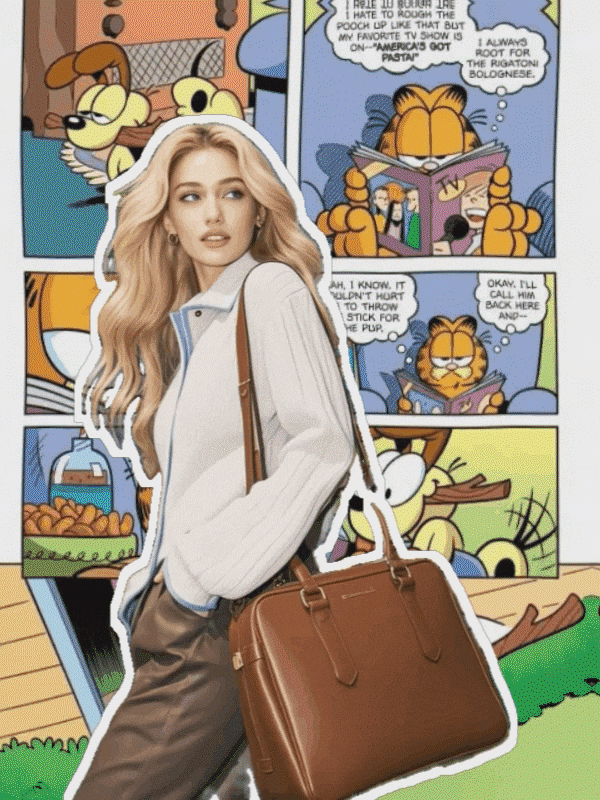
© 2025 by Paws, Inc.
Gather Character Materials
Since Filmora allows you to make a scene in mere seconds, it's also important for you to collect valuable images and drawings for your comic. In this case, seek PNG or JPG format pictures of the main characters like Garfield, John, and Odie. Once it's done, organize them into folders for easy access on the Filmora App editing interface.
Part 3. Step-by-Step: Make Your Own Garfield Comic Strip
While picking any one Garfield comic template, here is how you can use Filmora App to create a Garfield strip comic:
Step 1. Choose the Garfield Template and Insert Images to Create a Comic
- Head to the "Templates" section and search for "Garfield" to get the desired templates.
- Upon doing so, choose the "Use" button displayed at the bottom of the screen.
- On the new interface, import the Garfield comic-related images and hit the "Edit" button to continue further.
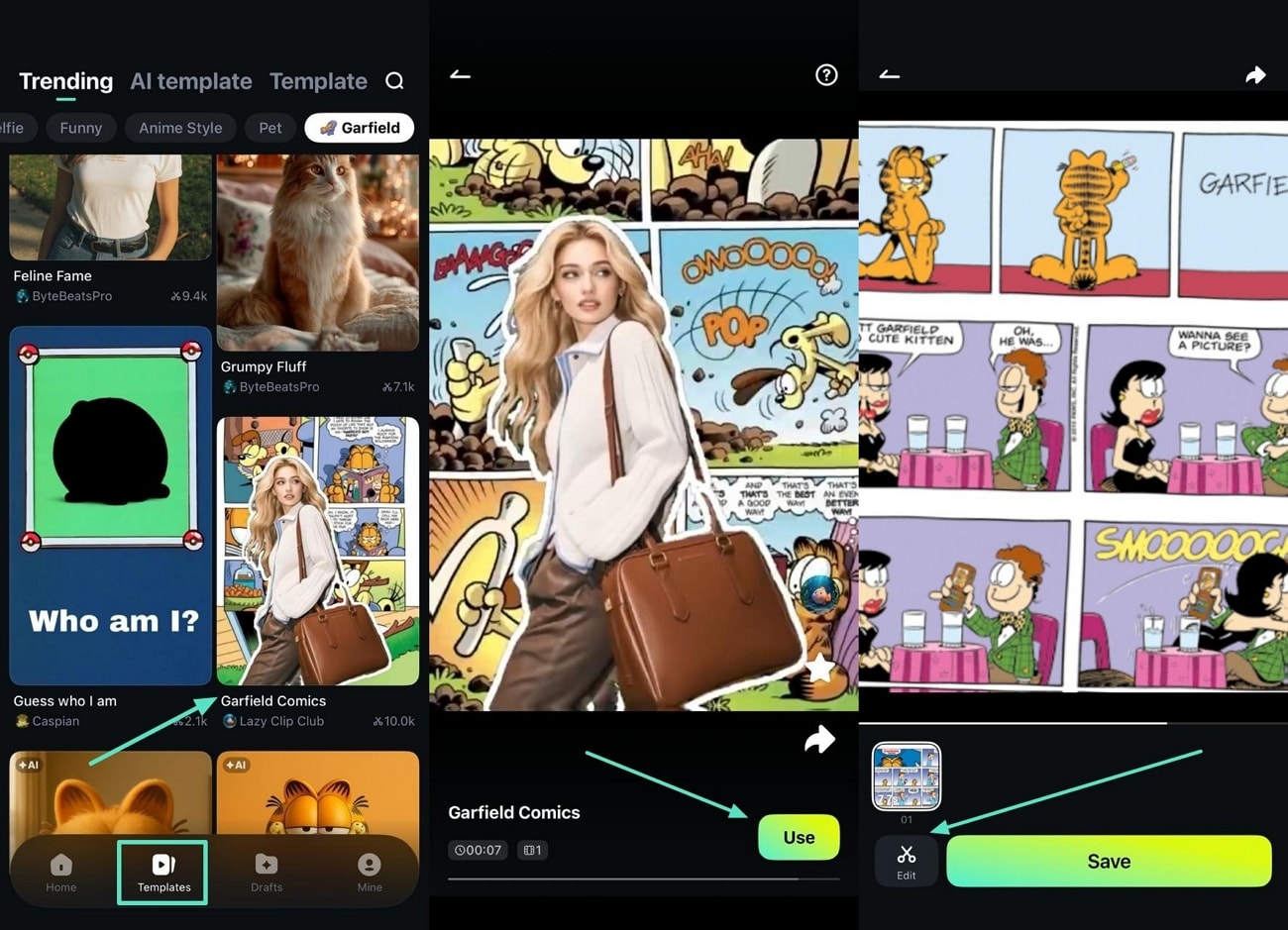
Step 2. Opt for the Edit Option and Insert Text
- After choosing the "Edit" icon from given options, select the "Text" icon for inserting comic text.
- From the new interface, select the "Add Text" option and then choose a font style.
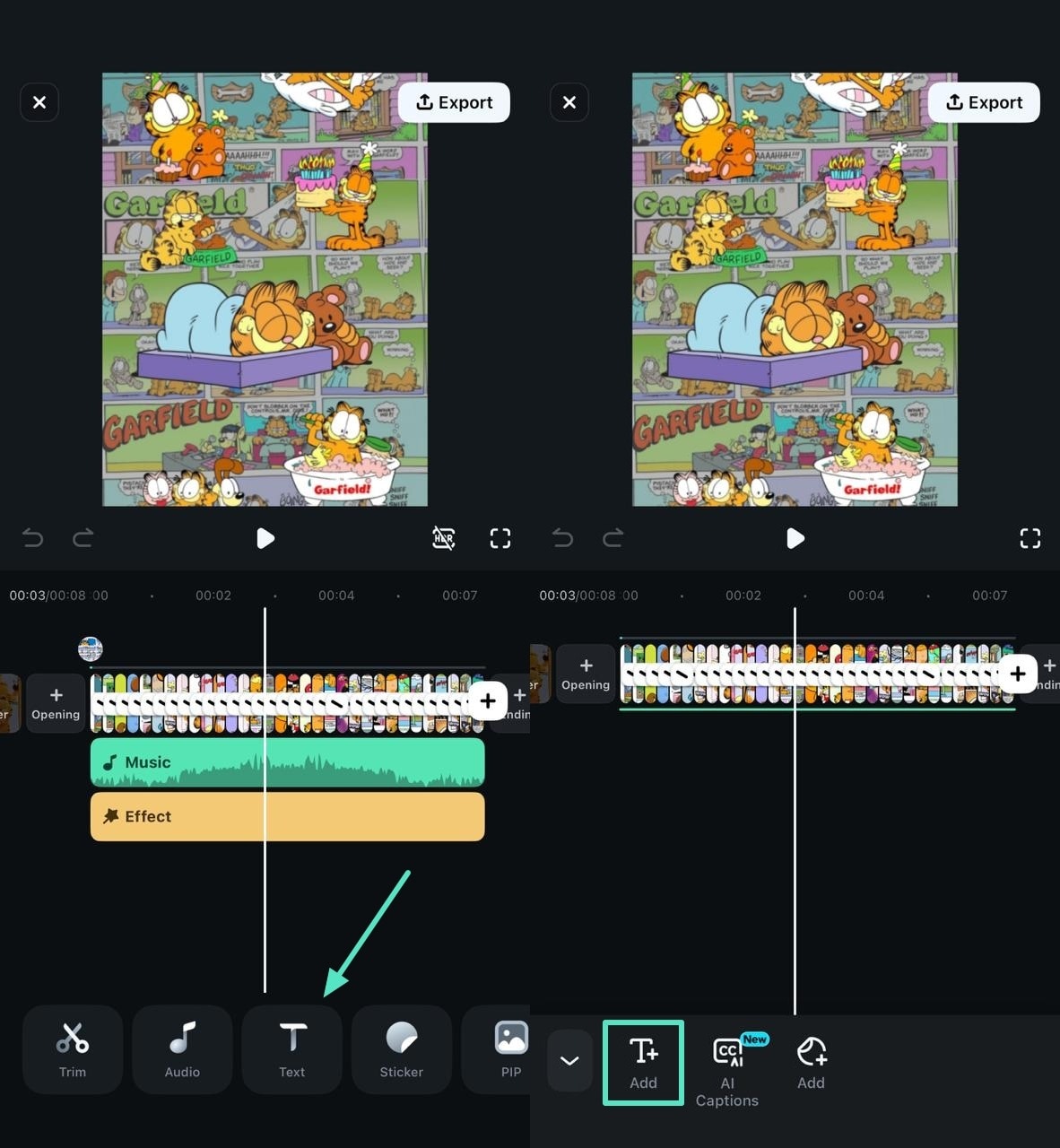
Step 3. Select the Font Style for Comic and Confirm Adding Text
- In the search tab, locate "Comic Font Style," pick one that suits your needs, and choose the "Tick" icon.
- Insert the text and tap the "Tick" icon to confirm it while making edits across other sections as well.
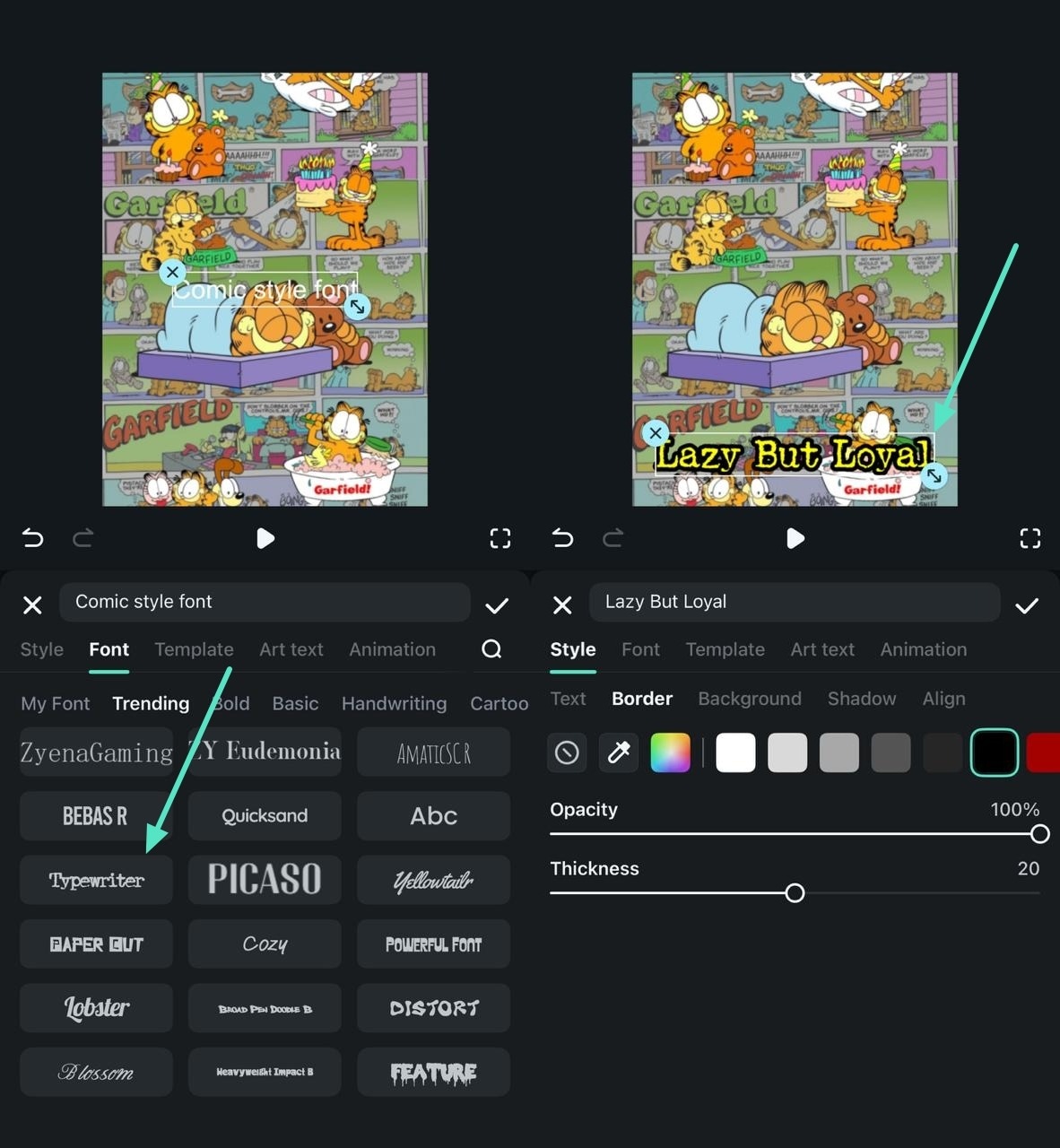
Step 4. Make Text Pop-up Using Speech Bubbles and Arrange
- Head to the "Sticker" tab, select an option, and confirm by clicking the "Tick" icon.
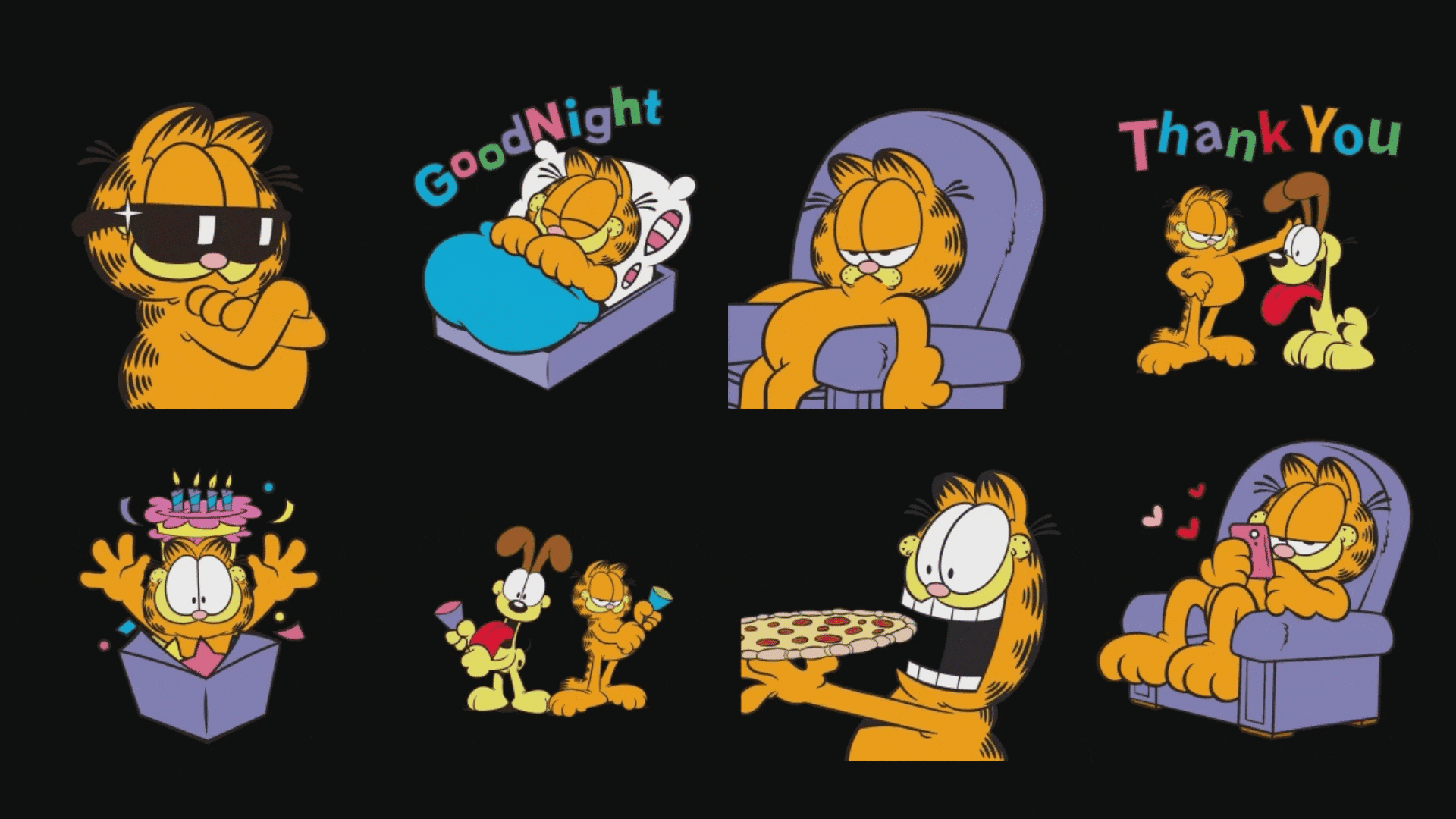
- You can also search for "Garfield" based stickers and add them within your comic strip.
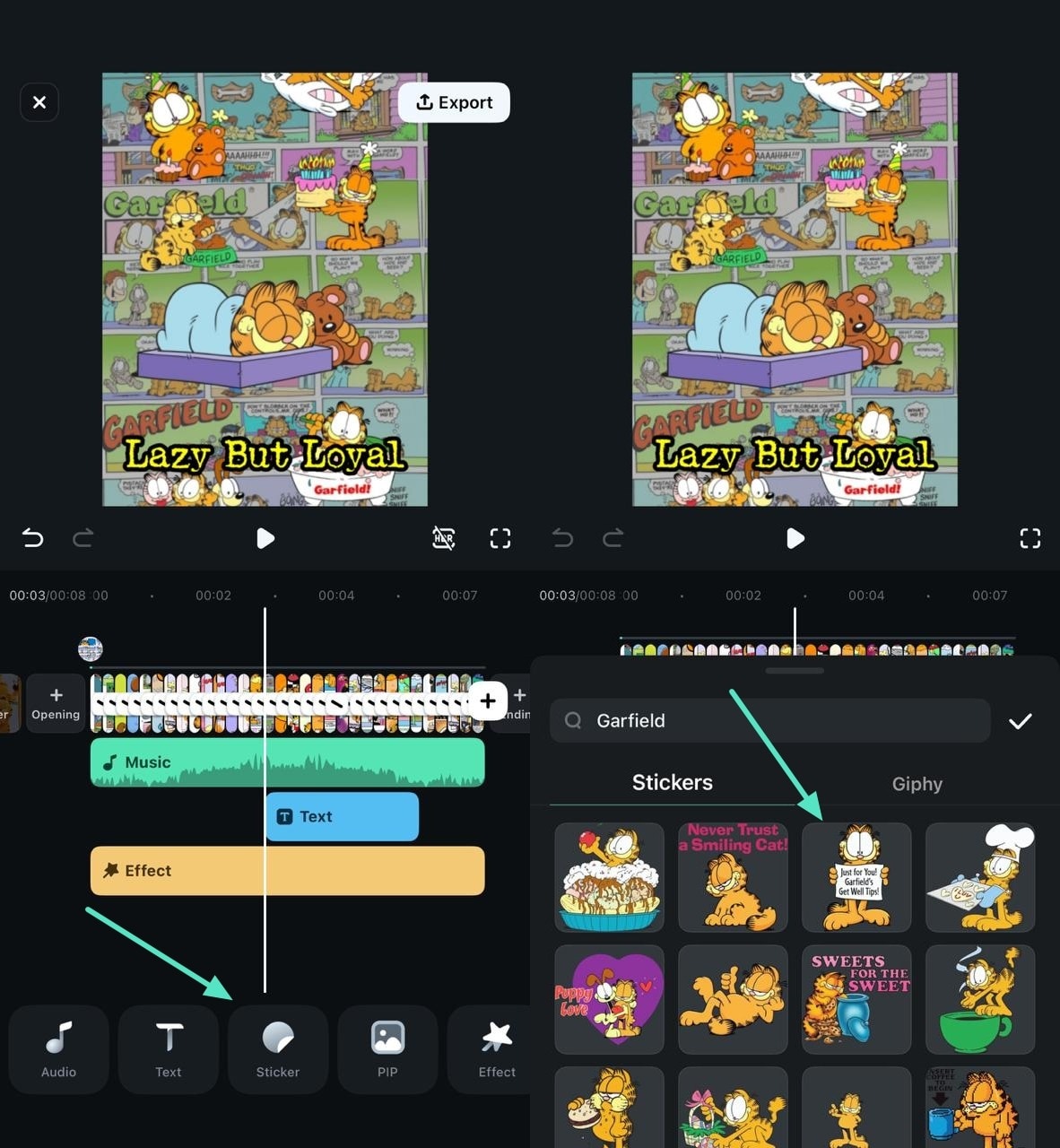
Step 5. Insert the Filter to Comic Clip and Choose Preferred Audio from Options
- Locate the "Cartoon" filter and hit the "Tick" icon to insert it into the comic strip Garfield.
- After that, move to the "Audio" tab and opt for the "Sound FX" option.
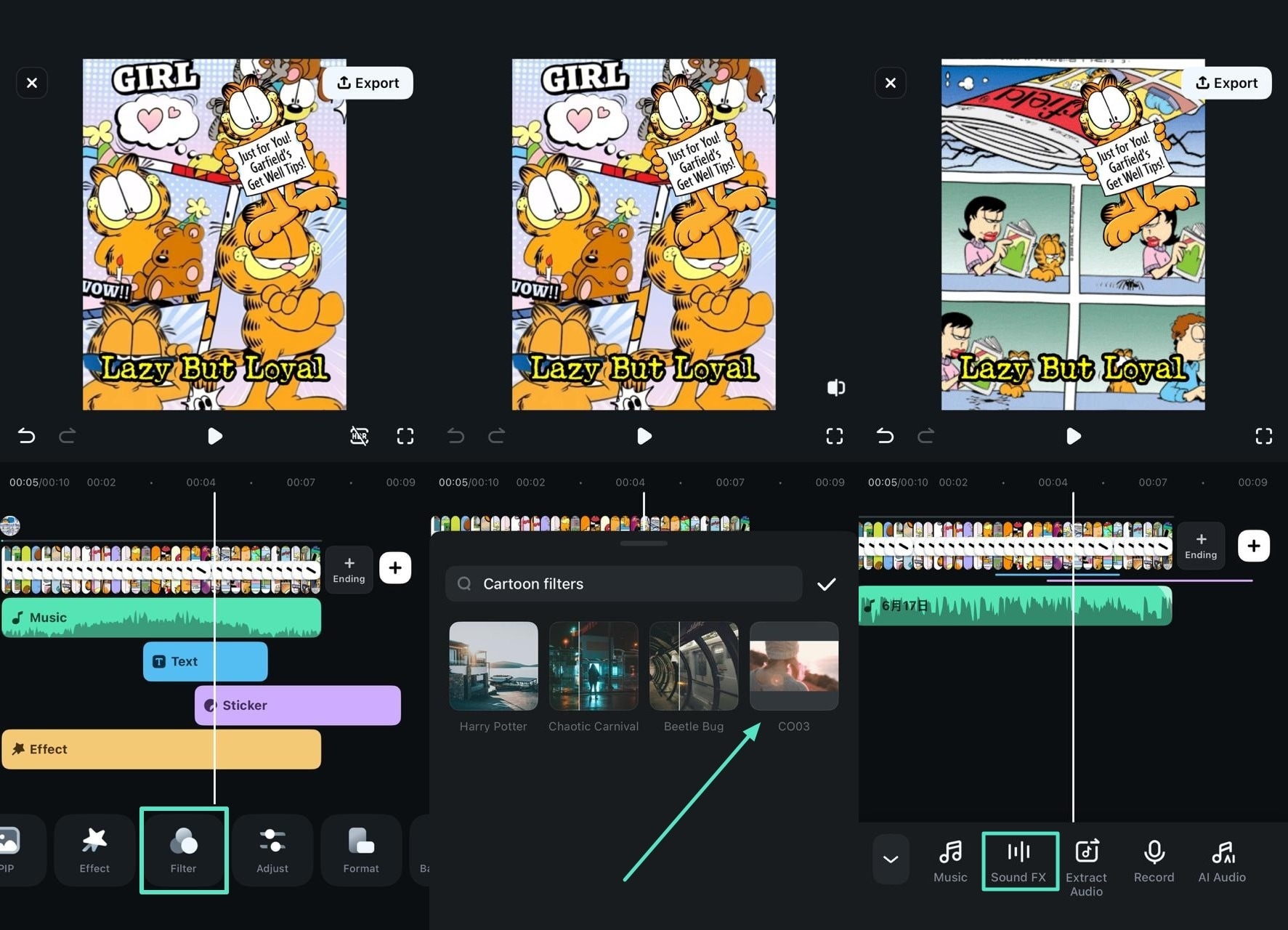
Step 6. Choose Yawn Sound from the List and Export the Video
- Search for audios like "Yawn" or "Munching" and select "Tick" to insert them into the video.
- Later, preview all the changes and tap the "Export" button in the top right corner.
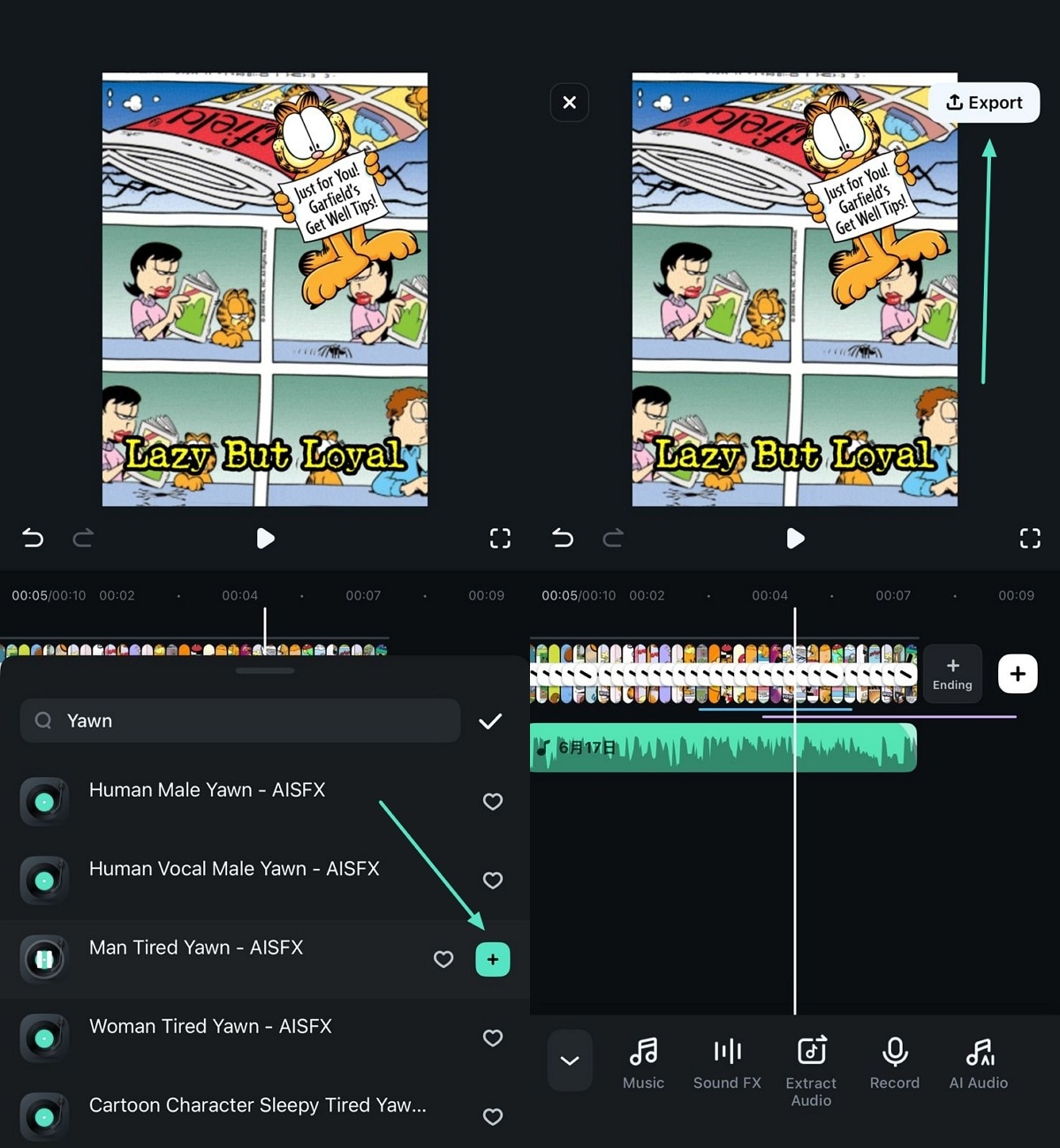
Step 7. Export as Video or Live Photo
- For animated panels or voiceovers, export it as MP4 from the "Video" tab after choosing the preferred framerate.
- Besides, iOS users can choose the "Live Photo" tab after picking the "Export" button.
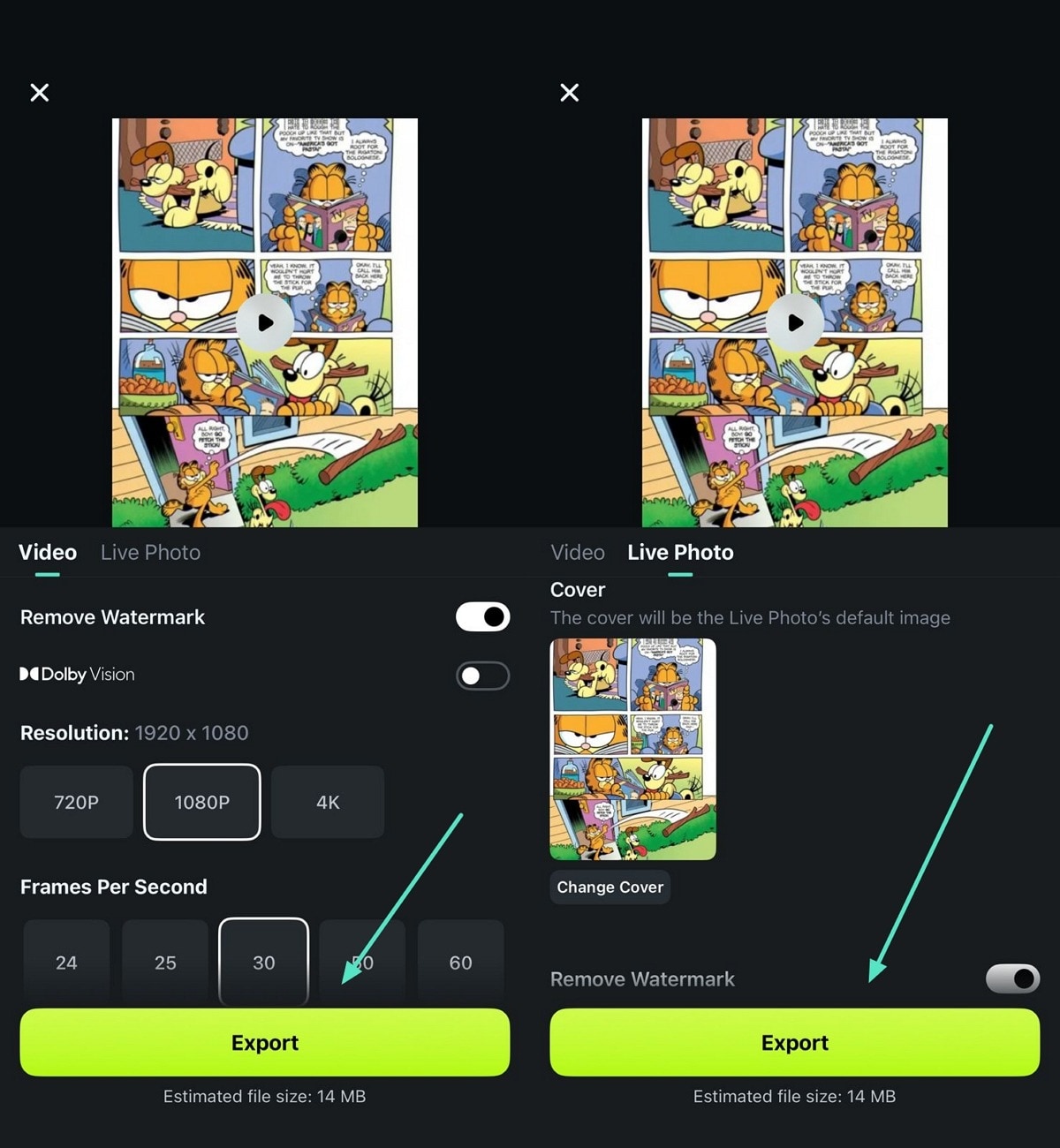
Find more templates you may interest in Filmora!
© 2025 by Paws, Inc. All Rights Reserved. "GARFIELD" and the GARFIELD characters are trademarks of Paws, Inc.
Part 4. Creative Ways to Use and Share Your Garfield Comic Strip
As you have created a compelling Garfield comic with Filmora App, this section offers you some seamless and creative ways to put it to use. From posting on social media platforms to using it in blog posts, or using it as a gift, we've got all the tips.
Turn It into an Instagram Reel or Pinterest Slideshow
You can use your created comic strip on Instagram by turning it into a vertical reel or use it as a carousel slideshow. Mainly, on Pinterest, users can upload each panel as a step-by-step story, which will make it easier for viewers to follow the comic flow. For optimal results, use a vertical resolution of 1000 x 1500 px and post during evening hours when user engagement is highest.
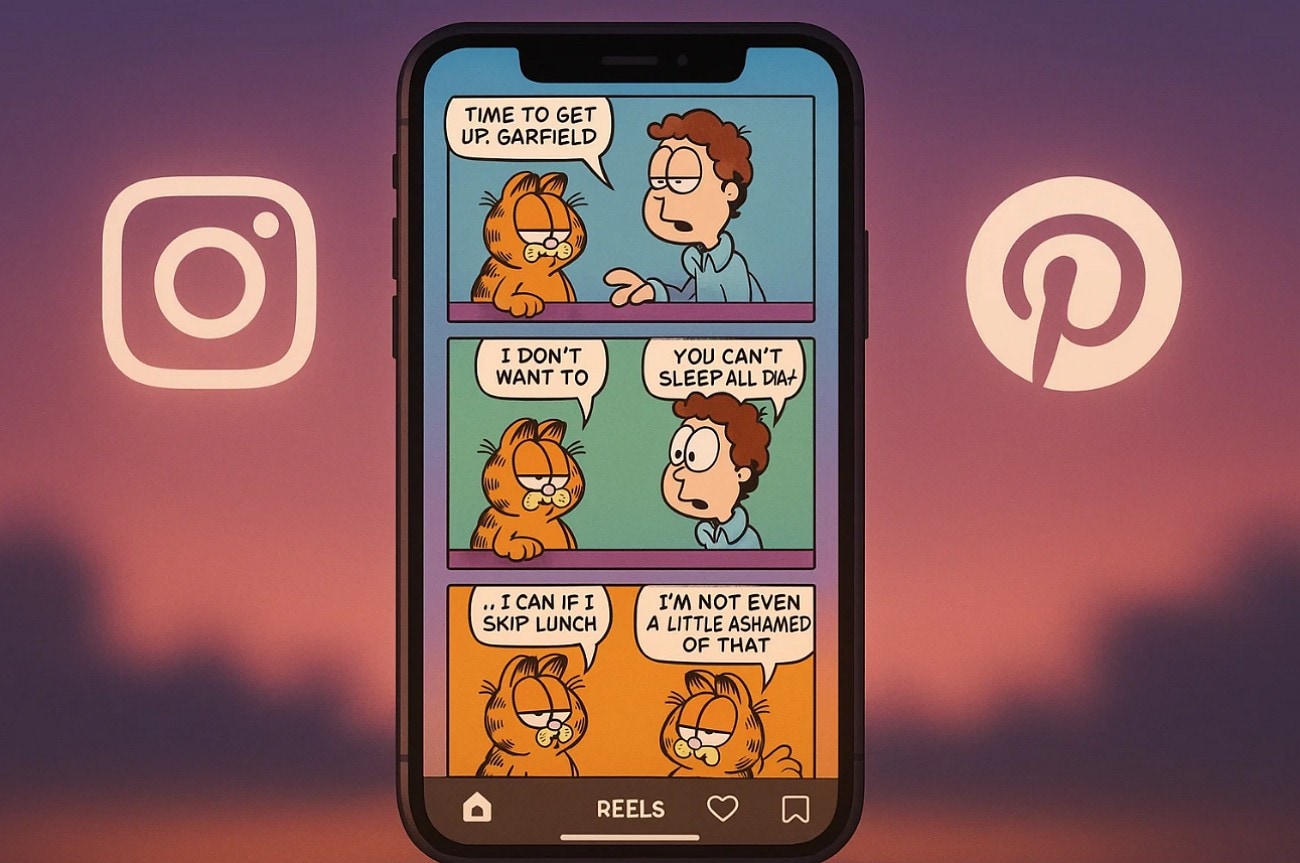
Create a YouTube Short with Voiceover Narration
YouTube Shorts attract more viewers than videos as they are widely accessible on mobile phones and have an engaging format. While creating a vertical scene, you can also insert voice-overs for enhanced viewer engagement. Additionally, you can also narrate the scene in engaging manner, making it easy for viewers to follow the storyline as you speak.
Print as a Mini Comic or Greeting Card
After you have learned how to make a comic strip, you can use the outcomes as greeting cards or print them as a mini comic. This will add a personalized and creative touch to the gifts, especially for those who are diehard fans of this lazy cat.
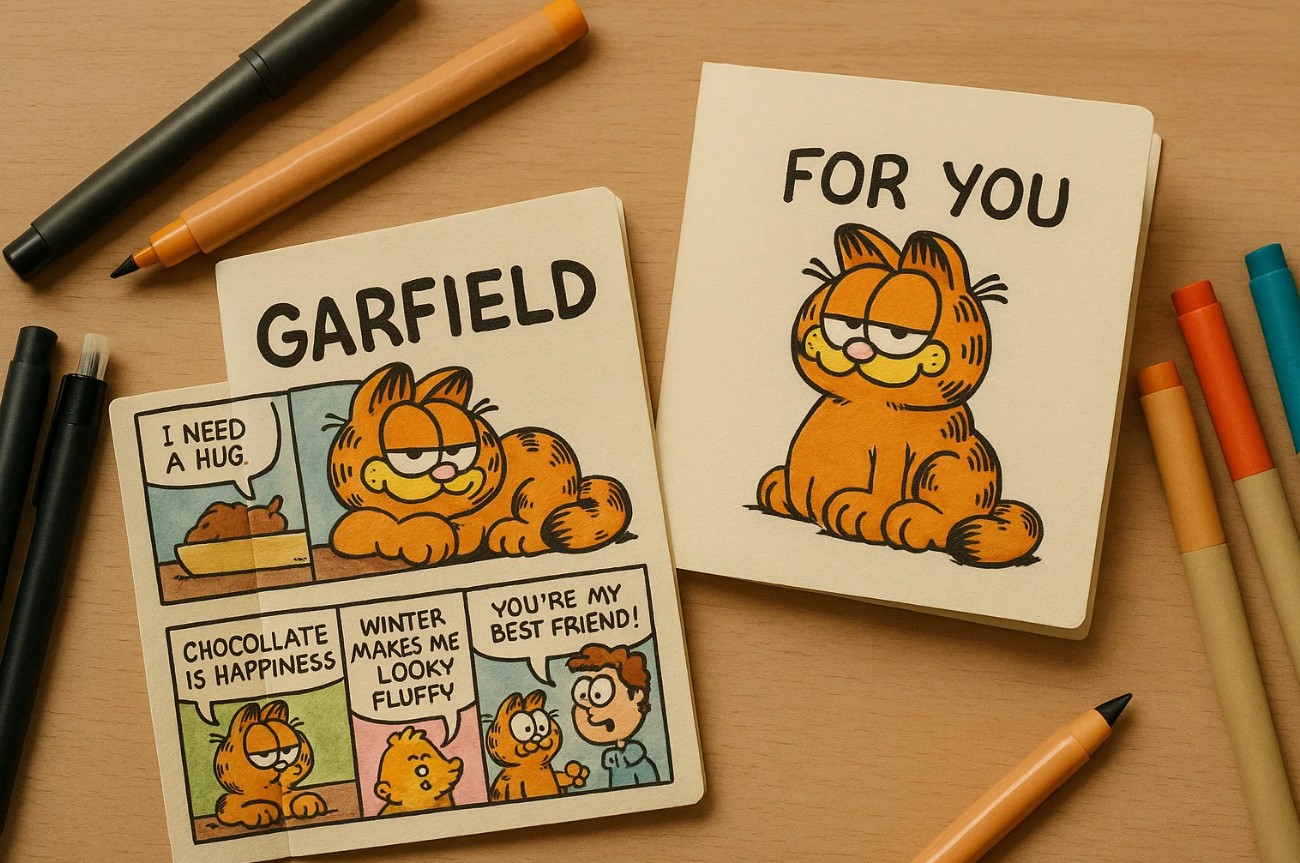
Feature It in a Fan-Fiction Blog or Tribute Site
With Garfield reaching millions of readers in the past years, comic lovers still look for it online. Therefore, you can feature your comic strip in a fan-fiction blog post or submit it to a tribute site dedicated to Garfield. Through this, you can not only showcase your creativity but also connect with fans, opening a gateway for you to get comic inspirations.
Conclusion
Summing up, the Garfield comic still hasn't lost its fan base, urging millions of comic creators to make a comic strip. Therefore, this guide has not only introduced this comic board but also provided examples to create a creative scene. However, to bring actions to life, we recommend using Filmora App as it is accessible for Android and iPhone, offering numerous templates and editing features.



 100% Security Verified | No Subscription Required | No Malware
100% Security Verified | No Subscription Required | No Malware



