For the Best Results, Use the Latest Version.
-
Preparations
-
Account
-
Get Started & Basic Settings
-
Compatibility & Tech Specs
-
Performance Settings
-
-
Creating Projects
-
Creating New Projects
-
-
Importing & Recording
-
Video Editing for Windows
-
Basic Video Editing
- Enable/Disable Clip in Windows
- Magnetic Timeline for Windows
- Dual Monitor Setup for Video Editing on Windows
- Select All Clips on Timeline for Windows
- Manage Timeline and Tracks on Windows
- Auto Ripple for Windows
- Split & trim video
- Crop & Pan & Zoom Video
- Compositing
- Change video playback speed
- Playing videos in reverse
- Mark In and Mark Out for Windows
- Markers for Windows
- Group editing
- Customizable Backgrounds for Videos and Images in Windows
- Video snapshot
- Using freeze frame
- Logo Reveal For Windows
- Apply auto enhance
- Applying drop shadow
- Adjustment layer for Windows
- Transforming
- Video Editing Ruler – Windows
-
Advanced Video Editing
-
AI-Powered Video Editing
- Smart Scene Cut for Windows
- Smart Short Clips for Windows
- AI Face Mosaic for Windows
- AI Video Enhancer for Windows
- AI Text-to-Video for Windows
- Planar Tracking
- AI Idea to Video for Windows
- Image to Video for Windows
- Instant Cutter Tool for Windows
- AI Extend
- AI Script to Video Guide for Windows
- AI Text-Based Editing for Windows
- AI Mate Editing for Windows
- Create with instant mode
- ChatGPT Plugin - AI Copywriting
- AI Smart Cutout
- Lens correction
- Auto reframe video
- AI Portrait Cutout
- Scene detection feature
- AI Smart Masking for Windows
- Make motion tracking
- Video Stabilization for Windows
- AI Video/Photo Object Remover for Windows
- AI Smart Search for Windows
- AI Skin Tone Protection for Windows
- AI Image for Windows
- Chroma key (green screen)
- Super Slow Motion with Optical Flow for Windows
- Video Denoise for Windows
-
-
Audio Editing for Windows
-
Basic Audio Editing
-
Advanced Audio Editing
-
AI-Powered Audio Editing
-
-
Text Editing for Windows
-
Basic Text Editing
-
Advanced Text Editing
-
AI-Powered Text Editing
-
-
Video Customizations
-
Video Effects
-
Audio Effects
-
Transitions
-
Stickers
-
Filters
-
Color Editing
-
Animations
-
Templates
-
Asset Center
-
-
Exporting & Share & Cloud Backup
Import Subprojects
Filmora's Import Subprojects feature significantly enhances workflow efficiency by allowing users to import multiple project files as subprojects into a master project. This enables creators to reuse media, timelines, and templates seamlessly across projects.
Index
Introducing Filmora Subprojects Management: Effortlessly Manage Multiple Projects
This efficient utility optimizes project management by organizing workflows clearly, preventing slowdowns from overly large single files. This fosters enhanced team collaboration by simplifying asset sharing and preventing version conflicts. Users also benefit from unified style management to maintain consistent branding across video series. The Import Subprojects feature ensures smooth operations through compatibility checks and error handling.
Step 1. Start by Accessing Import Media Folder
After launching Filmora and creating a new project, enter the editing interface. Here head to the Media section and expand the Import dropdown menu. From here, click on the Import Subprojects option from the list.
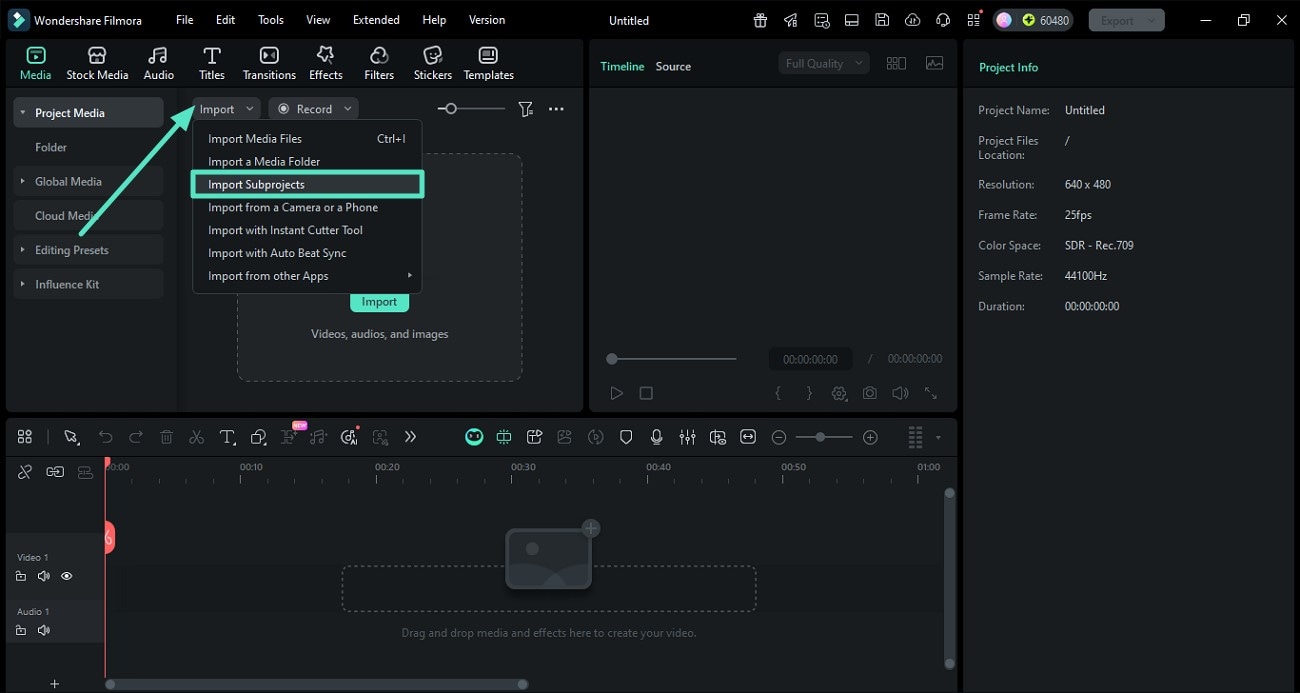
Step 2. Wait for the Project to Import
Once you select the project from your device's storage, wait for the tool to completely load it within its interface. Users can import .wfp or .wfpbundle files through this option. During the import process, a progress indicator will be displayed, and users can track its progress.
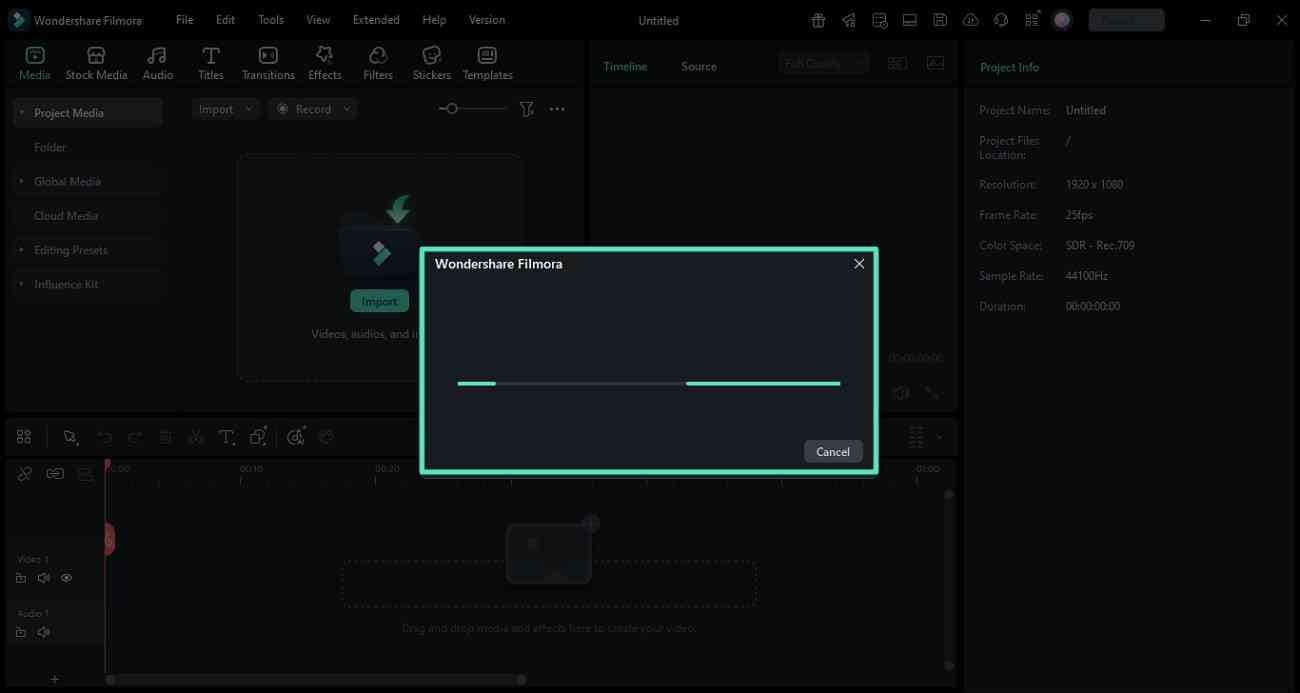
Step 3. Detach Compound Clip
A new folder is created in the Media Library, displaying the imported project's media assets and Compound Clips. You can drag and drop imported Compound Clips onto the current master project's timeline. Right-click on the clip and click the Detach Compound Clip option from the list.
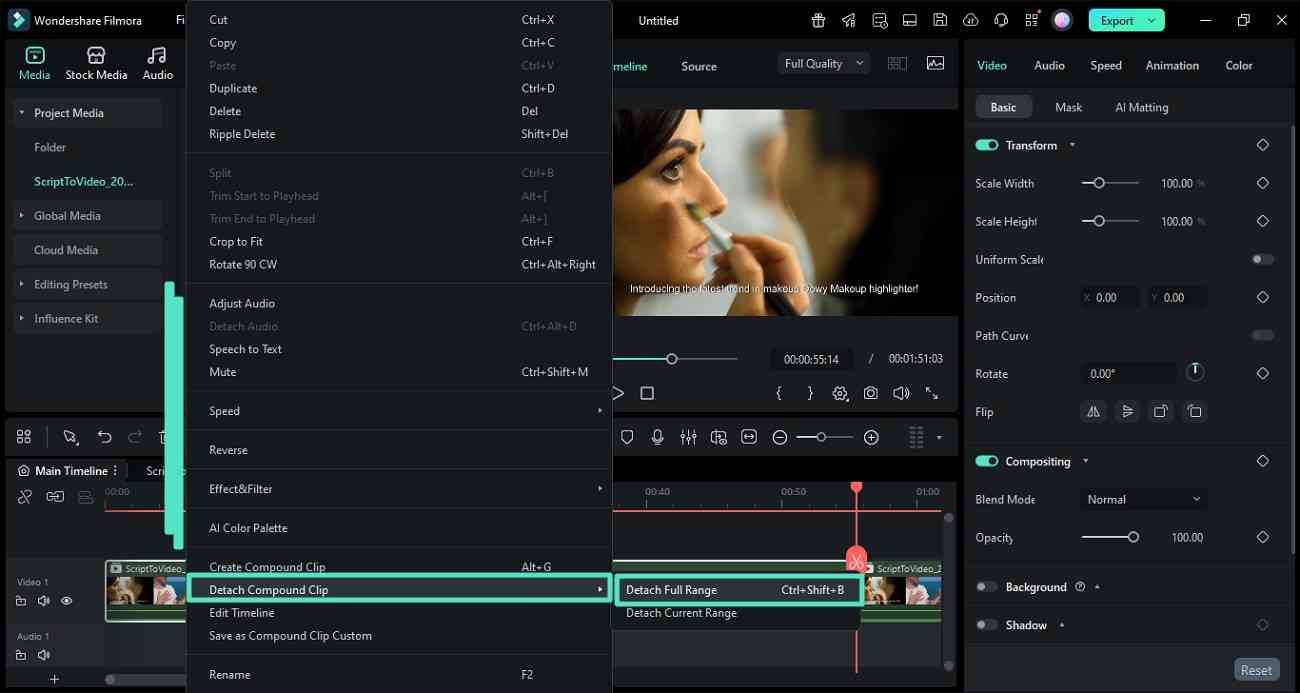
Step 4. Edit a Specific Composite Clip
Double-click on a composite clip to enter the internal editing view and once the editing is done, you can return to the master timeline by selecting the right option by switching the timeline.
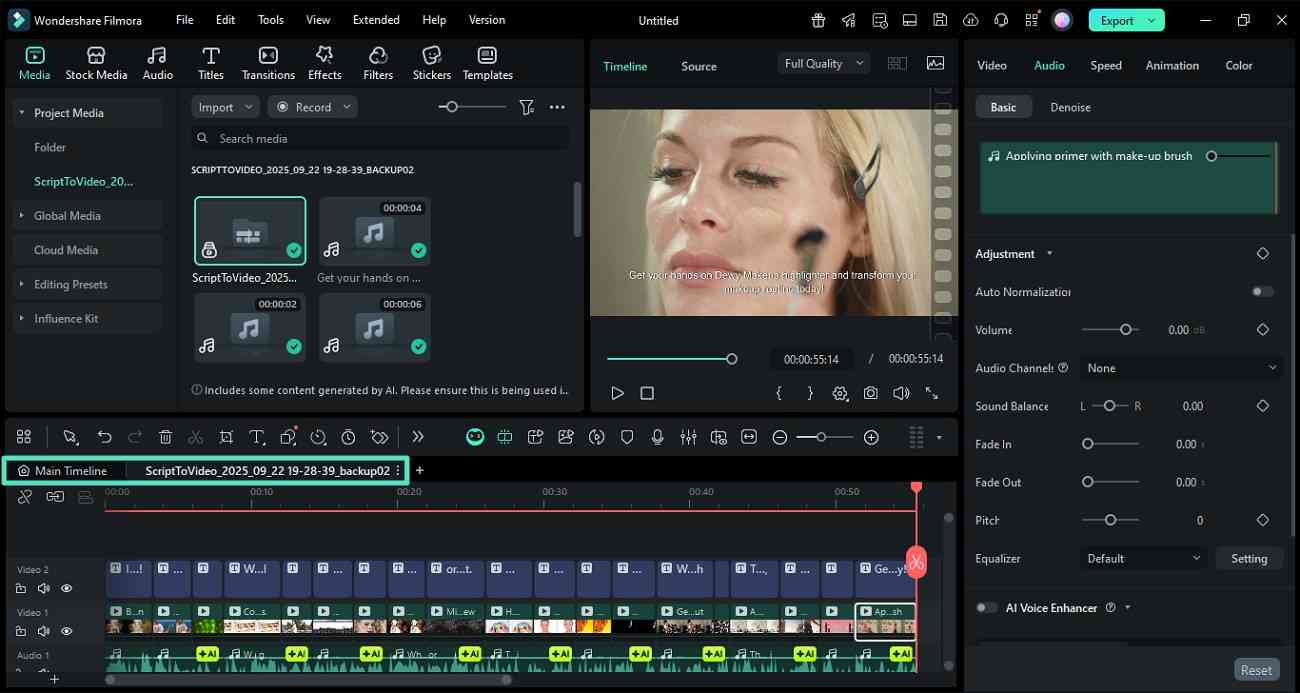
Step 5. Import Another Project File
After editing is complete, head to Media section again and expand the Import option. Now, locate the Import Subprojects option and click on it to import another project.
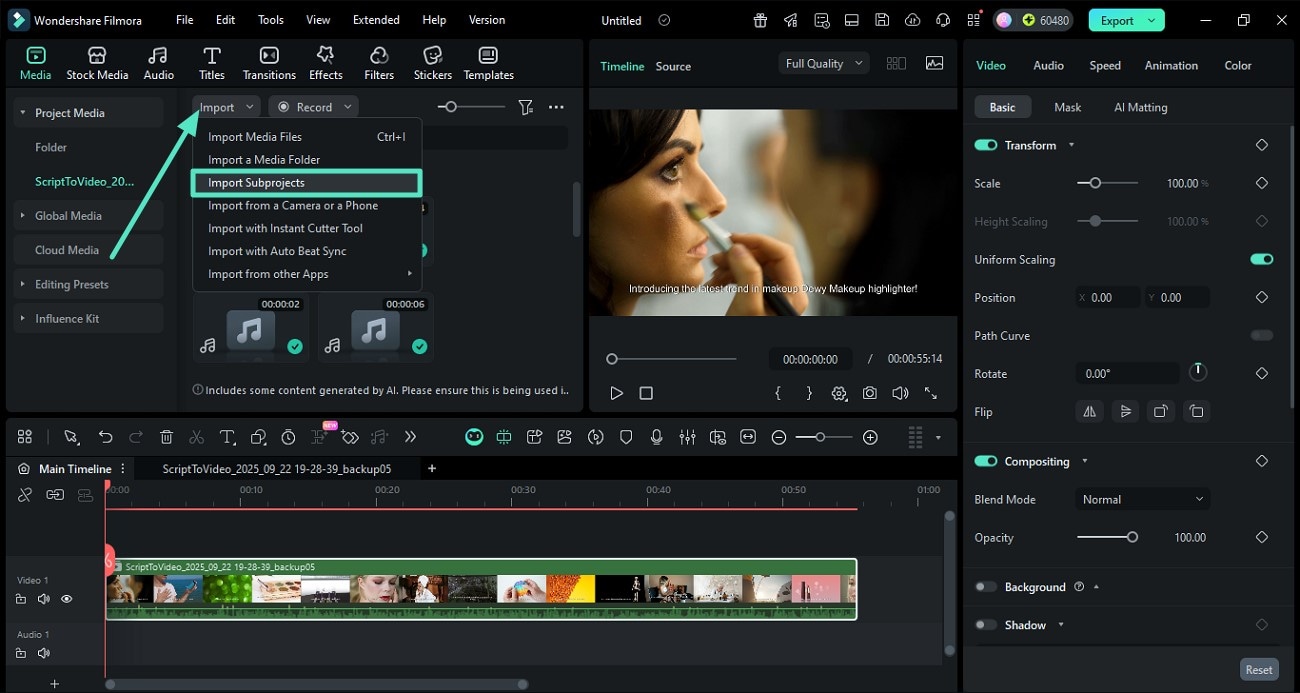
Step 6. Perform Multi-Project Editing on Timeline
Once the second project is imported, you can make changes to the visuals and apply assets simultaneously as Filmora supports multi-project editing on the same timeline. Once editing is finalized, head to the top-right corner of the interface and click the Export button to save the results.
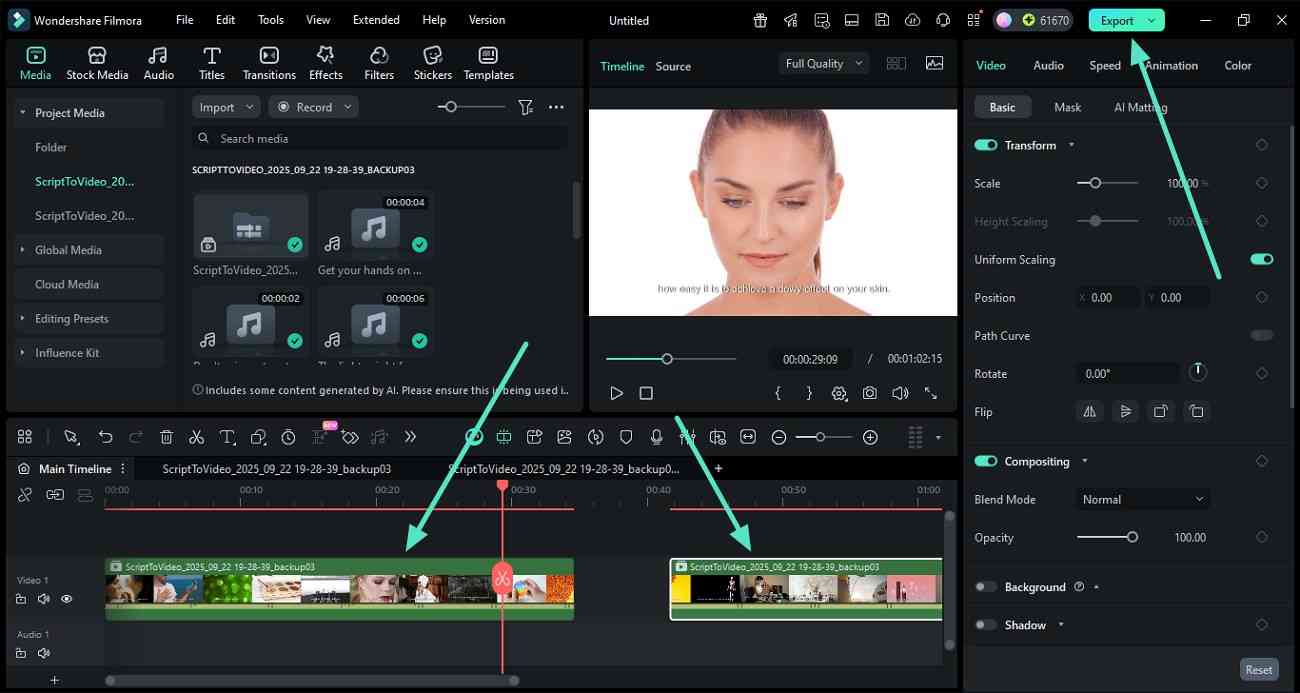
Note:
Filmora's project and asset handling system ensures efficient management by automatically checking for missing media files during import, prompting users to relink assets if necessary. Its consistent saving mechanisms and compatibility checks further guarantee a smooth workflow, minimizing errors and ensuring a seamless editing experience.Related Posts
Featured Articles
How to Animate a Chart in PowerPoint?
Learn how to animate charts in PowerPoint step by step, then see a faster option - Filmora, which turns spreadsheets into animated charts for video in seconds.
Discovering the Power of Adobe Premiere Pro Color Correction
Premiere Pro color correction alternatives? Wondershare Filmora has AI tools that can help you achieve the same stunning results. Click here to learn more.
How to Add a Transition Effect in Premiere Pro + A More Intuitive Alternative
If you are just starting your video editing journey, you are certainly learning about transition effects in Premiere Pro and how to use them.
Recommended User Guide
Importing media clips
Learn how to import Media including standard, HD, and 4K videos into Filmora.
Import files from third-party cloud drives
Filmora now supports import video and media files from third-party cloud storage. This guide will show you how to use this new feature.
