AI Anime Filters
·Multiple anime art styles
·Al manga filter variations
·Perfect for anime filter trend



Witness the power of our AI filter technology through dramatic before-and-after transformations. From AI beauty filter enhancements to anime AI filter magic, see real results from our AI image filter free tools.
Whether you're stylizing a single photo or producing an artistic video sequence,
Filmora gives you the freedom to imagine and create without limits.
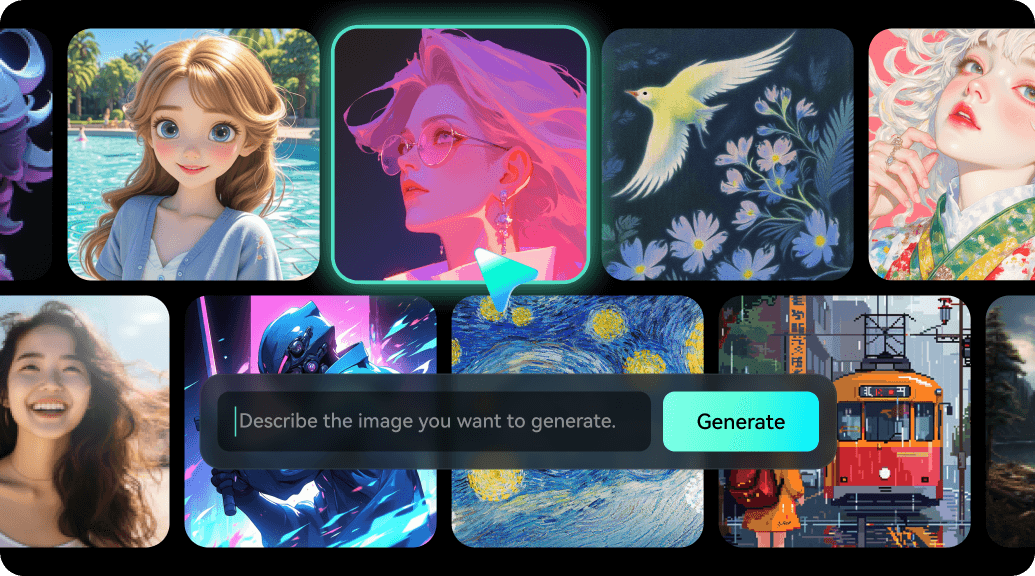
Learn the best app to apply an AI filter to photos on your mobile, PC, and Mac.
Discover what makes Filmora the best AI filters solution compared to other platforms.
| Feature | Filmora AI Filters
|
InsMind | Fotor | CapCut |
|---|---|---|---|---|
| Al Anime Filter Quality |
|
|
|
|
| Video Al Filter Support | Advanced | Limited | No | Basic |
| Free Al Filter Options | Extensive | Limited | Few | Good |
| Cross-Platform Support | All Platforms | Web Only | Web+Mobile | Mobile+Web |
| Professional Editing Tools | Full Suite | Filter Only | Basic | Advanced |