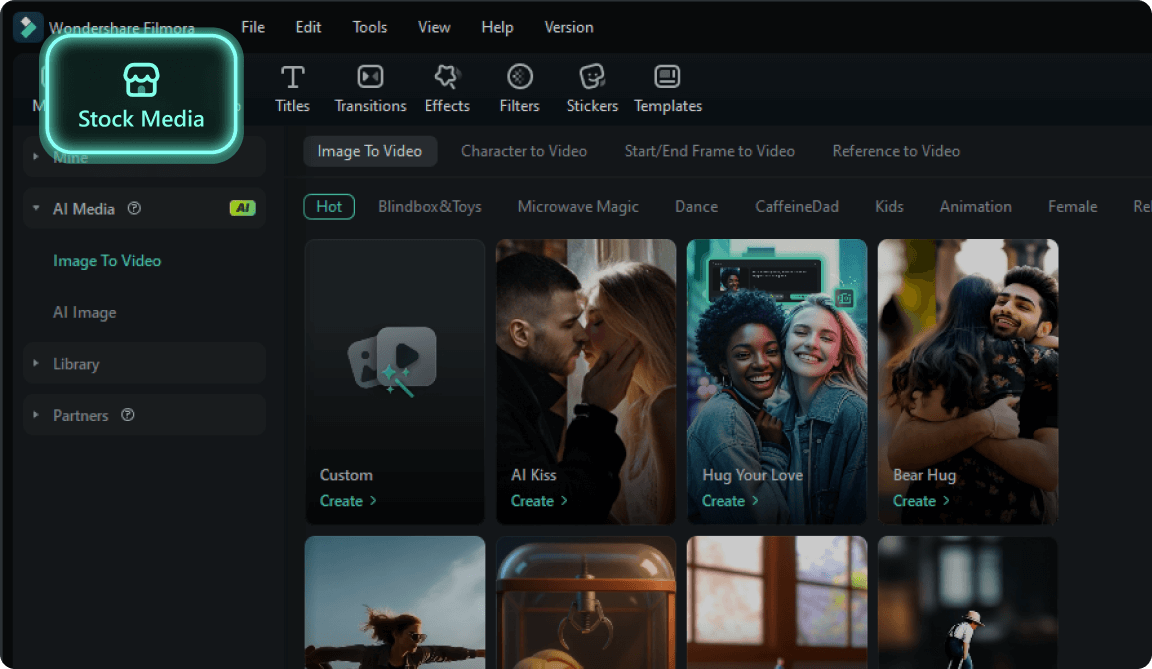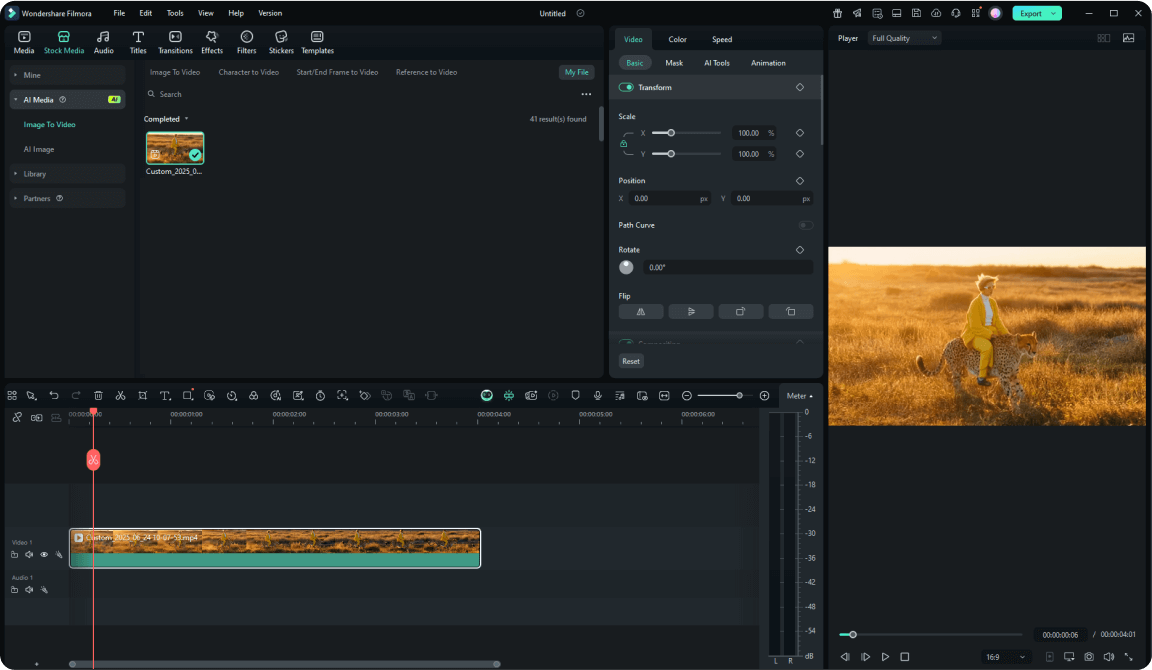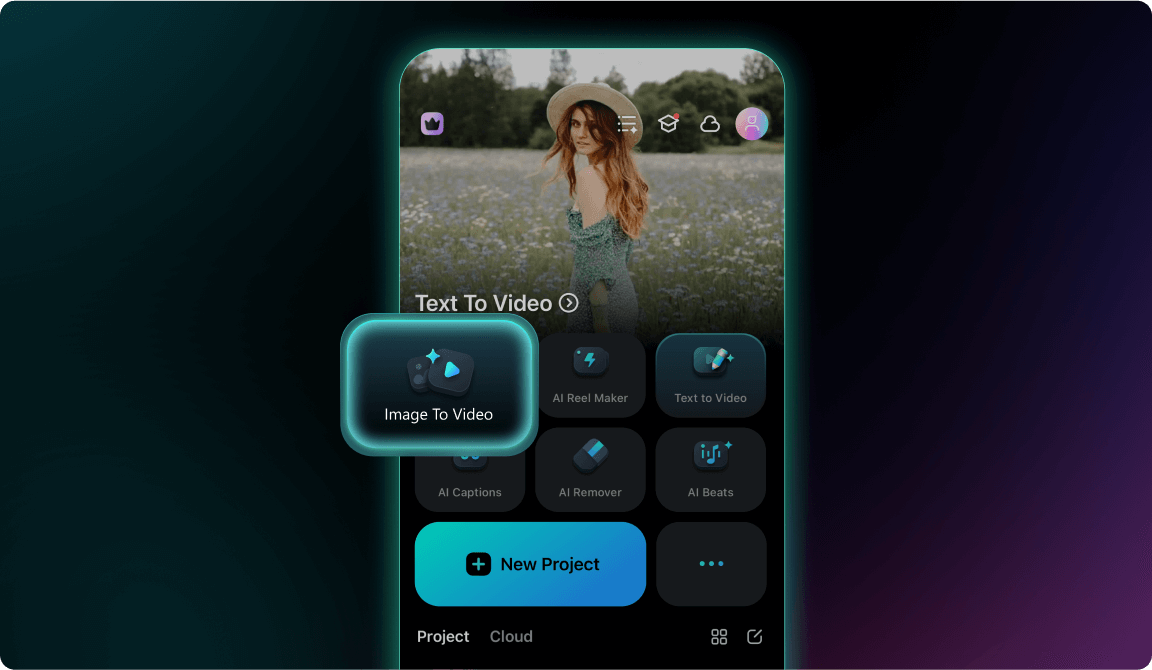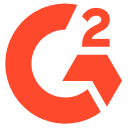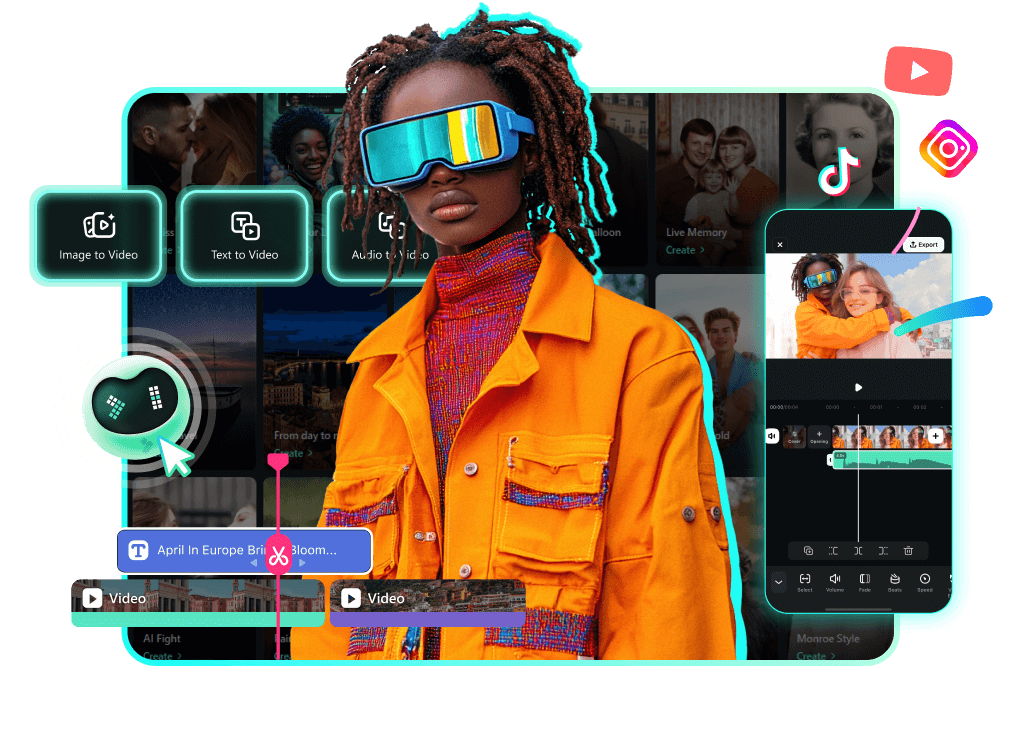G2 Crowd

Shorty Awards

GetApp
100+ Preset AI Image Animation Effects
– Ride the Trend Wave
Create viral content with AI image animation templates inspired by the latest social media trends. From AI Mermaid Filter to Ghibli-style effects, animate photos with AI and stand out online.




































3 Smart Animation Modes – Animate Images Exactly How You Imagine
Choose the perfect AI image animation method for your creative vision. Our AI photo animator offers precise control and professional results for every animation style.
Image to Video – Veo 3 Mode
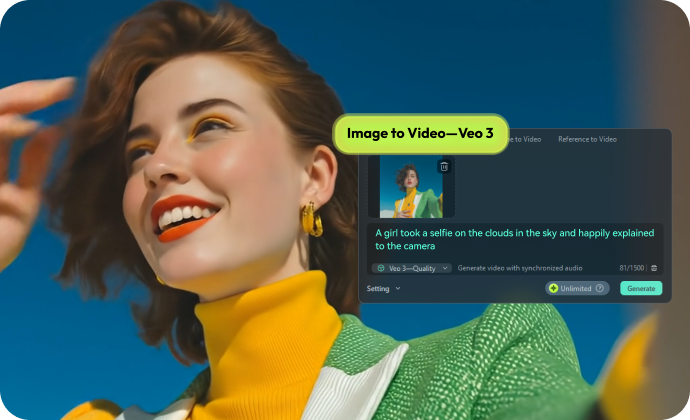
Image to Video – Veo 3 Mode
- Upload a single image as visual reference
- Enter a descriptive prompt for image animation effect
- Get synchronized sound: voice, sound effects, music
- Auto-import into timeline for full editing in Filmora
Start and End Frame Animation
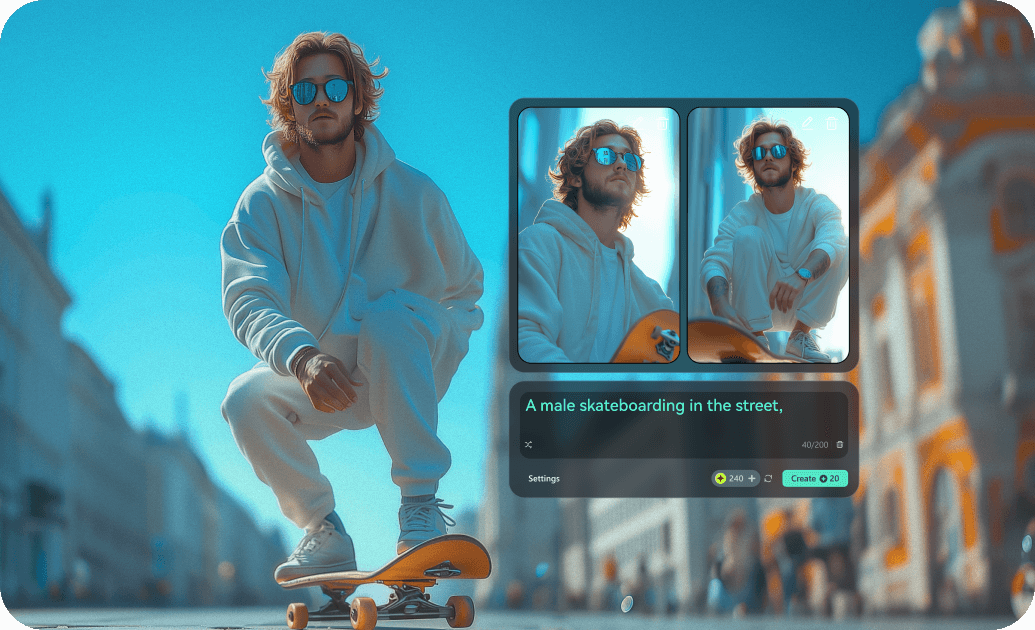
Start and End Frame Animation
- Upload start and end frame images
- Auto frame interpolation
- 3s/7s duration options
- 720p HD quality output
Reference Images to Video
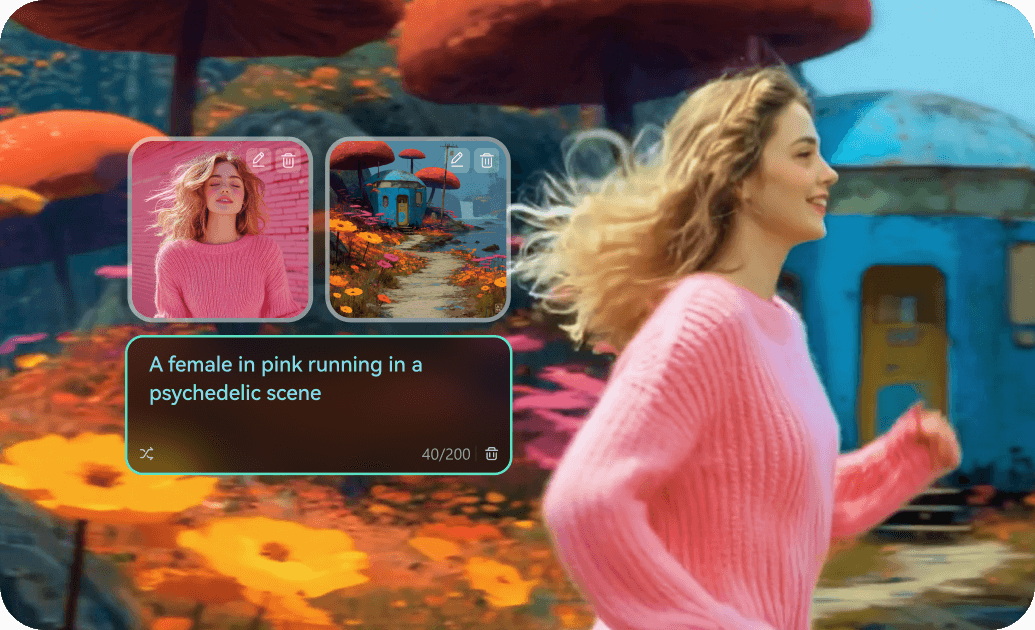
Reference Images to Video
- Upload 2-3 reference images
- Combine characters and scenes
- Story-driven animations
- 3s 720p video generation
Seamless Editing Integration
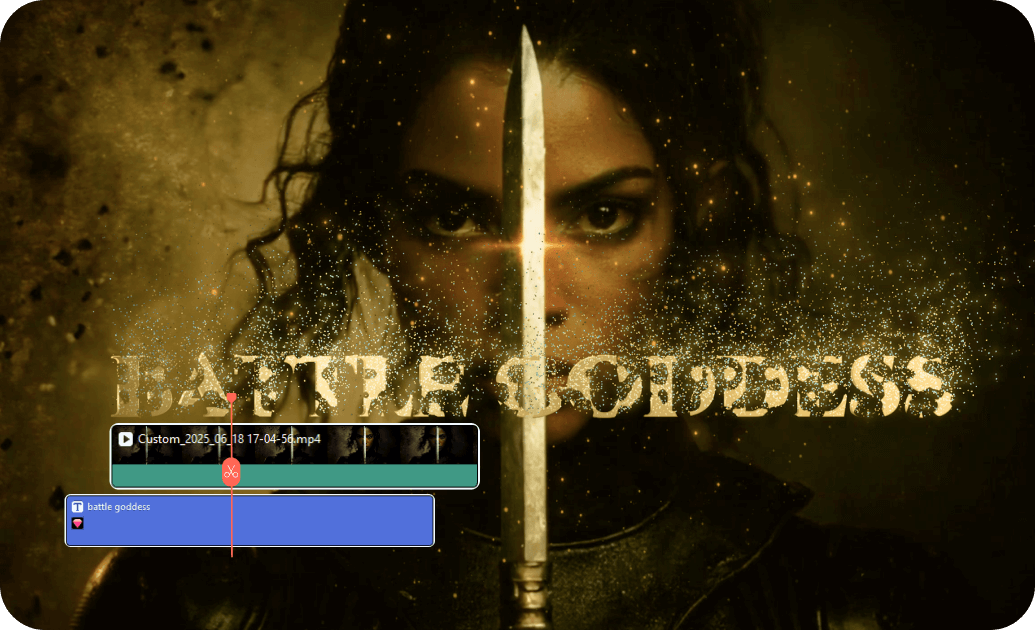
Seamless Editing Integration
- One-click import into Filmora's timeline
- Full editing tools at your fingertips
- 2.3+ BGM, Filters, and other creative assets
- Complete AI-to-post workflow
How To Animate Photos With AI
Start animating your images in minutes. Follow our step-by-step guide for desktop and mobile to create professional photo animations with AI.
Why Trust Filmora as the Best AI Image Animator
Creators Love Our AI Image Animator
Join millions of influencers and content creators who use Filmora's AI Image Animator to create viral social media content. See how they animate photos to boost engagement.
Perfect for Every Creator
From social media influencers to professional marketers, our Al photo animator serves diverse creative needs. Animate pictures with Al for any audience or platform.