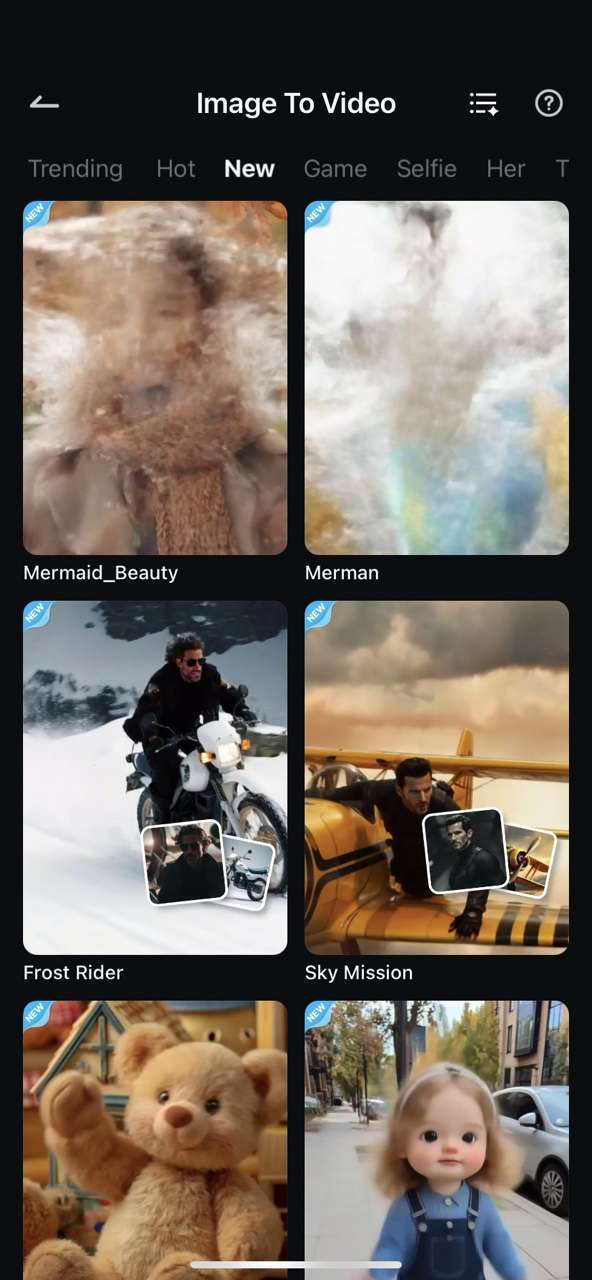The Little Mermaid is one of Disney's most famous movies. The original cartoon was released in 1989, and the live-action adaptation, released in 2023, is still fresh. The new movie brought a new generation of fans to the franchise, and right now, there are millions of people around the globe who would like to see what they would look like if they were a mermaid.
Instead of purchasing elaborate costumes and organizing aquatic photoshoots, which can be very expensive, we have an easy solution for you. In today's article, we will teach you to use the best AI mermaid filter and become Ariel in just a few clicks.
In this article
Turn Photos into AI Mermaid Videos Instantly on Mobile Devices

If you are just amazed by the TikTok AI mermaid trend and want to look for an app to turn yourself into a mermaid with AI, try Filmora. It is one of the best AI mermaid effect apps, which provides a feature called AI image to video that can turn your photo into an AI mermaid video. As a powerful video editor, Filmora combines image and video editing features, making film techniques such as J-cuts and L-cuts simple to apply. It also offers an extensive library of stock media—including B-roll footage, cutaway shots—along with advanced effects, montage templates, and smooth dissolve transitions.
Apart from that, it provides various other preset templates that allow you to transform yourself into any character, like a superhero, firefighter, space pilot, singer, sports athlete, and more. You can also add prompts to describe anything you want to transform the images into any other videos in different careers. What's more, you can even use it to add abs, change hairstyles, transform yourself into Monroe, turn images into Ghibli style, etc.
This feature is very easy to use. Just follow the steps below to apply the AI mermaid video effect and transform an image into an AI mermaid video.
- Download and install Filmora on your mobile or tablet. It is available for both Android and iOS.
- Open the app and tap on the Image to Video icon on the welcome screen. Or you can click the three dots to access the AI Toolbox section and find it there.
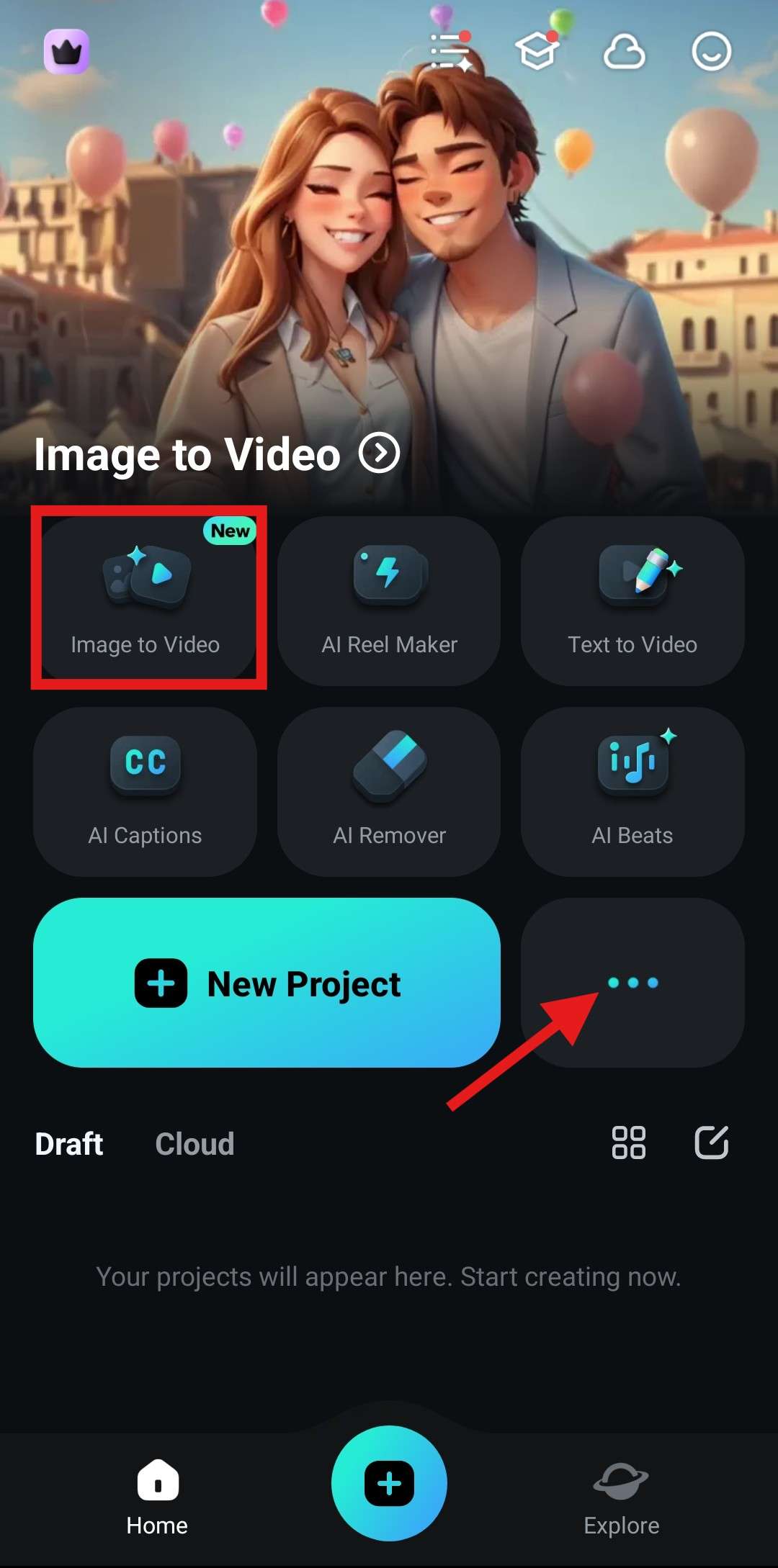
- Now, tap on More Templates, where you can explore a wide variety of templates provided by Filmora.
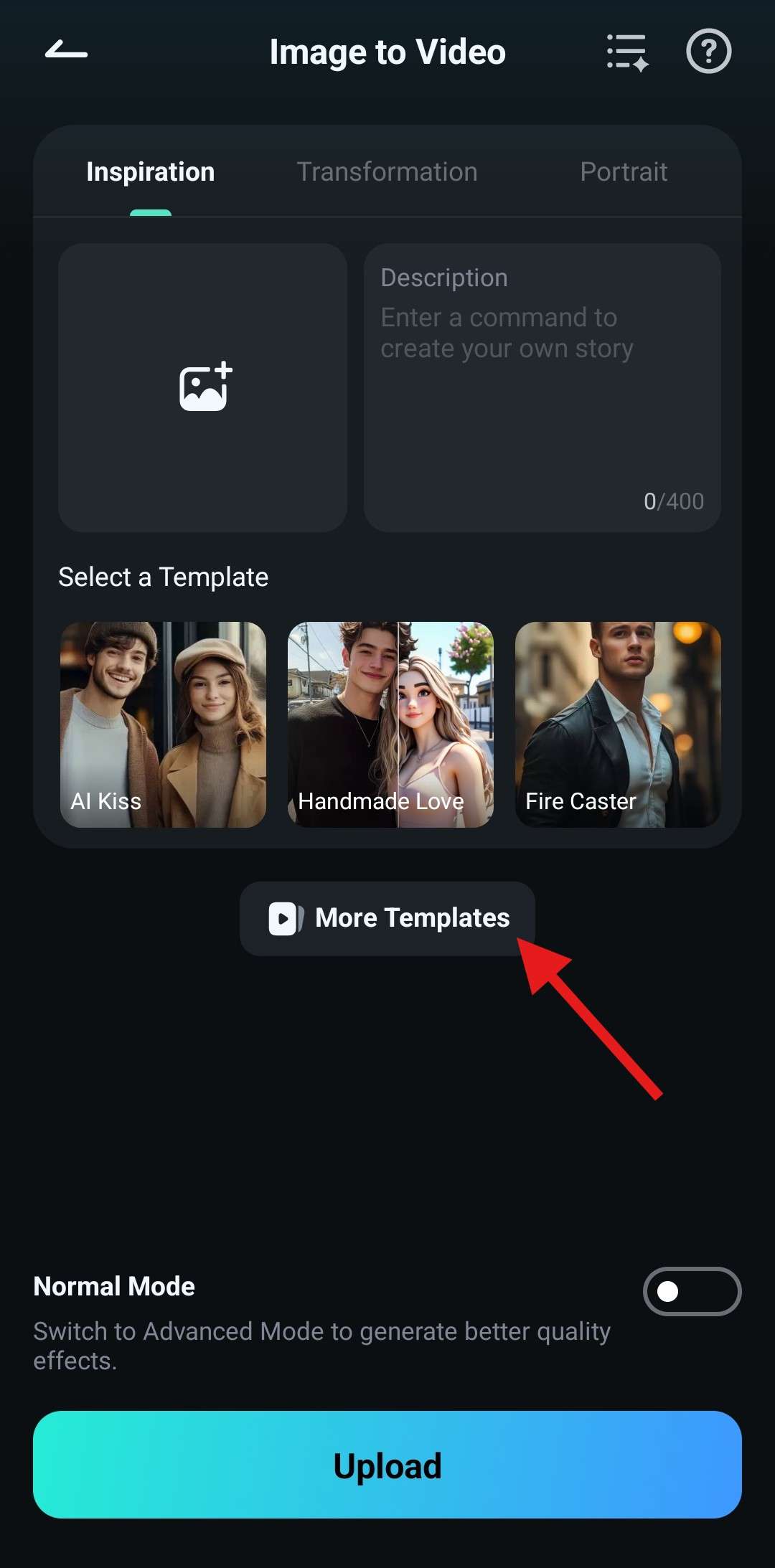
- In the Hot section, find the Mermaid Beauty template and tap on it.
- Now, tap on Generate.
- Select an image from your device, and tap on Import.
- Wait for a minute or two for the AI to complete the task.
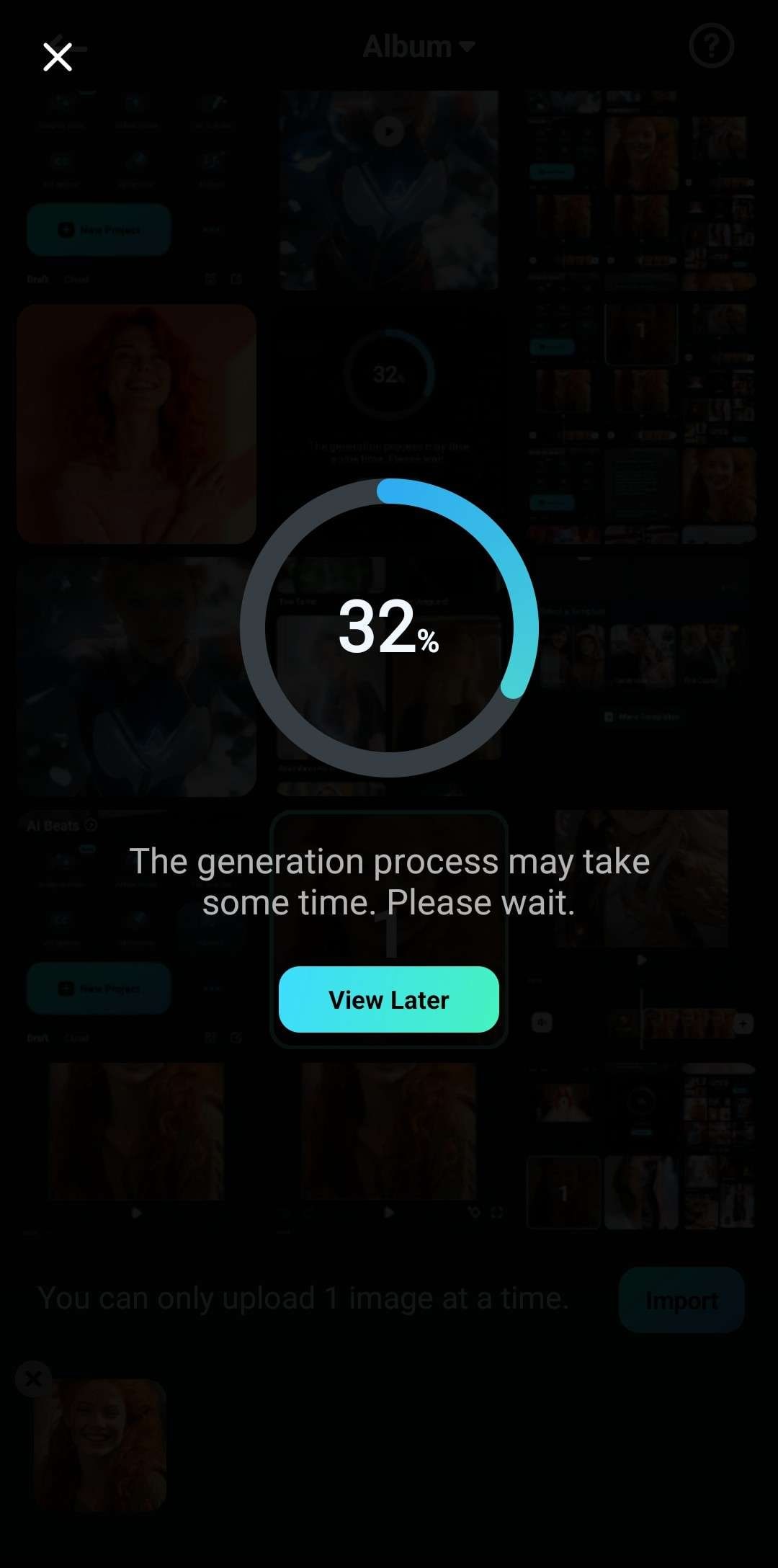
- Review the results and tap Save.
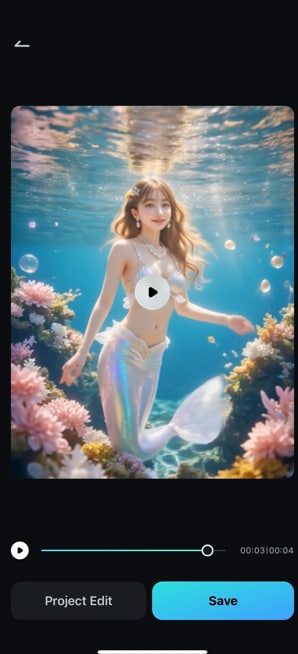
Take a look at the awesome video we were able to generate using this template.

Apply a Mermaid AI Filter on a PC

If you prefer generating AI mermaid effect videos on a PC, try the desktop version of Filmora.
Follow the steps below to use the Image to Video feature on your computer and generate an AI mermaid video.
- Download Filmora on your computer.
- Run Filmora and click on Toolbox to view the AI Toolbox section. From there, click on Image to Video.
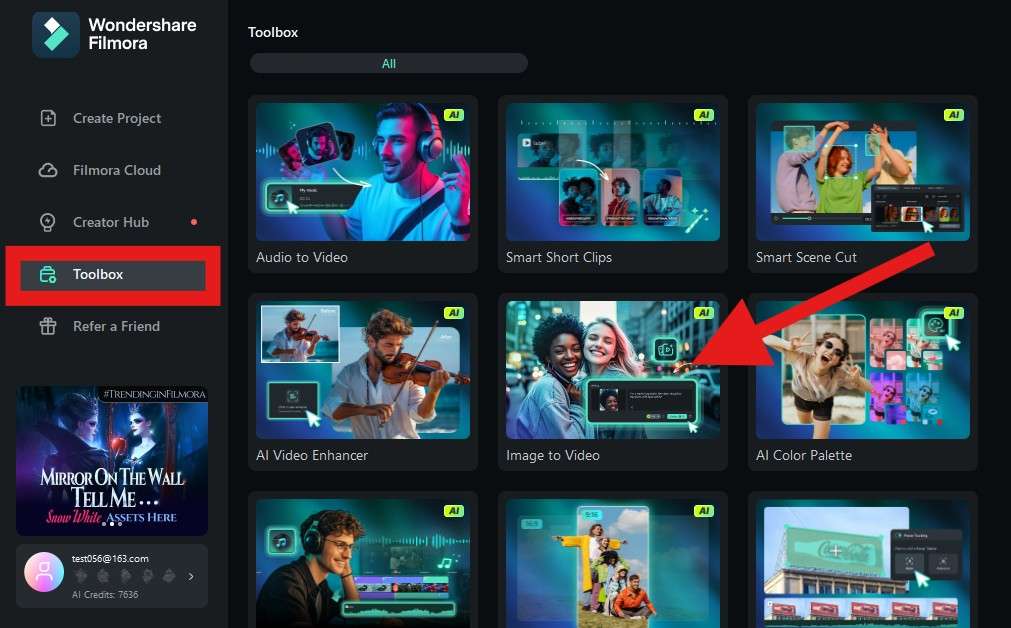
- Go to Hot >and find the Mermaid Beauty template.

- Upload your image and click Generate to start.
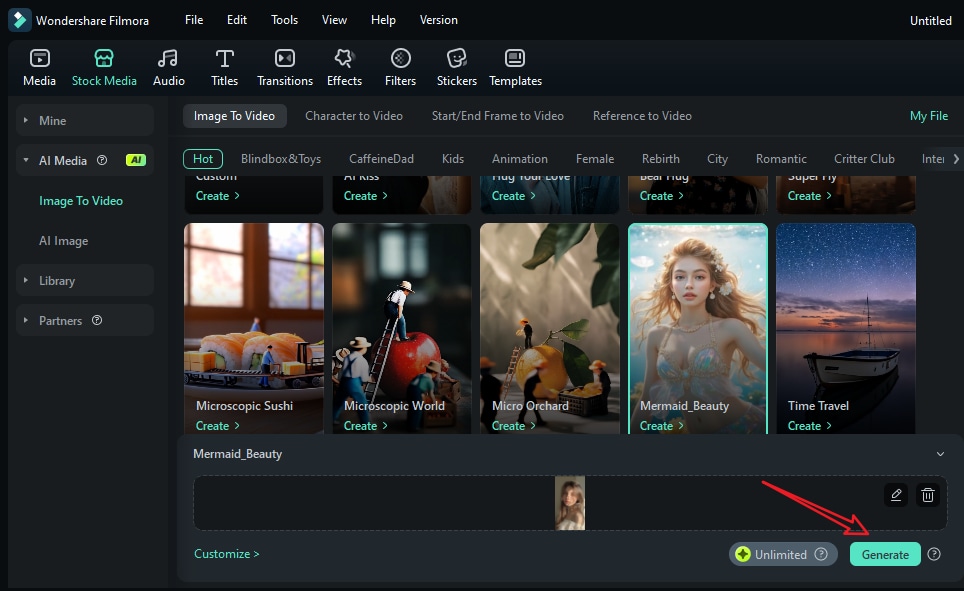
- After the video is generated, you can drag it to the timeline and explore various video editing features.
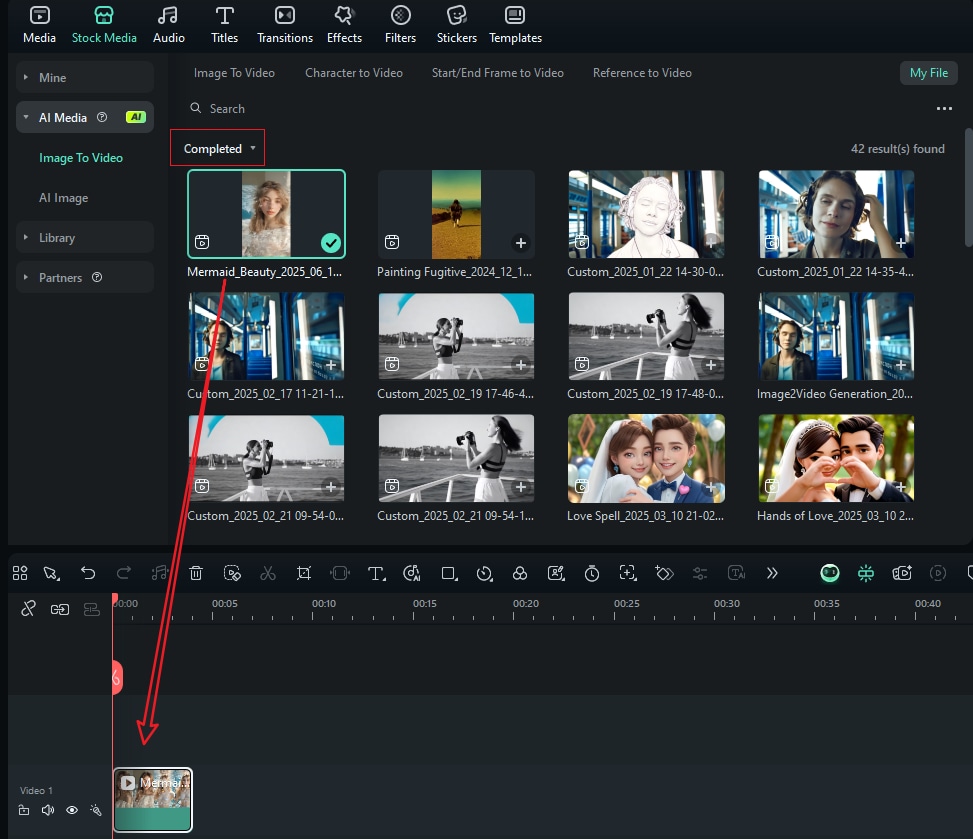
Take a look at the AI mermaid filter transformation video and how it looks now. We can see a striking resemblance to the original Little Mermaid.

You may have been amazed by the AI mermaid video produced by Filmora. For those who prefer to keep it as a picture, Filmora also allows you to turn selfies into mermaid pictures with its AI image stylizer feature. Here are the steps:
- Import your photo and add it to the timeline.
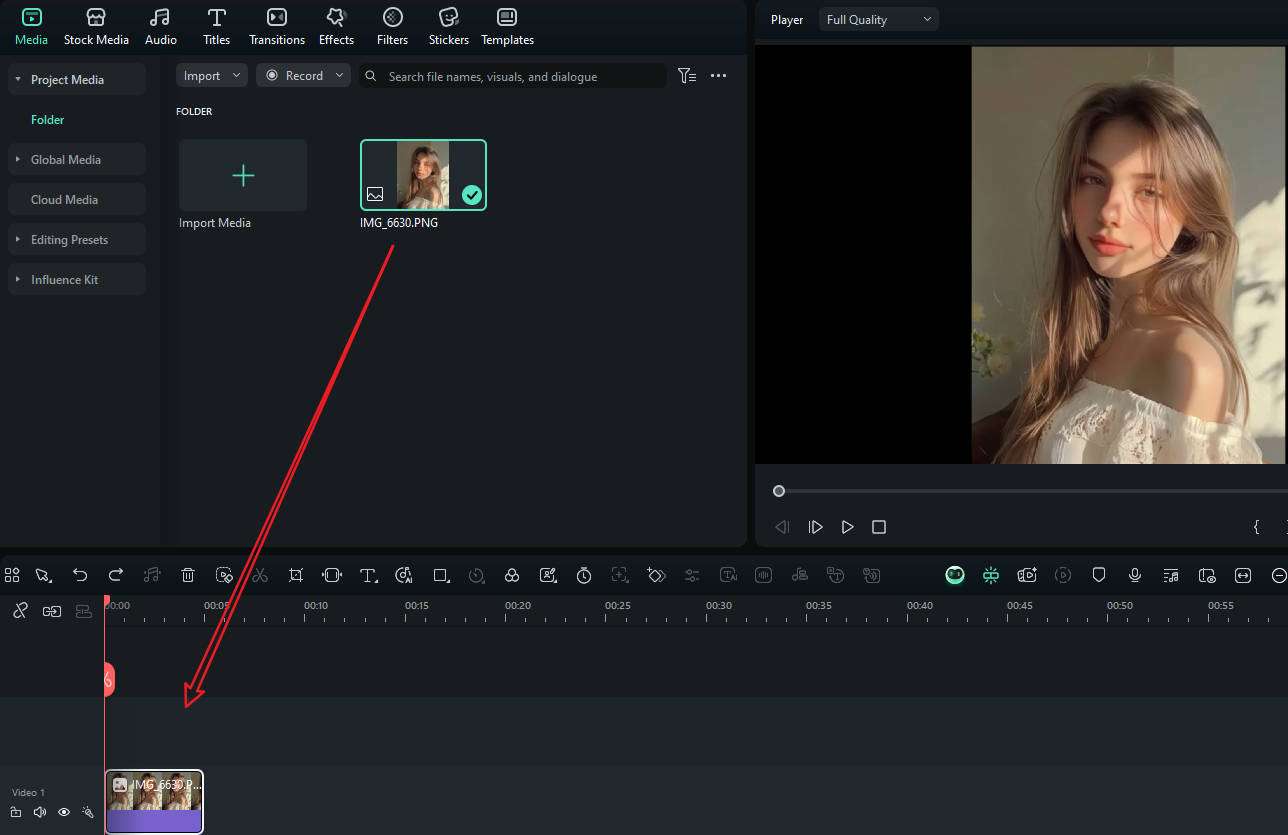
- Select the image > go to Image > AIGC > turn on AI image stylizer > search "mermaid" in the box.
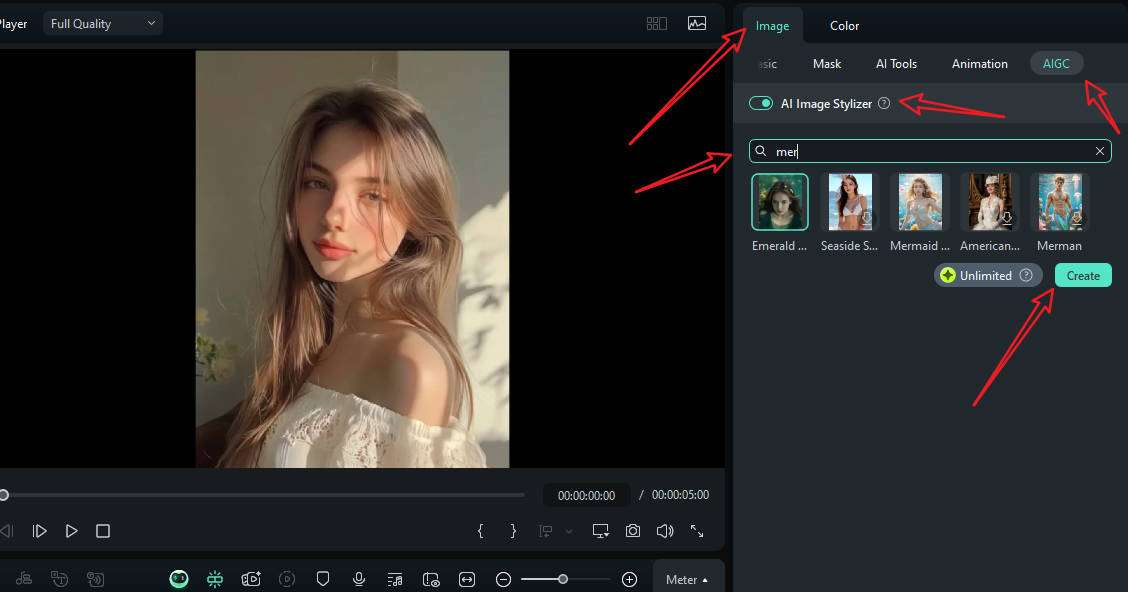
- Then choose the AI mermaid filter you like to apply > tap on Create.
- Wait for the process to finish, and you can preview the result immediately.
- Take a snapshot or click the export button to save the images.
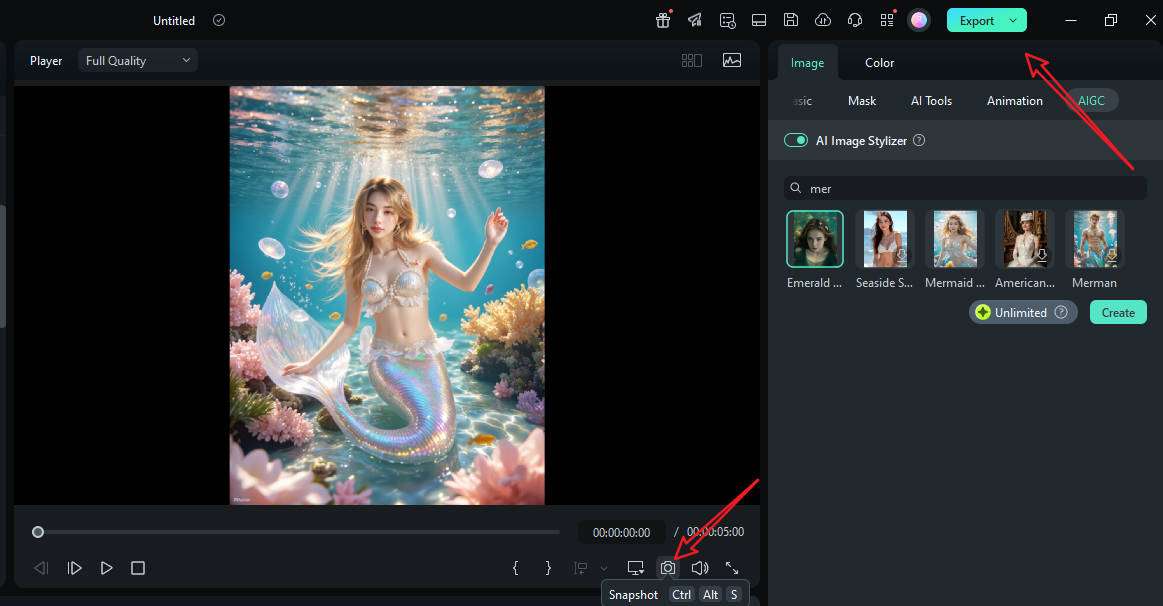
Before we conclude, let's consider another AI feature offered by Filmora, where you can generate AI mermaid images from text prompts.
Powered by Google Veo 3! Craft Your Unique Mermaid Video with your Prompts
The "Mermaid Beauty" template is perfect for a quick transformation, but what if you want total creative control? Filmora's AI Image to Video feature is now powered by Google Veo 3, putting a world-class generative video model at your fingertips. Instead of just using templates, you can now direct a truly unique mermaid video by combining your photo with descriptive text prompts.
This integration offers incredible creative freedom. You control the transformation's style, the underwater environment, and the magical elements, all through the power of your words.
Here’s how to create your custom AI mermaid video with Veo 3:
- Run Filmora, click on Image to Video. Here you will find the advanced generation mode integrated with Google Veo 3.
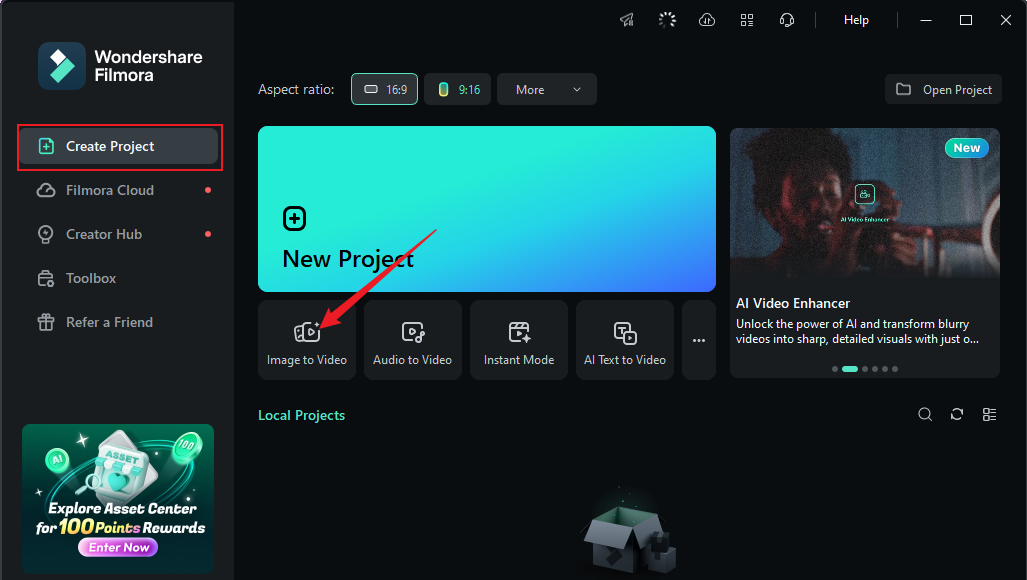
- Upload your image. A clear, well-lit photo of yourself works best.
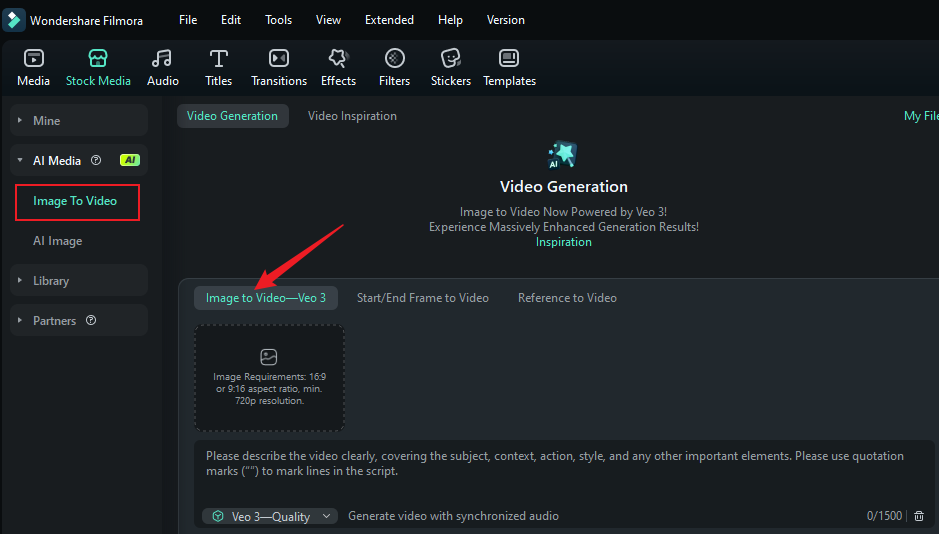
- Write your magic prompt. This is where you direct the AI. Be descriptive! Detail the transformation, the scenery, the colors, and the mood. For instance, try a prompt like this, then click Generate:
"A realistic character smoothly transitions into Mermaid Beauty in an underwater fantasy scene, surrounded by floating goldfish. The transformation happens through rising air bubbles, gently distorting the scene as if submerging in water. Colors shift to deep, dreamy blues, with shimmering light rays filtering through. As the transition completes, the character appears fully underwater, harmonizing with the serene aquatic world."
- Wait a few moments as Google Veo 3 brings your vision to life within Filmora. You'll get a stunning, custom-made video of your mermaid transformation that is ready for further editing or exporting.
Ready to direct your own AI videos powered by Google Veo 3?
Bonus: Generate AI Mermaid Pictures from Text
If you just want to generate AI mermaid pictures from scratch, Filmora can also be an AI mermaid generator; its AI Image allows you to generate mermaid images from text prompts. Before you start generating the AI mermaid photos, you can choose the image style and aspect ratio that best fit your needs. For this task, we advise that you go with a piece of text that will be as descriptive as possible.
Here are the steps you need to take to generate an AI image of a mermaid. Please note that this feature is available only in the desktop version of Filmora at the moment.
- From the Toolbox section, find and click on AI Image.
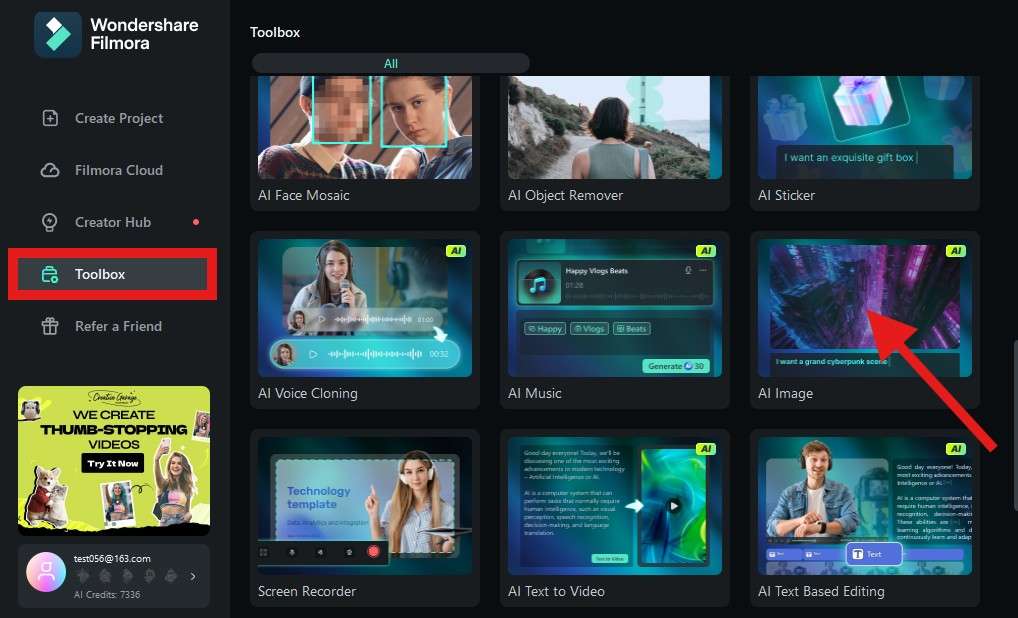
- Choose your image styles by clicking General, and set the image ratio according to your preference.
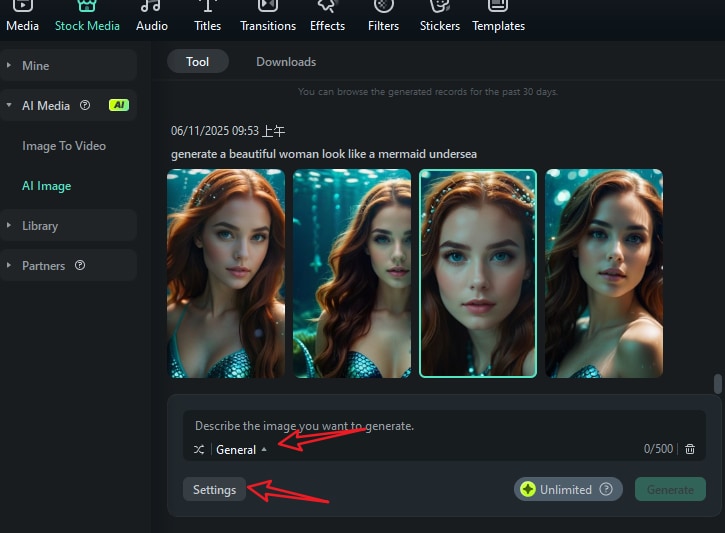
- Type in your prompts like "generate a beautiful woman who looks like a mermaid undersea". Click Generate to start.
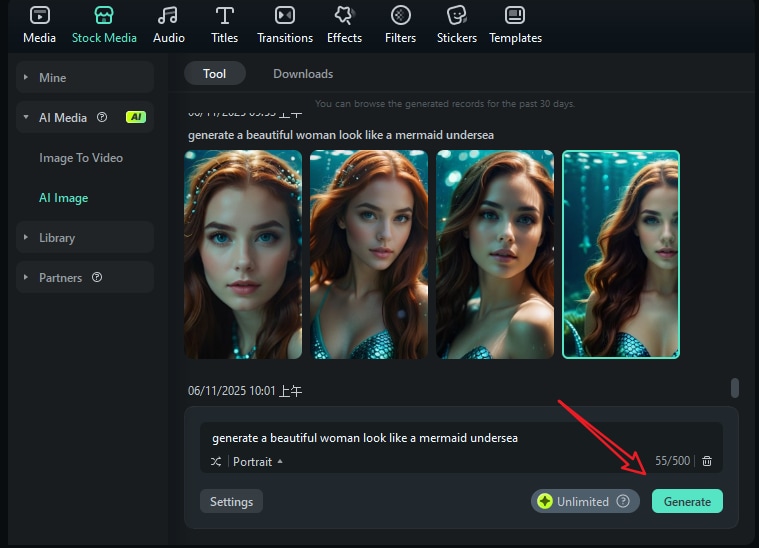
- Wait a bit for the AI to complete your request.
- Filmora's AI Image feature will generate four different photos for you to consider. Pick the one you like best, drag it to the timeline, and continue exploring Filmora's editing features.

- Snapshot or export to save the images.
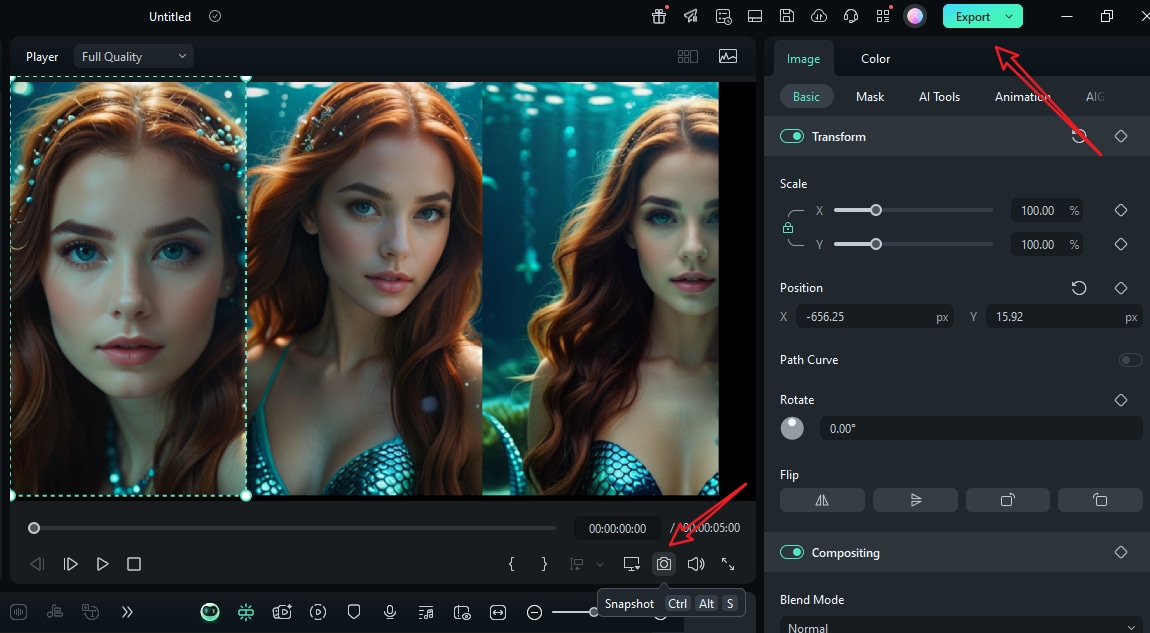
Conclusion
With the power of AI, applying the mermaid filter to transform your look into a mermaid is not difficult. In this article, we have discussed how to use AI to generate an AI mermaid video from images, turn your selfie into mermaid pictures with an AI mermaid photo filter, and the steps to generate mermaid-like pictures from texts.
Let's download Filmora today and create short viral videos to post on your channel.
FAQs
-
How does the new Google Veo 3 integration work in Filmora?
Filmora's AI Image to Video feature is now directly powered by Google's Veo 3. This allows you to generate high-quality, custom videos by uploading an image and providing a detailed text prompt. You describe the scene and transformation you want, and the AI creates it for you, offering much more creative freedom than standard templates. -
How to use the TikTok mermaid AI filter?
You can open the app > search AI mermaid > tap on the effect > upload a picture, and wait for the AI to finish generating the video. -
What is the best app that provides the AI mermaid filter effect?
Filmora app is a great app with the AI mermaid filter effect. You can easily turn pictures into a mermaid video within seconds. -
Can you make AI mermaid videos from pictures?
Sure. By using Filmora's AI image-to-video feature, you can make AI mermaid videos from pictures. With it, you can see what you will look like when becoming a mermaid with your own selfie. -
What is the best AI mermaid video generator?
Filmora is the best AI mermaid video generator; it allows you to generate a short video from an image very quickly. -
Can you use AI to generate the AI mermaid pictures?
Of course. In Filmora's AI image generator, you can simply type in your description, and it will generate four AI mermaid pictures at the same time.



 100% Security Verified | No Subscription Required | No Malware
100% Security Verified | No Subscription Required | No Malware