Being a model is a glamorous job. You get to wear designer clothes and go to tons of parties, and some top models have had decades of success. If you are one of the many people who dream of becoming a model, walking down the catwalk, and promoting the newest fashion trends, you can get a glimpse into your future career with the help of AI.
In today's article, we will show you how to use the best AI catwalk video generator and transform your photo into a video where you are walking the catwalk like Naomi Campbell. But first, let's consider the features you need to create an AI catwalk video.
In this article
What to Look for in an AI Catwalk Model Video Generator

If you are looking for an AI catwalk video generator, consider whether the tool has the following characteristics.
- High Quality Results: Producing a high-quality catwalk video should be the most important factor when selecting the tool.
- Easy AI Video Generation Steps: Choose a tool that only takes simple steps to generate AI catwalk videos.
- Various Video Editing Features: Select the tool that provides simple editing features like adding music, transitions, filters, effects, and allows you to trim or use other features.
- Customizable AI Beautify Effects: Having the option to adjust your facial features is more than welcome for the perfect catwalk video.
- Bonus AI Features: Pick an AI catwalk video generator, which allows you to explore other AI features, such as enhancing video quality, removing unwanted objects, using AI beat detection, and more.
We have the perfect tool that has all these features and more. It's called Filmora, and it is available for mobile (Android and iOS) and desktop (Windows and Mac) devices. We will teach you how to use both software versions to generate an AI catwalk model video.
How to Make the Perfect AI Catwalk Video on Mobile?

It is hard to fathom how the team at Wondershare managed to integrate so many powerful features into a simple mobile app. You can use it to create all sorts of cool videos, combine them, and make awesome short clips for Instagram stories, YouTube Shorts, and TikTok. You can also use it to make longer content.
To generate catwalk videos from images, you can use Filmora's Image to Video feature. Follow our detailed guide below to transform into a catwalk model.
- Find Filmora on your app store, download it, and install it on your mobile or tablet.
- Open the app, and you will immediately see the new Image-to-Video feature. You can also find it in the AI Toolbox by tapping on the three dots.
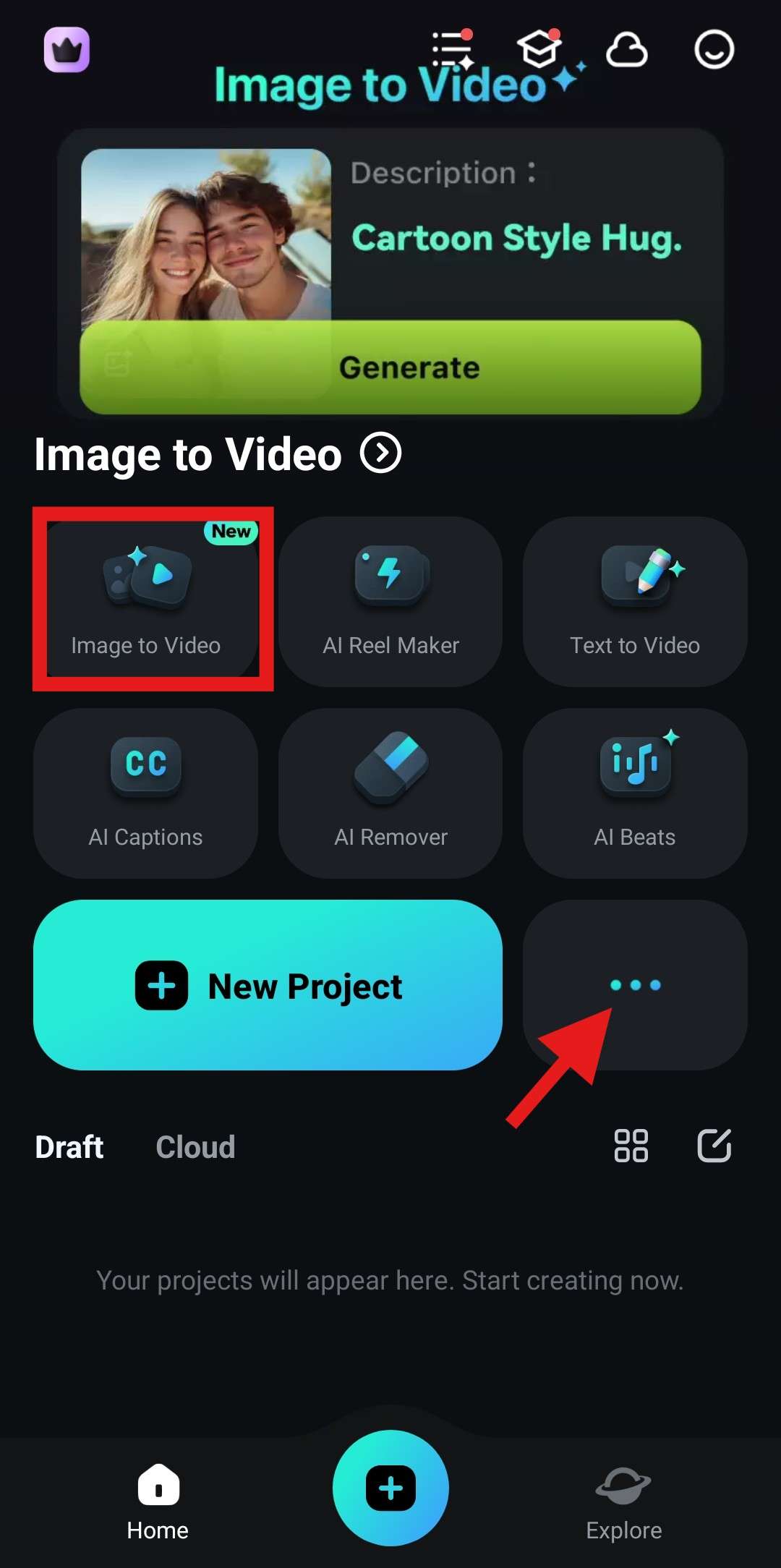
- Now, tap on More Templates and prepare yourself. You'll find a ton of exciting and interesting ones.
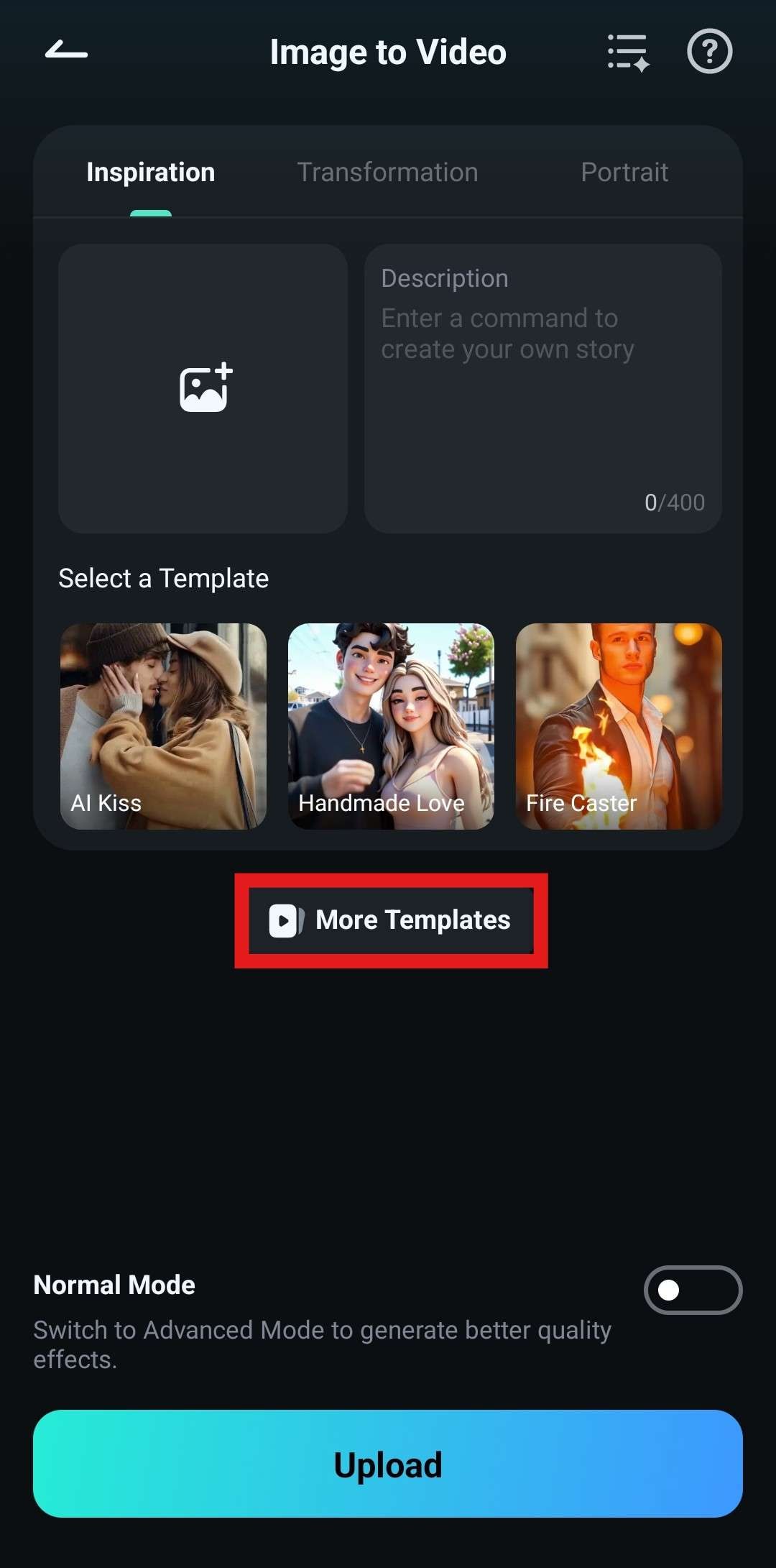
- Find the Hot section and select the Catwalk template.
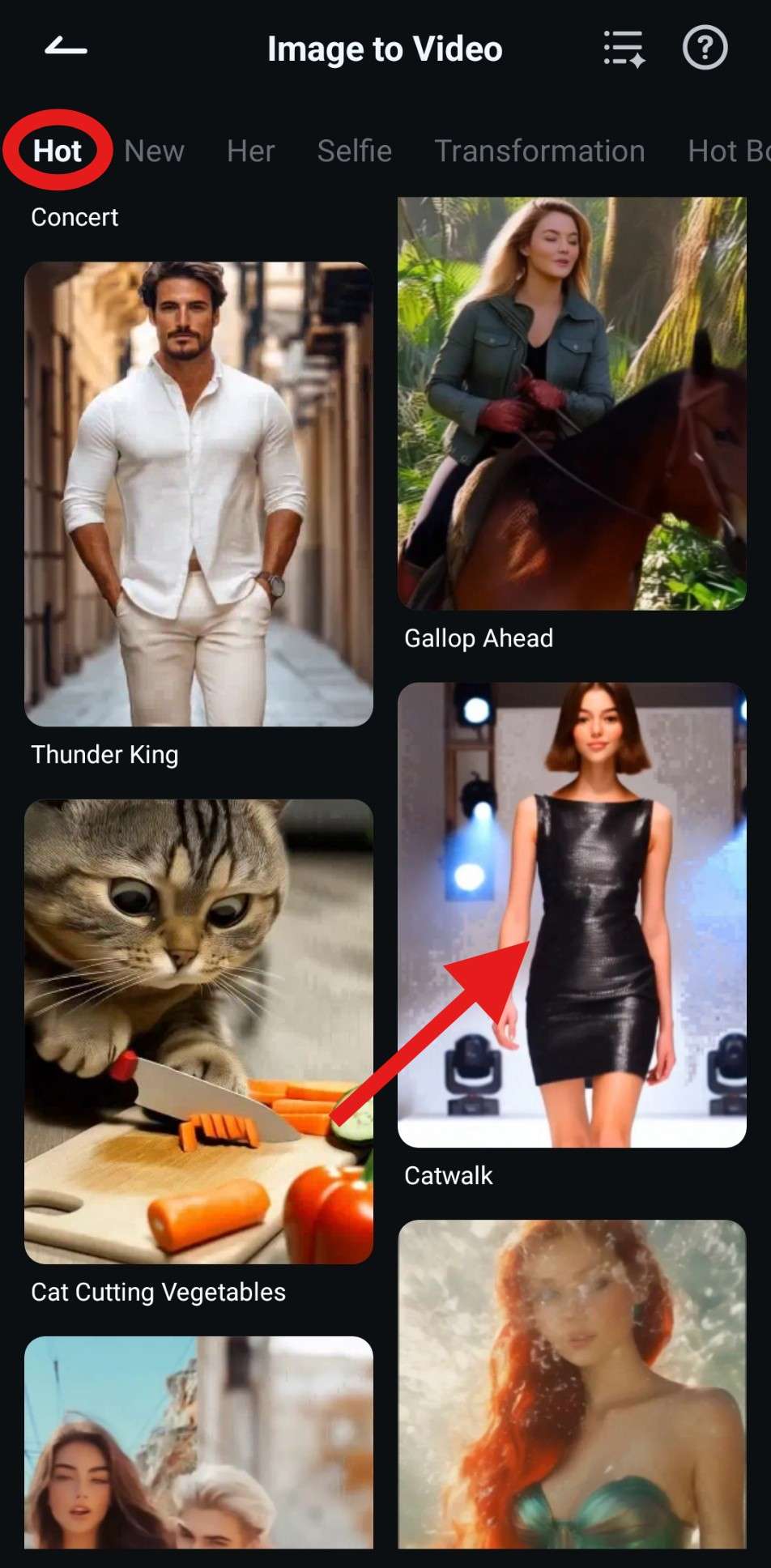
- Now, tap on Generate.

- Pick a photo from your device and tap on Import.
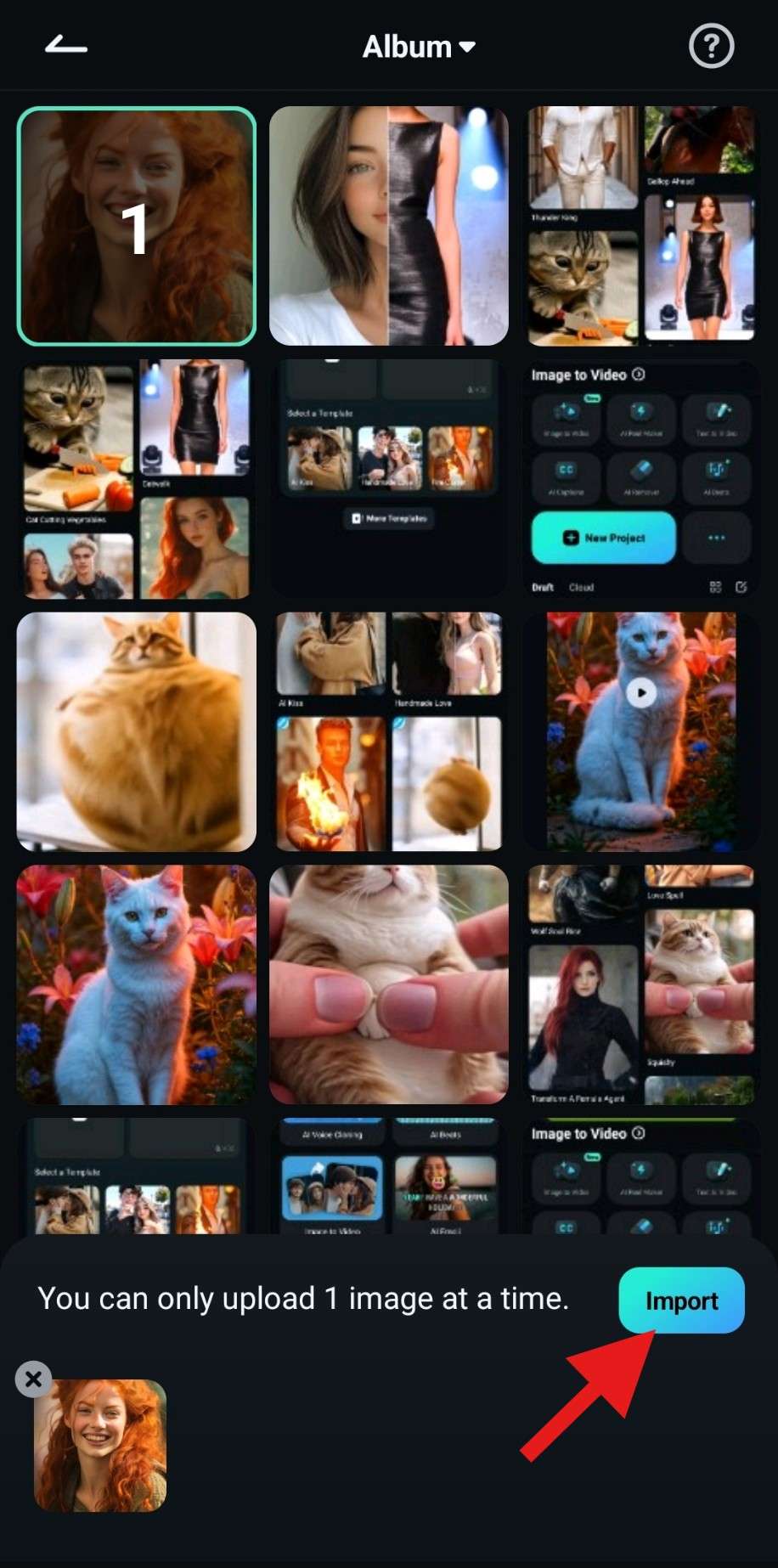
- Wait for Filmora's AI to complete the task.
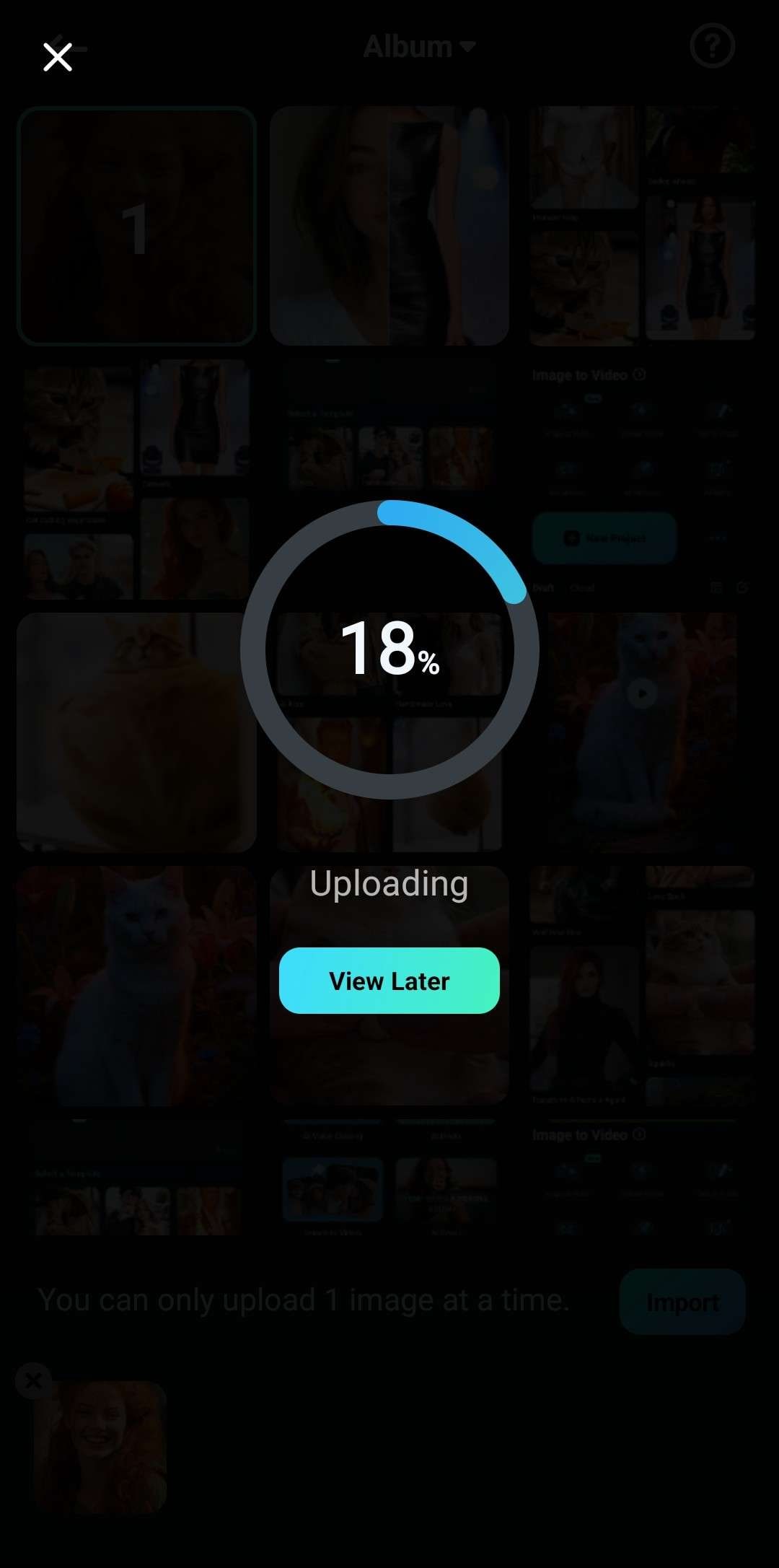
- Review the result and tap Save. The video will immediately be saved to your device.
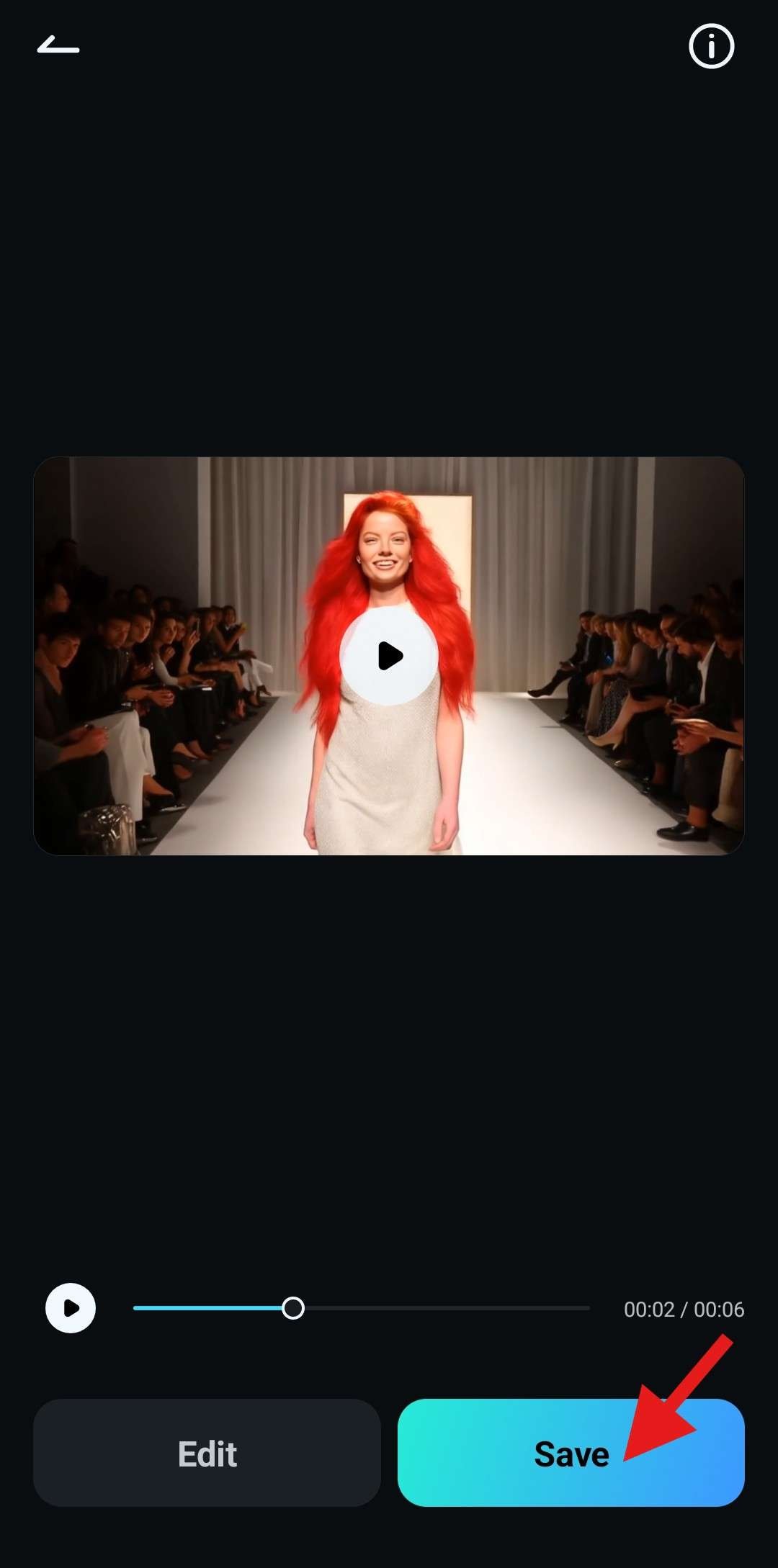
This is how easy it is to use Filmora, and the results are simply stunning.
Now, take a look at the video that Filmora managed to generate.

Since we have covered the mobile version, we might as well go through the steps to create an AI catwalk video on your desktop.
Use the AI Woman Catwalk Video Generator on PC
If you prefer to use a computer to make an AI woman catwalk video, follow the steps below to do the same thing on a PC. In addition to that, Filmora also allows you to make AI baby fashion walk show videos.
- Download and install Filmora on your Windows or Mac device.
- From the Toolbox section, select the Image to Video feature. You should be able to locate it easily.
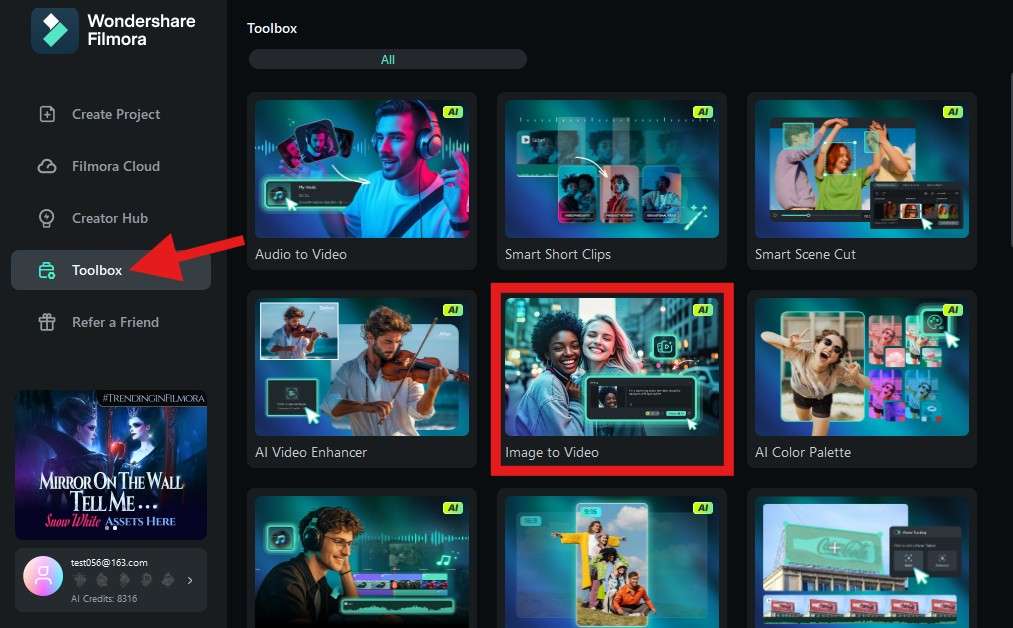
- Filmora will launch a new project, and now, you need to pick a template. Go to Character to Video > Fantasy and find the same Catwalk template you used with the mobile version. Click on Create.
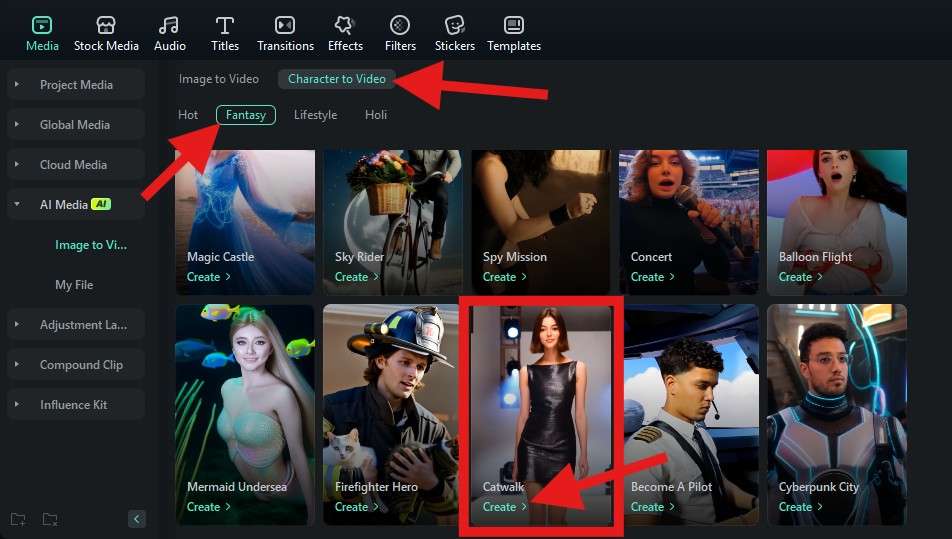
- Click on the + sign to add a photo from your hard drive.
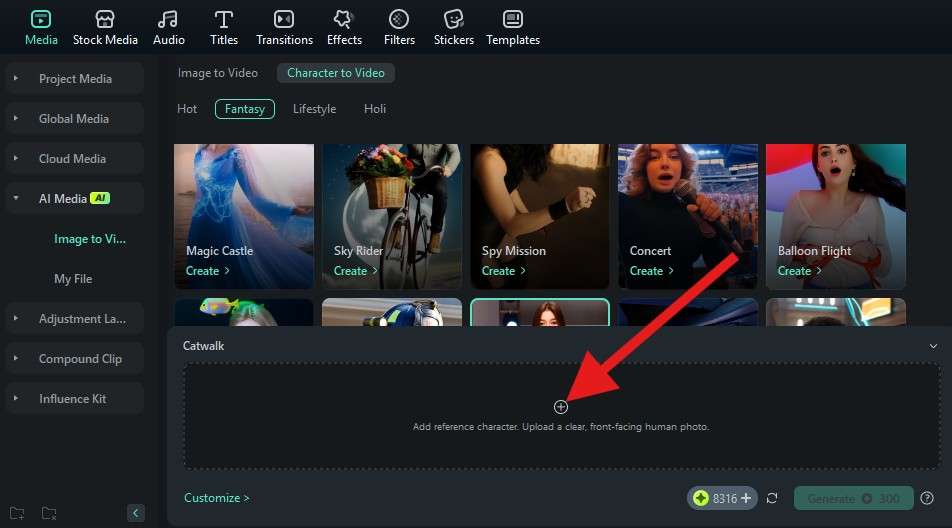
- Make sure that the subject in the photo is properly selected, and click on Submit.
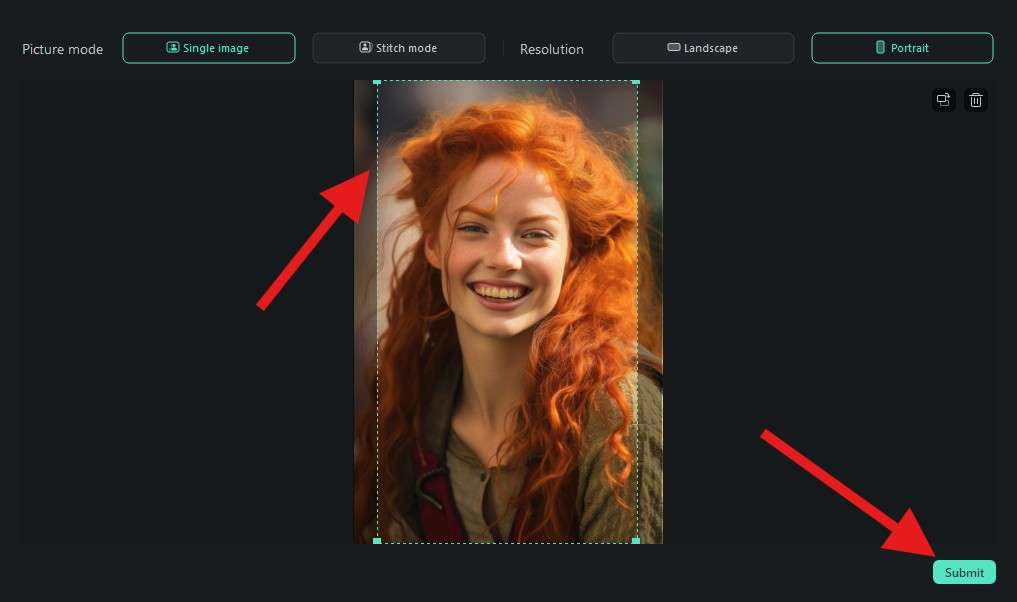
- Finally, click on Generate.
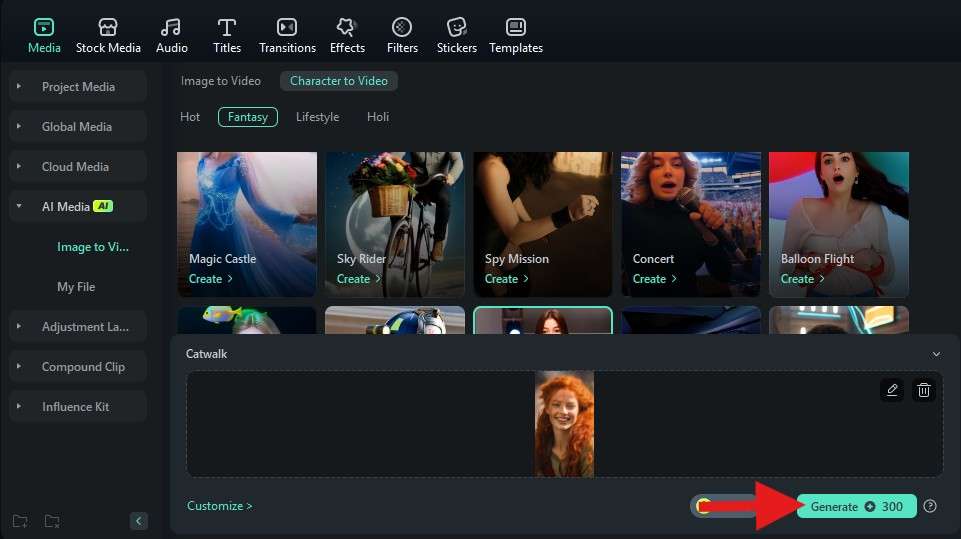
This will initiate the AI process, and all you need to do is wait.
As you can see, we used the same image, but with the PC version, we got a different result with a different outfit and a completely different venue. Check it out.

As you can see, you can have a lot of fun in Filmora. If you want to go a step further and add a bit more flair to your video, check the bonus section to learn how to generate and add free or AI music that will synchronize with the video you generated.
Bonus: Enhance Your Catwalk Video with Beat Detection
We'll cut to the chase. Beat detection will automatically mark audio beats and make matching your video easier. You can easily customize the beat distance according to your preference. It can make the catwalk video more attractive and cool. Here are the steps to make your catwalk video more rhythmic with Filmora.
- First and foremost, drag your newly generated AI catwalk video to the timeline.
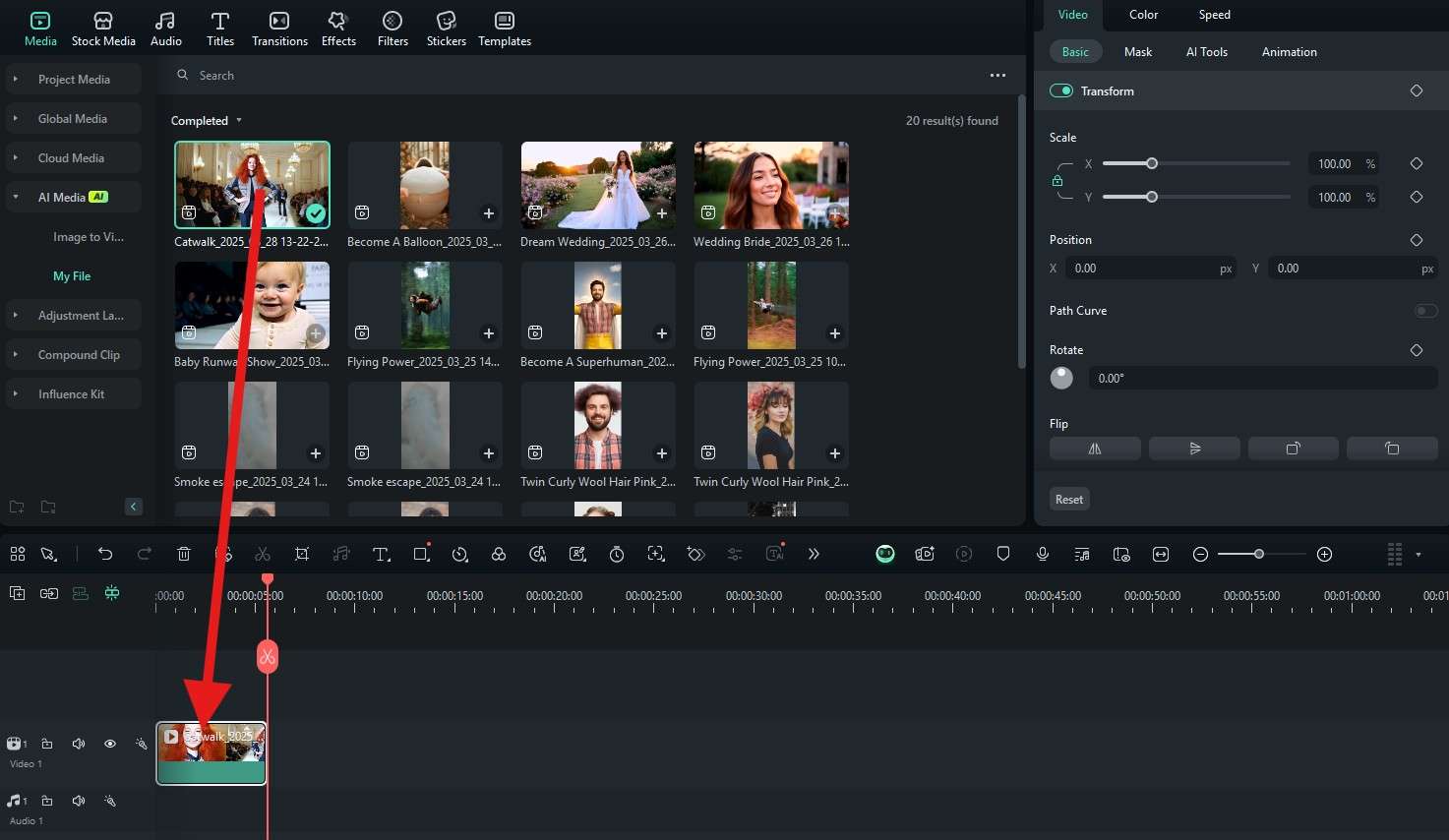
- In the Audio section, click on the Music category, browse through the songs to find something that you like, and click on the arrow pointing down to download the audio track.
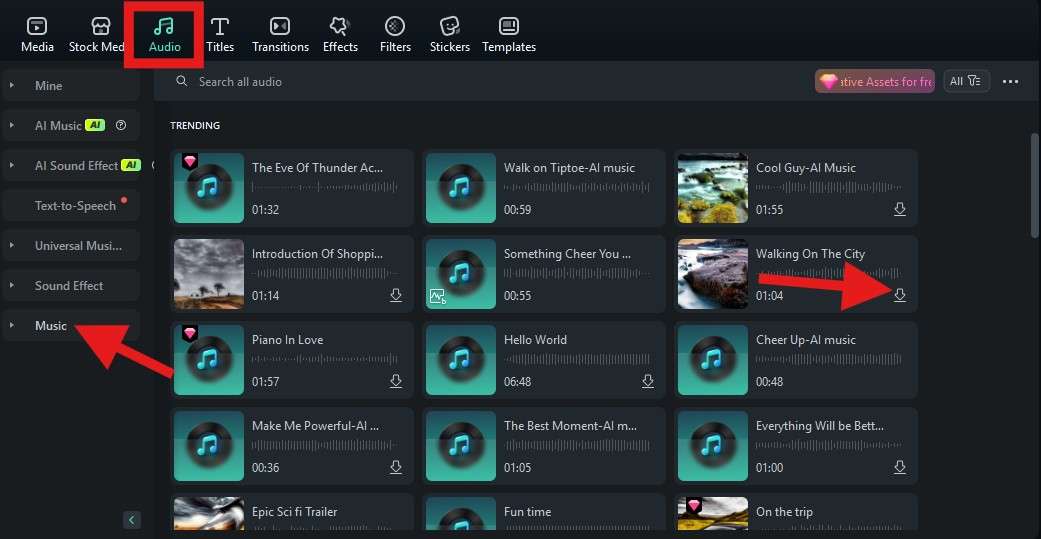
- When the track is downloaded, right-click on it and select the Beat Detection feature.
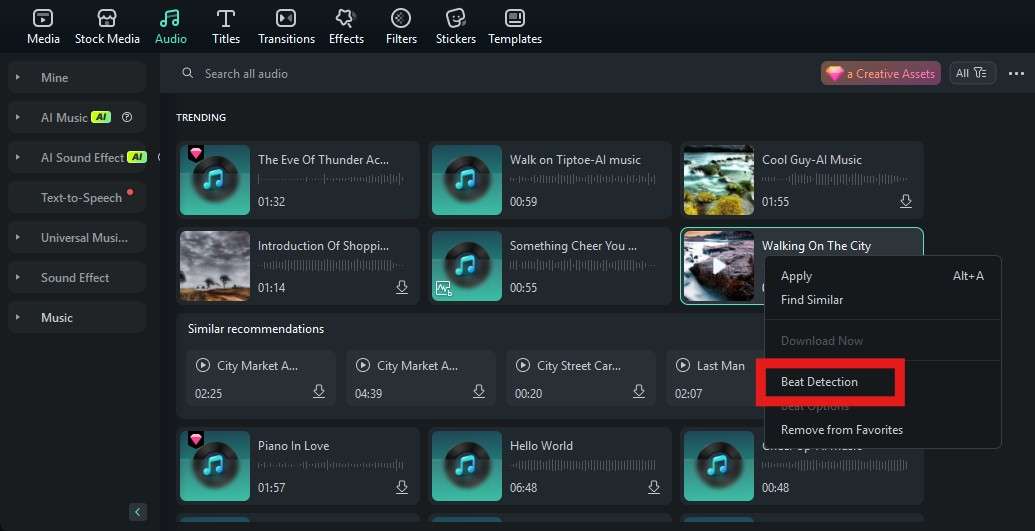
- Wait a few seconds for the AI Beat Detection process to complete, and then drag the audio file to the timeline.
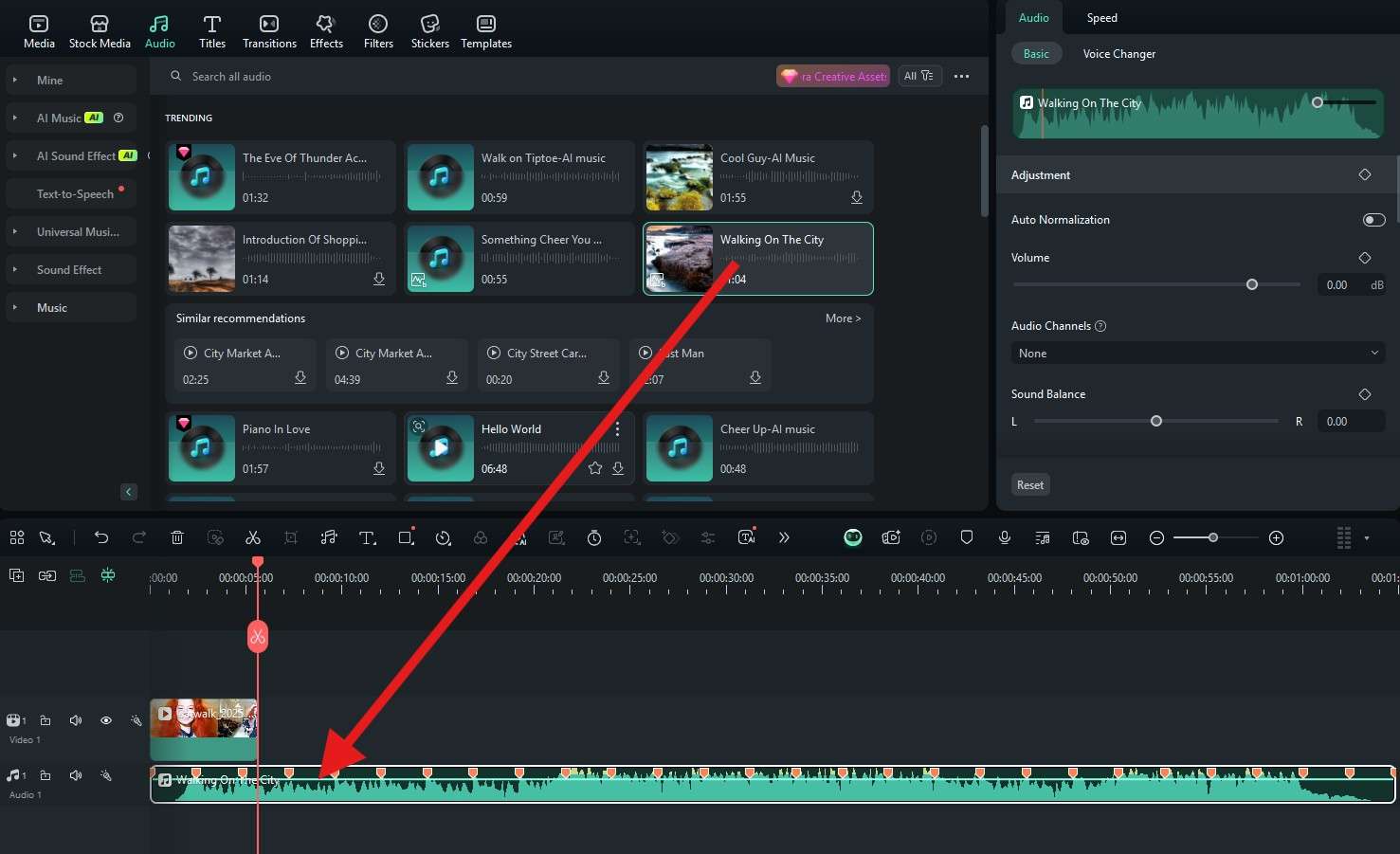
You are now ready to post your new AI catwalk model persona to the world by sharing your creation on social media. Let the likes and comments pour in.
Conclusion
In this article, we have discussed how to make an AI catwalk video in Filmora. Ready to make a stunning video on your TikTok or other social media? Try to download Filmora and see the magic.



 100% Security Verified | No Subscription Required | No Malware
100% Security Verified | No Subscription Required | No Malware


