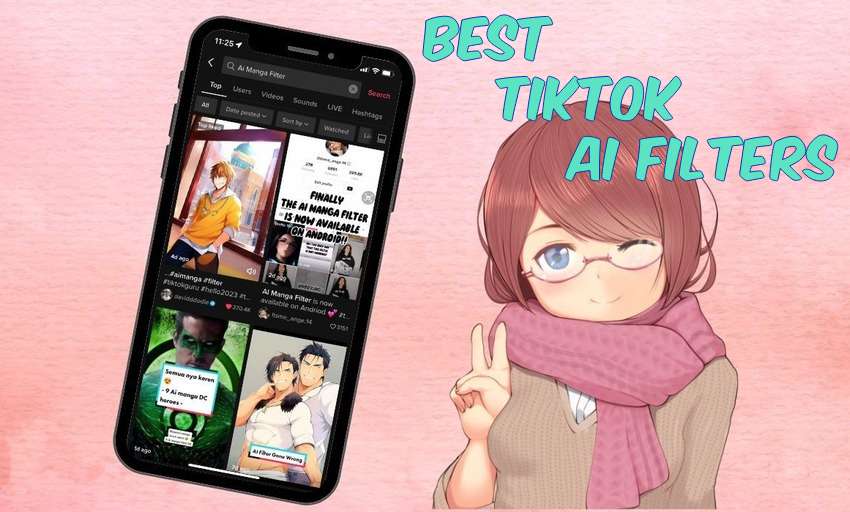Have you seen the new baby runway video trend on TikTok? People are ecstatic about it because it is just so cute. Of course, creating a real baby runway video is challenging, and we don't think that babies will like it very much. But there is a way to create baby runway videos with AI. You only need some time, a phone or laptop, and nothing else.
Hop on the baby walk show generator AI train, and let's learn how to use an AI baby runway video generator to brighten the day of your friends and family and how to do it all quickly while your baby is asleep.
In this article
How to Create a Viral Baby AI Runway Show?

To follow the Tiktok trend and make a viral baby runway show video, all you need is an AI image-to-video generator. Luckily, Filmora is such a great AI baby walk show video maker that is available on Android, iOS, Windows, and Mac.
Why Is Filmora the Best AI Baby Runway Show Video Generator?

First of all, Filmora is an excellent video editing tool that can easily compete with the best on the market. It is packed with simple yet powerful features that can turn a sub-par photo or video into something very appealing. In terms of generating AI baby runway videos, Filmora offers a powerful AI feature called Image to Video.
This feature lets you bring images to life. You upload a photo, pick an image transformation template, and let the AI work its magic. As a result, you get a short clip, but that is not where the fun stops. You can add that video to Filmora and edit it in millions of ways until you reach the perfect baby runway video.
In addition to that, Filmora provides various video templates so you can generate any other type of video in seconds, whether it is for a proposal, hug, kiss, hairstyle-changing, or more.
Moreover, if you want to change the image styles, you can choose from 45+ AI filters, which allows you to turn photos into cartoons, anime, barbie, or witch, or change facial expressions from sad to smile, angry, and even surprised.
Another great thing about Filmora is that it is so intuitive to use. Merely talking about it wouldn't do it justice, so let us show you how to generate an AI baby runway video from a photo in a few simple steps.
How to Create an AI Baby Walk Show Video?
As we mentioned, Filmora is available on both desktop and mobile devices, so we have decided to provide a step-by-step guide for both versions of the app. Let's start with the desktop version.
- Download and install Filmora on your desktop or laptop, and when the installation process is complete, run the program.
Secure Download
- Click on Toolbox to open the AI Toolbox section.
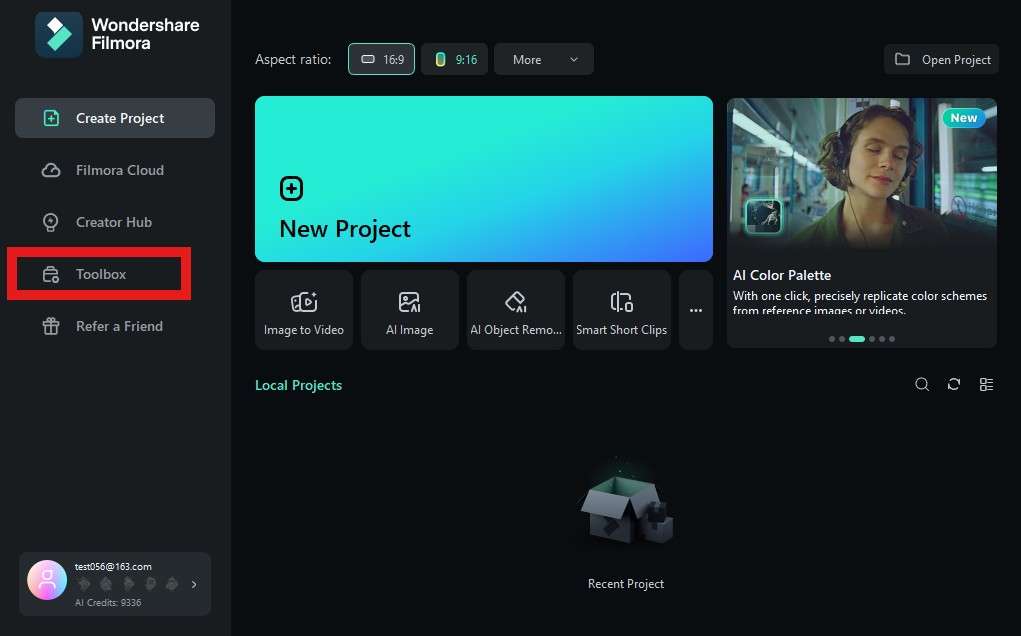
- Now, click on Image to Video.
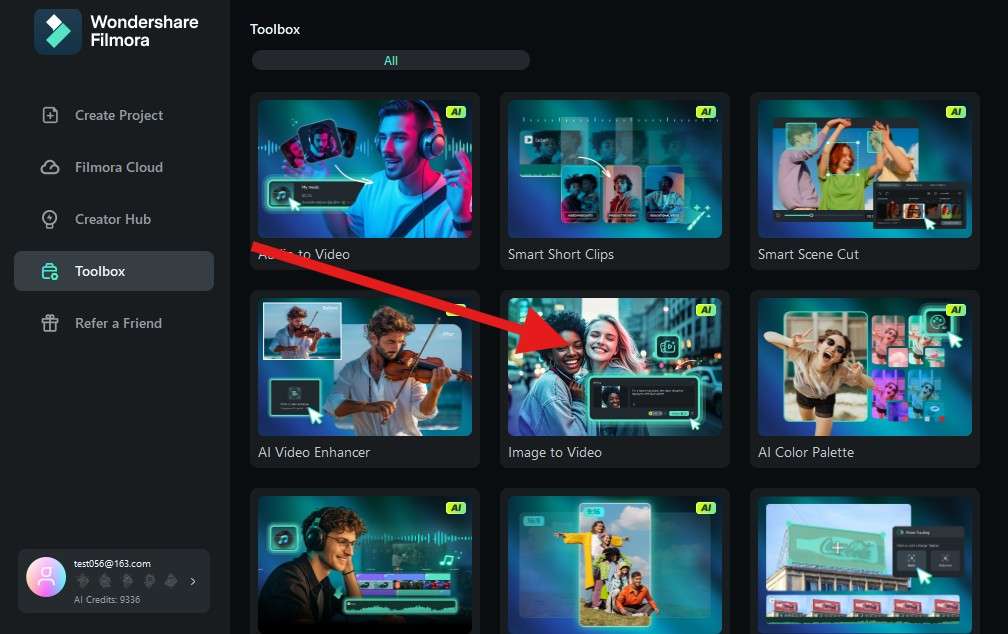
- When the project loads, click on Character to Video. In the Lifestyle section, find the Baby Runway Show template and click on Create.
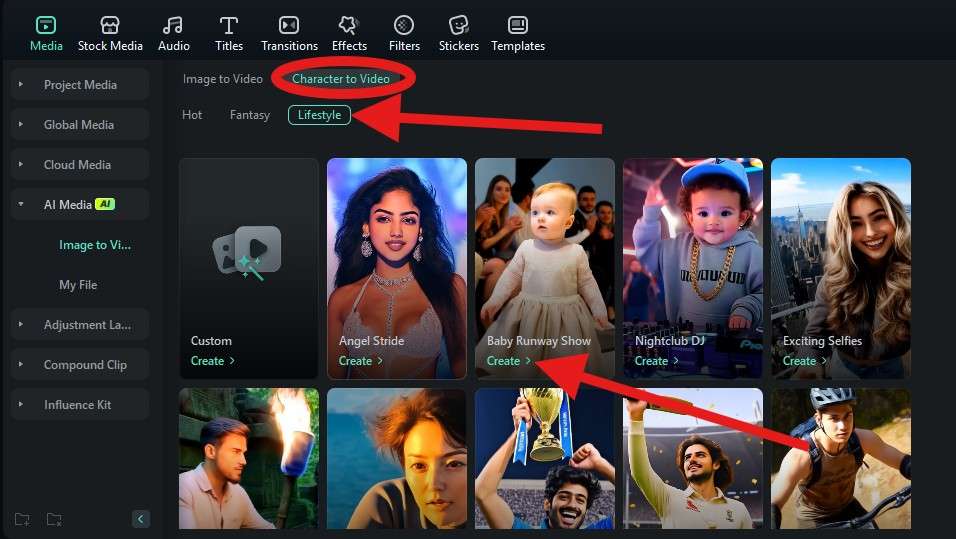
- Click anywhere in the rectangle area to upload a clear photo where you can see the baby's face. Pick a photo from your device.
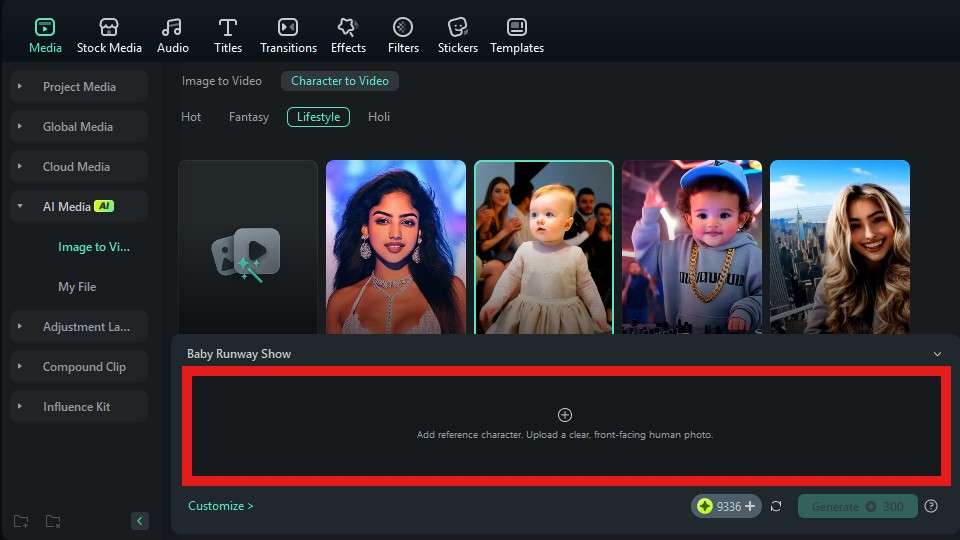
- Properly select the subject in the photo and click on Submit.
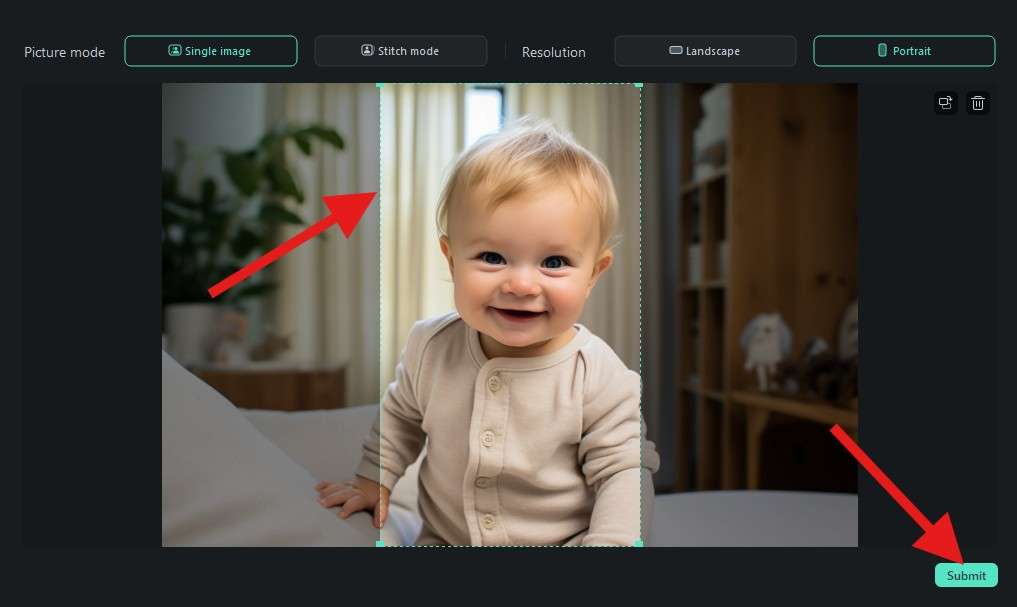
- The only thing left to do is to click on Generate. The AI baby runway video generation process will begin momentarily, and it will take about a minute or two.
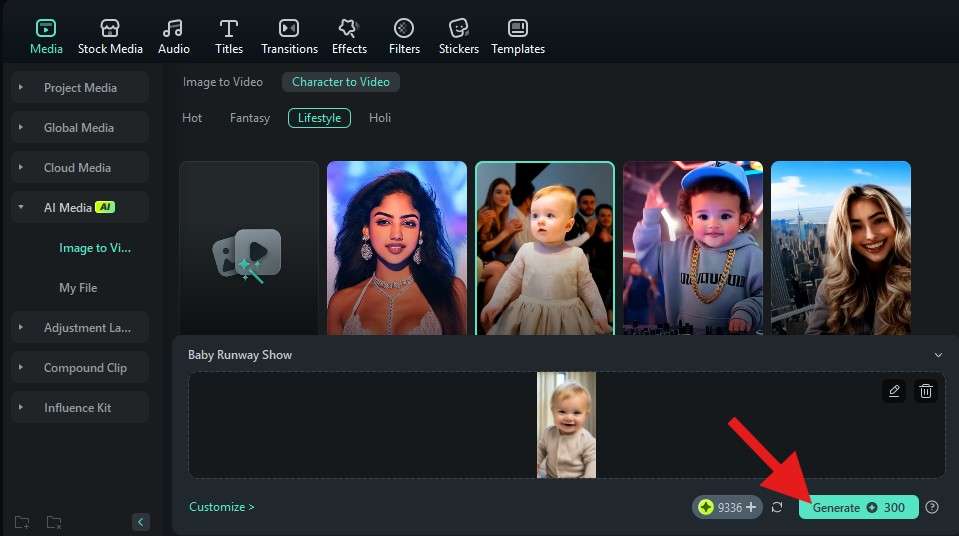
- When the AI generation process is complete, you can drag the newly created video to the timeline and explore Filmora's video editing features.
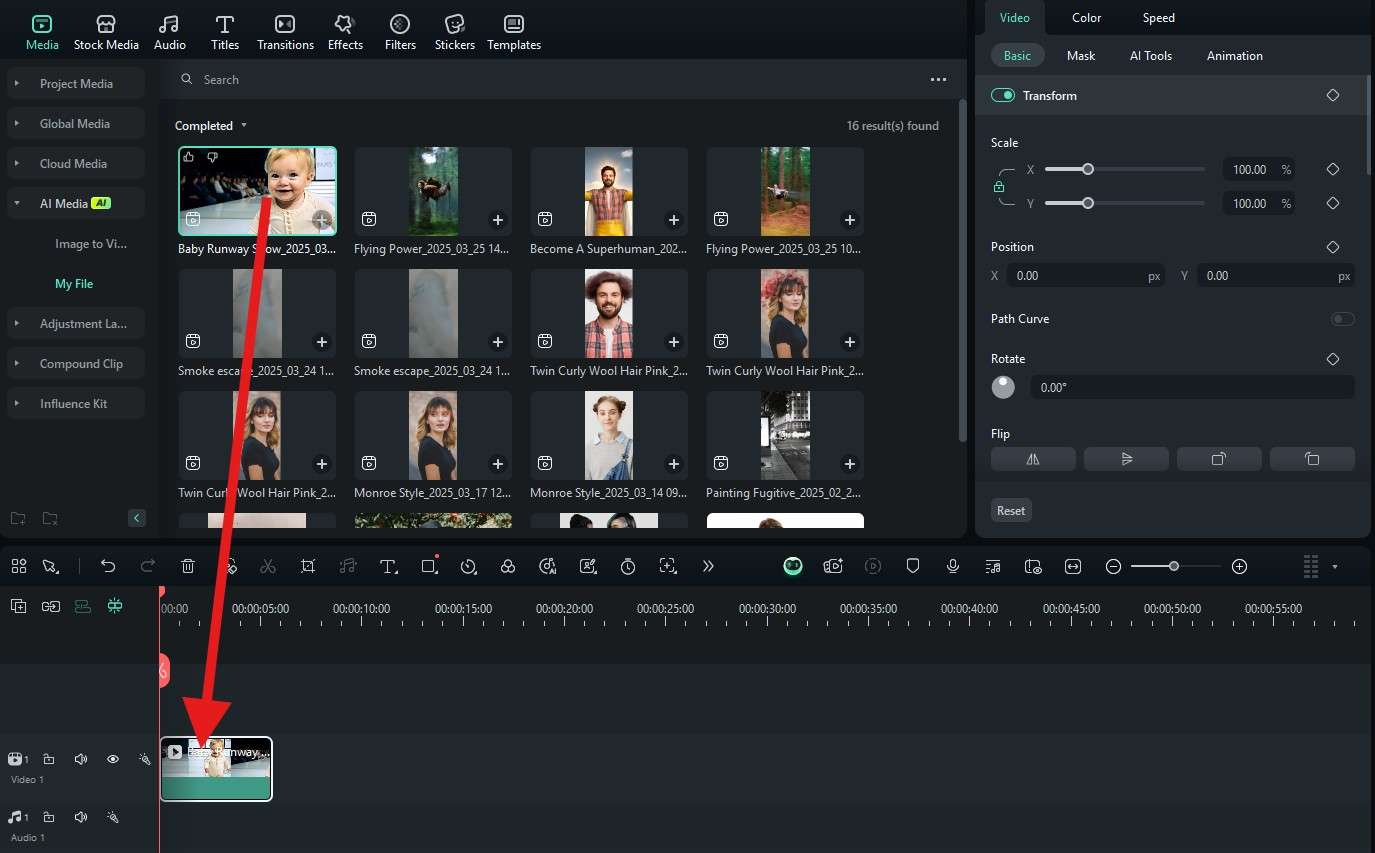
Take a look at our results.

If you want to generate a baby walk show video with AI on your phone, please follow these steps:
- Download and install the Filmora App on your Android or iOS device.
Secure Download
- Open the app and tap on the three dots to open the AI Toolbox.
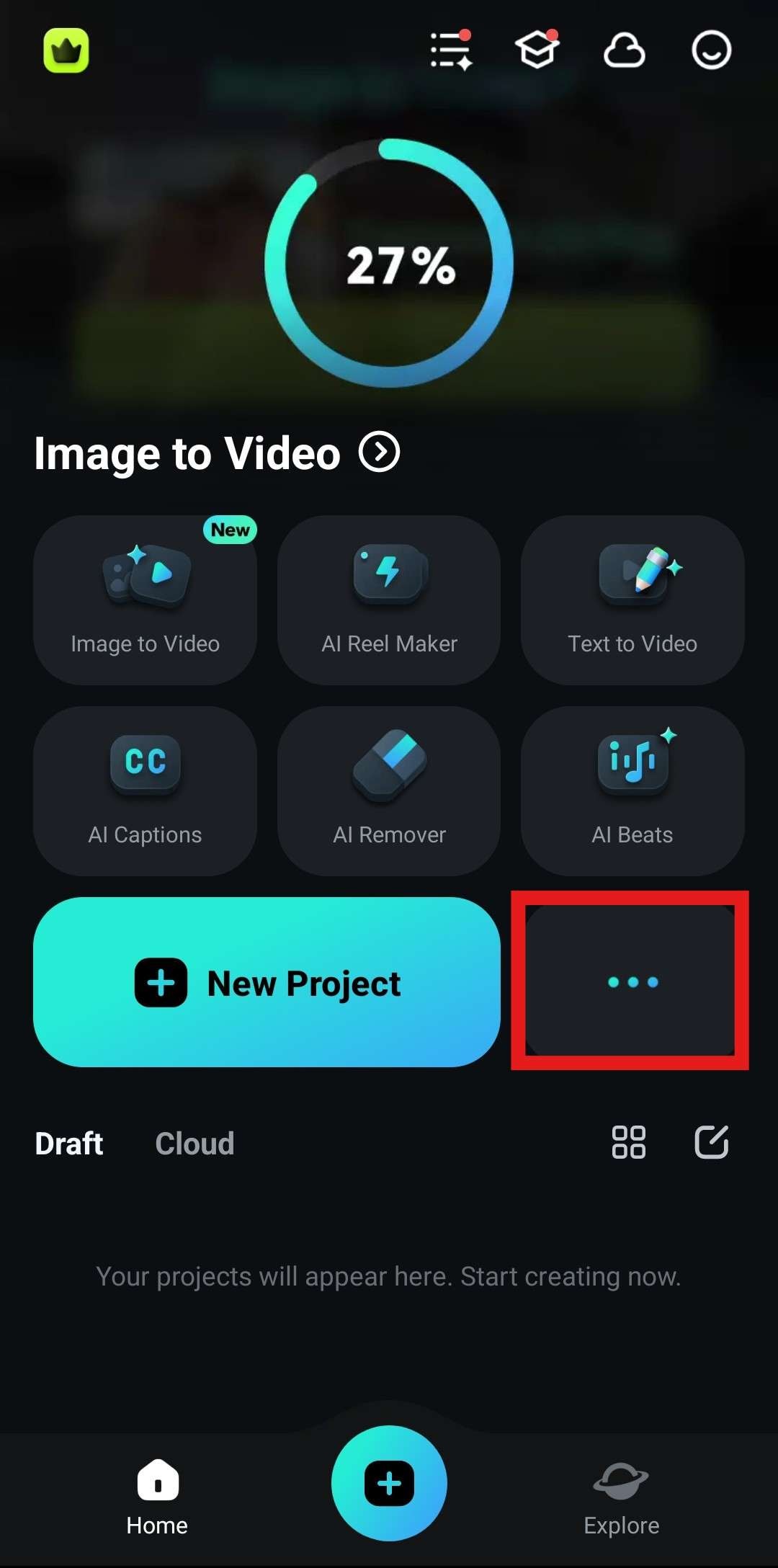
- Here, tap on Image to Video to activate the feature.
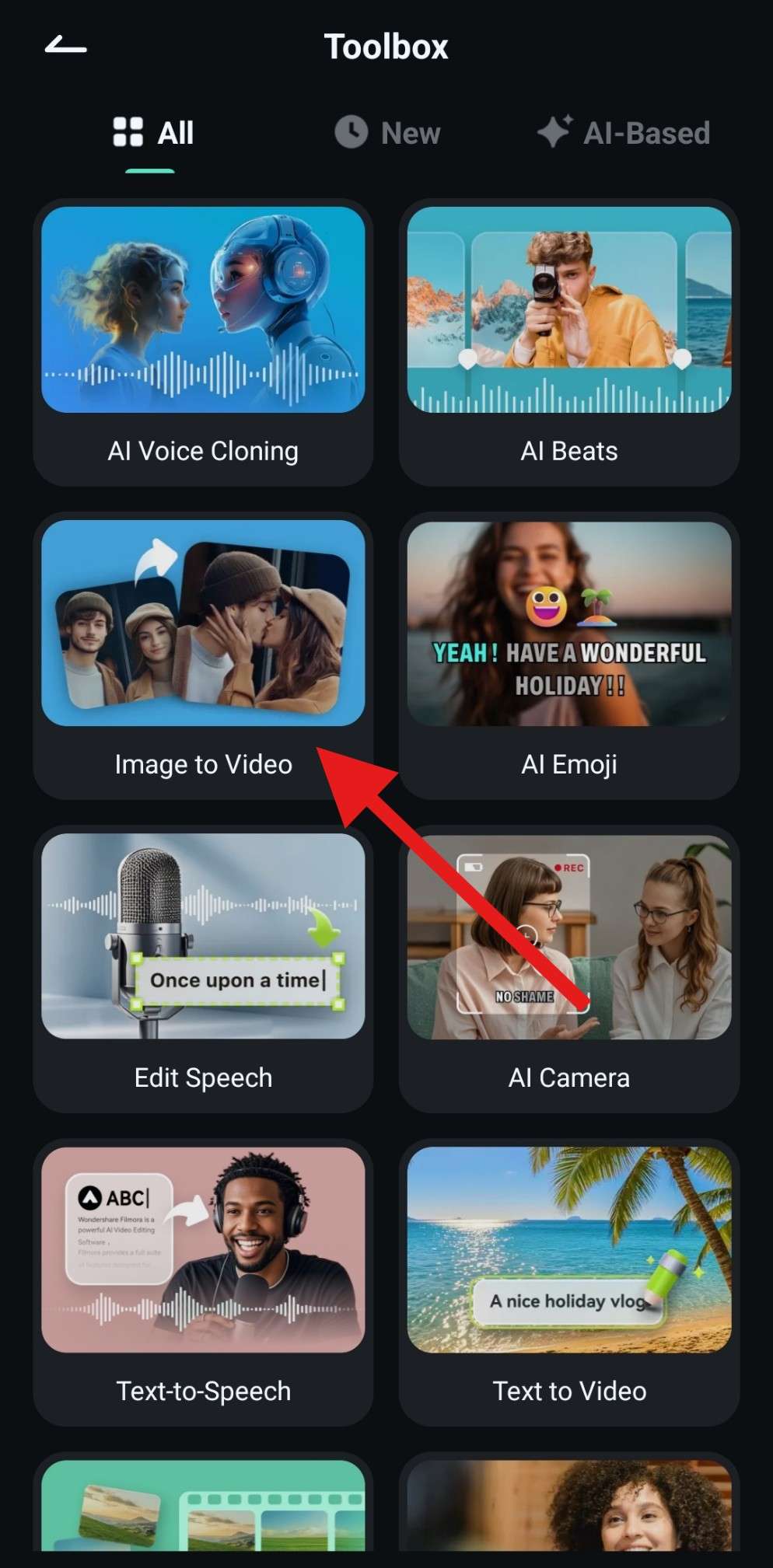
- Now, tap on More Templates to explore the vast library of templates provided by the Wondershare team.
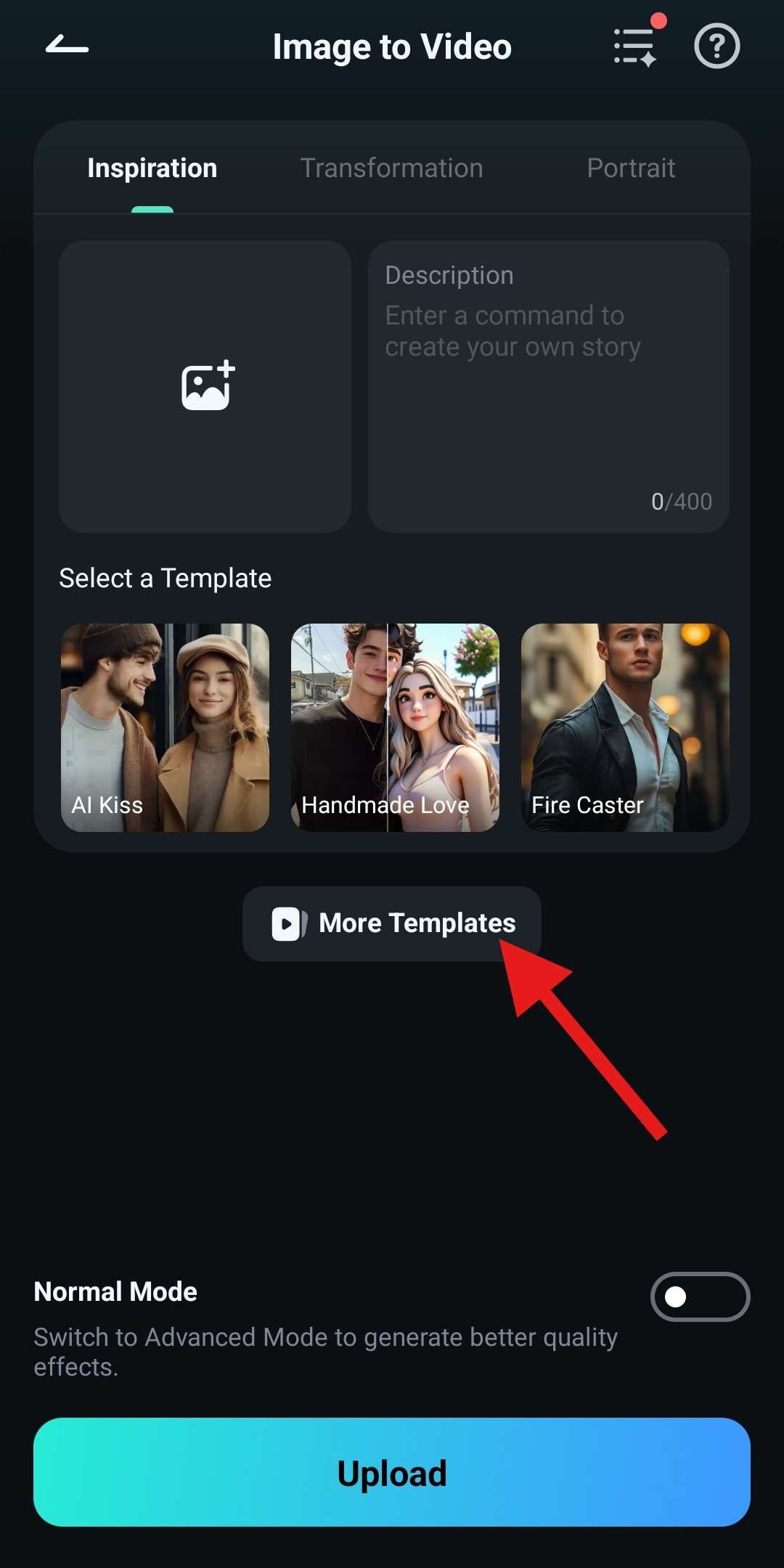
- In the New section, scroll down to find the Baby Runway Show template and tap on it.
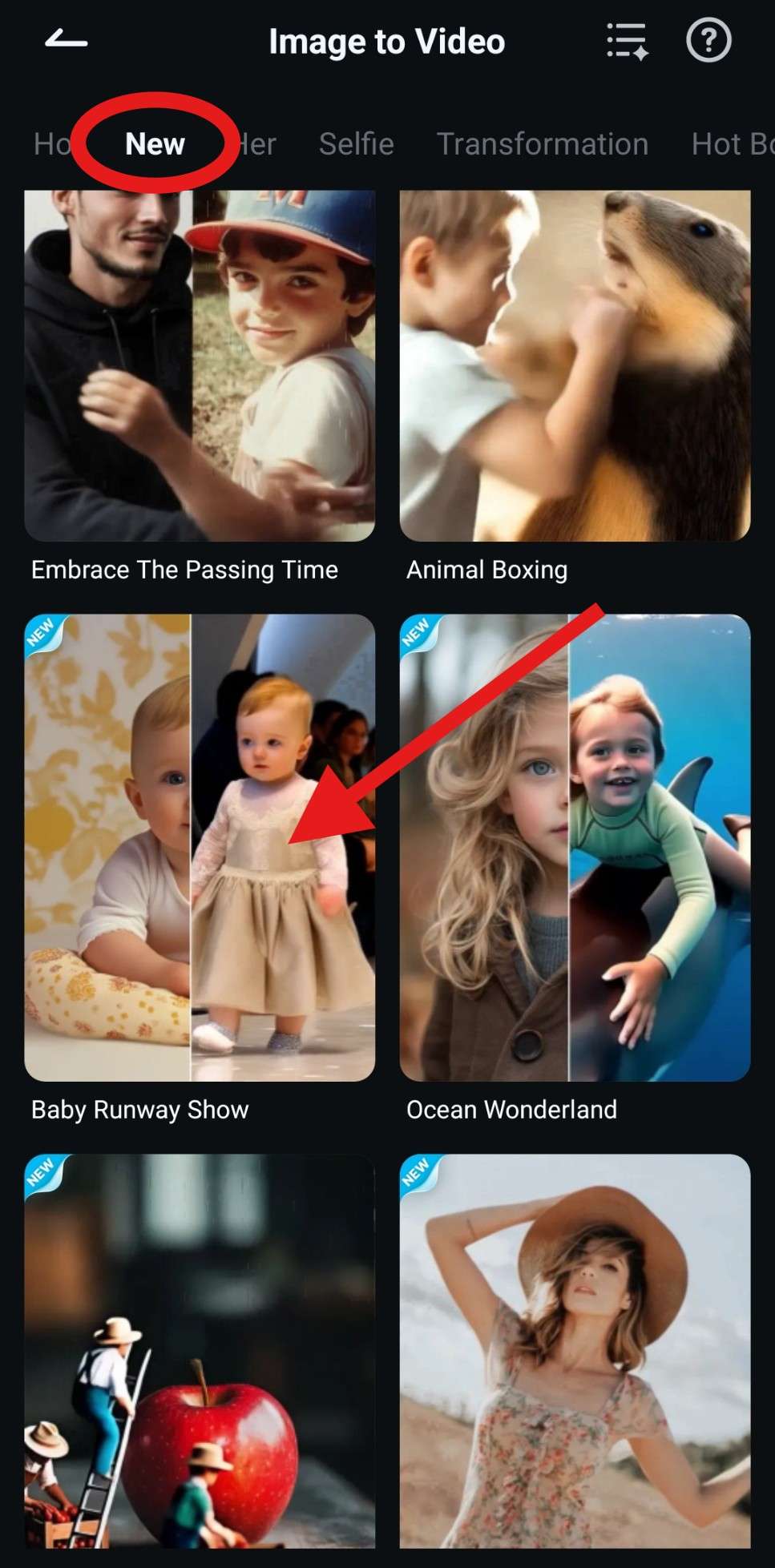
- Finally, tap on Generate and import a photo with the same characteristics as when you used the PC version. Again, the AI will take some time to generate the video.

- When the AI baby runway generation process is complete, tap on Save.
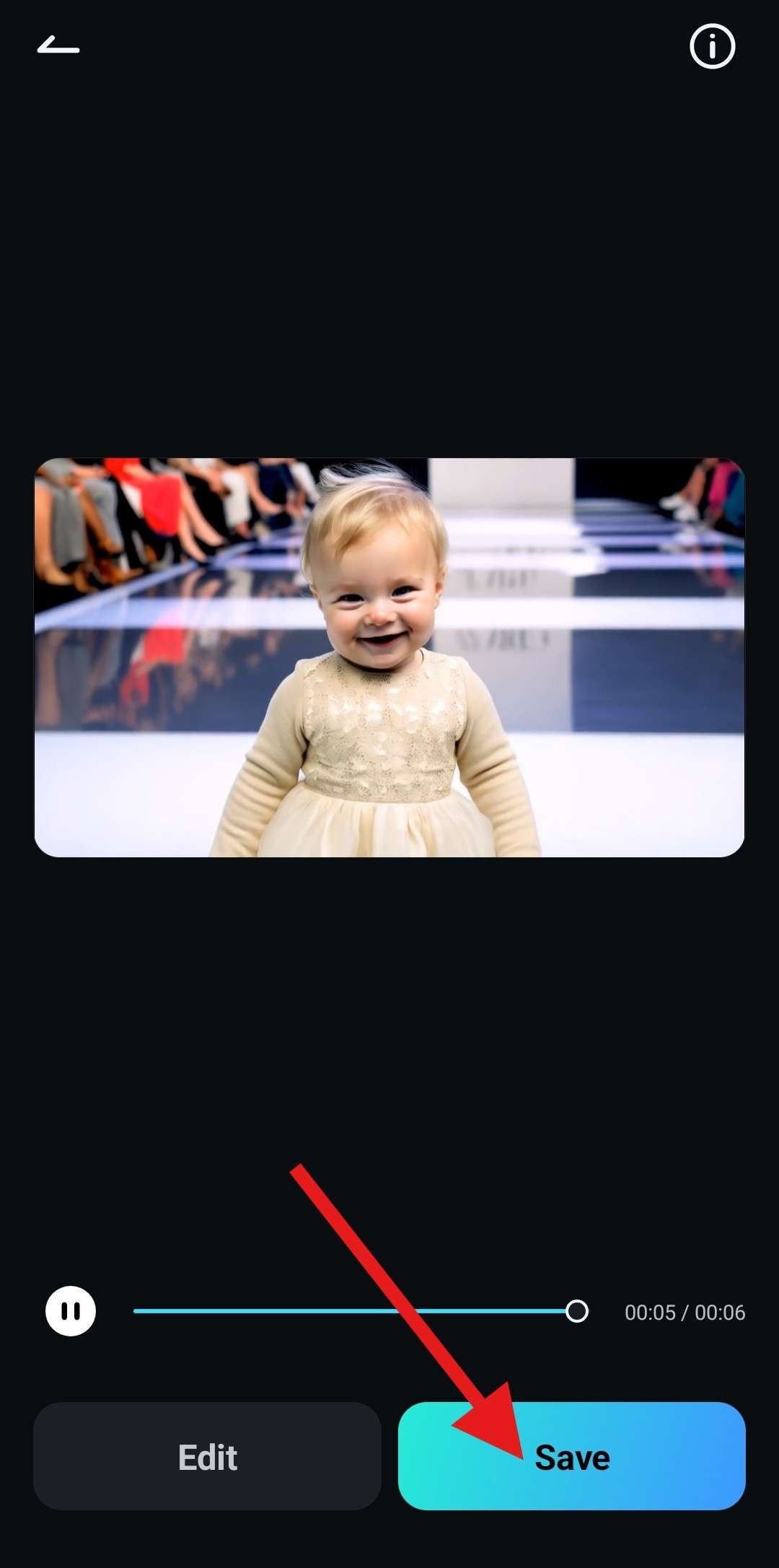
The result we got from the mobile version of Filmora is a bit different than the one we got using the desktop version, but both are excellent. Check it out.

When you finish the AI baby walk show video generation process, you will get a video file that you can continue editing in Filmora using several fun features to make the video even better. You can add effects, animated text, animated stickers, filters, transition effects, and so much more.
Before we conclude this article, we would like to discuss one more feature that is available in Filmora. You noticed that the generated video is silent. It doesn't have to be that way.
Bonus Tip: Make Your Baby Walk Show More Exciting with Music
Filmora also allows you to generate background music with AI for the baby walk show video. You can choose the theme, mood, and genre to generate six music tracks simultaneously; you can also customize the music duration before starting. Here are the steps:
- From the Toolbox section, find and click on AI Music.
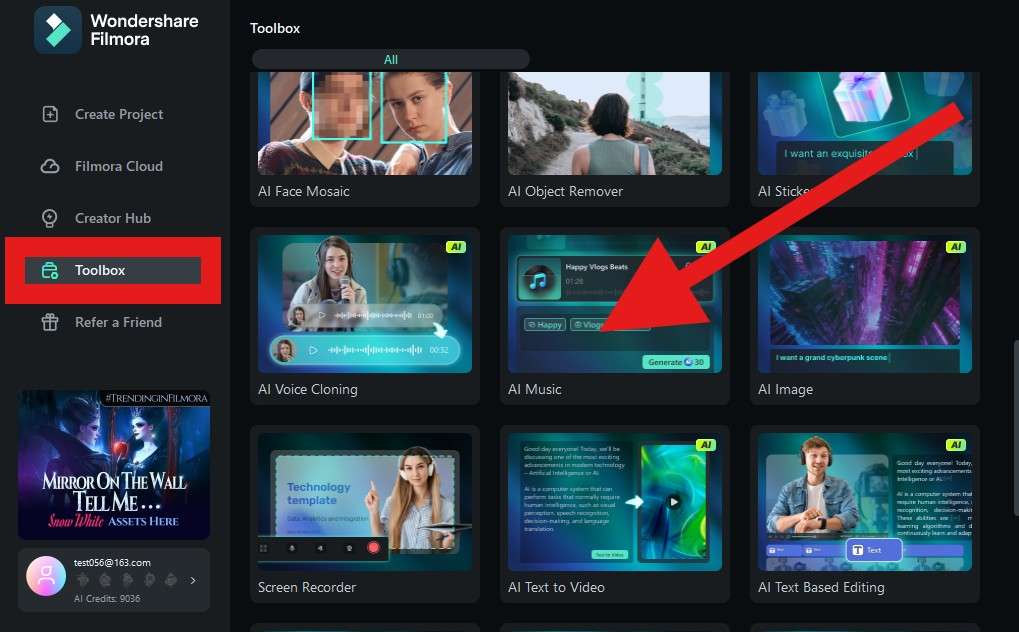
- Click on the + sign to define the Mood, Theme, and Genre of the song you want to generate.
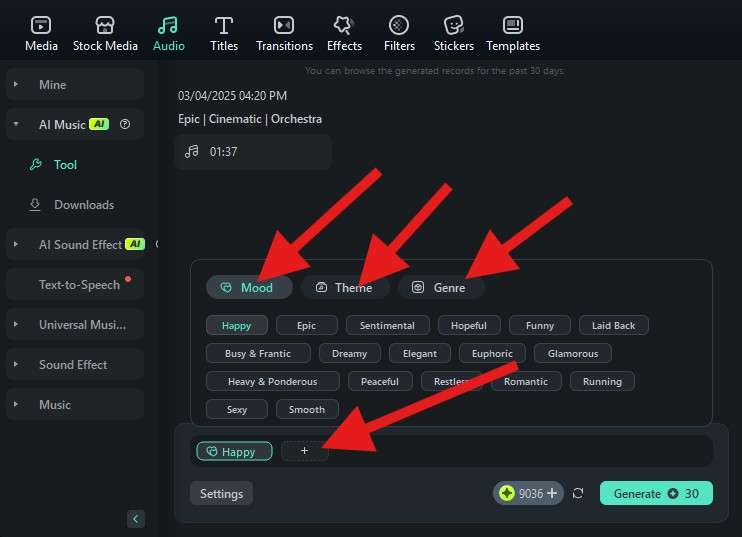
- Click on Settings to adjust the Tempo and Duration of the track, and the third slider defines the number of songs you want to be generated.
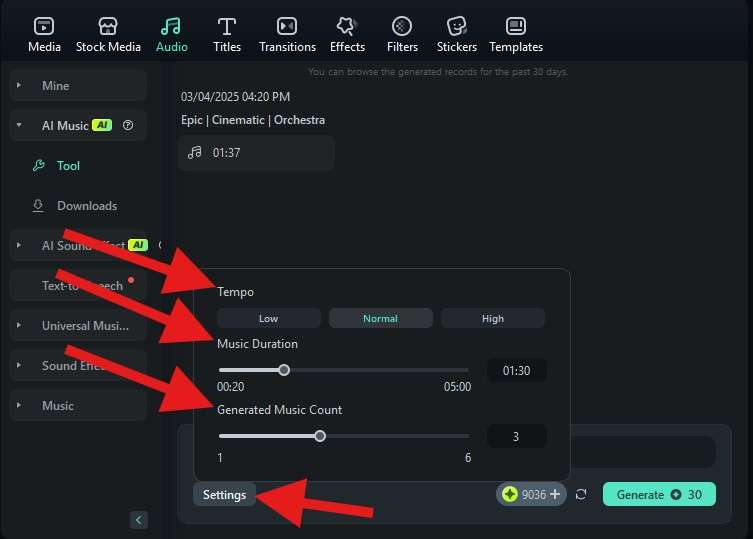
- When everything is set up, click on Generate. The AI will take some time to generate tracks. It should be about a minute or two.
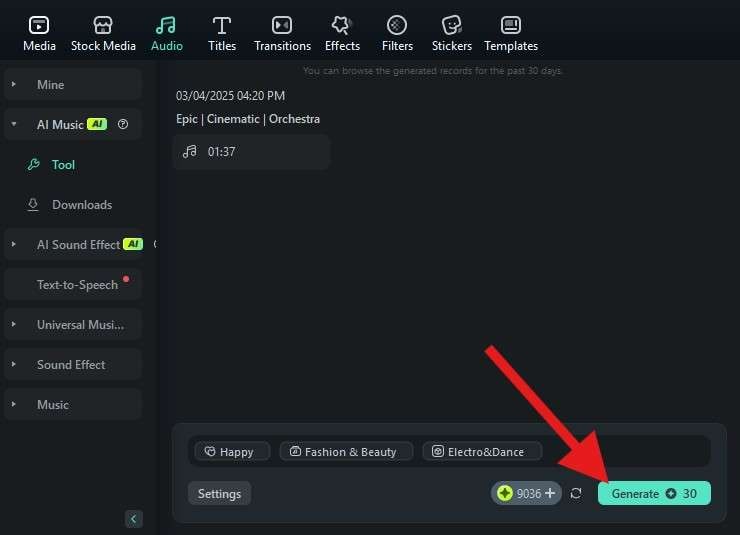
- Drag the newly created song to the timeline.
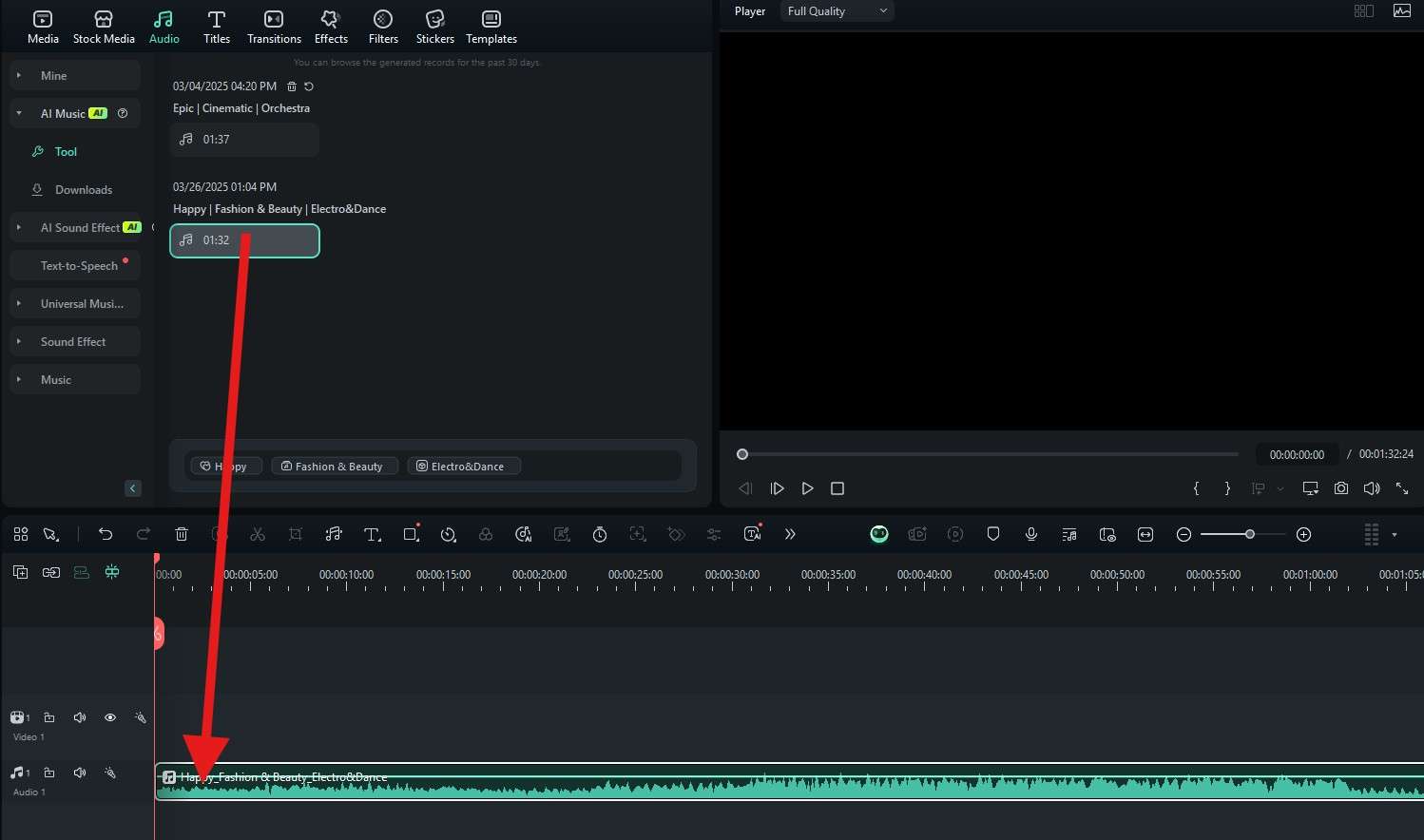
- Now, go to Media > AI Media > My File and drag the AI baby walk show video to the timeline.
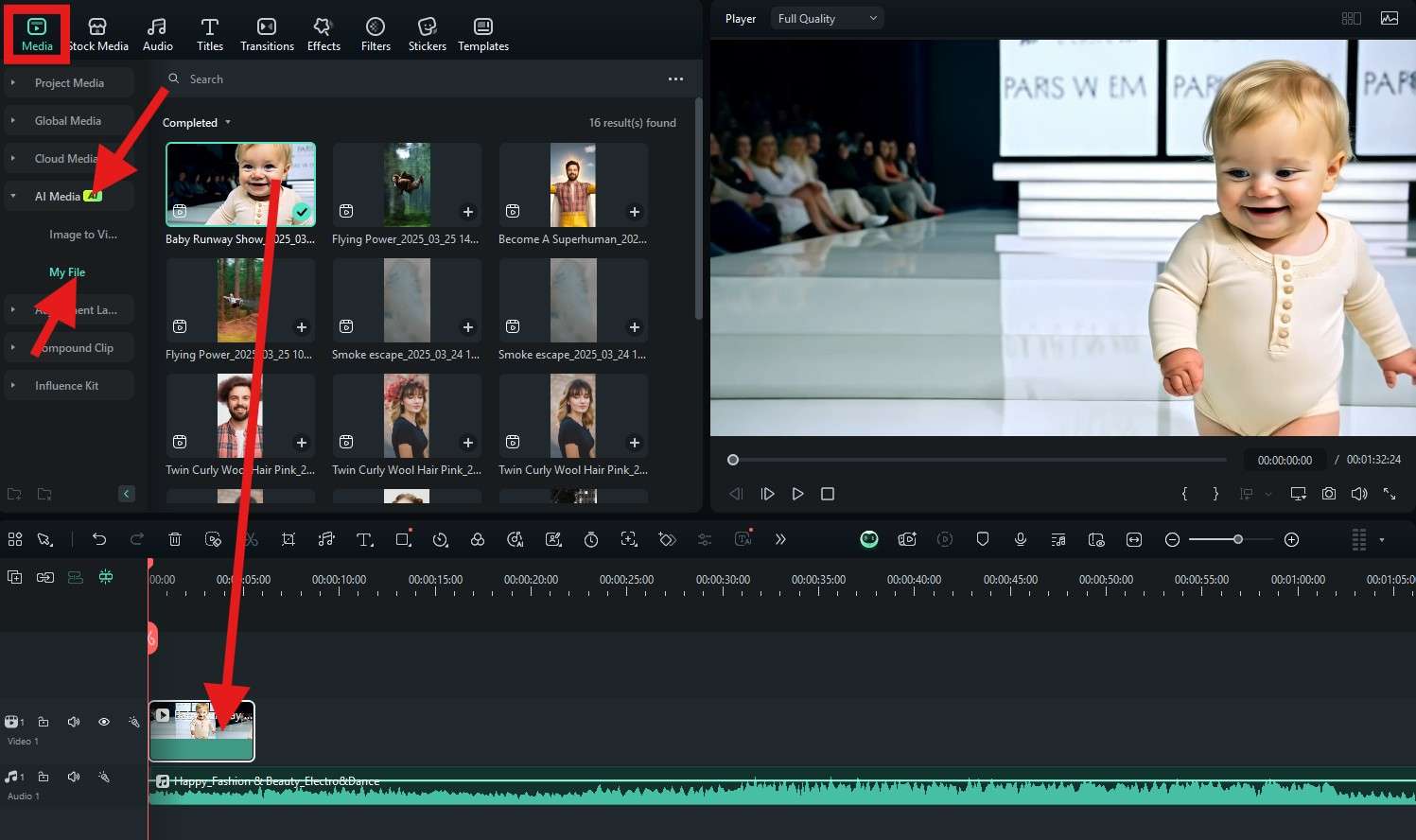
It is a full fashion runway video now. You have a model, lights, a runway, a crowd, and now you have cool music to complete the scene. What more could you ask for?
Conclusion
If you are looking to create an AI baby Runway Show, it's better to generate videos with AI than to actually organize and host a pageant. As mentioned, these sorts of things are frowned upon by the general public, but AI videos are totally okay, and the results are cute as hell! Try it for yourself and see how awesome it is.



 100% Security Verified | No Subscription Required | No Malware
100% Security Verified | No Subscription Required | No Malware