Marilyn Monroe is one of the most famous actresses of all time. Apart from being stunningly beautiful, Marilyn was also very smart and well-read. The world lost her early, but she lives on in our hearts as one of the actresses who had an amazing signature style.
If you want to transform yourself into Marilyn Monroe style and get the same hairstyles and makeup, keep reading! In this article, we will tell you how to apply an AI Monroe filter and generate a Monroe-like video from images.
In this article
Becoming Marilyn Monroe: Traditional vs. AI-Powered Method

There are two ways to become Marilyn Monroe. Let's go over each of them.
The Traditional Method
If you want to transform into Marilyn Monroe traditionally, you will need to prepare a lot of things. First, you need to visit a hairstylist to dye your hair and make that famous hairdo. Alternatively, you need a wig. Then, you need specific makeup with specific red lipstick. Finally, you will need a good outfit and some jewelry. Then, you need to put it all together correctly. It takes time and effort, but you'll get the hang of it eventually.
The AI-Powered Method
If you want to go with a more modern approach, you literally don't need anything except your phone camera. Just find an AI Marilyn Monroe camera filter or a Marilyn Monroe AI image style changer, take a good selfie, and watch as you transform into one of the most beautiful women in history. You can even do it in your pajamas. It is certainly a faster, cheaper, and more convenient method.
Both methods have merits. The traditional method will take time and effort, but you will get to experience what it was like living in her shoes. Of course, not everyone has the resources to achieve this. The AI-powered method to apply an AI Monroe filter is much more convenient and available to everyone, making it a better choice overall.
Let's focus on that method and learn how to do it.
Turn Yourself into Marilyn Monroe with the AI Monroe Look Video Generator

One of the best ways to transform into Marilyn Monroe in a few minutes is to use Filmora, one of the best video editing tools on the market. This tool offers an extensive library of video editing features and all the image editing features you will ever need.
Filmora's AI tools are also a force to be reckoned with, with its AI image stylizer, you can apply 45+ different AI filters to your photos and transform them into cartoon, anime, and Barbie, changing facial expressions from sad to happy, angry to surprise or apply age filter to see what you will look when become older.
It also has a feature called AI Image to Video. With it, you can turn images into videos with various preset templates such as kissing, hugging, changing hairstyles to curly, changing hair colors, and more, or type in your prompts to animate videos according to your preference.
Here's how it works.
- Download Filmora on your desktop.
- In the Toolbox section, search for Image to Video and click on that.
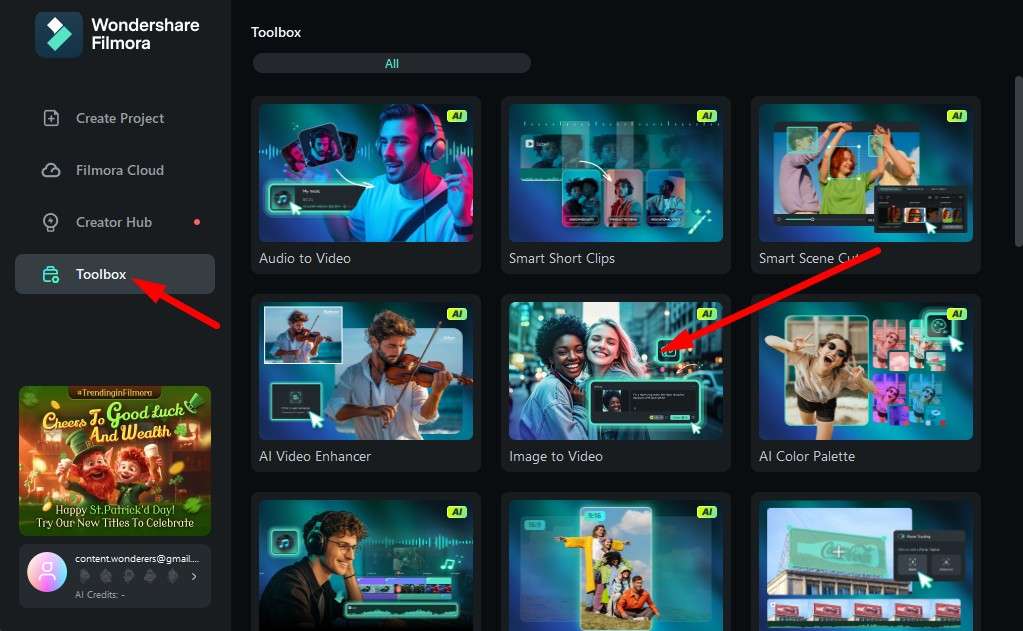
- Select the Monroe Style and click on Create.
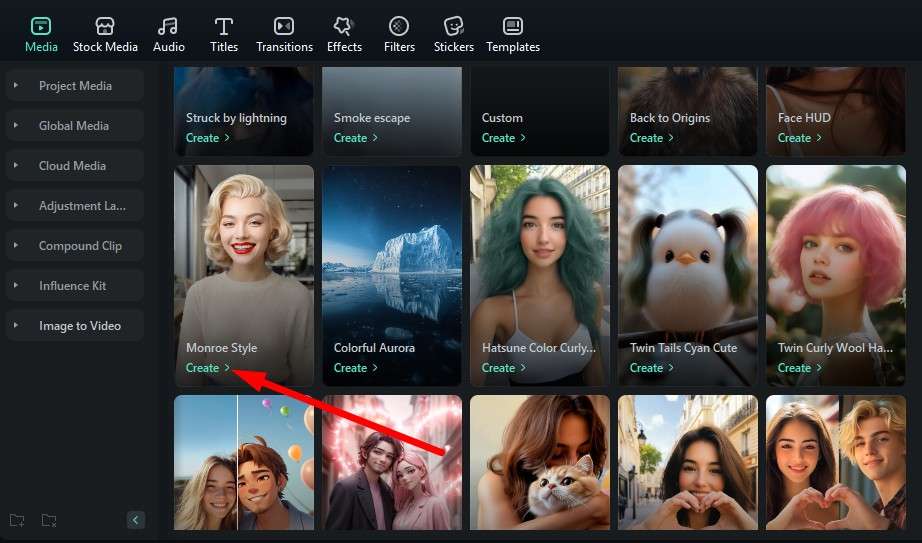
- Click anywhere in this large area to begin the process of uploading your photo.
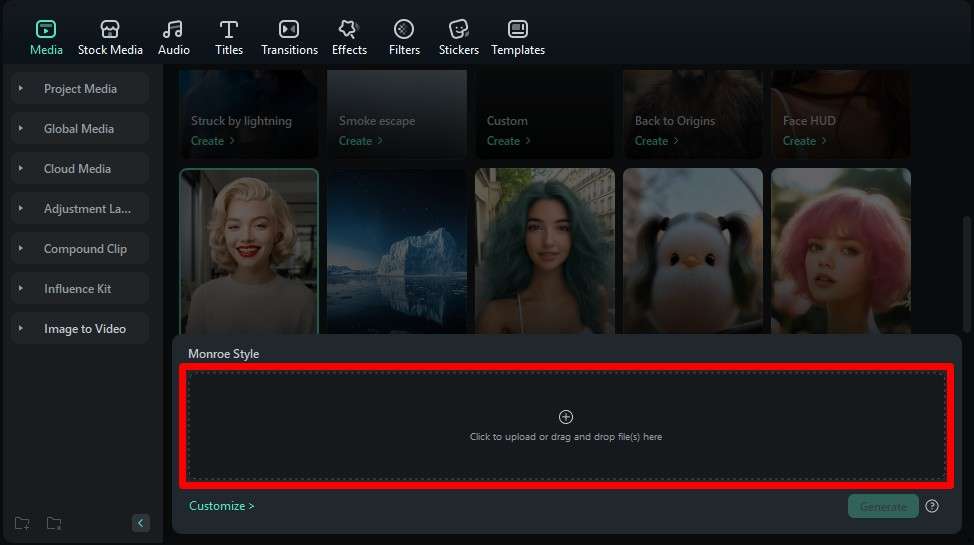
- In this step, make sure that you properly select your portrait, and when you're done, click on Submit.
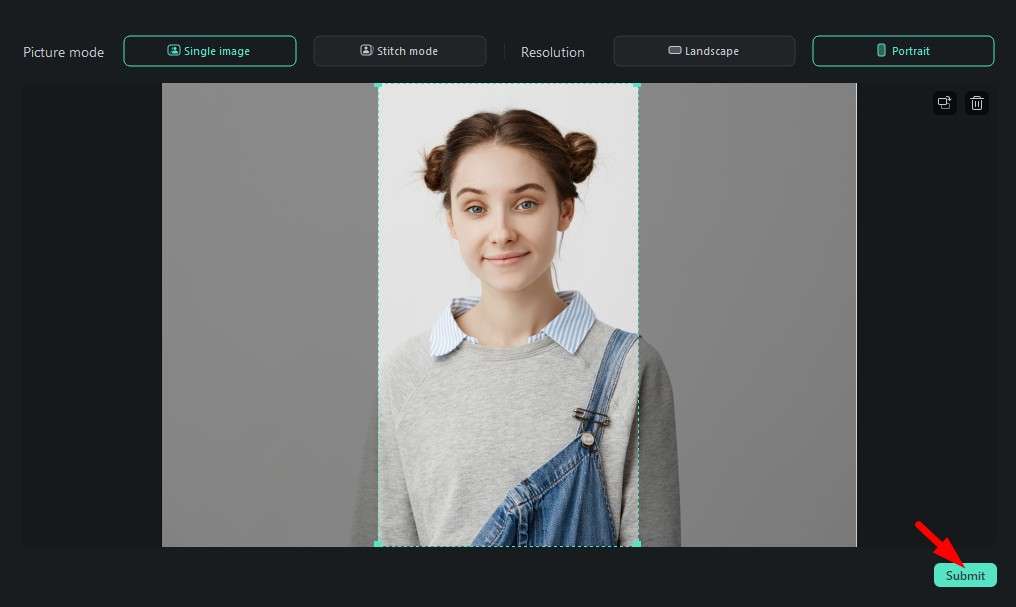
- Now, click on Generate. This will initiate the AI Image to Video generation process, which takes about a minute or two.
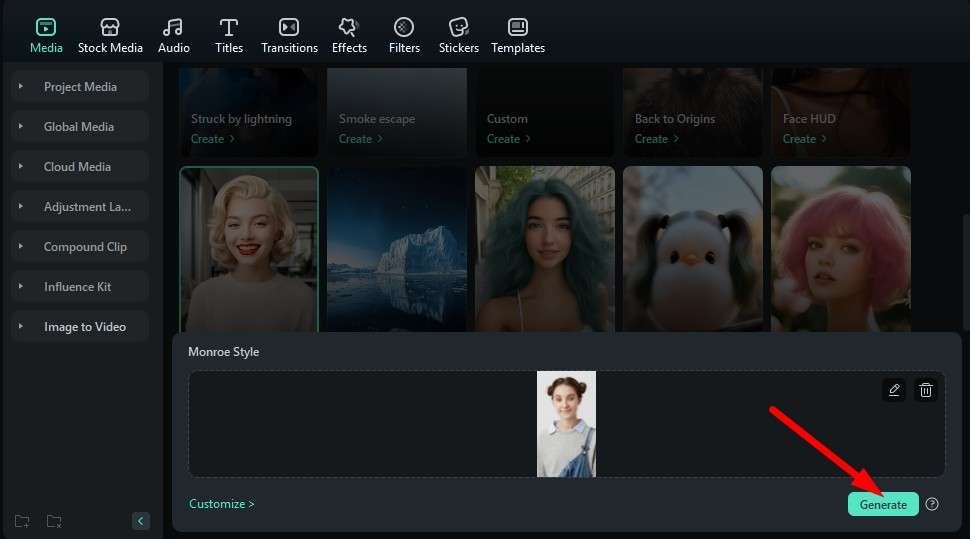
You will be able to review the results instantly. Take a look at how it turned out for us.

As you can see, you get more or less the same effect as you would with complex wigs and makeup. If you don't have immediate access to theatre resources where you can find wigs and outfits to try on, then Filmora's Monroe-style AI Image-to-Video feature is the perfect choice.
If you want to activate this feature on mobile devices, follow the steps below.
Filmora for Mobile Filmora for Mobile Filmora for Mobile Filmora for Mobile Filmora for Mobile
Edit Videos on Your Mobile Phone with 1-Click!
- • Powerful Brand New AI Features.
- • User-friendly video editing for beginners.
- • Full-featured video editing for professionals.
- Open the app and tap on Image to Video.
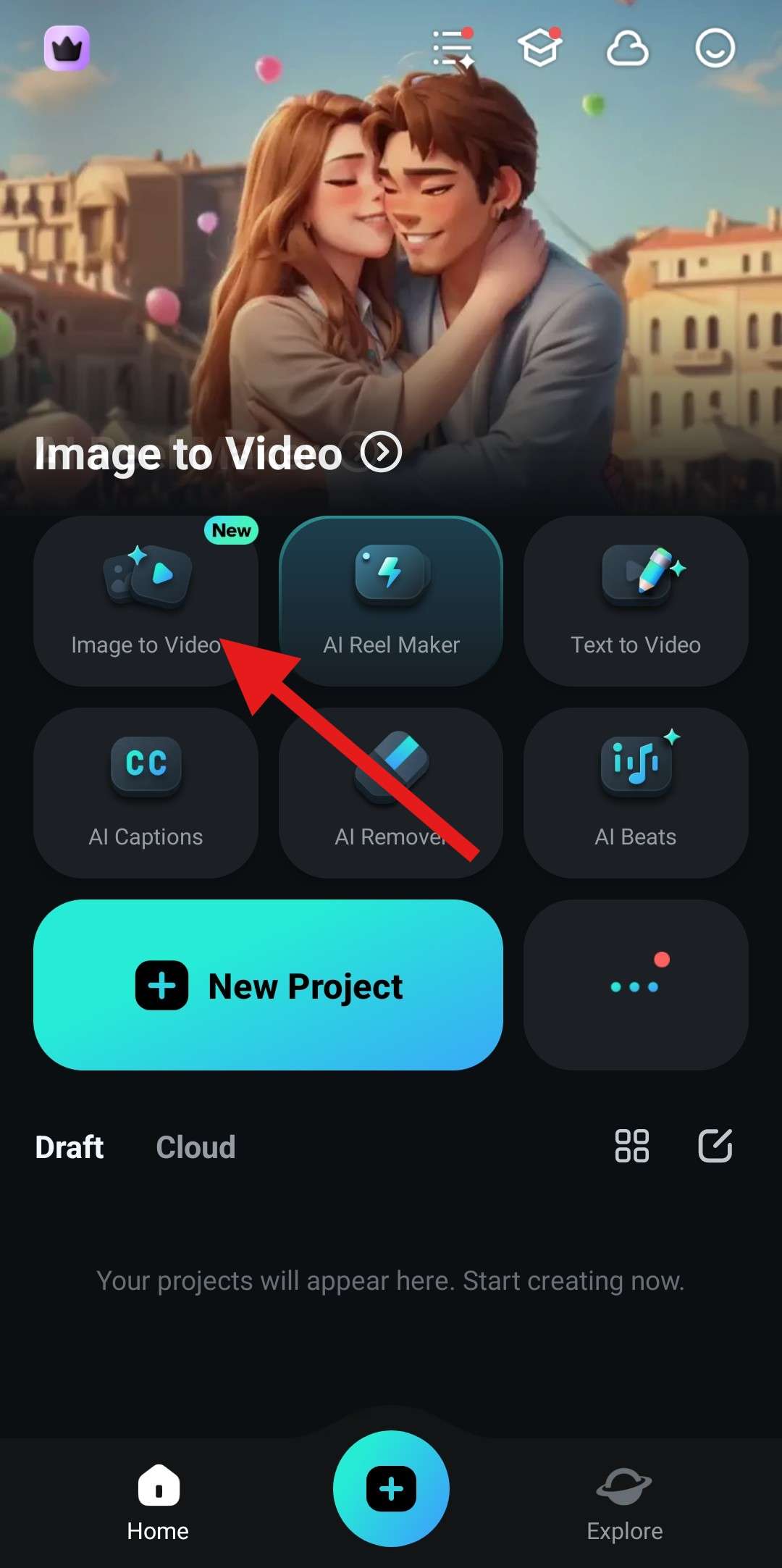
- Now, tap on More Templates.
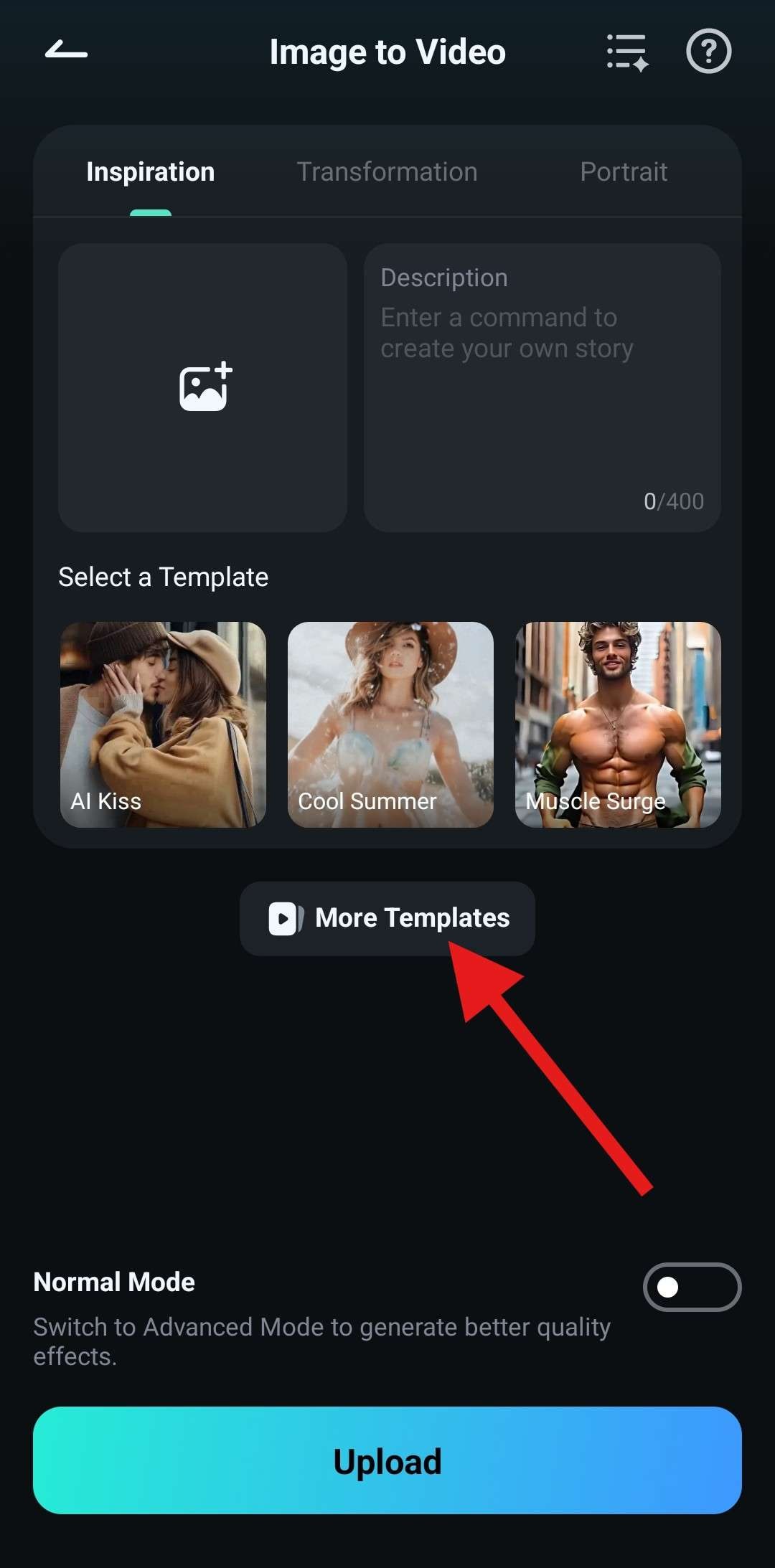
- Next, tap on the Selfie category and find the Monroe Style filter.
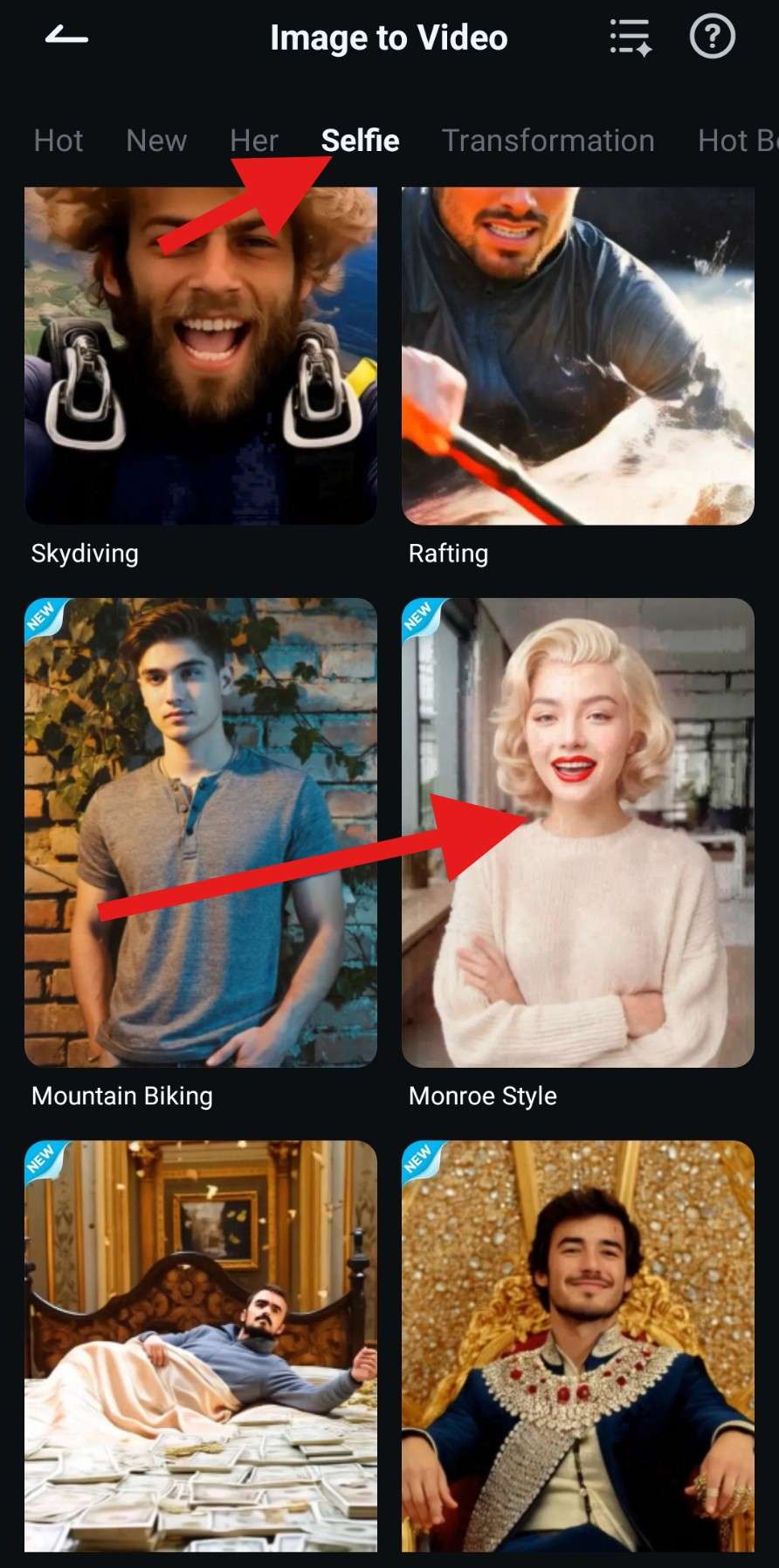
- Tap on Generate and add an image from your mobile device. You already know how it will look once the AI does its thing.

Now that you have a video generated from an image, you can use Filmora to edit this video further.
We want to teach you how to use one feature, though, that is directly related to transforming into Marilyn Monroe, and it is the Beautify effect. You can use this effect to refine and improve your video. Let's learn how.
Refine Your New AI Monroe Look with a Beautify Filter Effect
There are many ways to edit videos in Filmora, and one of them is by adding effects. Let's learn how to make your face look more beautiful in Filmora.
- Drag your newly generated AI video to the timeline.
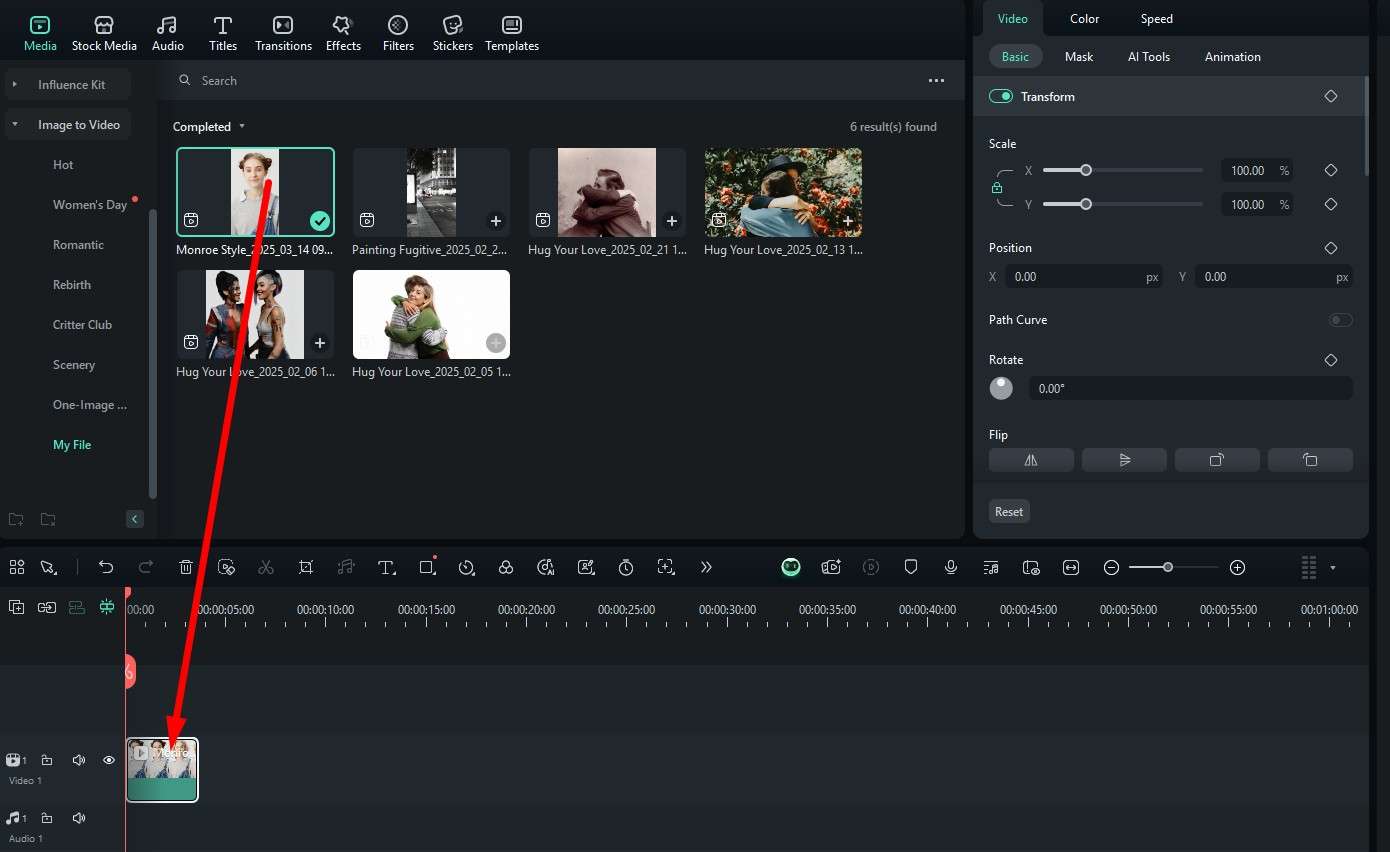
- Now, in the Effects panel, search for “beautify” and drag the AI Beautify effect to the timeline above the video. This will immediately apply the effect. You can adjust it in the Effects > Video panel, where there are many sliders to play with. Scroll down to find more of them.
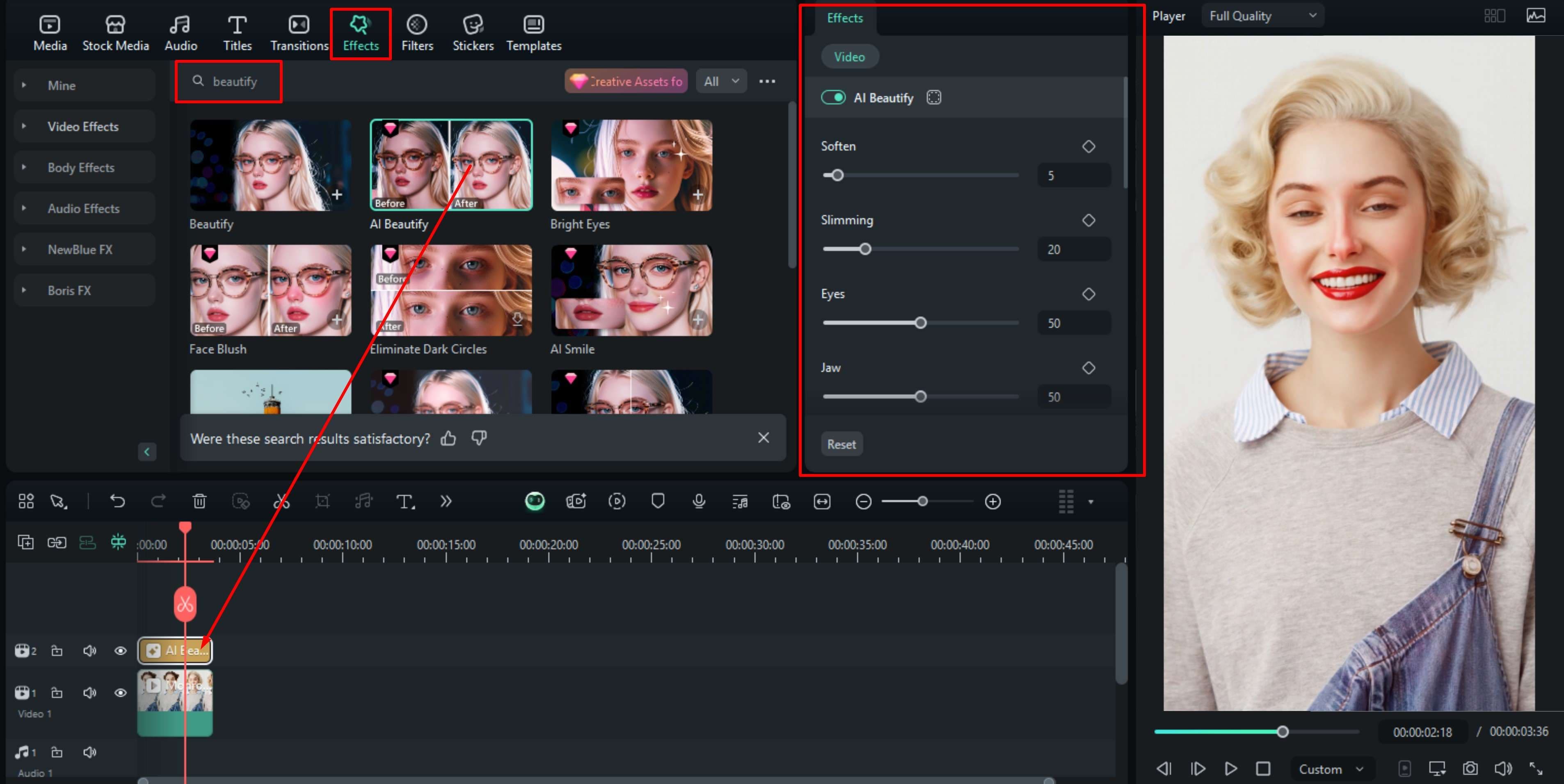
If you play around enough, you might be able to transform your photo into Marilyn Monroe completely, refining your facial features until you achieve her exact look.
Conclusion
In this article, we have discussed how to apply an AI Monroe filter to transform your look into a Monroe style. Filmora's AI image-to-video feature can even generate a transformation video. Curious about what you will look like with the AI Monroe filter? Try to download Filmora and upload your selfie to see the magic.



 100% Security Verified | No Subscription Required | No Malware
100% Security Verified | No Subscription Required | No Malware




