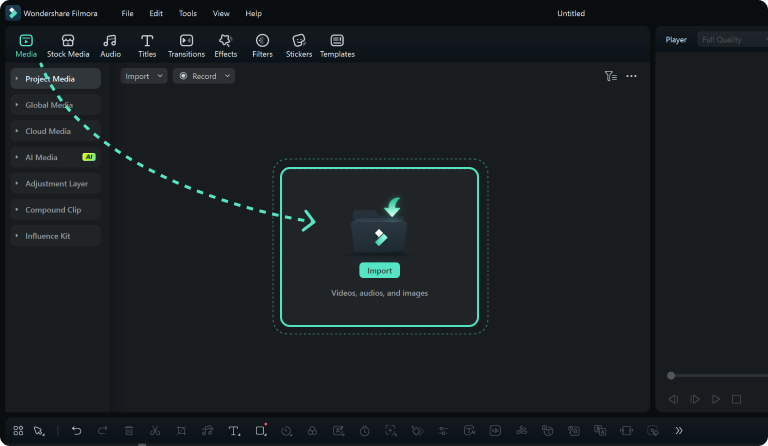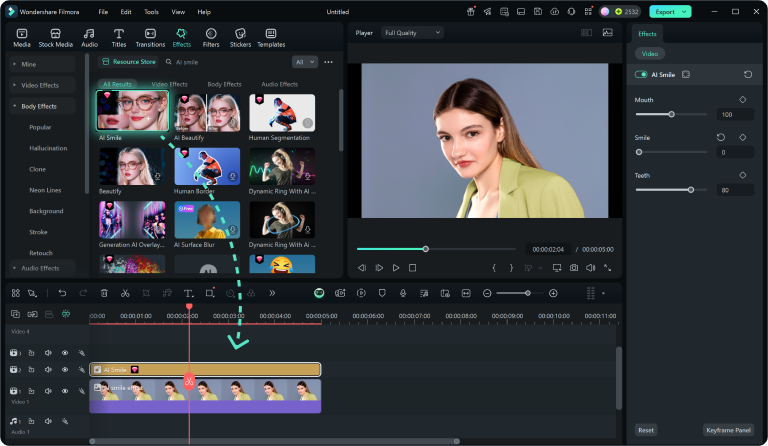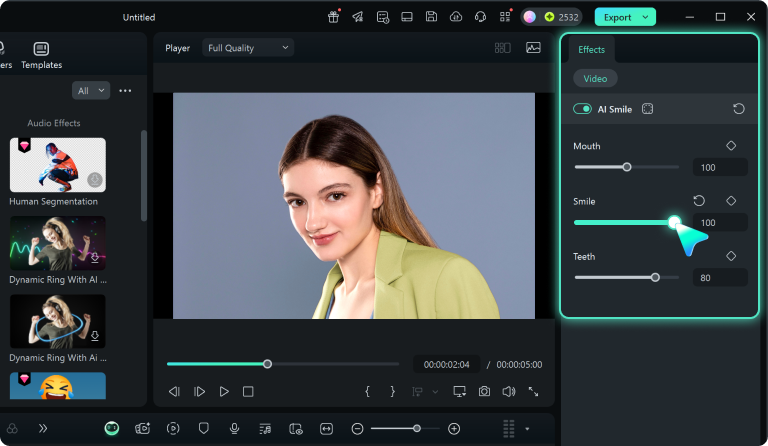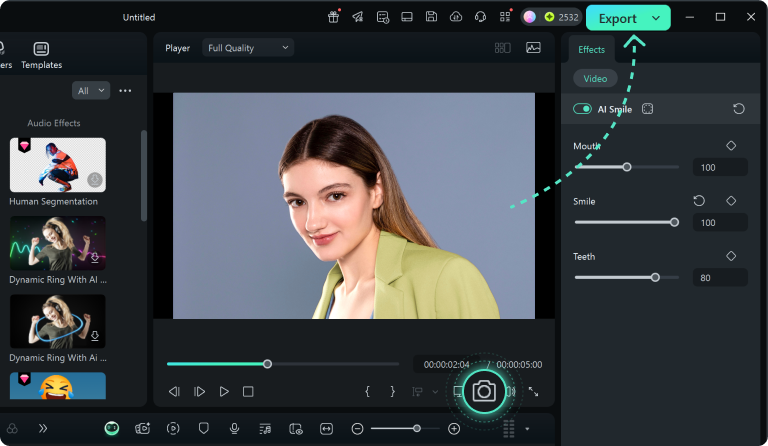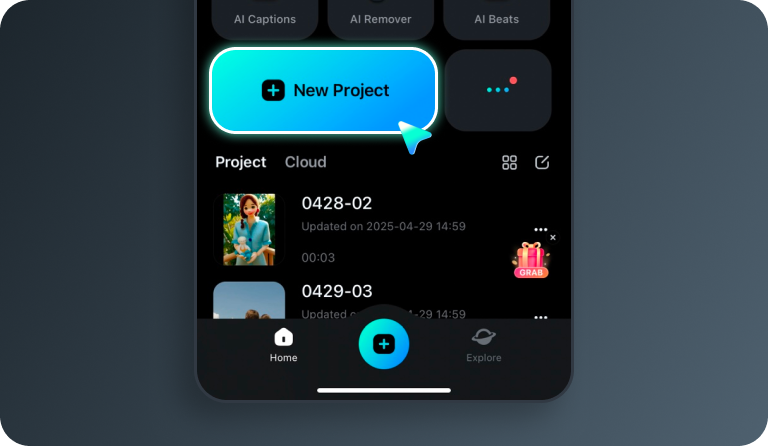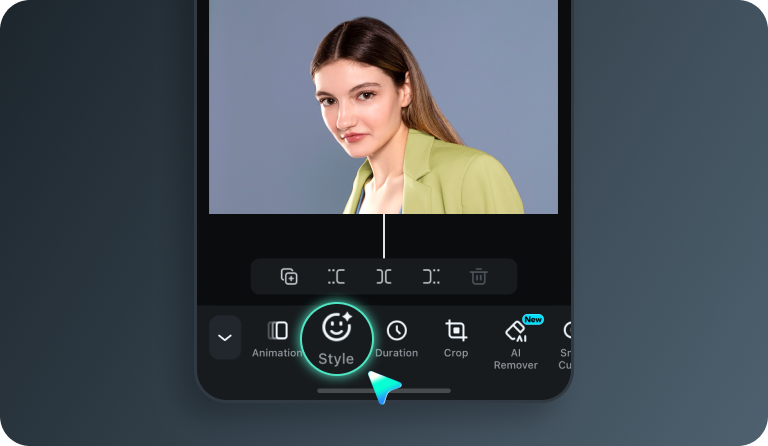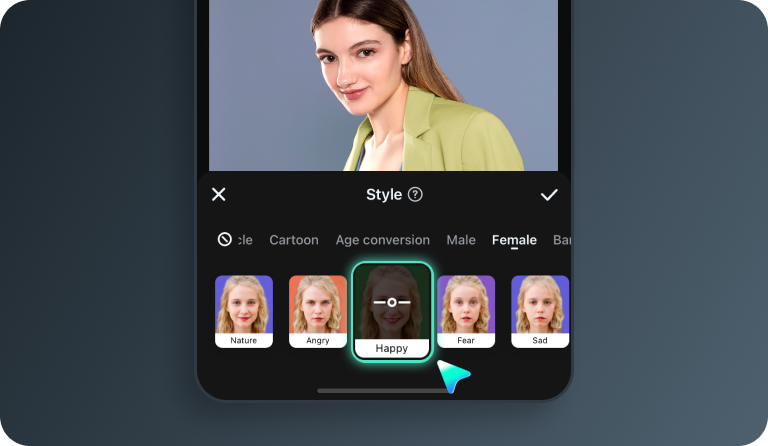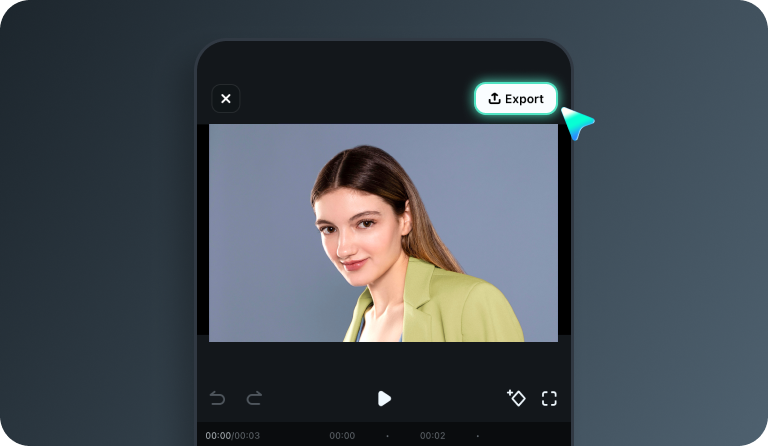G2 Crowd
2025 Winter Leader

Shorty Awards
Best in Photo and Video

GetApp
Video Editing Leaders
What You Will Get with Filmora's AI Smile Generator
Adding an AI smile filter to the photo is one of the best ways to enhance your photo in just a few clicks. You can use the filter for anything from professional needs to even just having a bit of fun. The beauty is that good AI smile filters can effortlessly produce the best results, regardless of the original photo's facial expression.
- Various AI Smile Filters for Photos
- AI-Powered Photo Smile Editor
- All-in-one AI Smile Generator
The All-in-One AI Smile Generator
Experience the freedom to add an AI smile effect to photos and adjust faces, teeth, and smiles in detail. It also allows you to apply AI cartoon style smile on the go.
Realistic AI Smiles in one Click
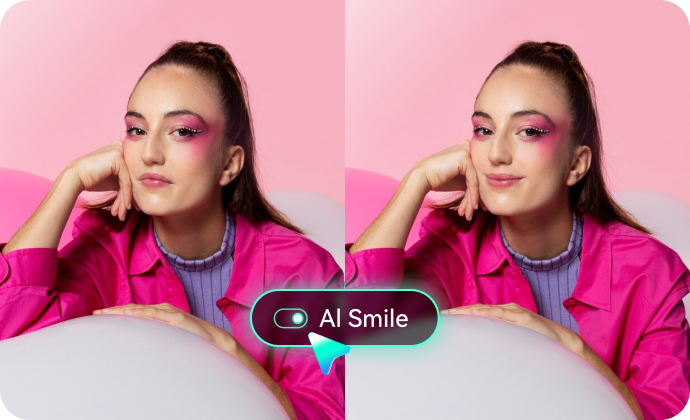
Realistic AI Smiles in one Click
Bring faces to life with realistic AI smiles. Filmora analyzes facial features and allows you to tweak the facial details to make the smile look natural and match your mood. Whether you're editing a vlog or a portrait, it's a one-click way to boost emotion and positivity.
Powerful AI Smile Photo Editor
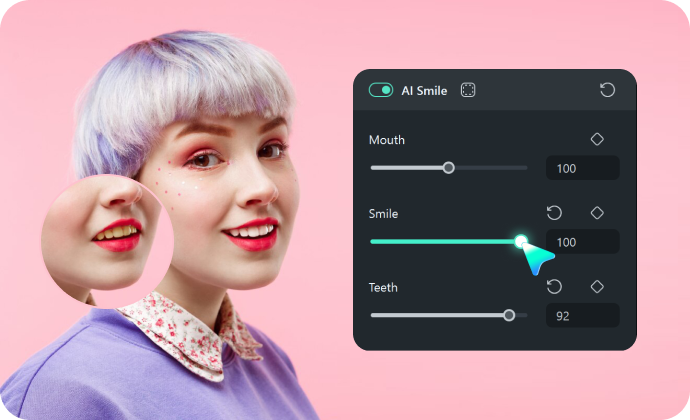
Powerful AI Smile Photo Editor
Editing portraits' smiles has never been so easy. Simply upload your selfie or photos, then apply the AI smile effect, reshape your smiles, whiten your teeth, and adjust facial contours from 0 to 100.
-
AI Smile Effects
Adjust smiles and other facial contours for natural smiles. AI Object Remover
Remove unwanted objects from photos and videos with AI in clicks.AI Smart Cutout
Remove and replace the image background with your favorite photo.Image Masks
Edit images to pro quality with image masks.
Extensive AI Face Filters and Effects
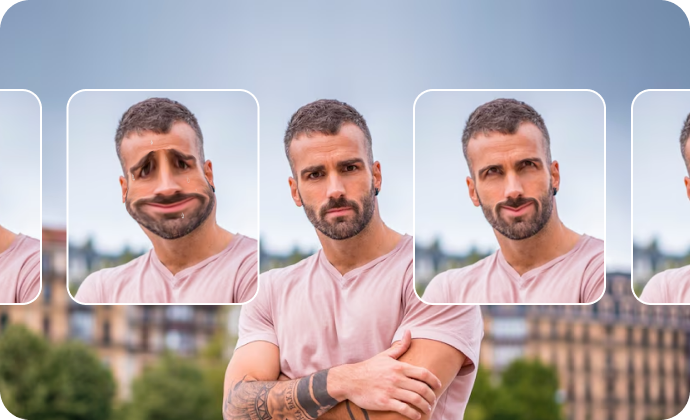
Extensive AI Face Filters and Effects
Explore funny face filters and effects such as AR stickers to prank your friends, family, and audience, and beautify your face with AI beauty effect to reshape faces, such as face-slim, eyes bigger, jaw, and forehead in every detail.
-
Plenty of AR Stickers
Explore plenty of AR stickers such as toad faces, sad faces, bubble heads, square faces, and more to add interest to your photos and videos. -
AI Beauty Effects
Beautify your portraits by slimming your faces, making eyes bigger, adjusting the forehead, and more for a softer, beautiful face.
Various Facial Expression Changer Filters on the Go

Various Facial Expression Changer Filters on the Go
Change your facial expressions on the photos to match your mood, from sad to happy, surprise to angry, or transfer image styles from cartoon to anime. Mix and match for different moods, aesthetics, or storytelling styles.
Angry Face Filter
Turn natural-looking photos into angry faces with one click.AI Sad Face Filter
Turn happy faces to sad to match your mood.Photo to Anime
Convert photo to anime styles such as Ghibli.
How to Apply AI Smile Filter on Filmora?
Learn how to apply AI smile effects on Filmora desktop, and how to use Filmora mobile as an AI smile generator.
Why Filmora Is the Best AI Smile Generator?
More Than an AI Smile Generator
Have any question?
Which is the best AI smile generator?
I would say Filmora is the best AI smile generator because it can add a smile to photos and videos within steps, plus provides various AI filters and effects, and you can also convert images into smile videos with an AI image-to-video generator.
Can I add a smile to a photo using AI?
Yes, Filmora allows you to add a smile to a photo with AI on the desktop and mobile.
Is the AI smile filter available for videos too?
Yes, most other tools only provide smile filters for photos. But Filmora allows you to apply the AI smile effects to videos at the same time.
Turn Every Expression Into a Perfect Smile!
Try Filmora Now!
Try Filmora's AI Smile Filter to add realistic smiles, reshape expressions, and explore fun face filters. Download now and let your smile shine!