For creators who use Vita to edit videos, you may start looking for ways to integrate Vita for PC into your workflow. After all, editing on a larger screen gives more precision, faster workflow, and space for creative detail.
First, you can run the Vita video editor for PC through an emulator. However, native desktop software can unlock higher-quality exports, smoother playback, and advanced effects. This guide explains how to use Vita on PC and explores the best desktop video editors for advanced projects.
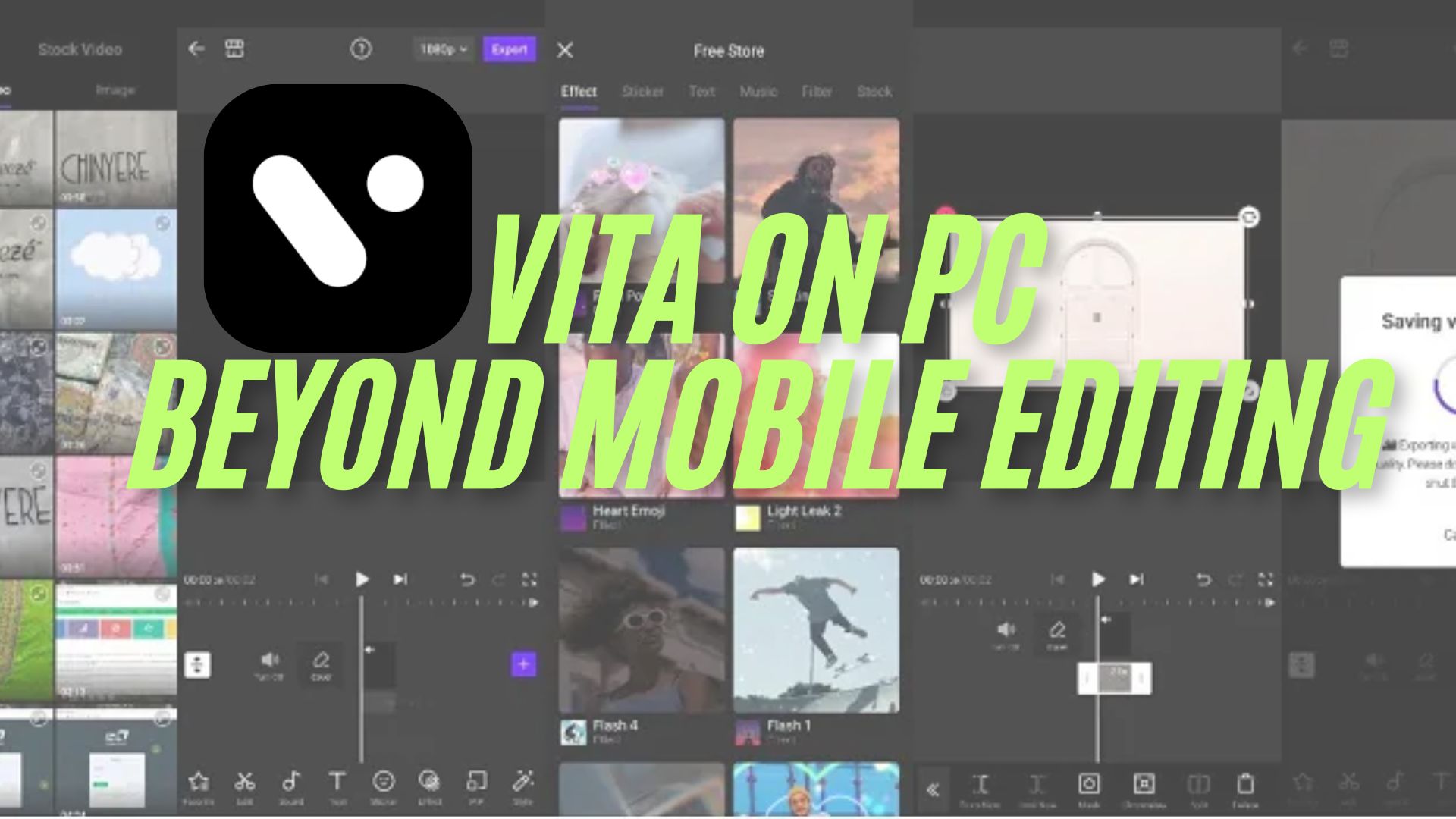
Part 1. Vita for PC: What You Need to Know Before Downloading
Vita is a free video editing app by SNOW Corporation. It quickly jumped in popularity among YouTubers, vloggers, and other social media creators by being both simple and powerful.
The app has been downloaded more than 100M times and has excellent ratings too, so it's not some obscure thing only a few select people would enjoy. It's available on both Android and iOS, which isn't always the case for mobile sites.
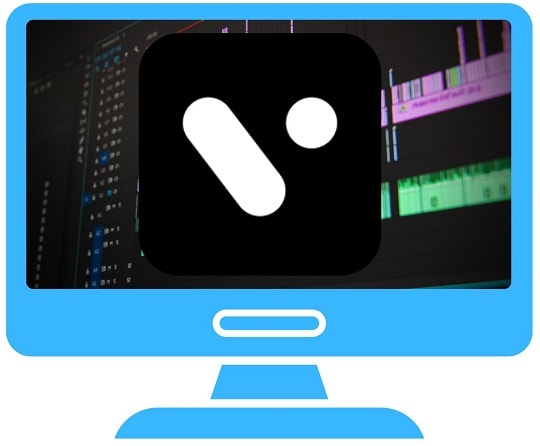
The Desktop Gap
Despite its popularity, there is no official desktop version. Many users search for Vita for PC, but Windows does not support a direct installation. Instead, people turn to emulators or APK files. On Mac, only newer models with Apple's M1 or later chips can install Vita through the App Store. Intel-based Macs must still use emulation.
Feature Snapshot of Vita Mobile
- Exports in full HD without watermarks
- Speed controls for slow motion and fast-forward
- Cinematic transitions and creative effects
- Built-in filters and color grading
- Text animations and trendy fonts
- Picture-in-Picture (PIP) overlays
- Free templates for quick edits
Why Does Desktop Demand Exist
Creators want more screen space, faster rendering, and the ability to handle longer projects. Desktop setups also offer more storage, which is useful for large vlogs or cinematic work.
Reality check
Windows users can only run Vita through an emulator, which may affect performance. It is supported on Apple M1 and later machines on the Mac. However, it is still the mobile version, not a desktop editor.
As you are acquainted with the basics now, we will take a step-by-step approach as to how you can install and use Vita on PC.
Part 2. How to Get Vita on PC
As there is no official Windows version, using a Vita video editor for PC requires you to use an Android emulator. Emulators make your computer function like a mobile so that you can install apps directly from the Play Store. There are several favorites that people use, like BlueStacks and NoxPlayer.
Minimum System Requirements
- OS: Windows 7 or later, macOS 11 or higher
- Processor: Intel, AMD, or Apple chip
- RAM: 4 GB or more
- Storage: 10 GB available space
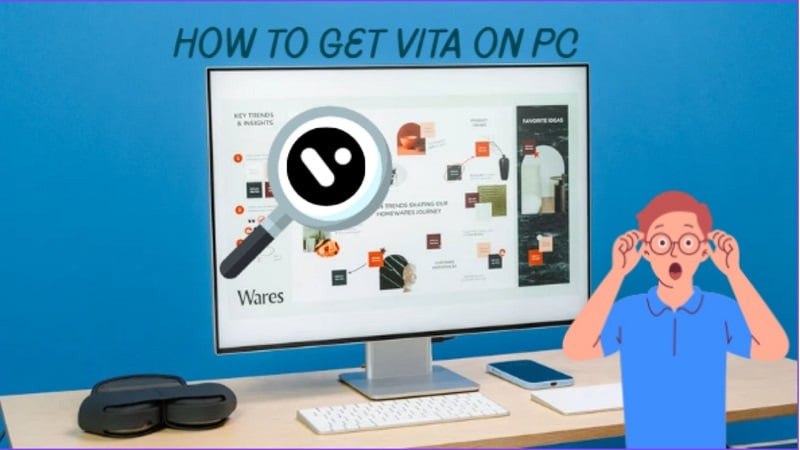
Method 1: Using Vita on PC with BlueStacks Emulator
- Download BlueStacks from its official site. Then, install and open the program.
- Sign in with your Google account.
- Open the Play Store inside BlueStacks.
- Search "VITA – Video Editor & Maker." Install and launch the app to begin editing.
Method 2: Using Vita on PC with NoxPlayer Emulator
- Download and install NoxPlayer on your computer.
- Run the program and log in to your Google account.
- Visit the Play Store inside NoxPlayer. Search for Vita and install it.
- Use the app with PC controls and a larger display.
- Full 1080p HD export with no watermark
- Templates make quick edits easy
- Filters, music, and text animations enhance videos
- Great choice for beginners due to its simple interface
- No support for multi-track editing
- Missing advanced tools like motion tracking
- Keyframe animation not available
- May run slowly with larger or high-resolution projects
Part 3. Where Vita on PC Falls Short
Running Vita PC through emulators or even on Mac through the App Store still means using the mobile version. While this is fine for quick edits, the gaps become obvious on bigger projects.
- Limited export options: Vita doesn't offer advanced control over resolutions and formats.
- No GPU acceleration: Rendering is slower compared to editors like Filmora or Premiere Pro.
- Small effects library: Mobile packs don't compare to full desktop plugins.
- Touch-first design: A mouse and keyboard aren't ideal for a tool built for fingers.
Part 4. Top Desktop Editing Picks for Vita Users
If you've found the Vita app download for PC too limited, here are the best desktop editors that are actively updated and widely trusted.
#1. Wondershare Filmora - Best for All-in-One Editing
Filmora is a desktop-native application made for creators in need of more than what mobile apps can offer. It mixes AI-powered tools, colour grading, and pro effects with an interface that is always beginner-friendly.
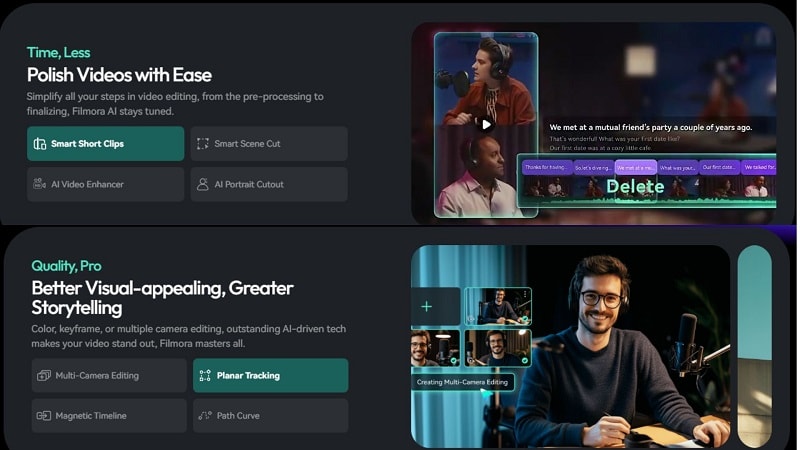
- Frequent updates with new effects and assets
- Large stock library with music, videos, and templates
- AI-driven editing saves time
- Watermark in free plan
- Subscription needed for advanced AI features
- AI Smart Masking & Planar Tracking
- AI Text-to-Video generation
- AI Vocal Remover + Smart Music creation
- Text-Based Editing
- Extensive library of transitions, overlays, and motion graphics
- Color correction with LUTs and custom grades
- Video stabilization, compositing, and auto-enhance
Filmora offers what Vita for PC lacks: stable performance, 4/8K exports, and advanced AI editing. It's an all-in-one platform suited for YouTubers, marketers, and freelancers building professional projects.
Windows, macOS
Users praise Filmora's intuitive layout and rich asset library. Many highlight frequent updates and stability. Some note the watermark in the free version as its biggest drawback.
#2. CapCut - Video Editor for Social Media Creators
CapCut is a video editor with a cross-platform presence that is best for novice users with a creative mind. It enables beginners and social creators to create polished short clips: with effects, transitions, and text tools - and no steep learning curve.
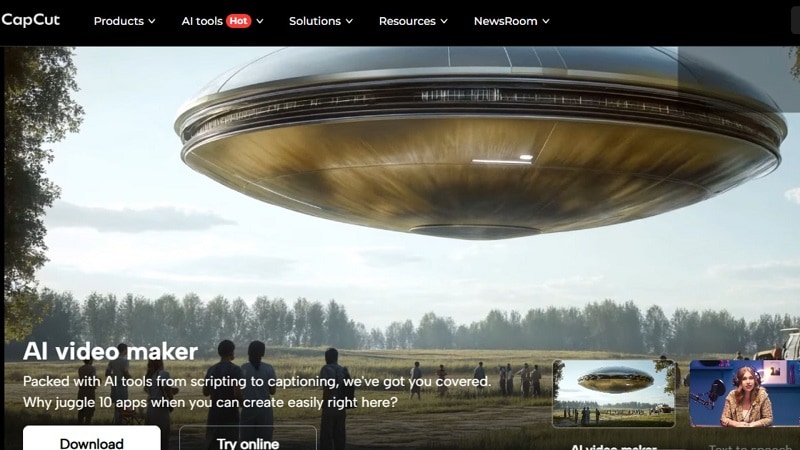
- Beginner-friendly interface
- High-resolution exports across formats
- Offers advanced tools like chroma key and keyframing
- Labels and icons are small and hard to read
- Requires photo library access for quick use
- Limited to portrait orientation in some workflows
- Audio integration with editing options
- Green screen and background removal
- Text, captions, and subtitles
- Keyframe animation for advanced control
- Multi-platform access with cloud sync
- Intuitive trimming and transitions
- 8K export supports up to 60 fps
CapCut is a strong step up from the Vita video editor for PC, offering advanced tools, high-resolution exports, and cloud collaboration while remaining free and beginner-friendly. Perfect for quick yet professional edits.
Windows, Mac, Web
PCMag highlights CapCut's balance of ease and depth. TechRadar praises its cloud sync and 8K support but notes limitations in interface design and occasional restrictions in editing flow.
#3. Lightworks - Precision Editing with Hollywood-Grade Timeline Control
Lightworks is a powerful desktop editor with professional timeline editing and exports. It suits creators ready to step beyond simple tools and provides both free and pro versions for different needs.
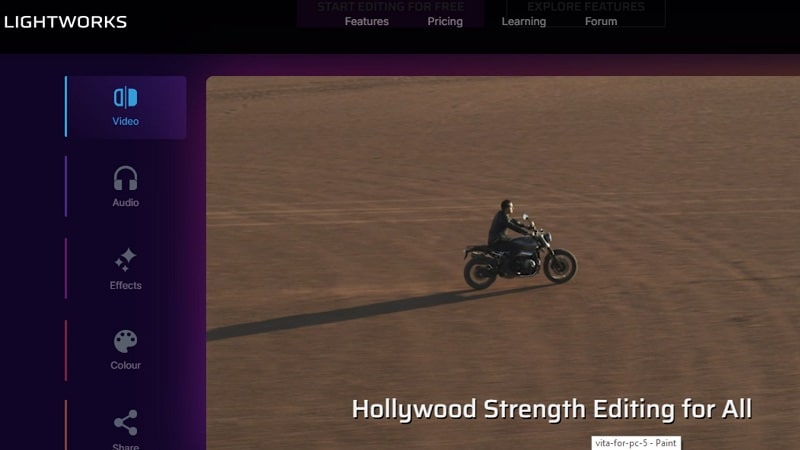
- Free version supports high-quality editing
- Preset exports tailored for social platforms
- Cloud-based collaboration for team projects
- Pro plan required for 8K exports
- Complex interface takes time to master
- Customizable interface for personal workflow
- Keyboard shortcuts to speed up editing
- 2D and 3D animated titles
- Access to free stock media and audio
- Multi-format input and output support
- Timeline trimming and splitting
- Export profiles for YouTube, Vimeo, Instagram, and Facebook
Lightworks gives creators stepping up from the Vita video editor for PC emulator real professional growth. Its advanced timeline, social exports, and upgrade path support long-term editing ambitions.
Linux, OS X, Windows
Users praise Lightworks for its precise editing tools and broad export support. Some highlight team features as useful. Beginners often note the steep learning curve, though tutorials ease the process.
#4. Shotcut - Best Open-Source Flexibility
For more control than mobile can offer, there's the free, open-source editor Shotcut. It handles shorter clips as well as full projects, so it's a versatile and relatively simple alternative to general-purpose apps.
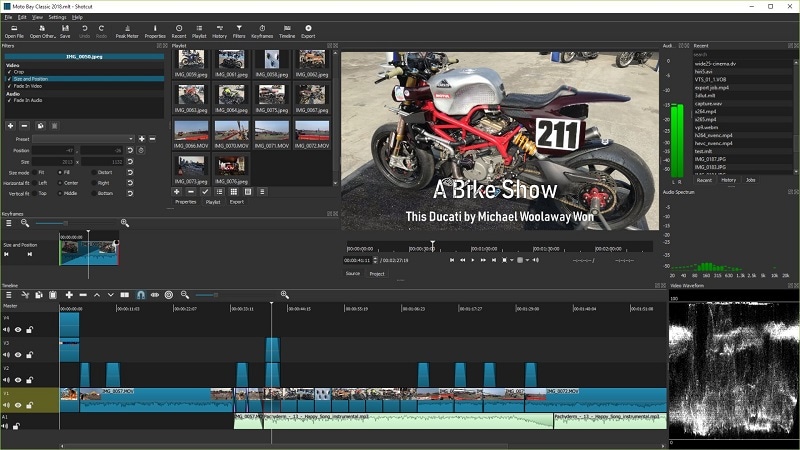
- Wide support for media file types
- Manage different resolutions and frame rates in one project
- Capture audio and video directly from your system
- Interface can overwhelm beginners
- Tools take time to master
- Export in high resolution
- Built-in screen and audio recording
- Color correction, filters, and transitions
- Audio editing for refined sound quality
Shotcut offers a strong alternative to the Vita app for PC, giving creators unlimited format support, manual control, and constant updates all without cost, making it perfect for editors on a budget.
Windows, macOS, and Linux
- SoftwareAdvice: 4.5/5
- G2: 4.2/5
Reviewers praise Shotcut's wide format support and reliability for editing larger projects. They note it is feature-rich for free software, though new users may find the interface harder to navigate.
#5. Clipchamp - Best for Quick Social Edits
Clipchamp is Microsoft's browser-based video editor, which is also pre-installed as a desktop app on Windows 11. It's built for creators producing social content and short clips, offering templates and multi-track editing without heavy hardware requirements.
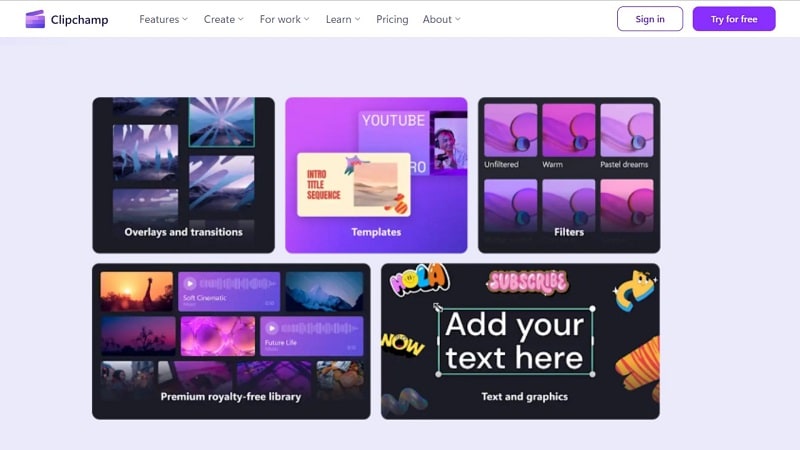
- Templates speed up video creation
- Also works directly in browser without heavy installs
- Full HD exports without watermark
- The Windows app mirrors the web version
- Requires Chrome or Edge for smooth performance
- Drag-and-drop timeline editing
- AI-powered caption generation
- Integration with Microsoft 365
- Multi-track video support
- Built-in templates for fast social-ready exports
Clipchamp suits creators moving from the Vita app for PC who want quick edits, social templates, and browser convenience. It's not a pro tool but excels at fast, polished output.
Web, Windows
Capterra reviewers praise Clipchamp's ease for beginners and quick exports. PCMag notes strong social tools but limited precision for complex projects, making it best for lightweight editing.
#6. Kdenlive - Free Video Editor with Powerful Features
Kdenlive, an open-source editor from the KDE project that is available for Linux, Windows, and macOS. It provides multitrack editing, real-time effects, and color correction, as well as the ability to customize the layout design for all users.
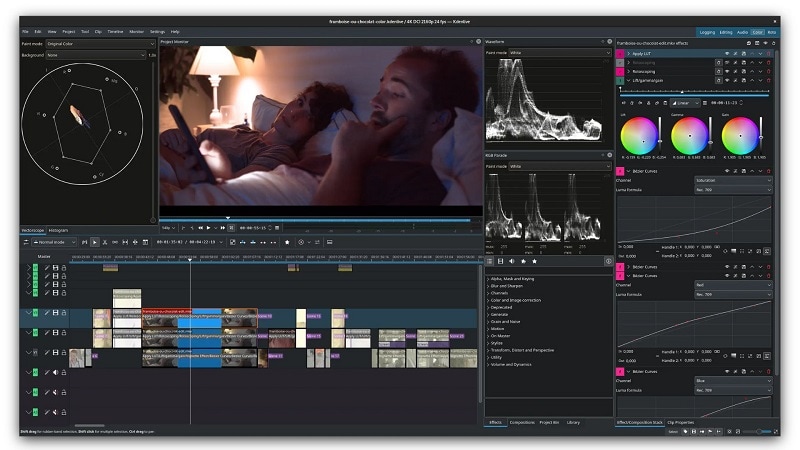
- Advanced transitions and visual effects
- Broad export choices: H.264, HEVC, AV1, etc.
- The feature set feels close to paid software
- GPU rendering remains experimental
- Multi-track editing for layered projects
- Customizable layouts for better workflow
- Wide input support, including camcorders and devices
- Dual video monitors for precise previews
- Handles various audio, video, and image formats
Kdenlive is ideal for those moving beyond the Vita video editor for PC, offering professional-level editing without cost. Its wide platform support and frequent updates make it a dependable long-term option.
Windows, Mac, Linux
- SourceForge: 5/5
- Trustpilot: 3.5/5
Users on SourceForge praise its strong feature set and steady updates. Trustpilot feedback highlights its versatility on Linux, though some feel the interface isn't consistent across operating systems.
#7. Adobe Premiere Pro - Industry-Standard Video Editing
Adobe Premiere Pro is a video editing software preferred by professionals worldwide. It integrates the industry's leading video and audio editing tools, with Creative Cloud integration and a new media browser, making it a widely used program on designers' menus.
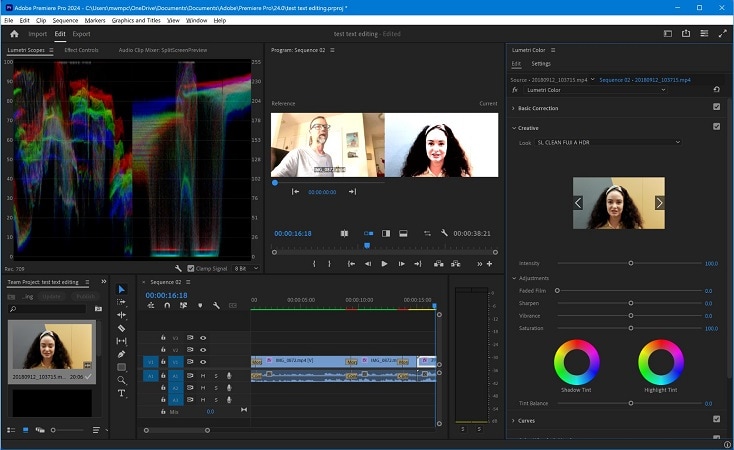
- Rich set of advanced effects and editing tools
- Seamless integration with Photoshop, After Effects, and Audition
- Powerful audio capabilities for detailed sound work
- Higher subscription costs than many rivals
- Learning curve can challenge beginners
- Requires Creative Cloud membership
- Multi-camera editing for complex shoots
- Advanced audio mixing and synchronization
- Deep integration with Creative Cloud apps
- Wide support for different video formats
Premiere Pro is best for professionals needing advanced effects, audio depth, and integration. For users outgrowing the Vita video editor for PC, it offers unmatched flexibility and long-term industry relevance.
macOS and Windows
- PCMag: 4.5
- Software Advice: 4.7
PCMag praises Premiere Pro's versatility for high-end projects. Software Advice users value its effects, precision, and cloud integration, but note cost and complexity as key drawbacks for casual editors.
Cast your vote and watch the battle unfold live! ⚡
Part 5. Quick Comparison Table
| Tools | Best for | Key Function | Pricing | Ease of Use | Rating (average) |
| Filmora | All-in-one editing for creators | AI tools, effects library, 8K export | Free plan; Paid from $9.99/mo | Easy | 4.5 |
| CapCut | Social media content | Templates, keyframing, 8K export, cloud sync | Free; Pro features from $9.99/mo | Easy | 4.0 |
| Lightworks | Professional growth | Precision timeline editing, social exports | Free; Pro from $13.99/mo | Medium | 3.7 |
| Shotcut | Open-source flexibility | Wide format support, filters, screen capture | Free | Medium | 4.3 |
| Clipchamp | Quick social edits | Browser-based editing, templates, stock assets | Free; Essentials $11.99/mo (Microsoft 365) | Easy | 4.0 |
| Kdenlive | Free professional workflows | Multi-track editing, customizable layouts | Free | Medium | 4.3 |
| Adobe Premiere Pro | Industry-standard professional | Multi-cam editing, Creative Cloud integration | 7-day free trial; $22.99/mo (subscription) | Hard | 4.6 |
|
Show more
Show less
|
|||||
Part 6. How to Choose the Best Free Video Editing Software for You
It all really depends on your needs.
- Upgrades: Free editors are great for learning, but pro-grade software has all the power you could ever need, especially with 4K.
- Experience: Novices can learn on Clipchamp. Intermediate users may prefer Filmora. Professionals often choose Premiere Pro.
- Formats: If you have high-end export formats, a desktop editor is a must.
- Hardware: Make sure your PC and Mac are up to spec for your selected tool.
- Use case: Social clips differ from full documentaries, so pick accordingly.
Conclusion:
Exploring Vita for PC through emulators or the App Store shows its strengths for quick social edits, but the gaps are clear in larger projects. Mobile tools often lack GPU acceleration, advanced effects, and seamless multi-track workflows. That's why many creators step up to desktop editors.
There are other options, such as CapCut, Lightworks, and Premiere Pro, that all have their own use cases, but Filmora earns our spot here with its mix of power and accessibility. The Vita video editor for PC and Mac brings that precision back, but keeps things within the grasp of normal content creators. Choosing the right platform ultimately shapes the quality and impact of every video.
FAQs
-
Q1. Which free video editors are most popular among creators today?
Creators often begin with Clipchamp or Kdenlive. These programs are great for learning the fundamentals for free. But many later shift to Filmora for more polish and features. -
Q2. Why should I try free software before paying for editing tools?
There are free tools to help you find your style without costing you anything. When you find out that you need 4K output, advanced effects, or AI technologies, such an upgrade path to Filmora, you'd most likely not have a hard time becoming accustomed to. -
Q3. Is free video editing software enough for professional projects?
For short YouTube videos or social clips, yes. Tools like Shotcut and Kdenlive work well. But if you're a freelancer or you're doing longer projects on a timeline, Filmora has faster workflows and pro effects that all save time. -
Q4. When does it make sense to pay for a premium editor?
When editing becomes regular work, or you need AI features, motion tracking, and easy 4K exports, investing in Filmora is practical. It balances cost with reliable, professional-grade results. -
Q5. What features matter most in a PC video editor?
Multi-track editing, GPU acceleration, AI support, sound design tools, and flexible export formats are key. Filmora covers all these, making it a strong alternative to both free and complex pro editors. -
Q6. Which editors do professionals trust the most?
Many industry teams work with Adobe Premiere Pro. Indie creators and YouTubers love Filmora for providing the perfect balance between easy to use and complex; it's open source enthusiasts who instead go with Kdenlive for flexibility.


